Dear Readers,
In this article we will see how to install Two Node RAC installation on VM ware workstation.
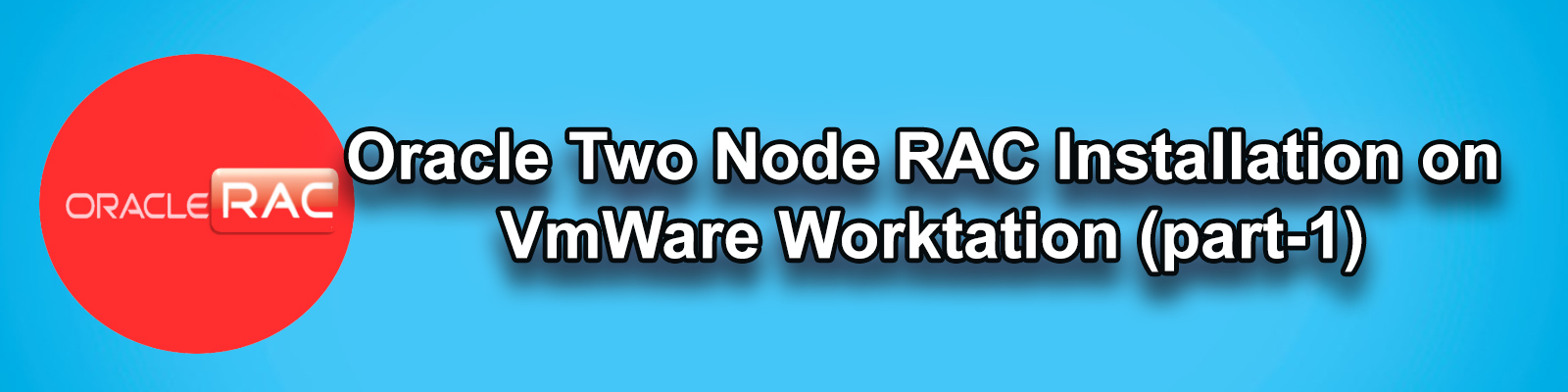
Entire two node RAC installation i have categorized into 6 parts.
PART-1
Installing VMWARE WORKSTATION on WINDOWS and Creating Virtual machine
ORACLE TWO NODE RAC INSTALLATION ON VMWARE WORKSTATION (PART-1)
PART–2
Installing OEL Operating System on Virtual machine and installing Vmware tools
ORACLE TWO NODE RAC INSTALLATION ON VMWARE WORKSTATION (PART-2)
PART–3
How to setup N/W , Pre-requisites RPM’s ,directories and how to add shared storage.
ORACLE TWO NODE RAC INSTALLATION ON VMWARE WORKSTATION (PART-3)
PART-4
How to clone a virtual machine and setting up eth0 and eth1 files.
ORACLE TWO NODE RAC INSTALLATION ON VMWARE WORKSTATION (PART-4)
PART-5
How to Installing Cluster software
ORACLE TWO NODE RAC INSTALLATION ON VMWARE WORKSTATION (PART-5)
PART-6
How to install Oracle software and creation of database.
ORACLE TWO NODE RAC INSTALLATION ON VMWARE WORKSTATION (PART-6)
Installing VMWARE WORKSTATION on WINDOWS and Creating Virtual machine.
Please check the video link :
How to Install VMware Workstation On Windows.
VMware Workstation is a hosted hypervisor that runs on x64 versions of Windows and Linux operating systems (an x86 version of earlier releases was available);[3] it enables users to set up virtual machines (VMs) on a single physical machine, and use them simultaneously along with the actual machine.
Each virtual machine can execute its own operating system, including versions of Microsoft Windows, Linux, BSD, and MS-DOS.
VMware Workstation is developed and sold by VMware, Inc., a division of Dell Technologies. There is a free-of-charge version.
VMware Workstation supports bridging existing host network adapters and sharing physical disk drives and USB devices with a virtual machine. It can simulate disk drives; an ISO image file can be mounted as a virtual optical disc drive, and virtual hard disk drives are implemented as .vmdk files.
Step 1 :
We need to download VMware workstation by using below link.
https://my.vmware.com/web/vmware/info/slug/desktop_end_user_computing/vmware_workstation_pro/15_0
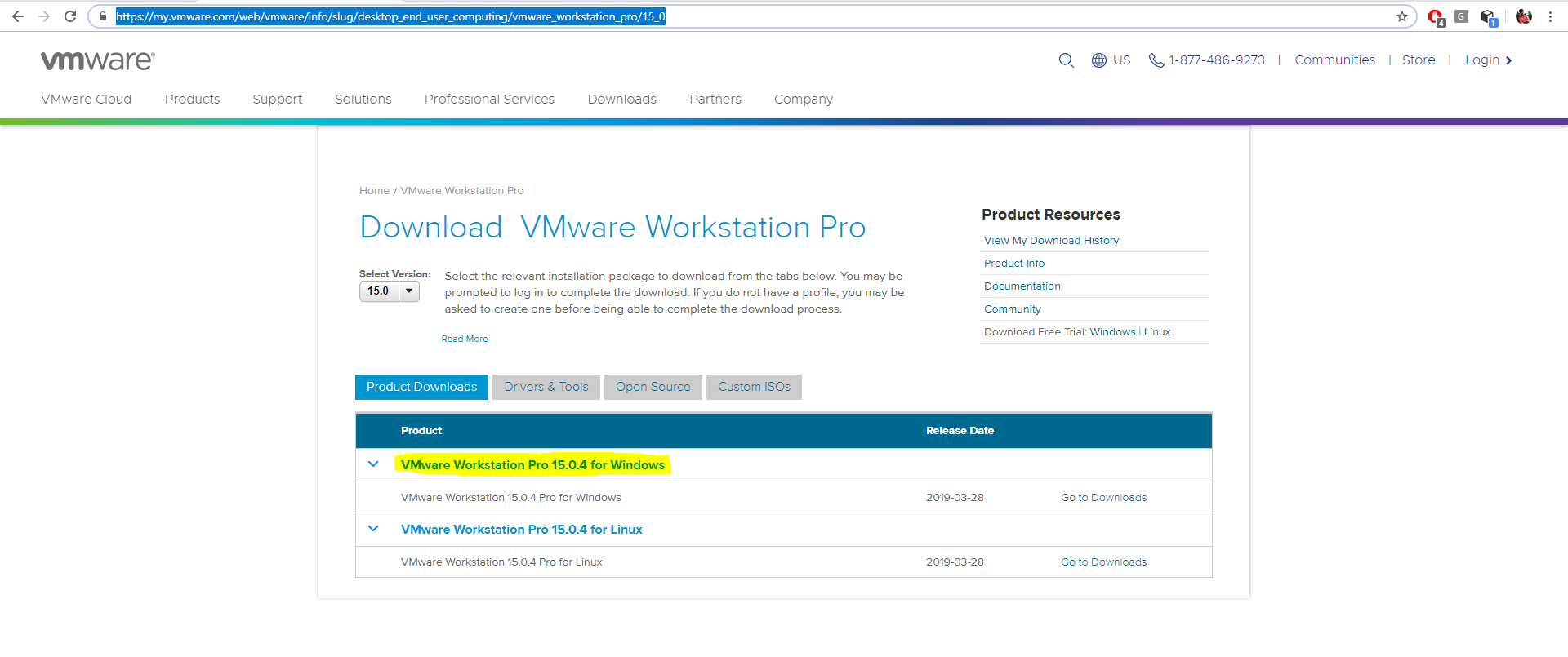
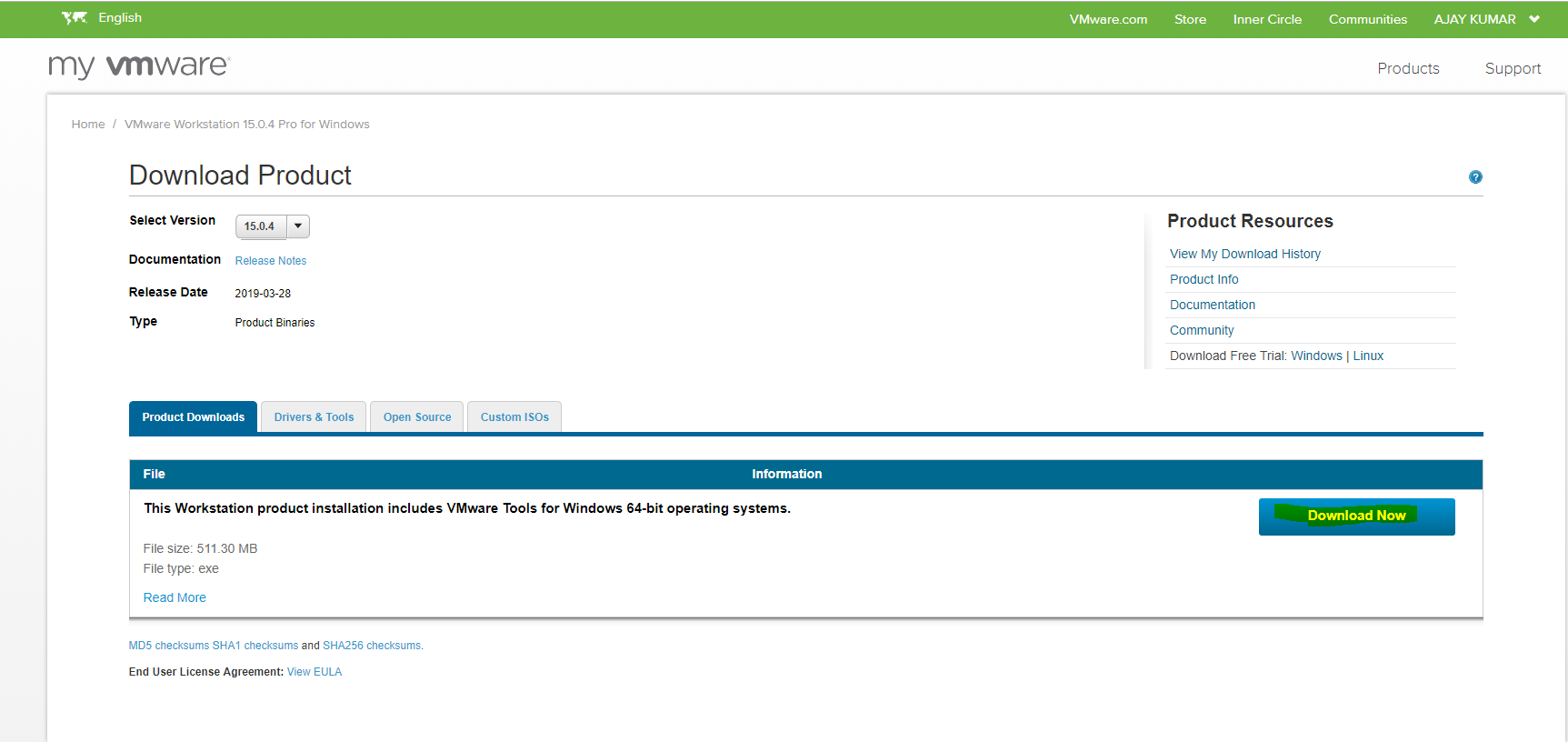
Step 2 :
Go to downloads location and double tap on below file.
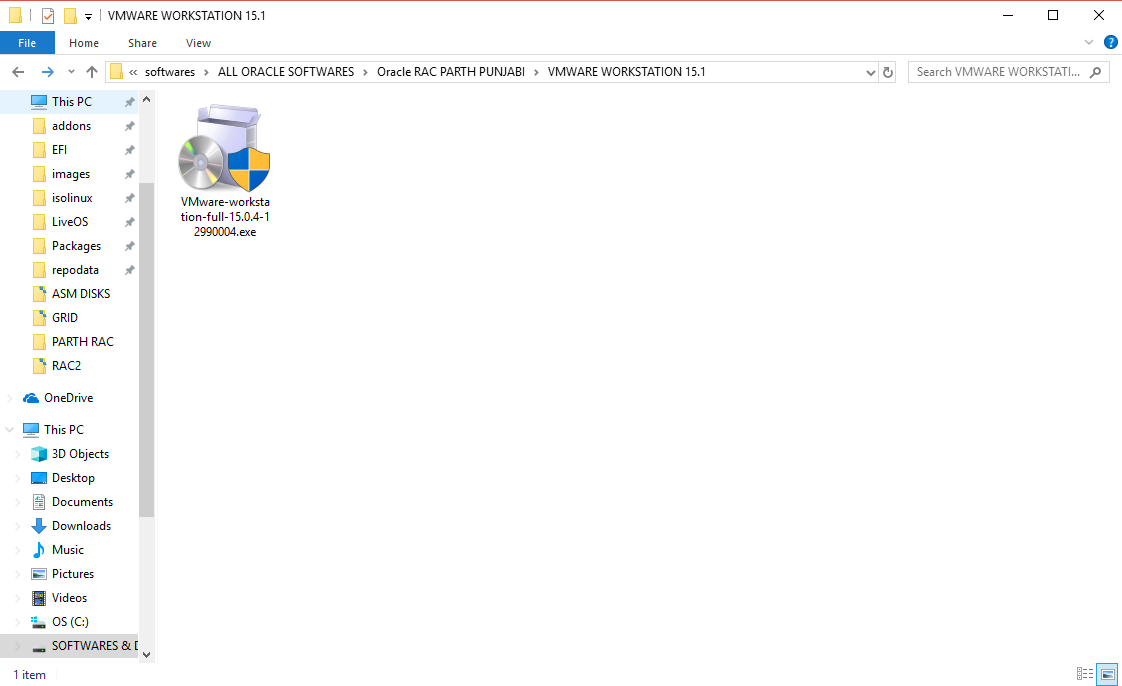
Step 3 :
It prompts below Image.
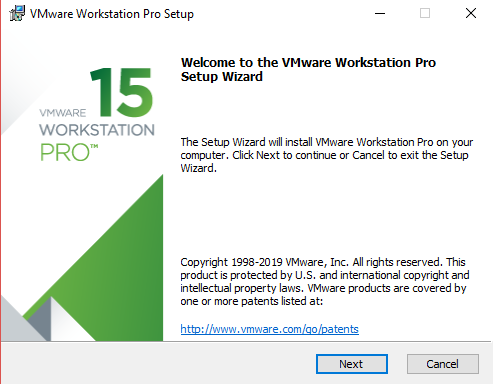
Step 4 :
Accept the License Agreement.
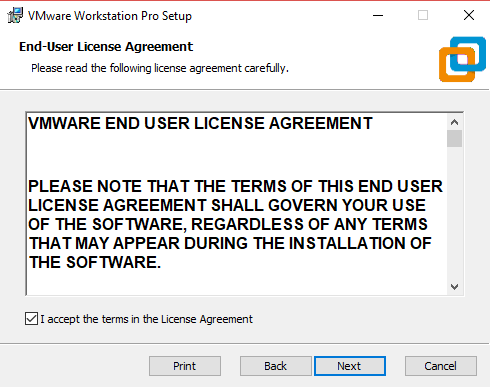
Step 5 :
Unclick the Enhanced Keyboard Driver.
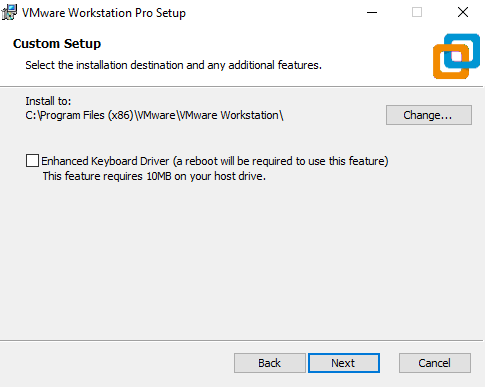
Step 6 :
Unclick the software updates.
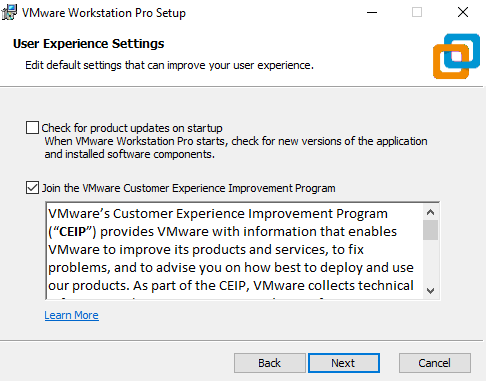
Step 7:
Click next to continue .
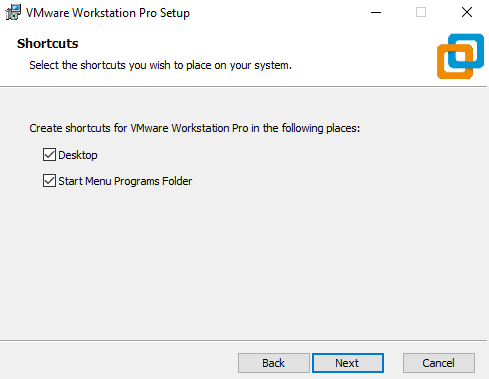
Step 8 :
Click on install
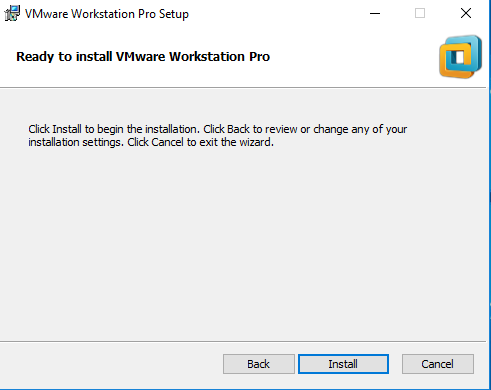
Step 9 :
Installation is on progress.
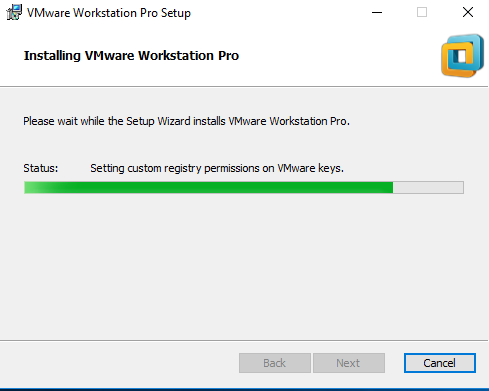
Step 10 :
Click on Licence agreement.
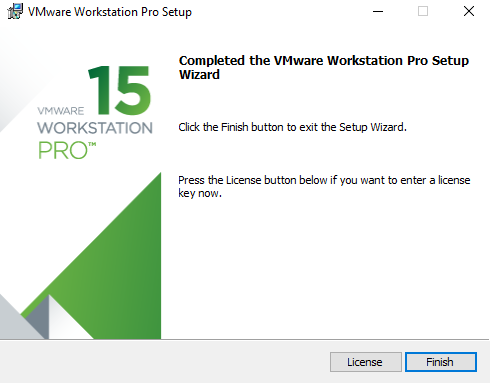
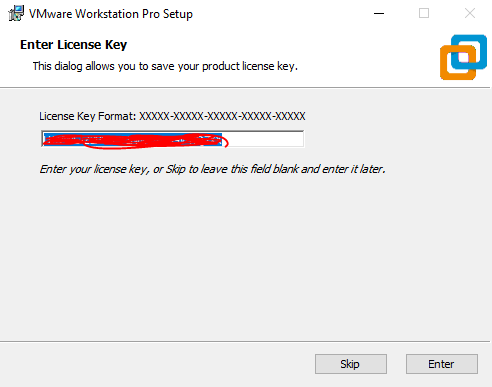
Step 11 :
Click on finish .
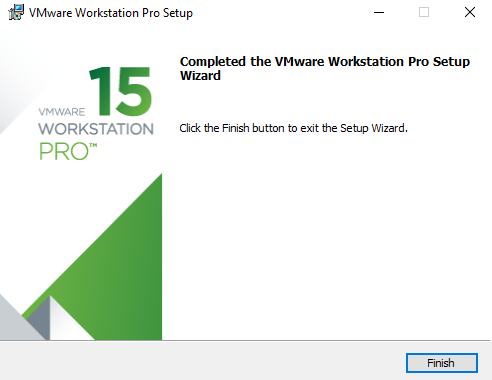
Step 12 :
On the Home screen its creates VMware workstation Icon.
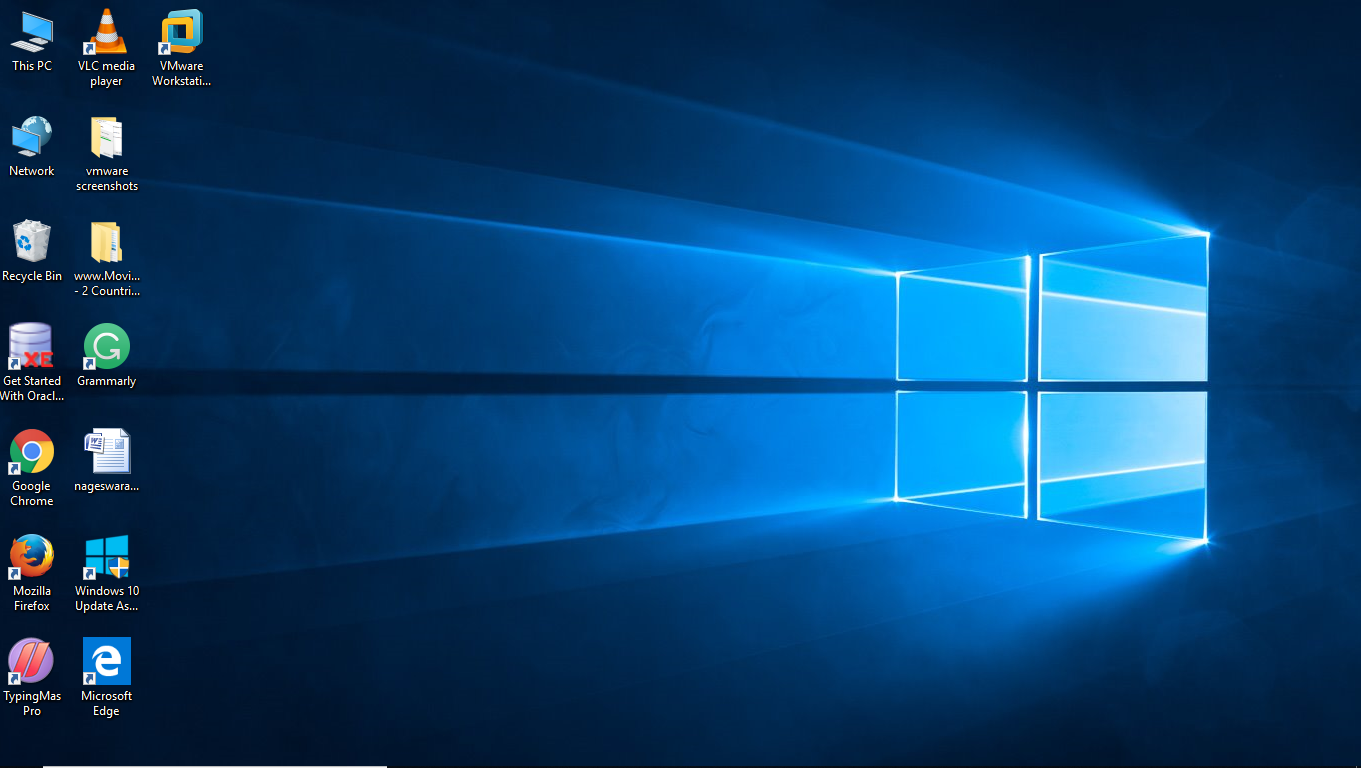
Step 13 :
Home screen of VMware
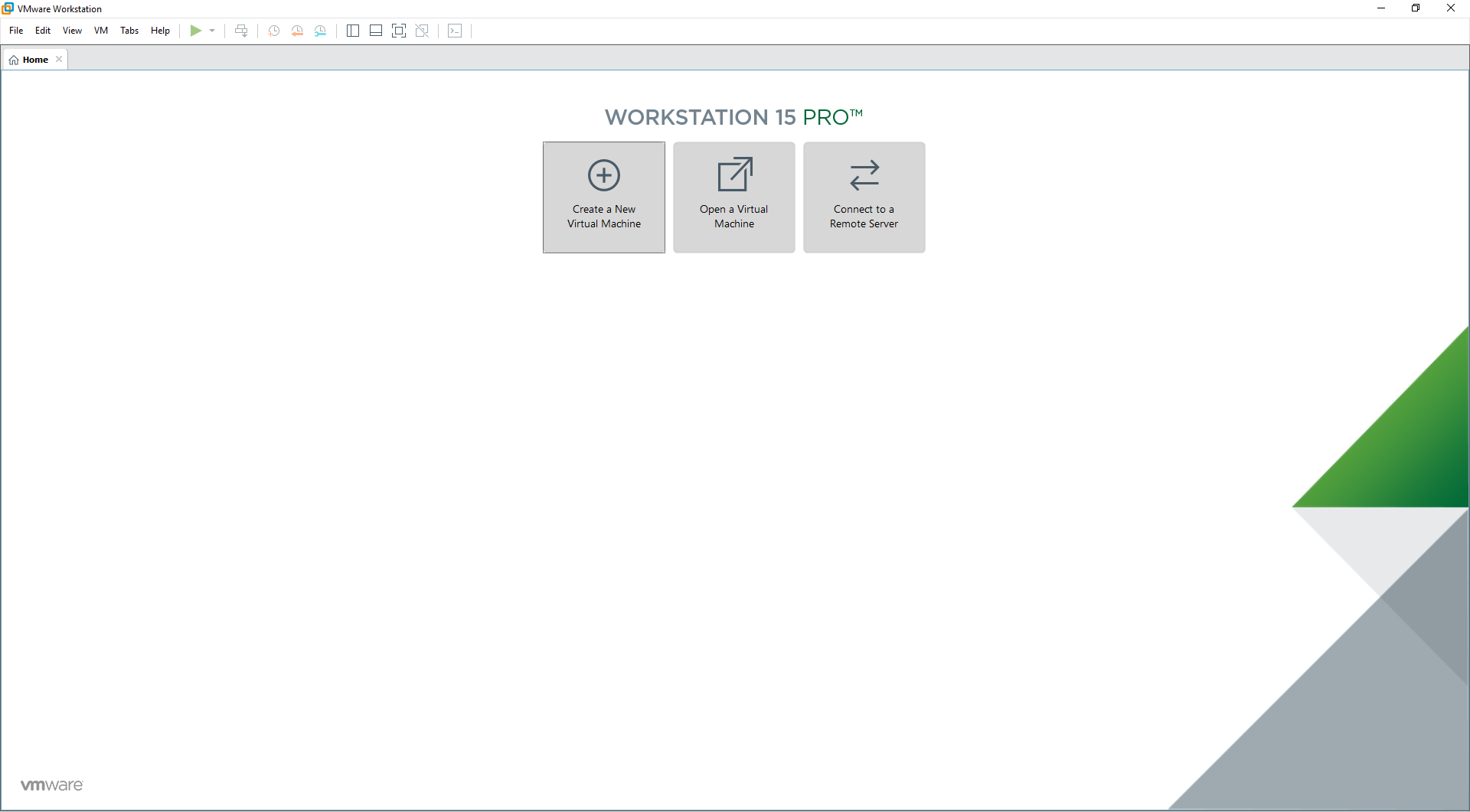
From here we can New Virtual Machines…….
Step 14 :
Click on Create New virtual machine
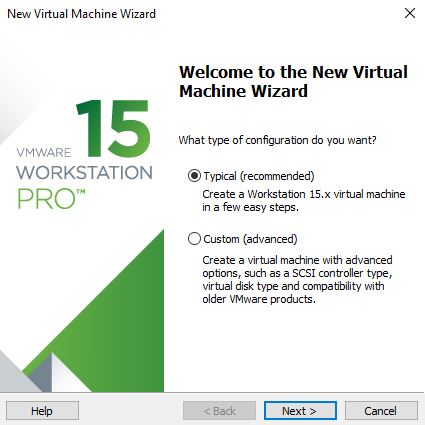
Step 15 :
Choose i will install operating system later
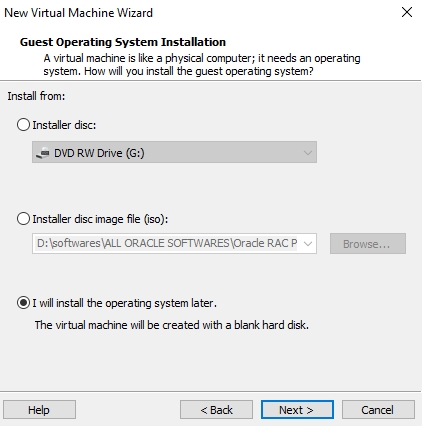
Step 16 :
Choose Operating system and version
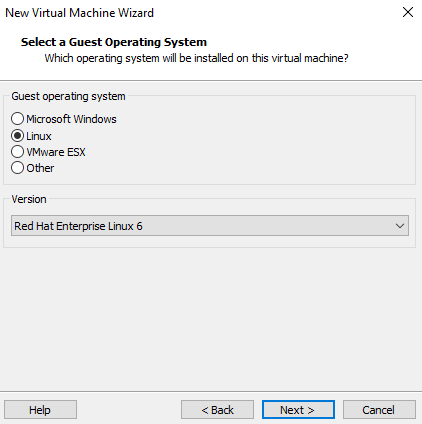
Step 17 :
Choose the location of machine
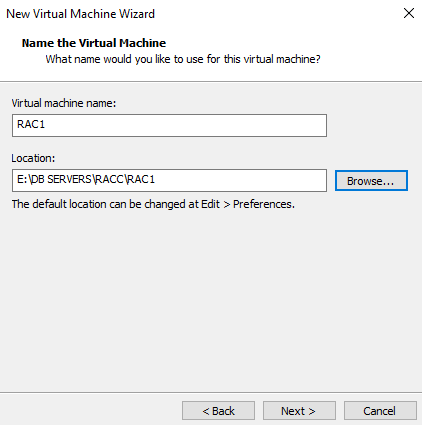
Step 18 :
Mention size of the machine
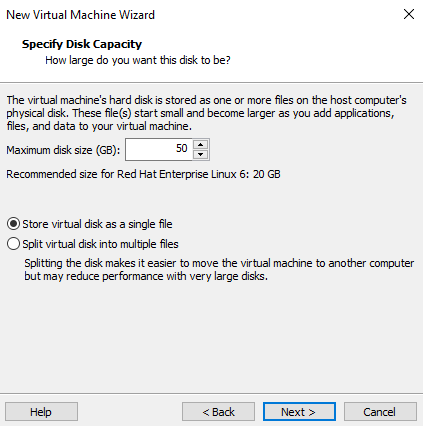
Step 19 :
Click on Finish
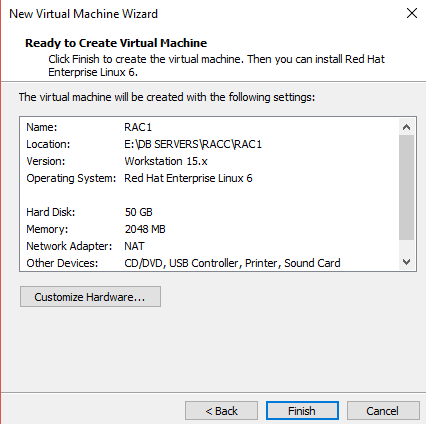
Step 20 :
Machine will be ready and you will get below details
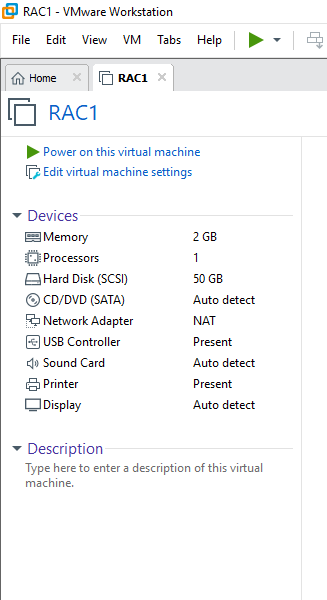
Step 21 :
In RAC Environment you should have 2 NIC cards
Add Second Network Adapter and choose both as Host Only
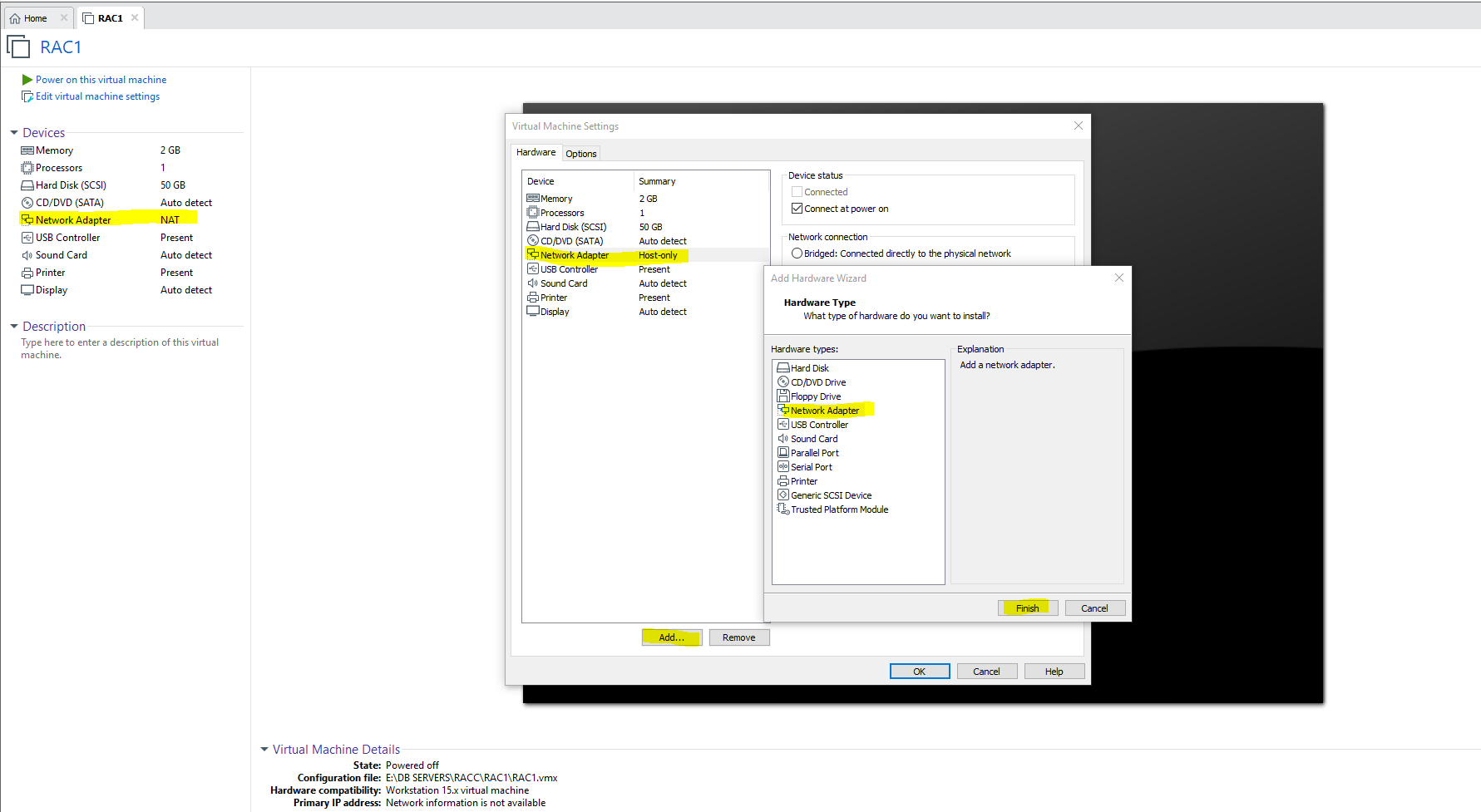
Step 22 :
check below VM machine details ..
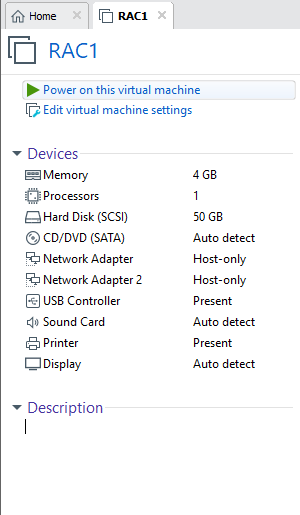
As of now Virtual creation is done.
Check next article for OEL installation…….
Thank you for giving your valuable time to read the above information. Please click here to subscribe for further updates
KTEXPERTS is always active on below social media platforms.
Facebook : https://www.facebook.com/ktexperts/
LinkedIn : https://www.linkedin.com/company/ktexperts/
Twitter : https://twitter.com/ktexpertsadmin
YouTube : https://www.youtube.com/c/ktexperts




