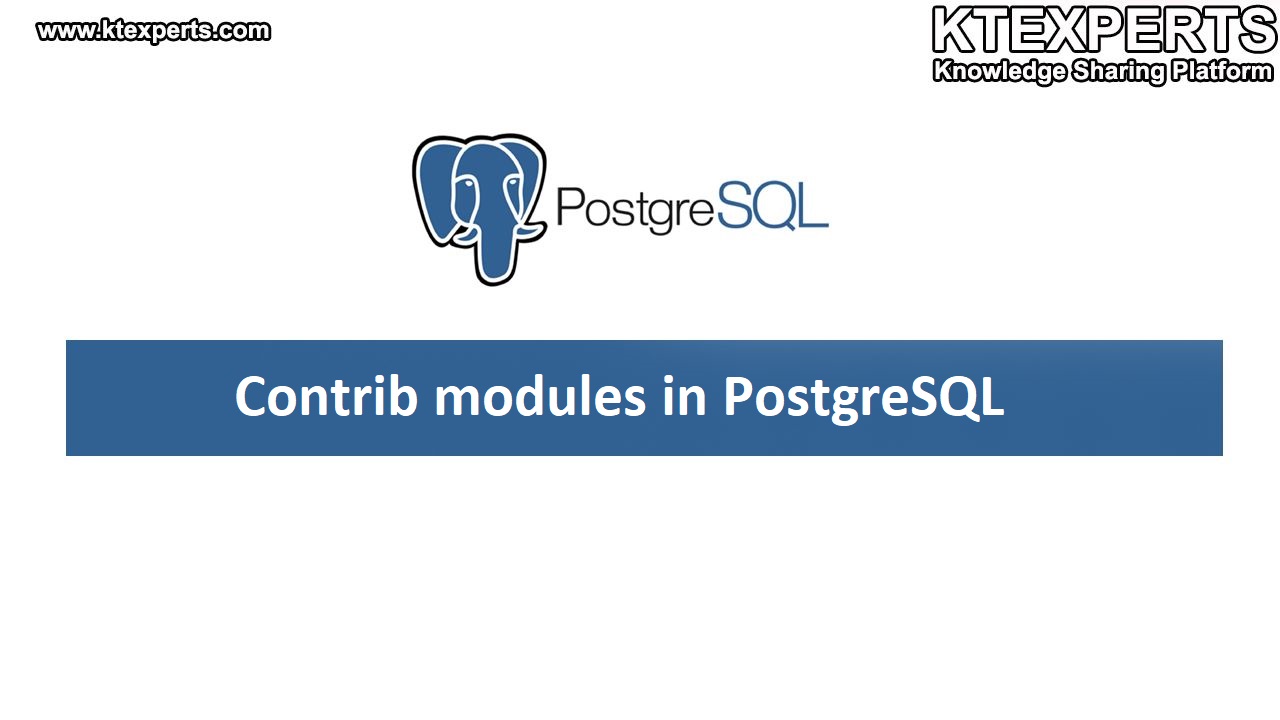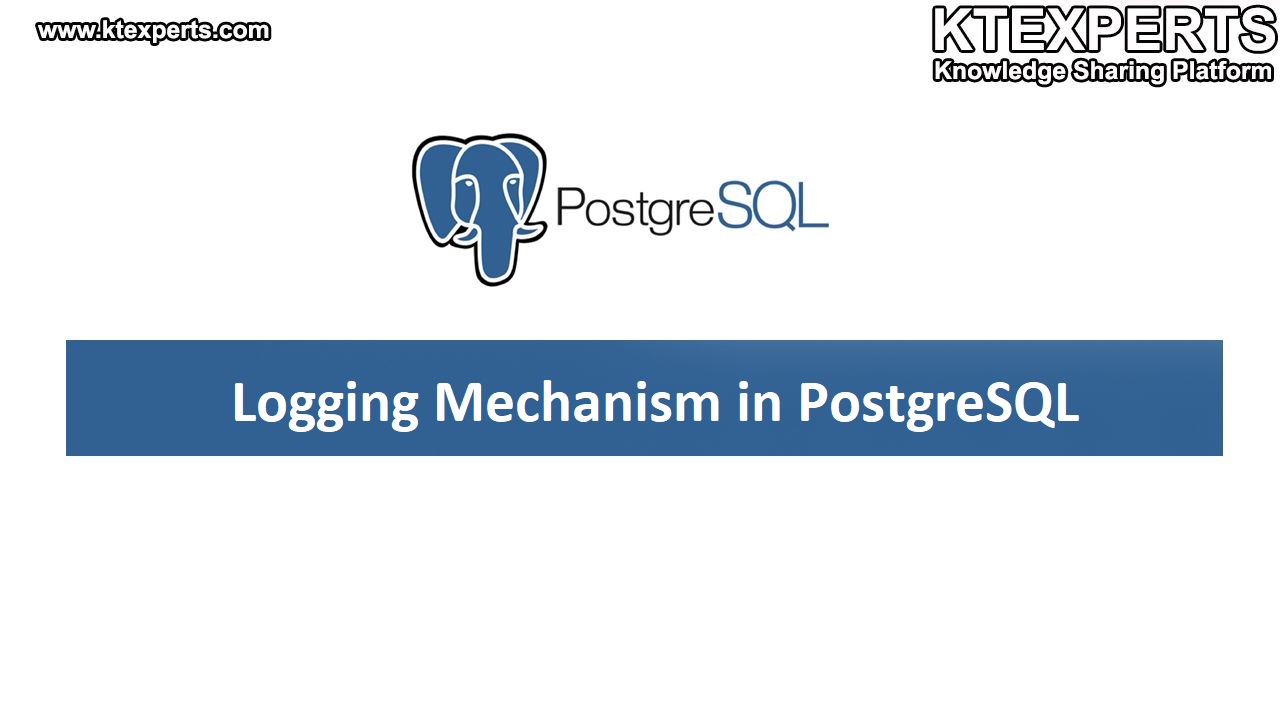How to Download and Install the pgAdmin 4
In this article , we will see download and installation of pgAdmin4.
STEP 1 :
Download the pgAdmin 4 by using the below link.
Choose the Download Button.

Choose the windows option.

Select the option which version do you want to download.

Click on the pgAdmin 4 executable file.

Go to the downloads and double click on the pgAdmin 4 executable file.

STEP 2 :
Click on the Next Button.

STEP 3 :
Accept the License Agreement and click on the Next Button.

STEP 4 :
Click on the Next Button.

STEP 5:
Click on the Next Button.

STEP 6 :
Click on the Install Button.

STEP 7 :
The Installation is on progress wait for till complete.

STEP 8 :
Click on the Finish Button.

STEP 9 :
The pgAdmin has started and wait for a moment.

STEP 10 :
A master password is required to secure and later unlock save server passwords. This is applicable only for desktop mode users.
Provide a master password for pgAdmin.
You can disable the master password by setting the configuration parameter MASTER_PASSWORD_REQUIRED = False.
Note :
If the master password is disabled, then all the saved passwords will be removed.

STEP 11 :
Click on the servers and It will ask you for the password which have you given at the time of Installation.
Provide the Password for the user called Postgres.

STEP 12 :
Here you can see the default database called Postgres, schemas, users and etc.

In future articles we will see Command Line Interface(CLI) for PostgreSQL.