Dear Readers,
In this article,we will see create 5 Routing Policies.
- Simple Routing Policy
- Weighted Routing Policy
- Latency Routing Policy
- Failover Routing Policy
- Geolocation Routing Policy

Simple Routing Policy
Use for a single resource that performs a given function for your domain,
Create Record set
Click on Create Record Set to create.
In the Create Record Set we need to specify the name “www”,type “A-IPV4 address “and click on yes in the alias then select the required load balancer.
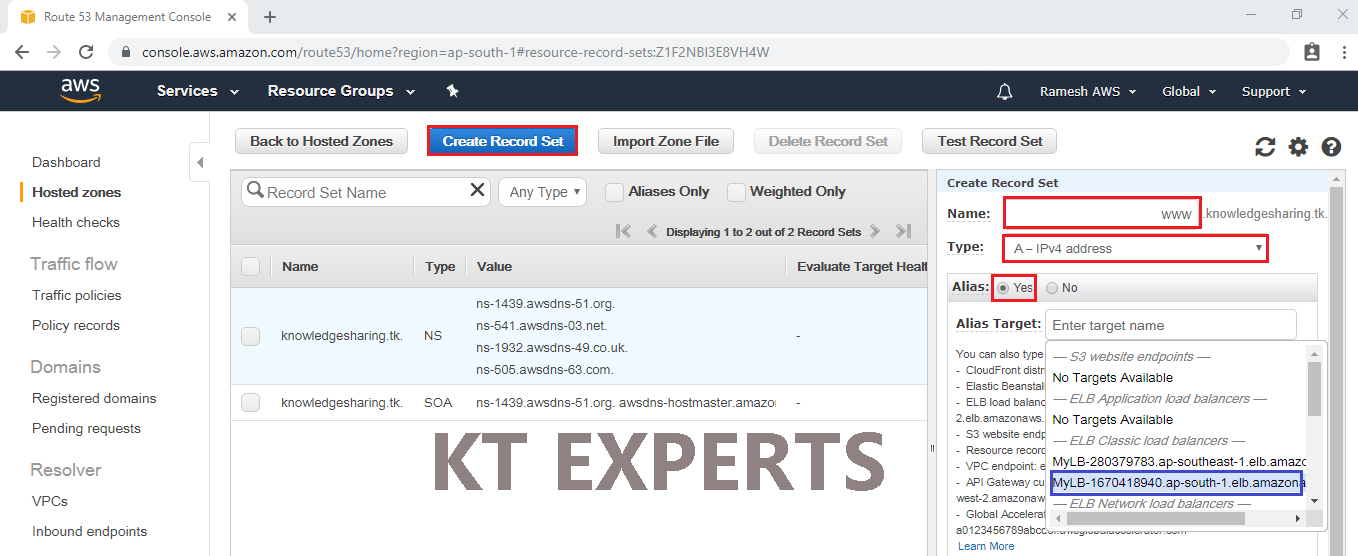
Choose Simple Routing Policy and click on create.
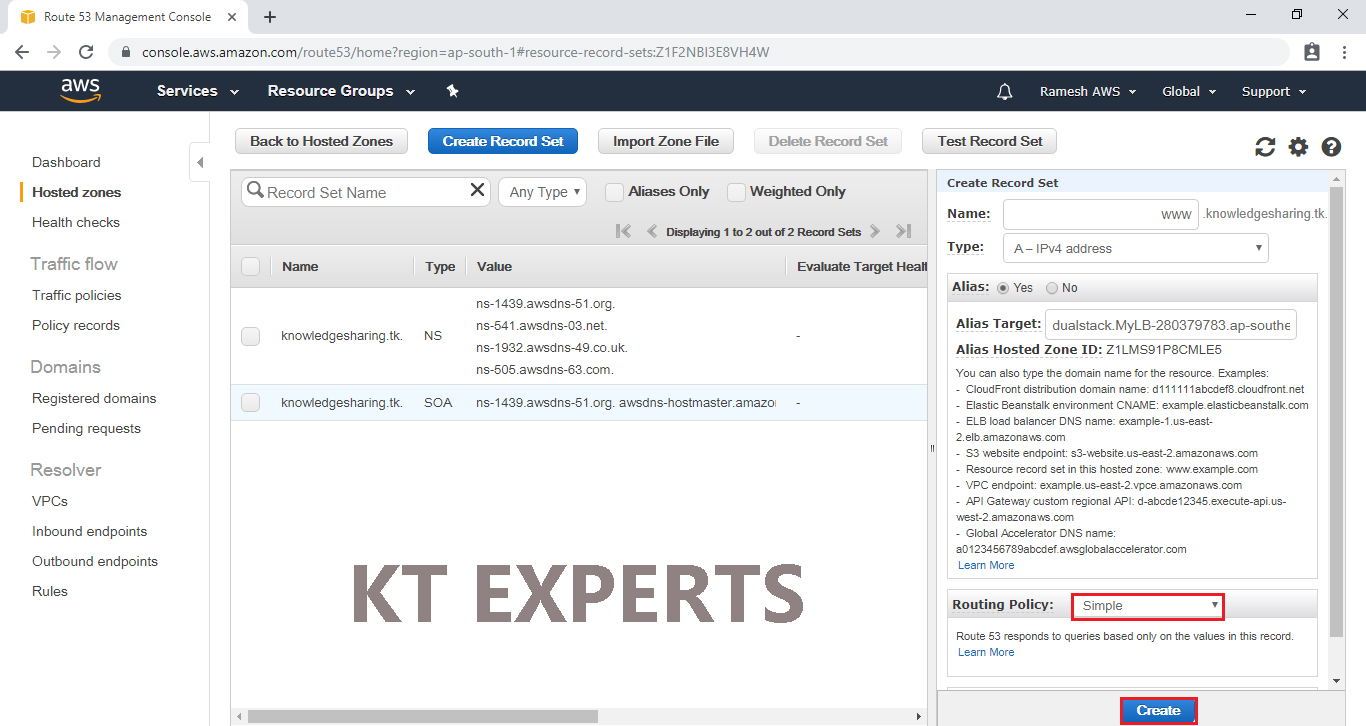
The Record set has been created successfully.
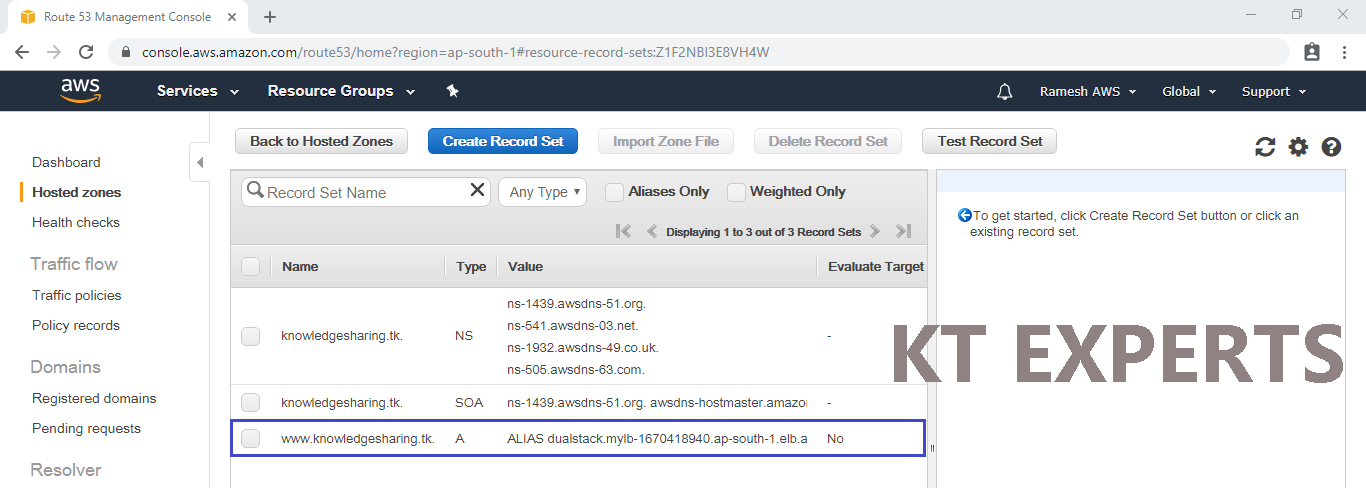
Search your domain name in browser.

Refresh your domain name in browser.

Delete Record Set
Select your record set and click on Delete Record Set.
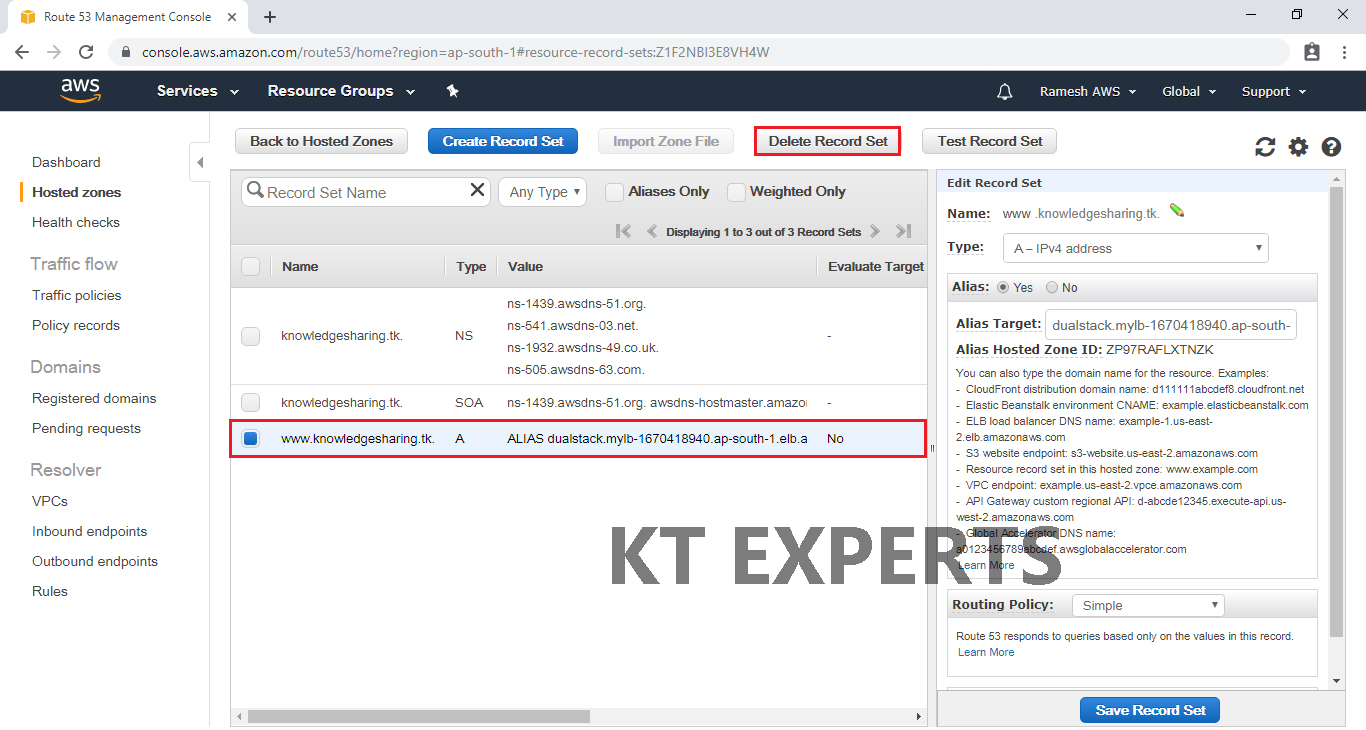
Click on Confirm to delete.
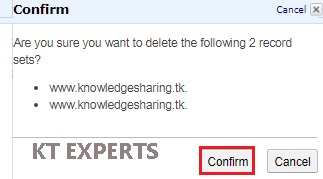
Weighted Routing Policy
Use to route traffic to multiple resources in proportions that you specify.
In the Weighted Routing Policy, we need to download 2 record sets.
Create First Record Set
Click on Create Record Set to create.
In the Create Record Set we need to specify the name “www”,type “A-IPV4 address “and click on yes in the alias then select the required load balancer.
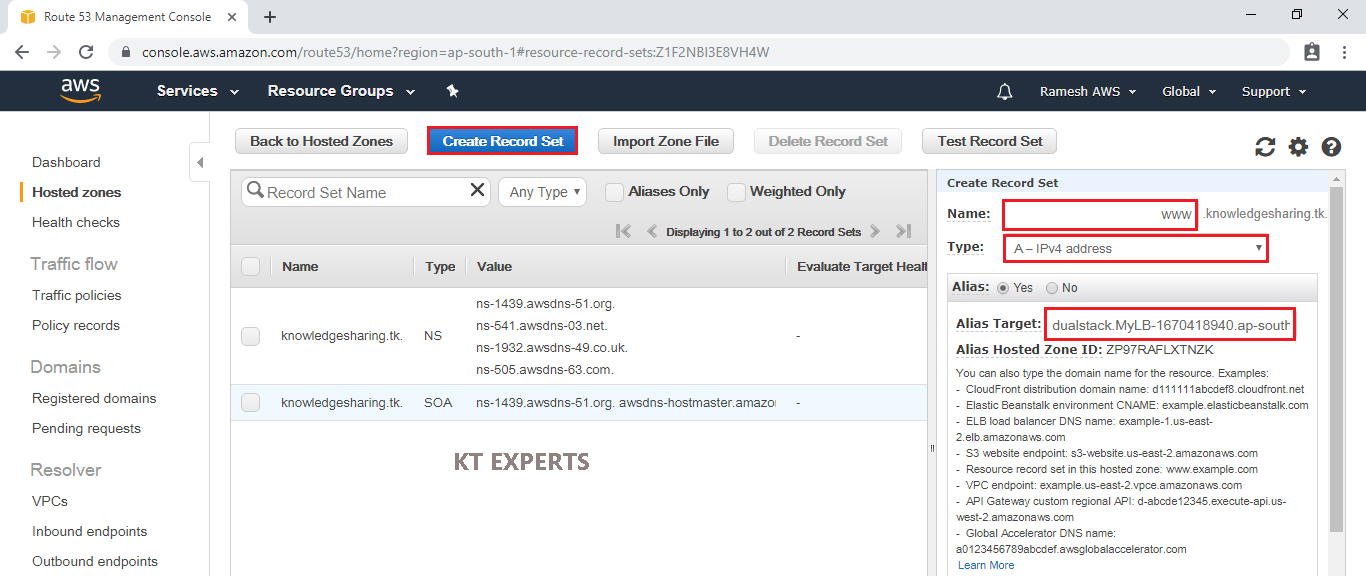
Choose Weighted Routing Policy, specify weight “70” and Set ID “Mumbai “then click on create.
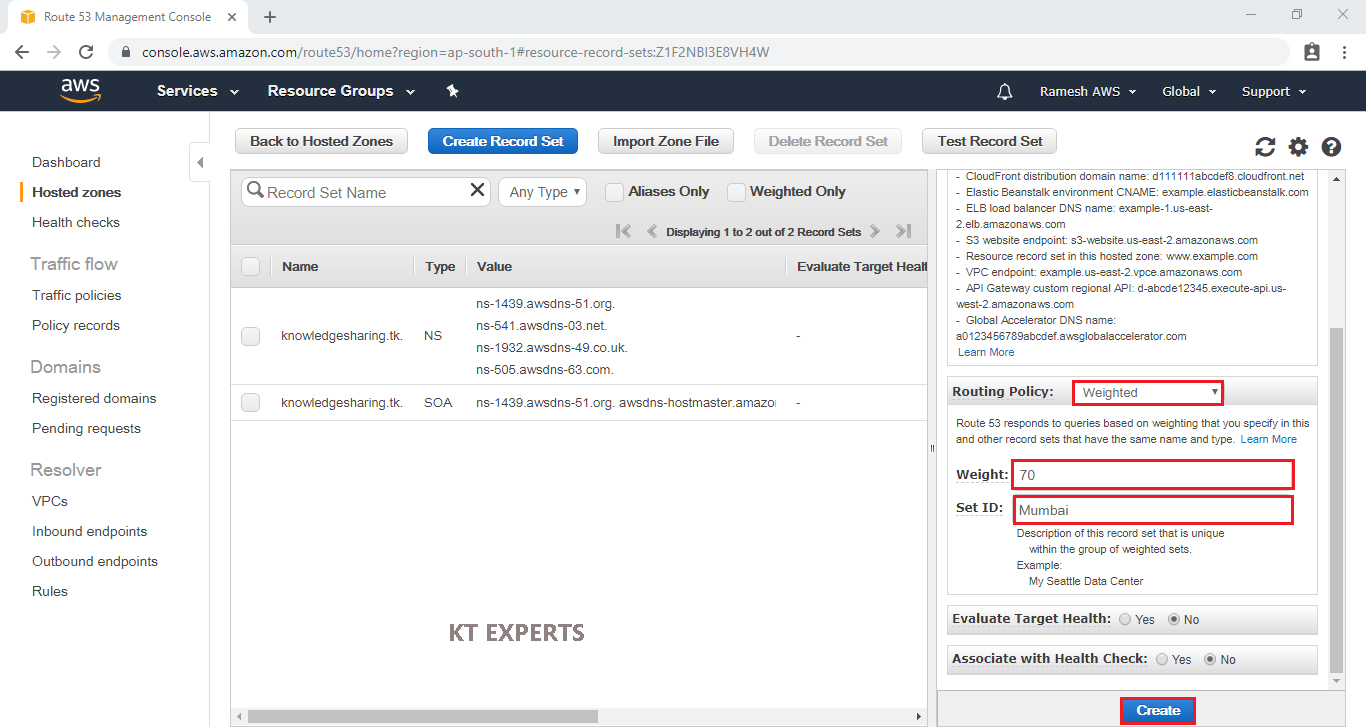
The first record set has been created successfully.
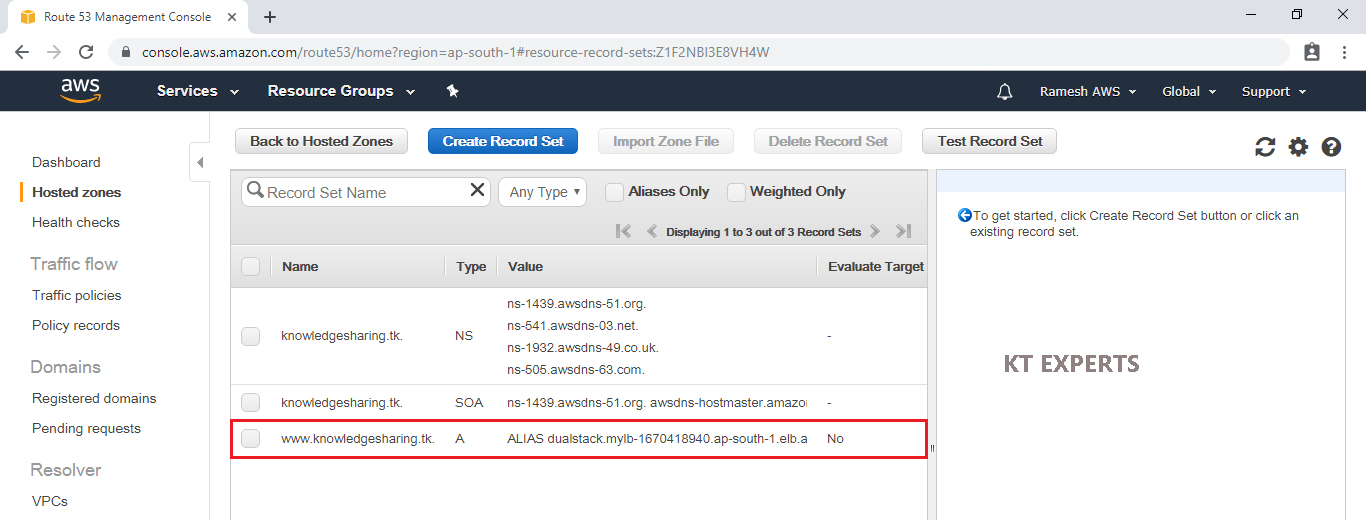
Create Second Record Set
Click on Create Record Set to create.
In the Create Record Set we need to specify the name “www”,type “A-IPV4 address “and click on yes in the alias then select the required load balancer.
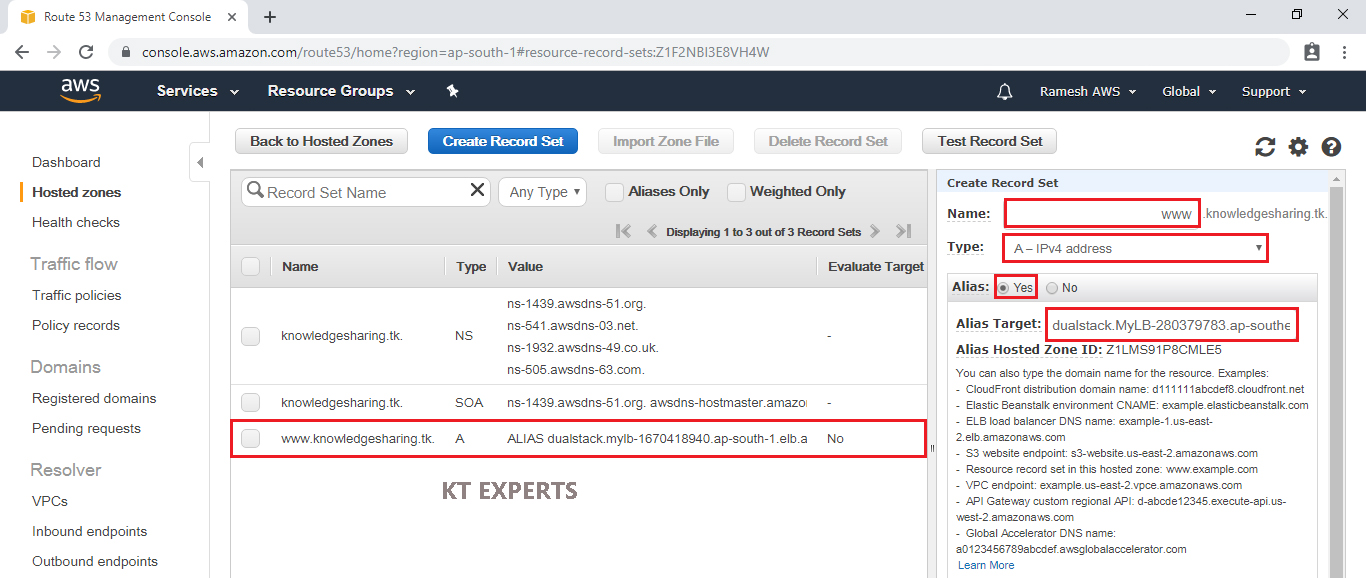
Choose Weighted Routing Policy, specify weight “30” and Set ID “Singapore “then click on create.
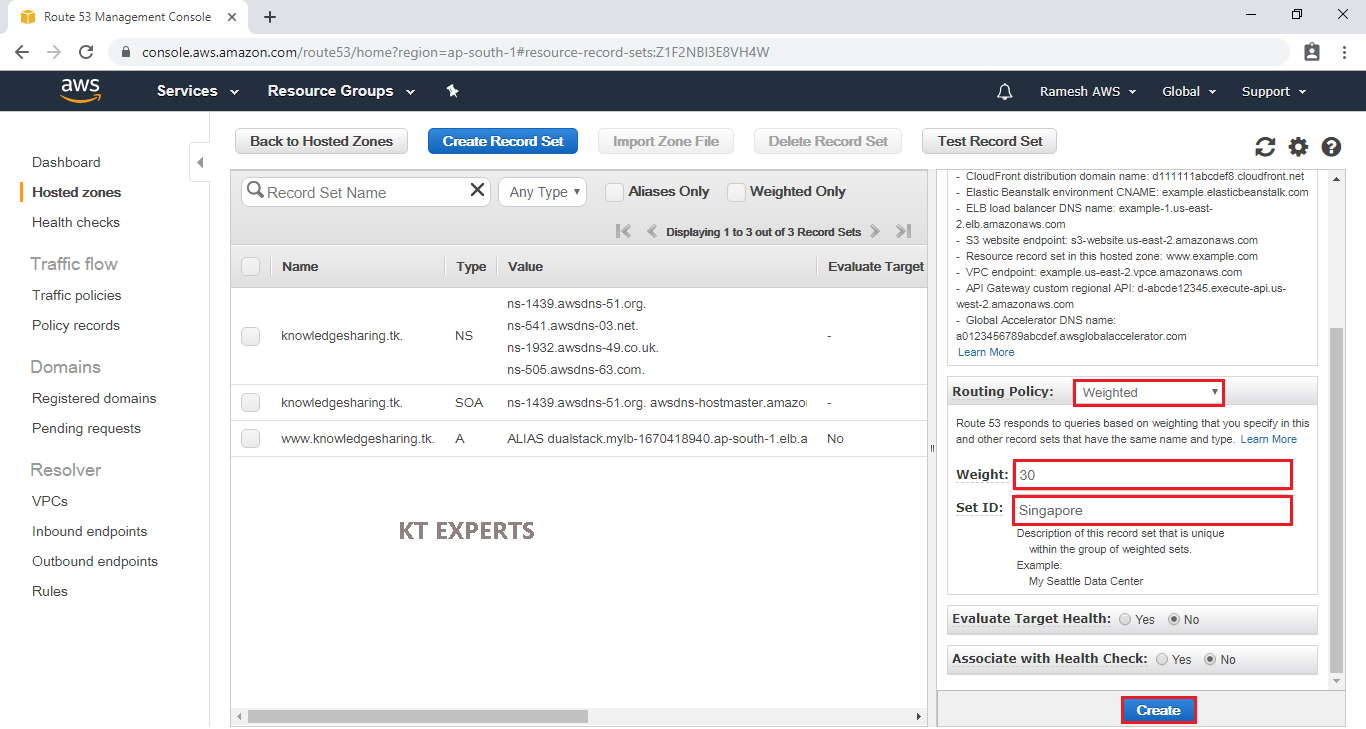
The second Routing Policy has been created successfully.
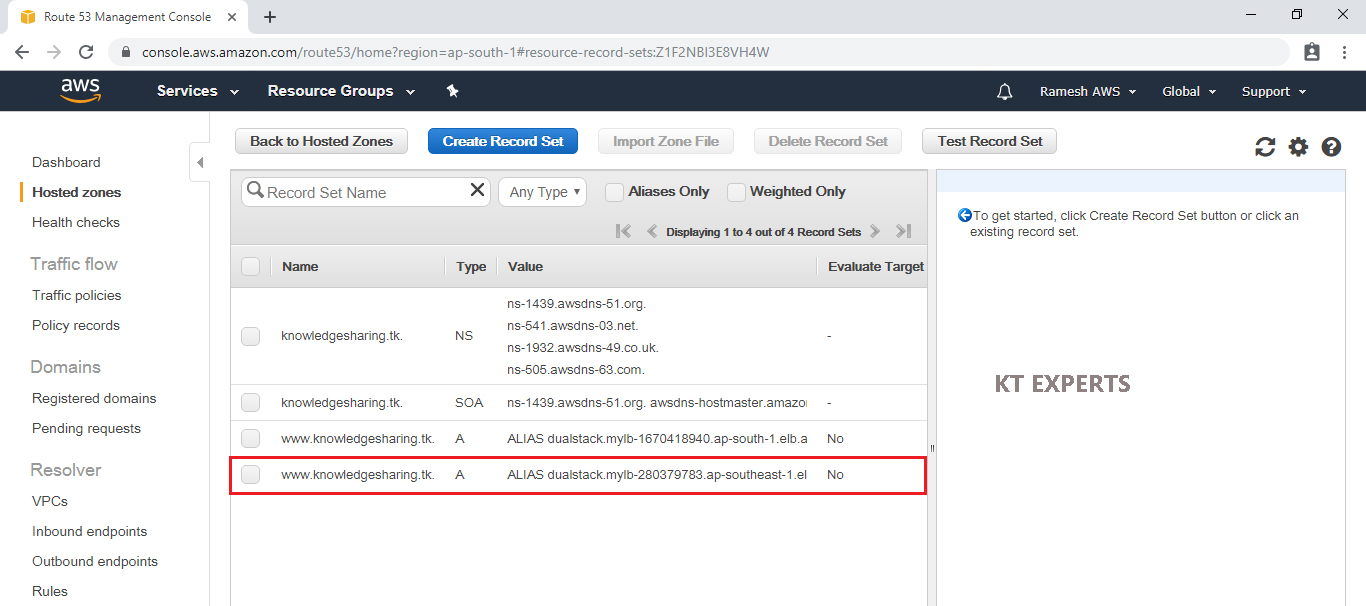
Search your domain name in browser.

Refresh your domain name in browser.

Delete Record Set
Select two record sets and click on Delete Record set.
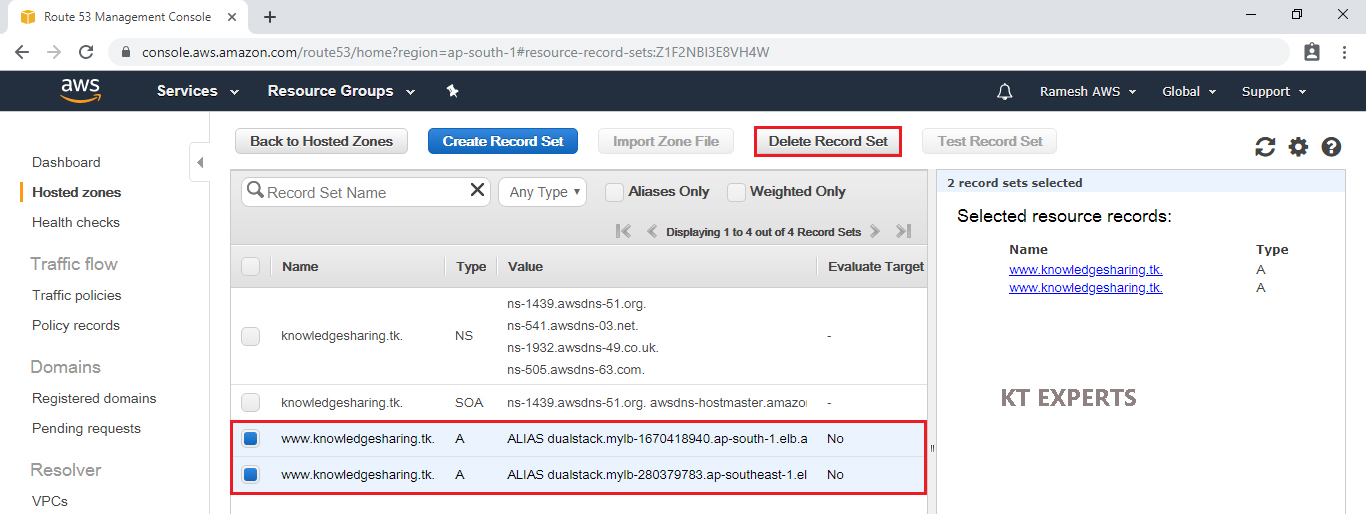
Click on Confirm to delete.
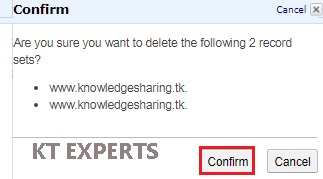
Latency Routing Policy
Use when you have resources in multiple AWS Regions
you want to route traffic to the region that provides the best latency.
Create First Record Set
Click on Create Record Set to create.
In the Create Record Set we need to specify the name “www”,type “A-IPV4 address “and click on yes in the alias then select the required load balancer.
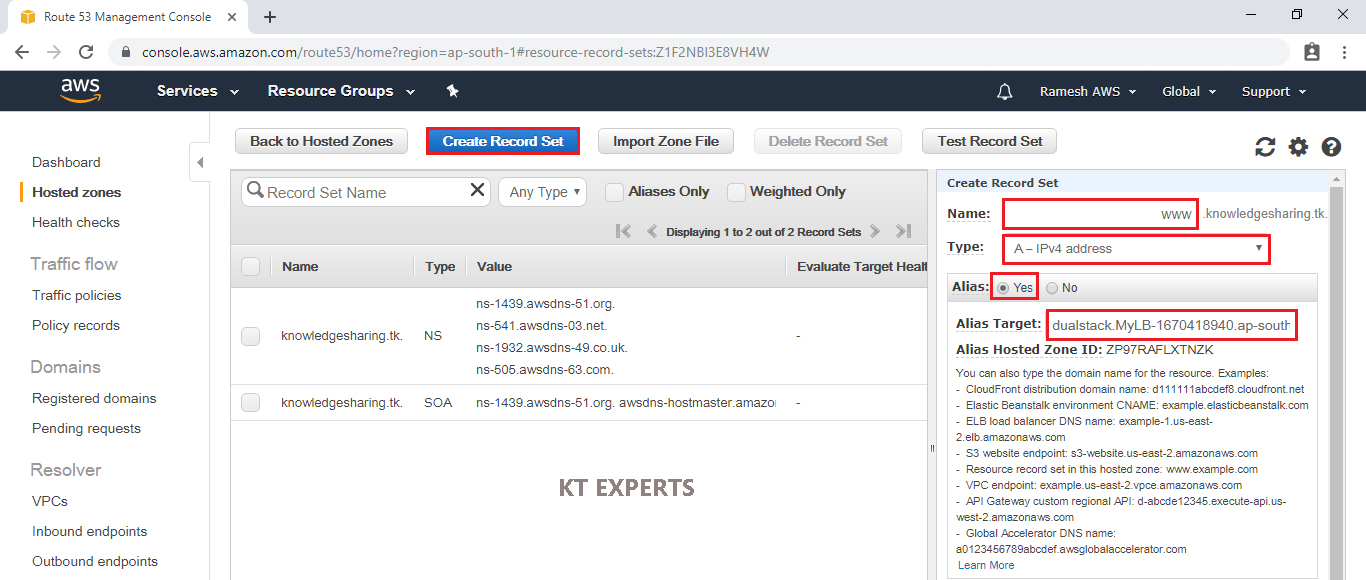
Choose Latency Routing Policy, select Region “ap-south-1” and set ID “Mumbai” then click on create.
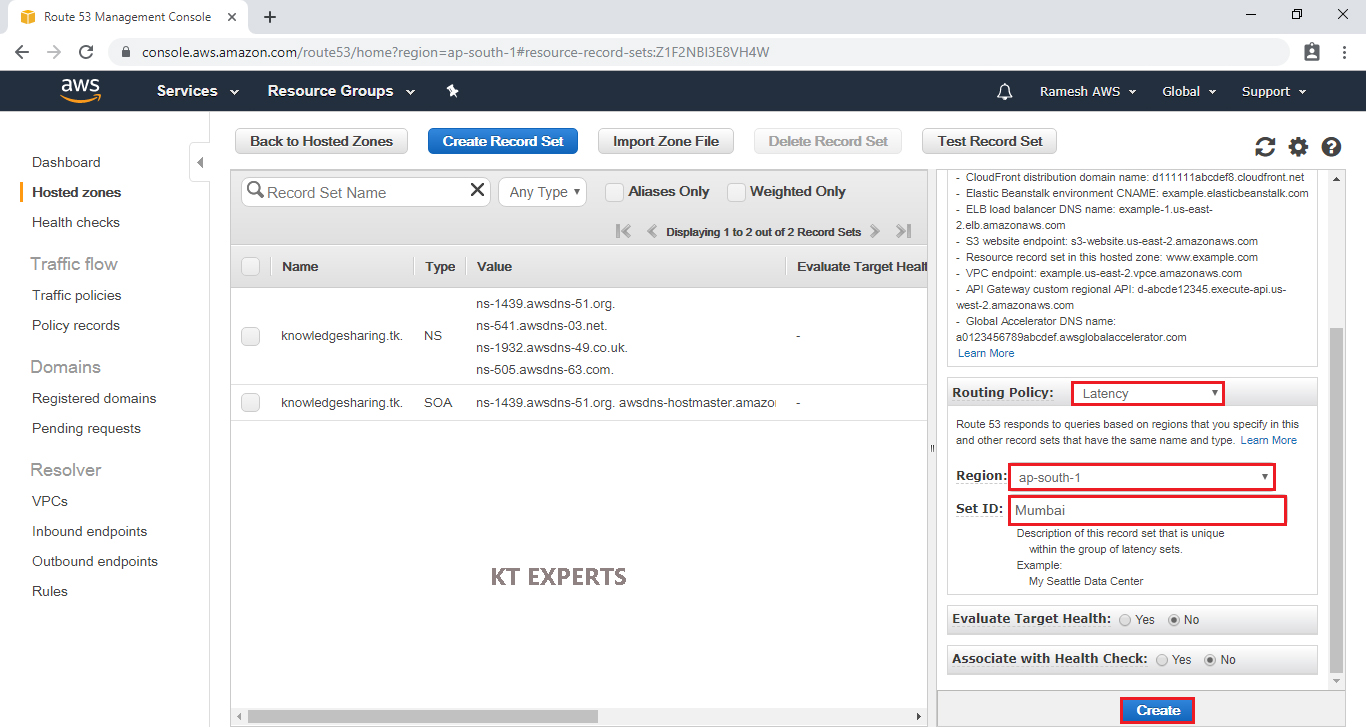
Create First Record Set
Click on Create Record Set to create.
In the Create Record Set we need to specify the name “www”,type “A-IPV4 address “and click on yes in the alias then select the required load balancer.
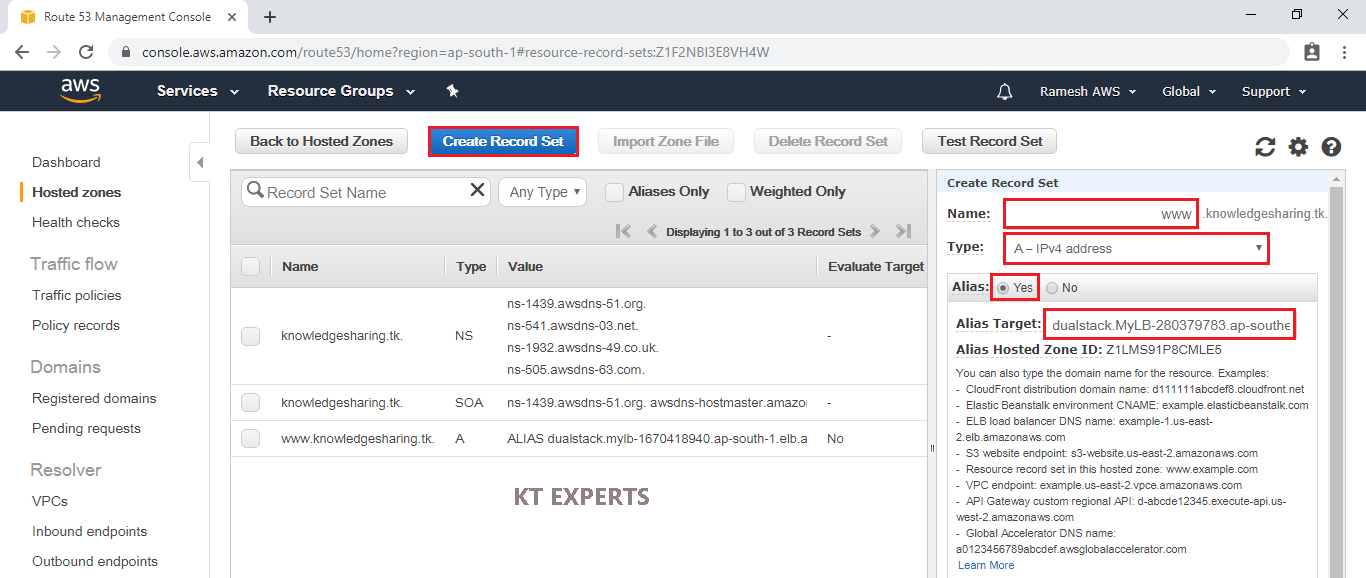
Choose Latency Routing Policy, select Region “ap-southeast-1” and set ID “Singapore” then click on create.
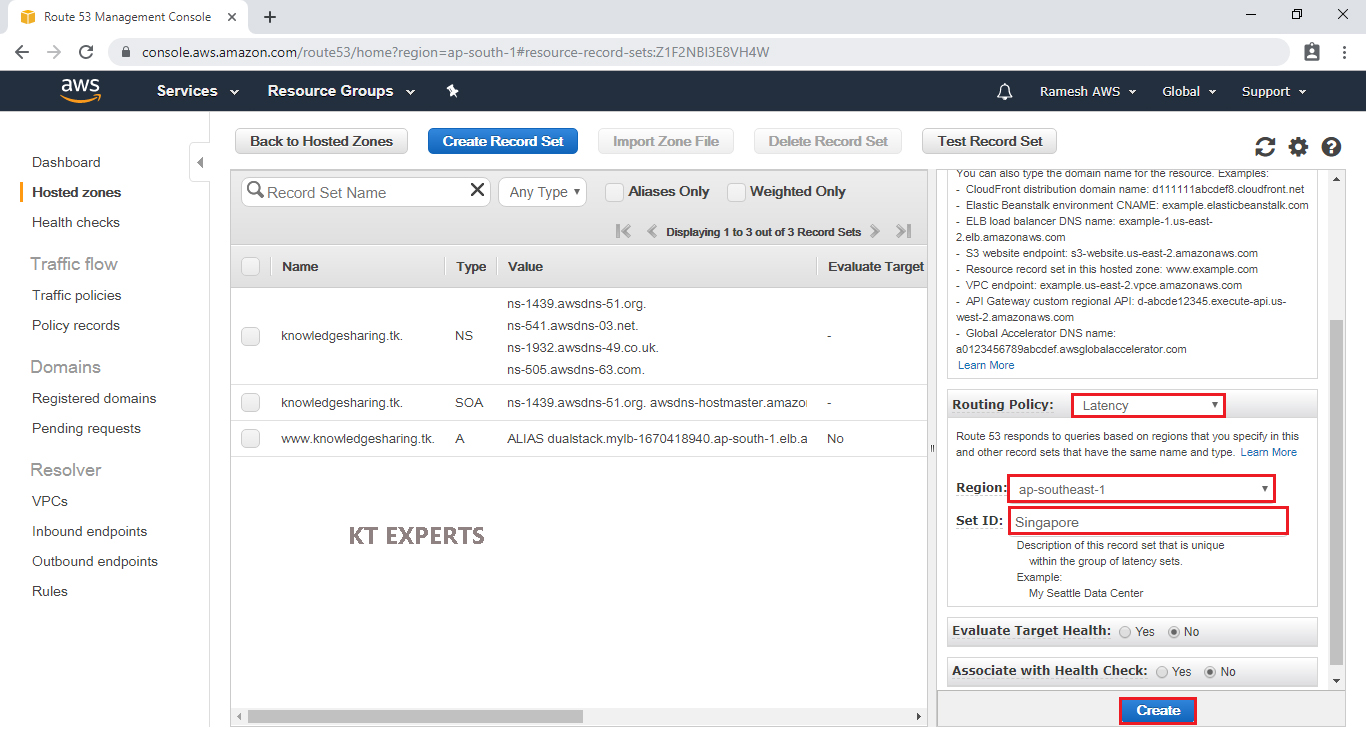
Search your domain name in browser.

Refresh your domain name in browser.

Delete Record Set
Select two record sets and click on Delete Record set.
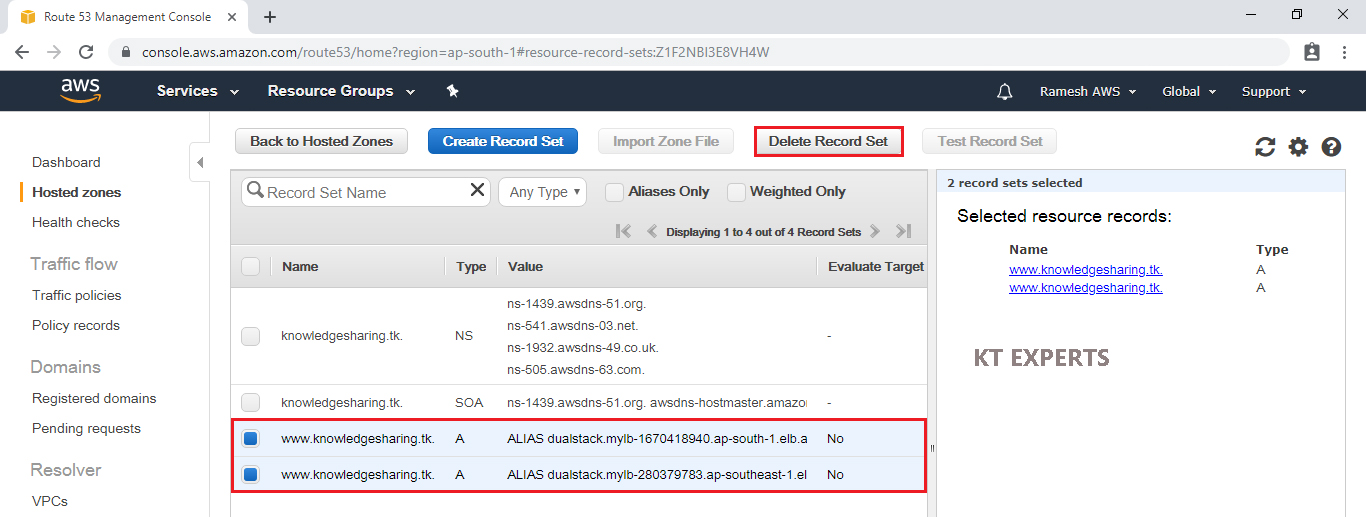
Click on Confirm to delete.
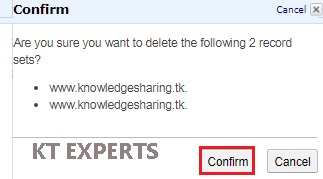
Failover Routing Policy
Use when you want to configure active-passive failover.
First we need to create health check for primary Region.
Create Health Check
Click on Health Check.
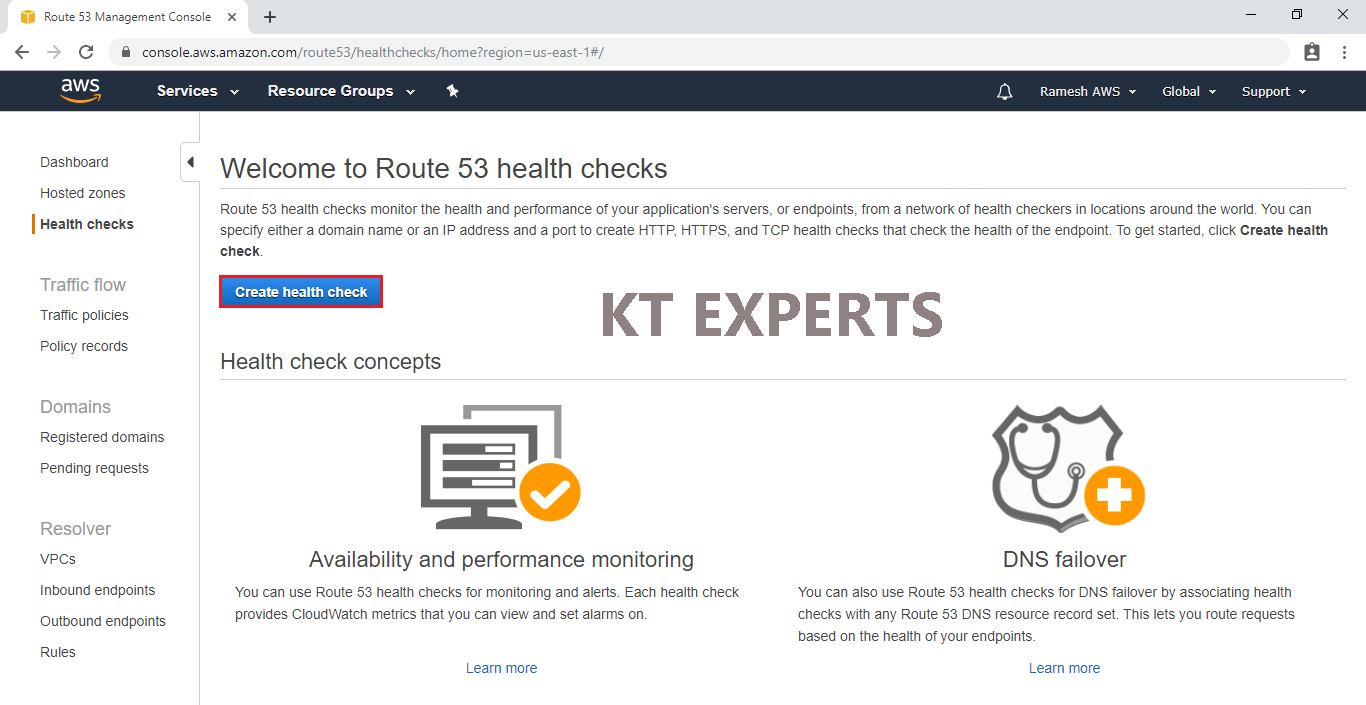
Go to Load Balancer of primary region which is located in Mumbai and copy DNS name of Load Balancer.
Note
We need to copy primary region load balancer DNS and paste in endpoint field while creating health check.
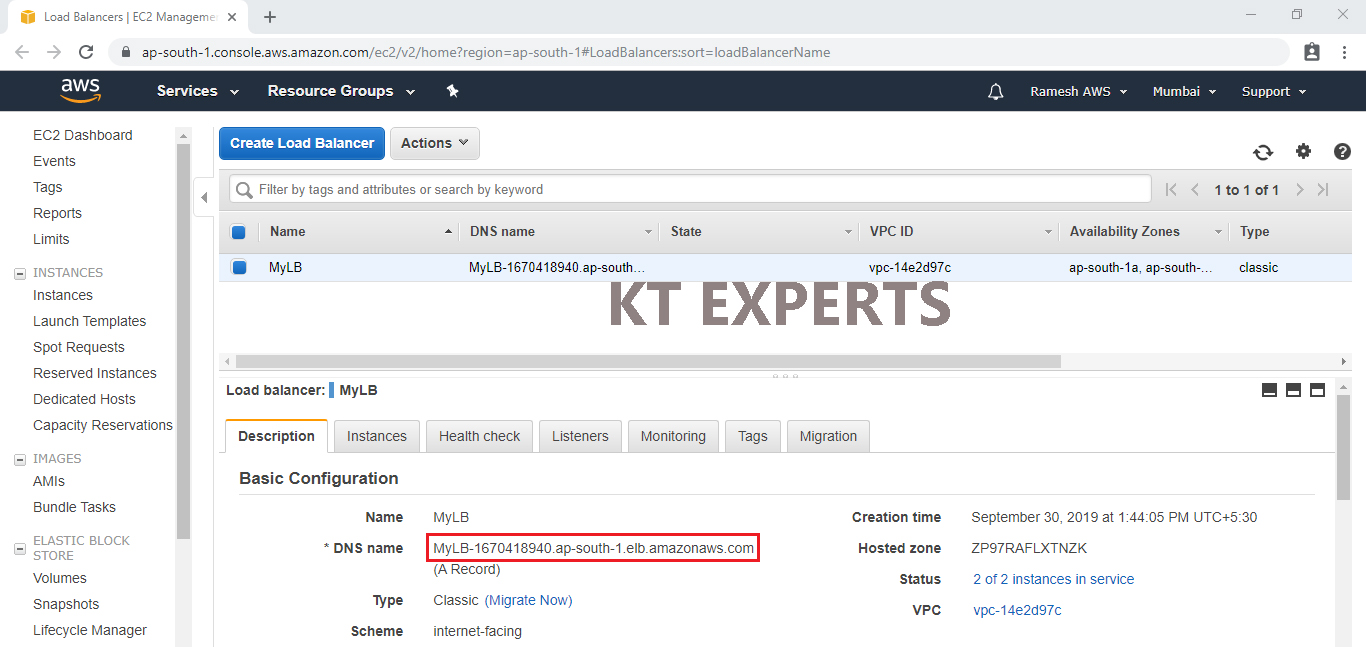
Configure health check
Specify name for health check, choose Domain Name in the specify endpoint by, choose protocol HTTP.
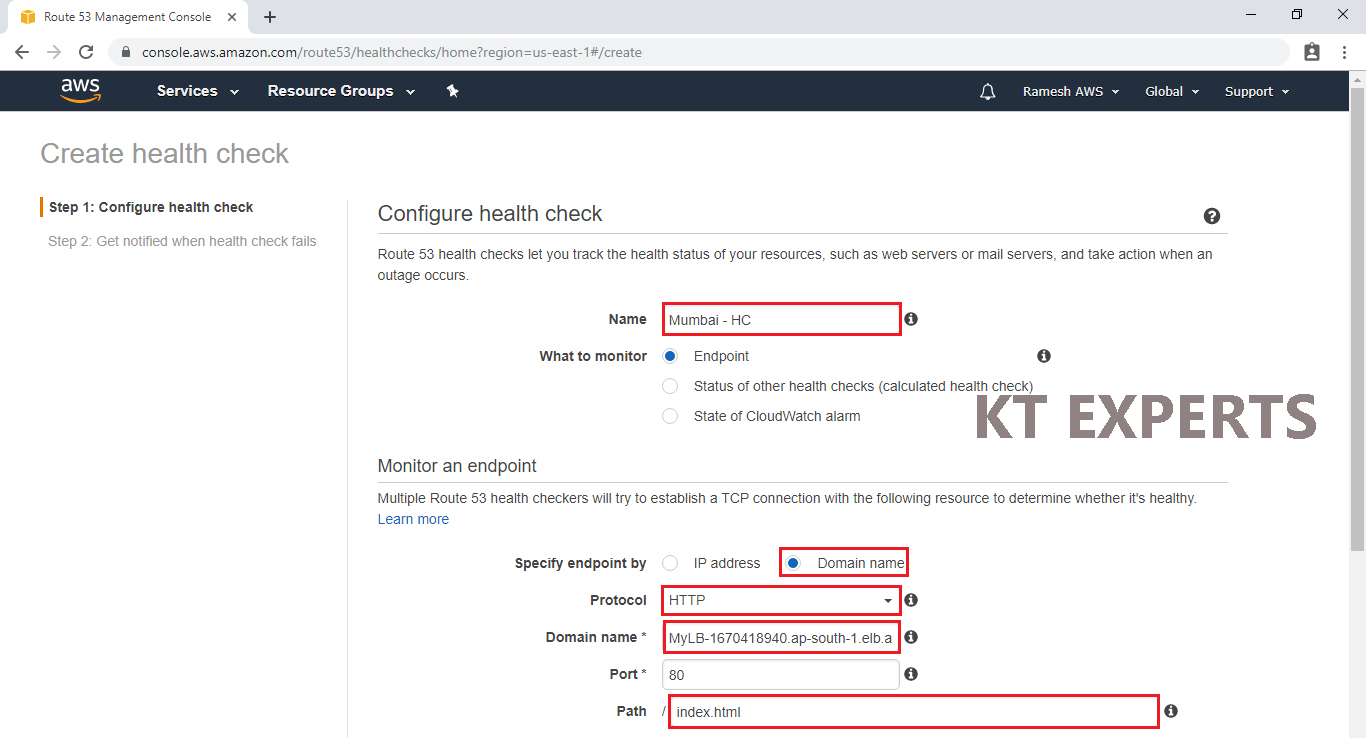
In the Advanced configuration, select fast(10seconds) for the Request Interval, give 1 in the Failure threshold field then click on Next.
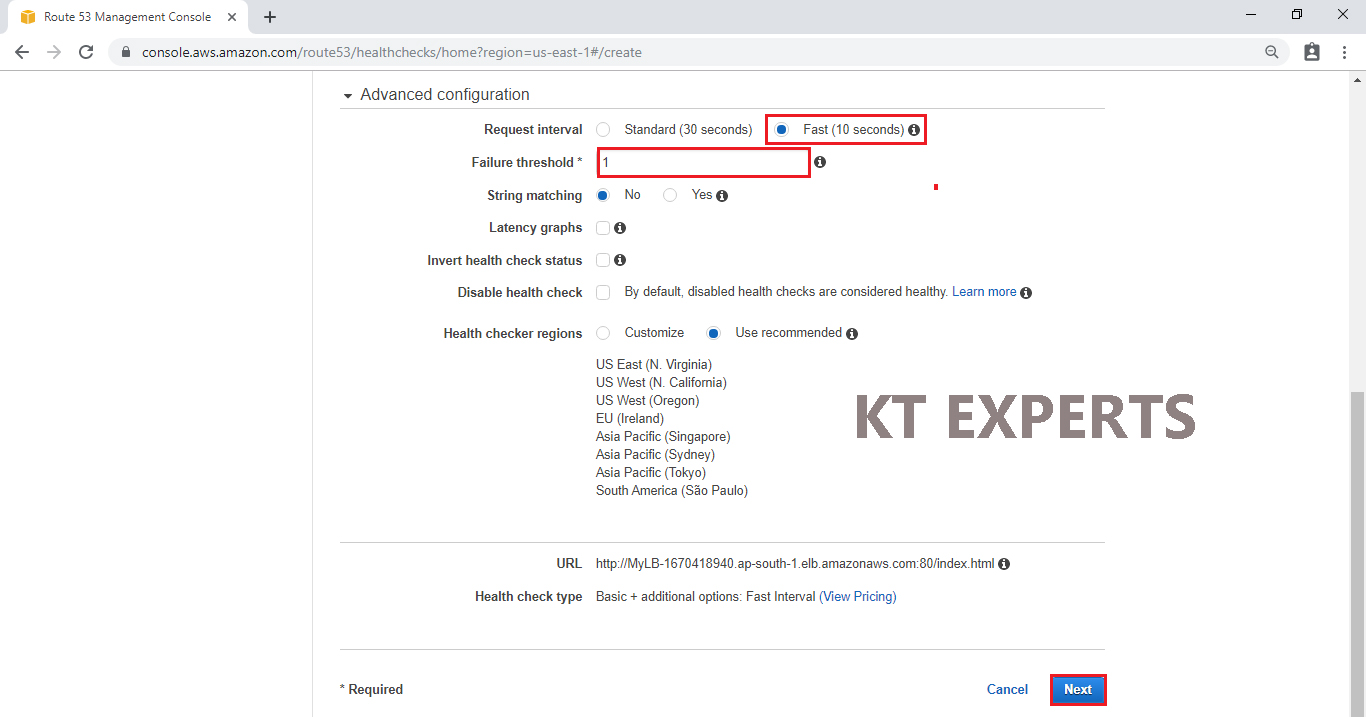
Don’t select alarm and click on create health check.
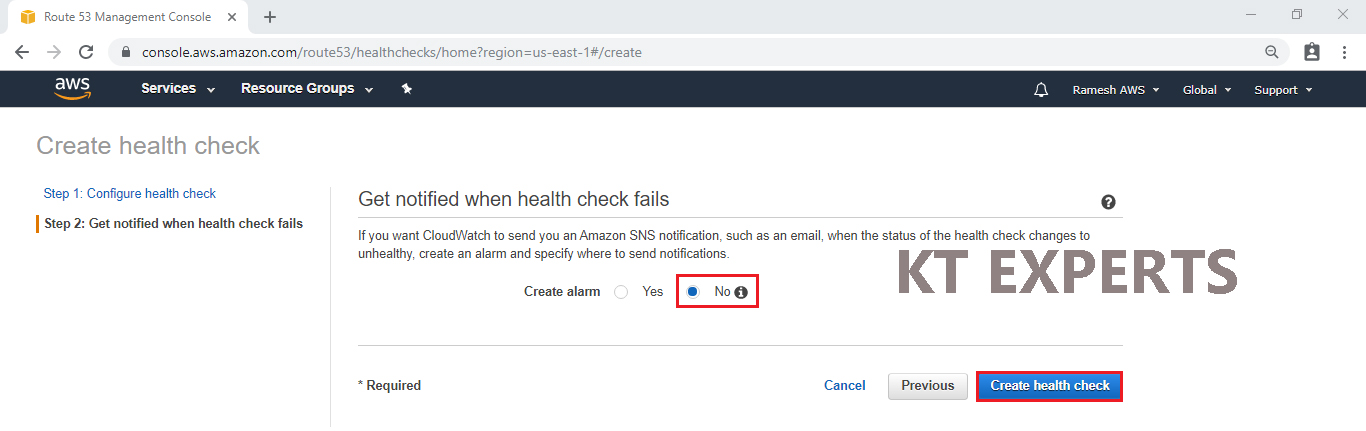
The health check has been created successfully and also we can see the health check status is healthy.
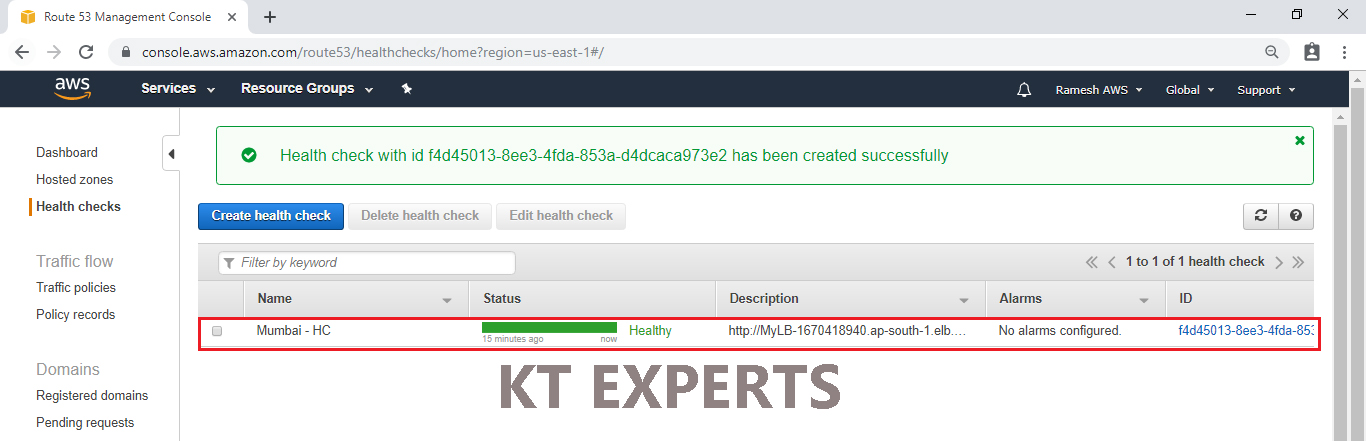
Create Primary Record Set
Click on Create Record Set to create.
In the Create Record Set we need to specify the name “www”,type “A-IPV4 address “and click on yes in the alias then select the required load balancer.
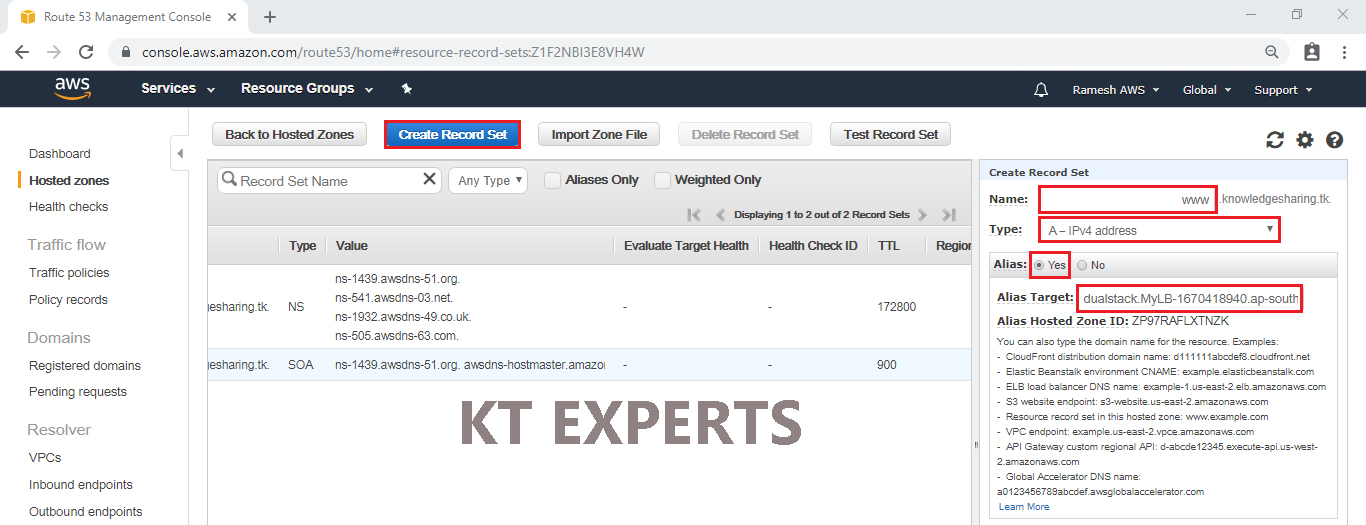
Choose Failover in the Routing Policy, select failover record type “Primary”, Evaluate target health “yes”, Associate Health check “yes” and choose your health check “Mumbai – HC” in the health check to associate.
Click on create.
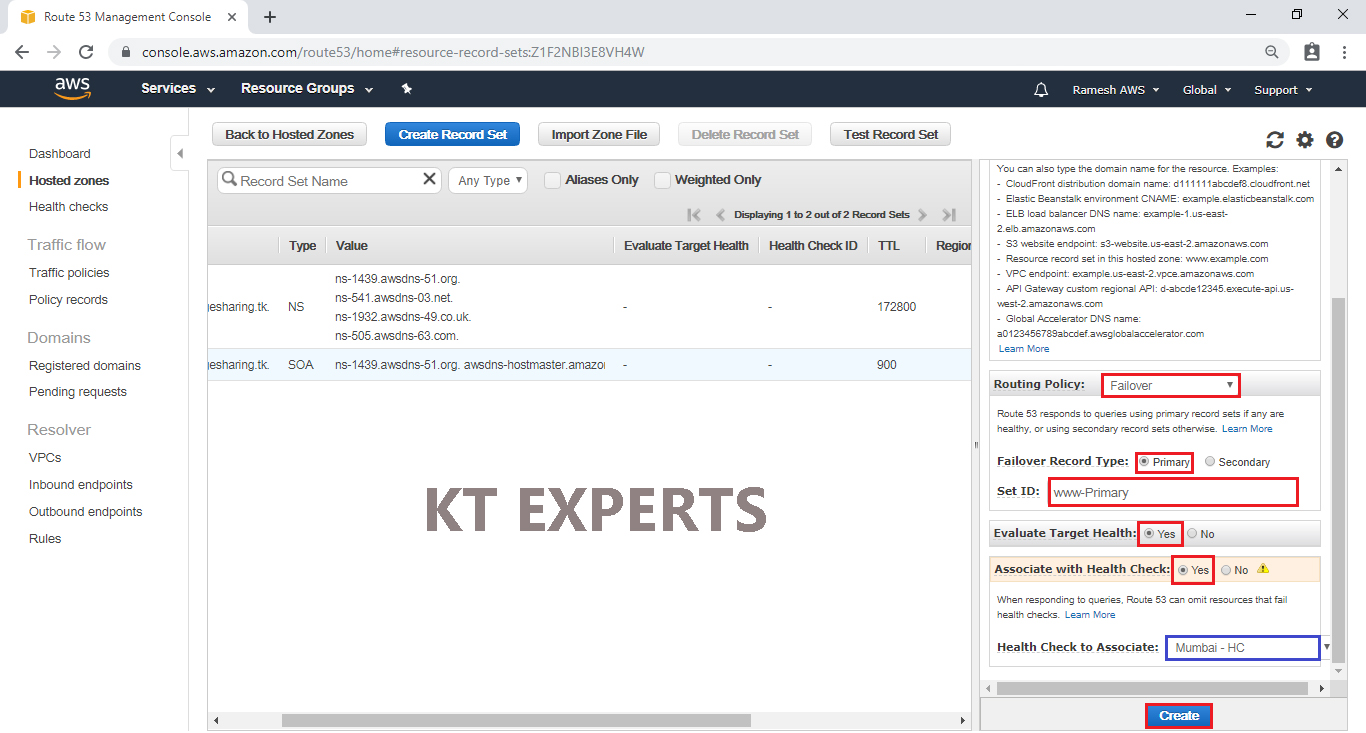
The primary record set has been created successfully.
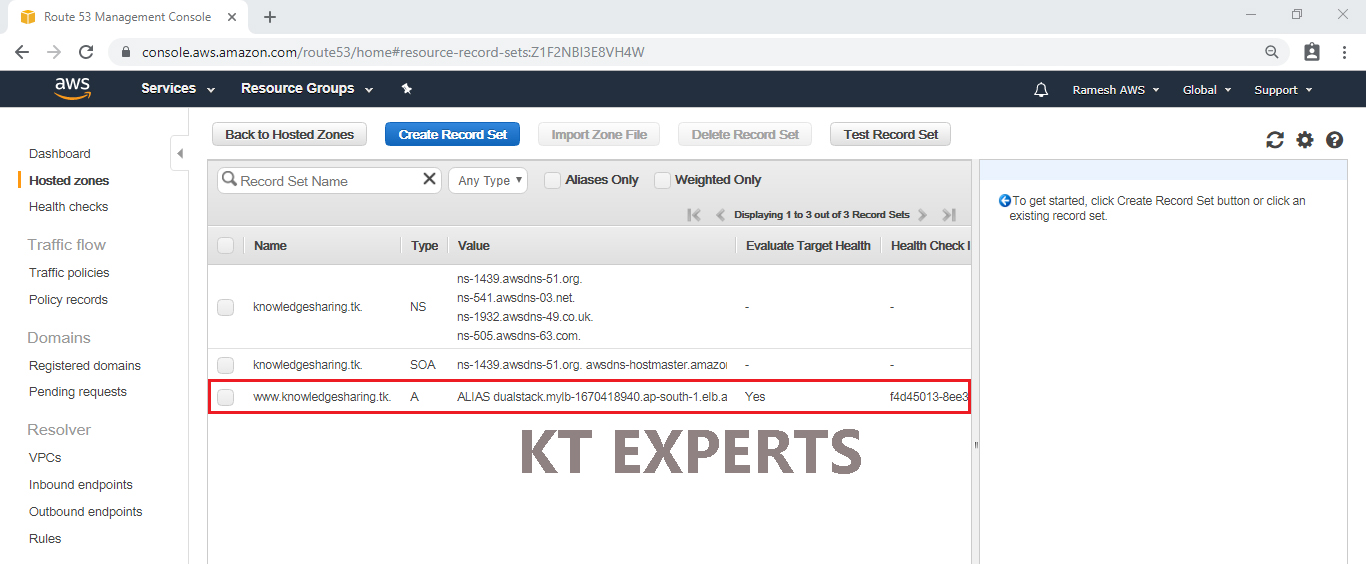
Secondary Record Set
Click on Create Record Set to create.
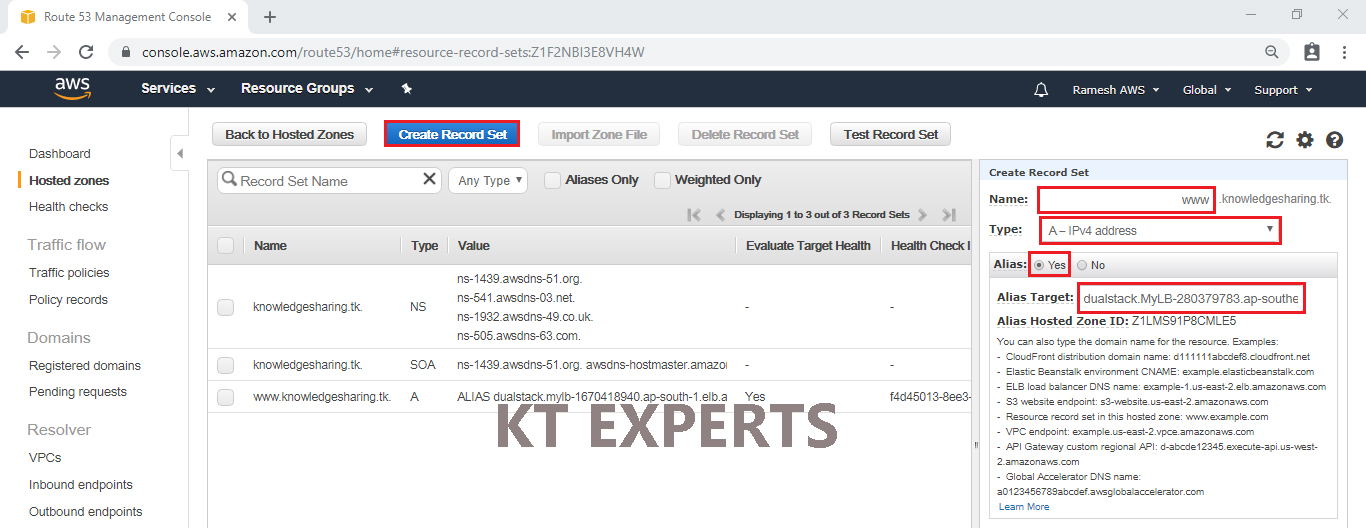
Choose Failover in the Routing Policy, select failover record type “Secondary” and Click on create.
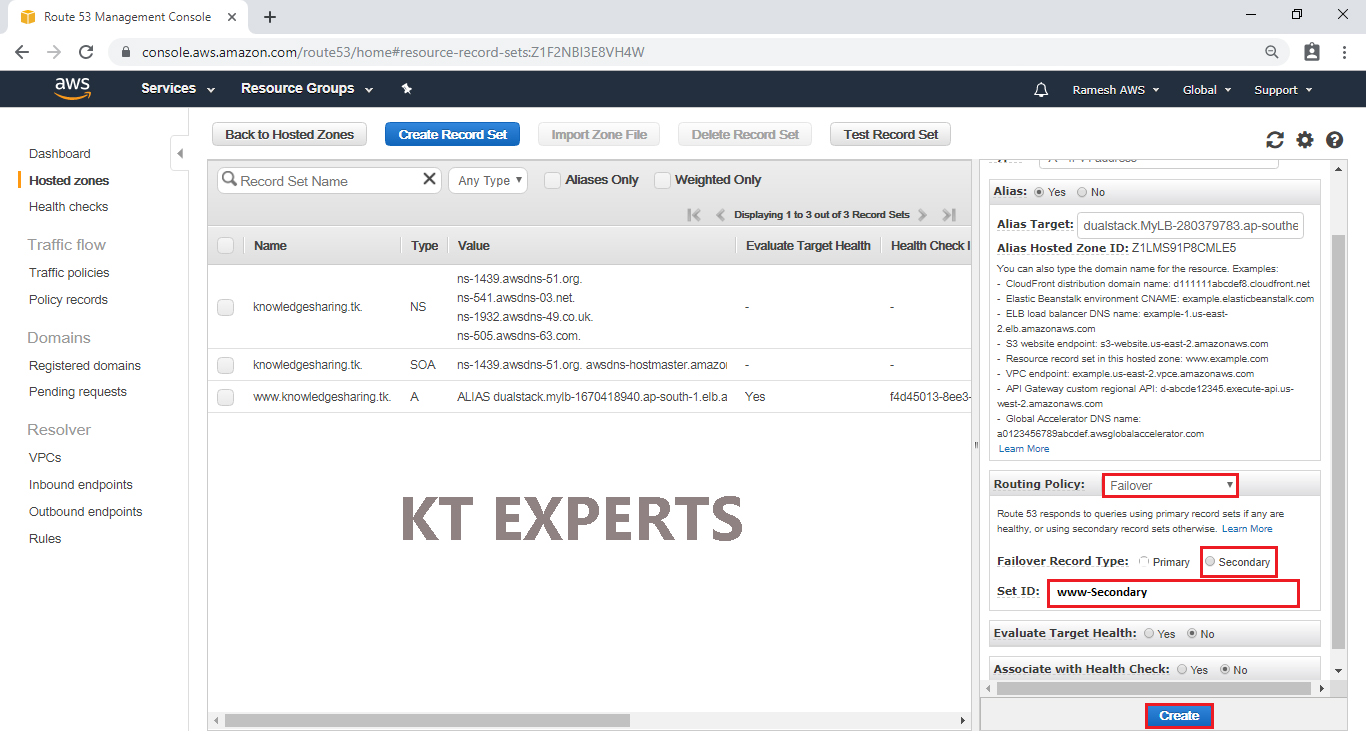
The secondary record set has been created successfully.
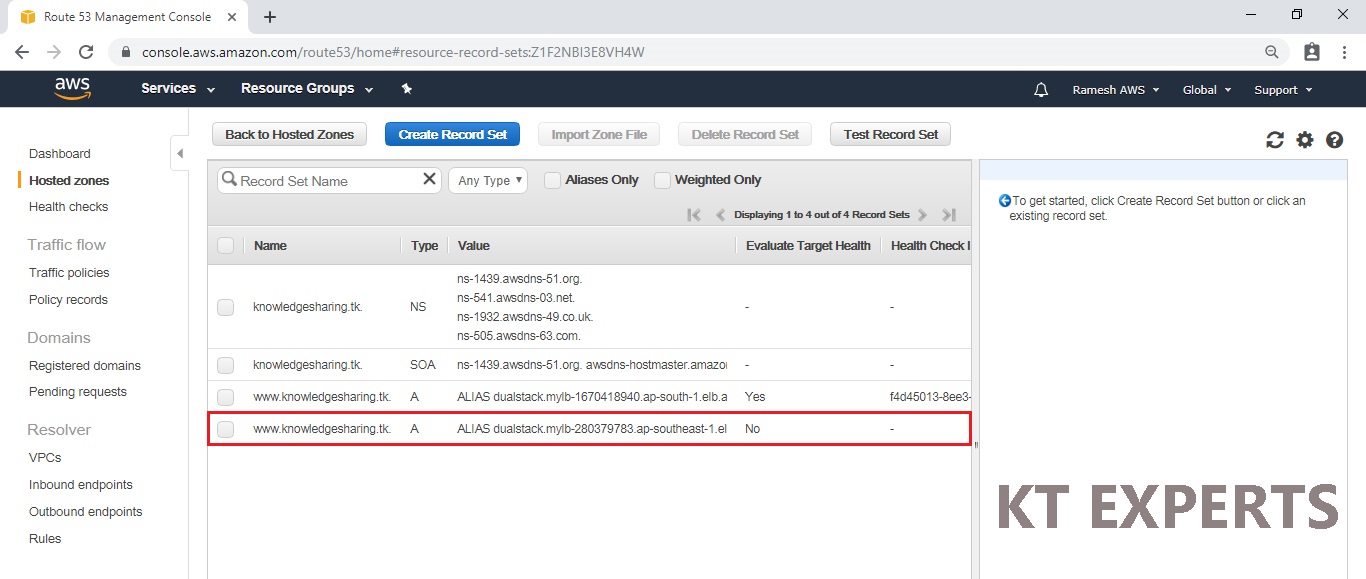
Search your domain name in browser.

Refresh your domain in browser.
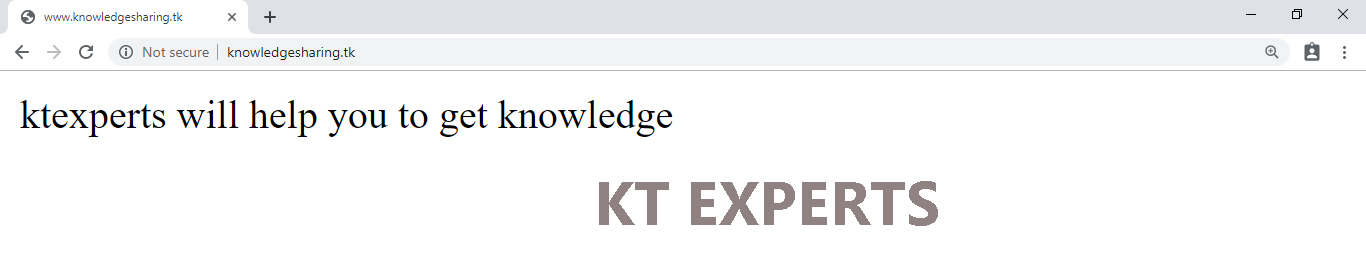
Delete Primary and Secondary Record Sets
Select two record sets and click on delete record set.
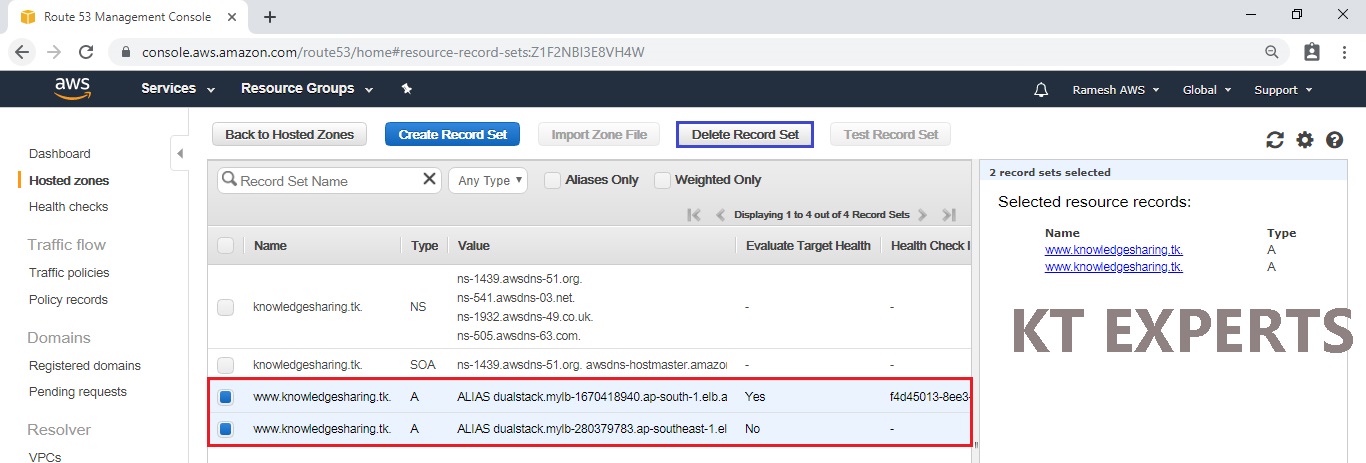
Click on Confirm to delete.
‘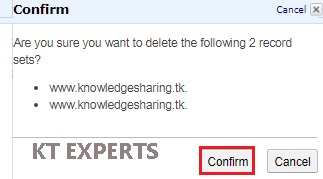
Geolocation Routing Policy
- Use when you want to route traffic based on the location of your users.
- Create Primary Record Set
Click on Create Record Set to create.
In the Create Record Set we need to specify the name “www”,type “A-IPV4 address “and click on yes in the alias then select the required load balancer.
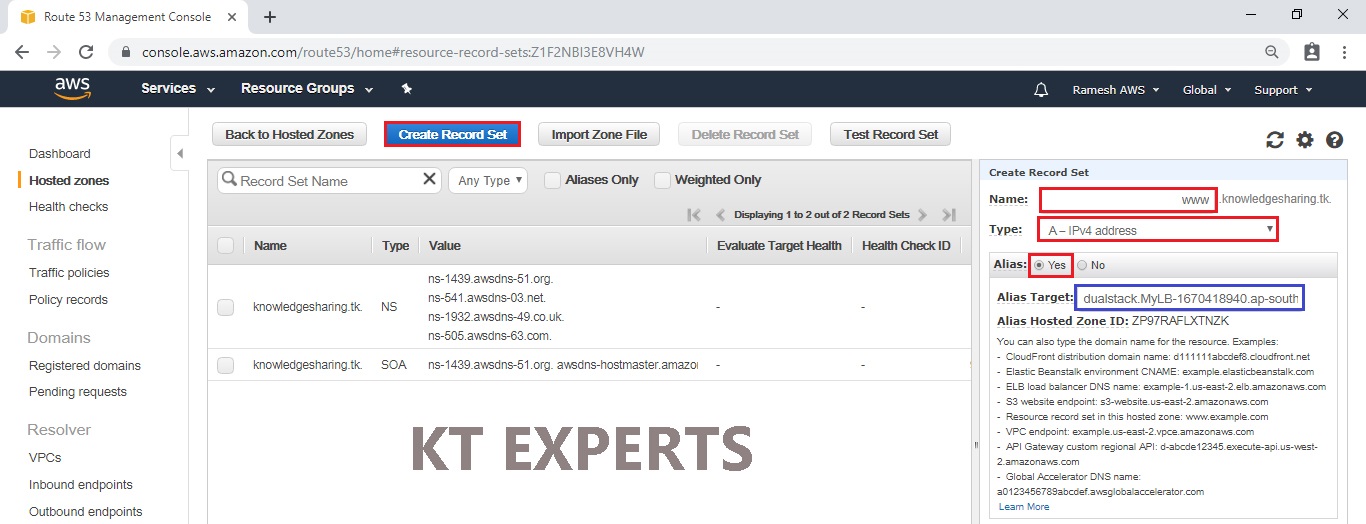
Choose Geolocation in the Routing Policy, Location “India”, Set ID “Mumbai”.
Click on create.
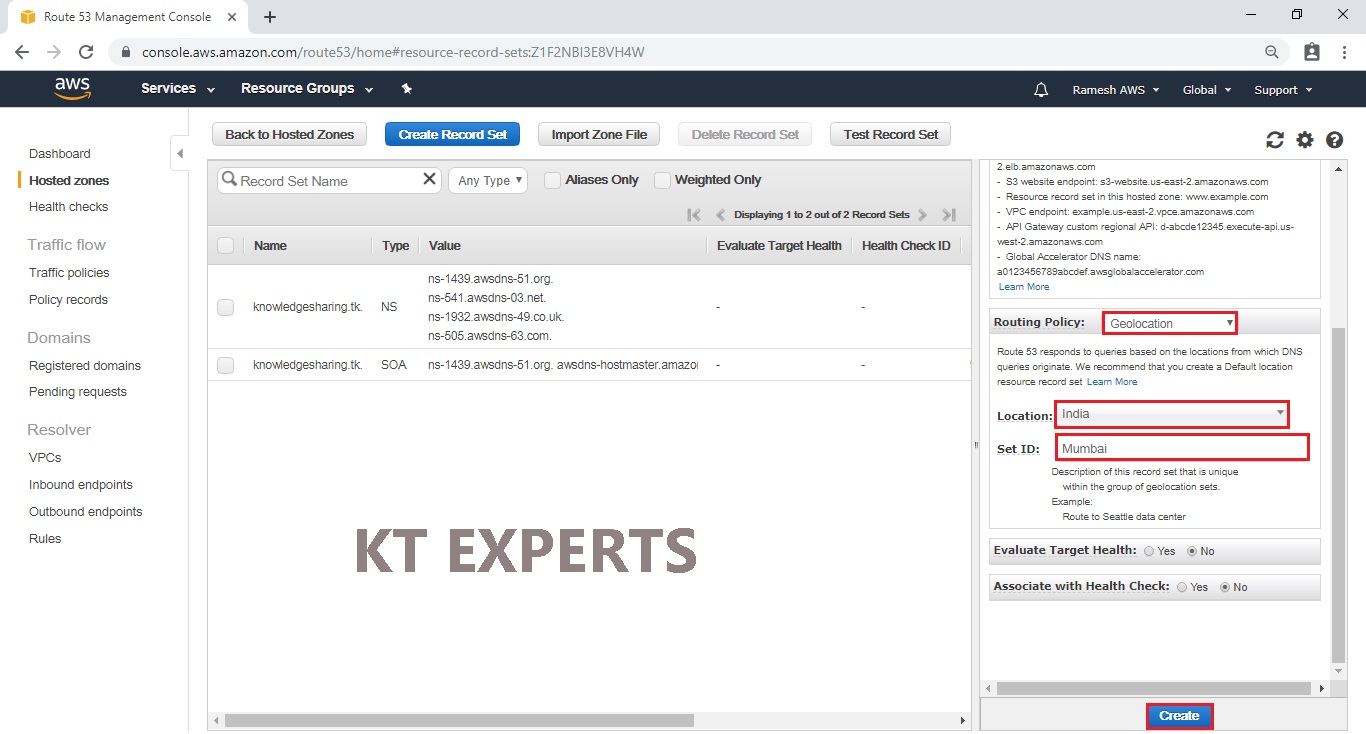
Create Second Record Set
Click on Create Record Set to create.
In the Create Record Set we need to specify the name “www”,type “A-IPV4 address “and click on yes in the alias then select the required load balancer.
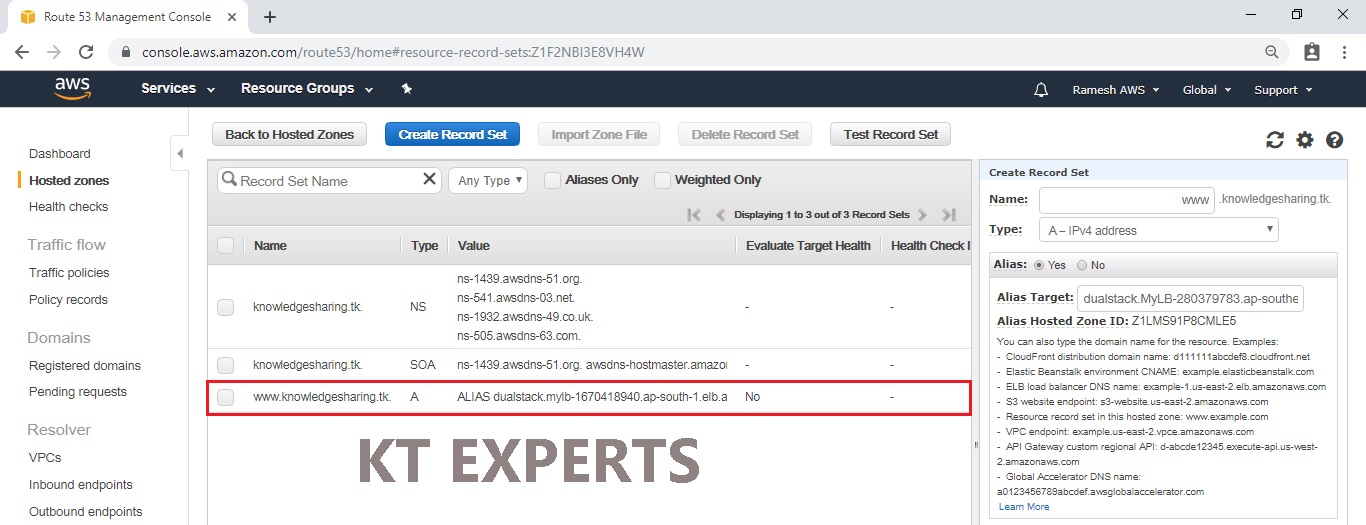
Choose Geolocation in the Routing Policy, Location “North-America”, Set ID “Singapore”.
Click on create.
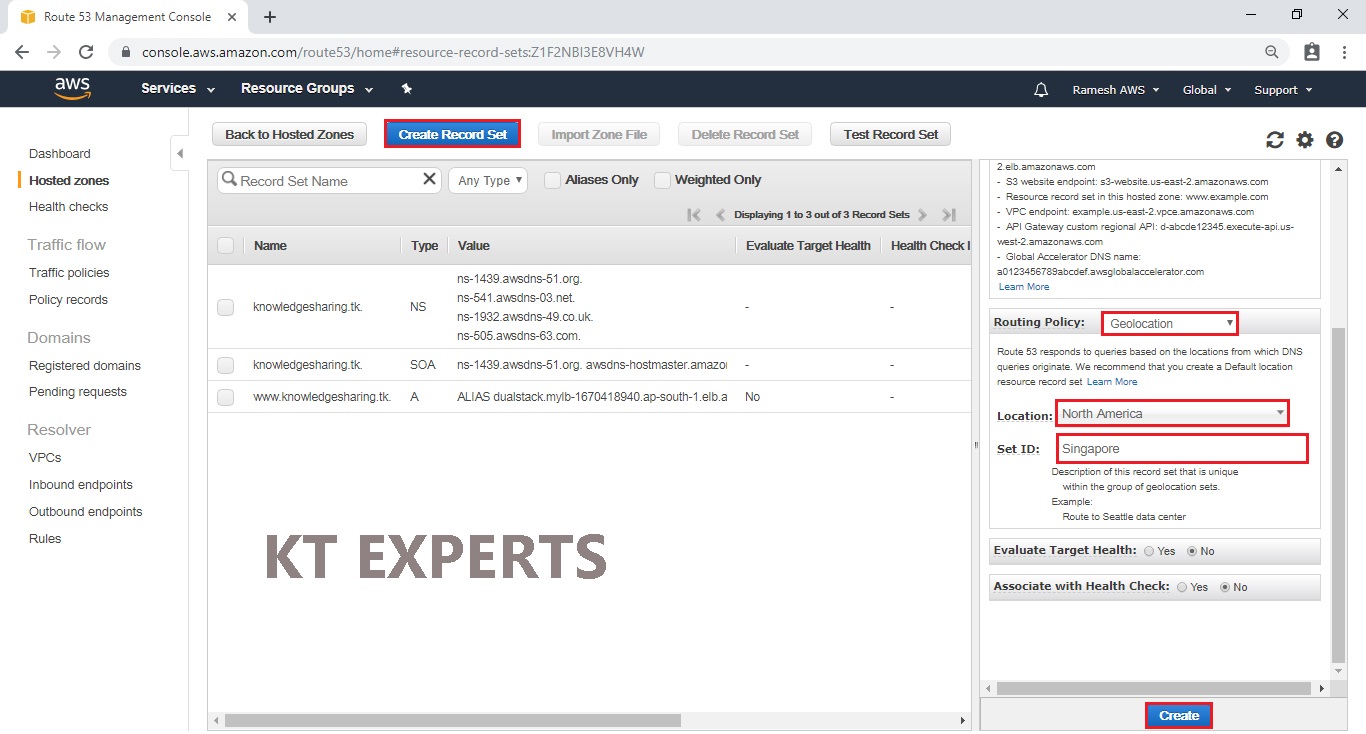
Search your domain name in browser.

Refresh your domain name in browser.

Delete Record Set
Select two record sets and click on Delete Record Set.
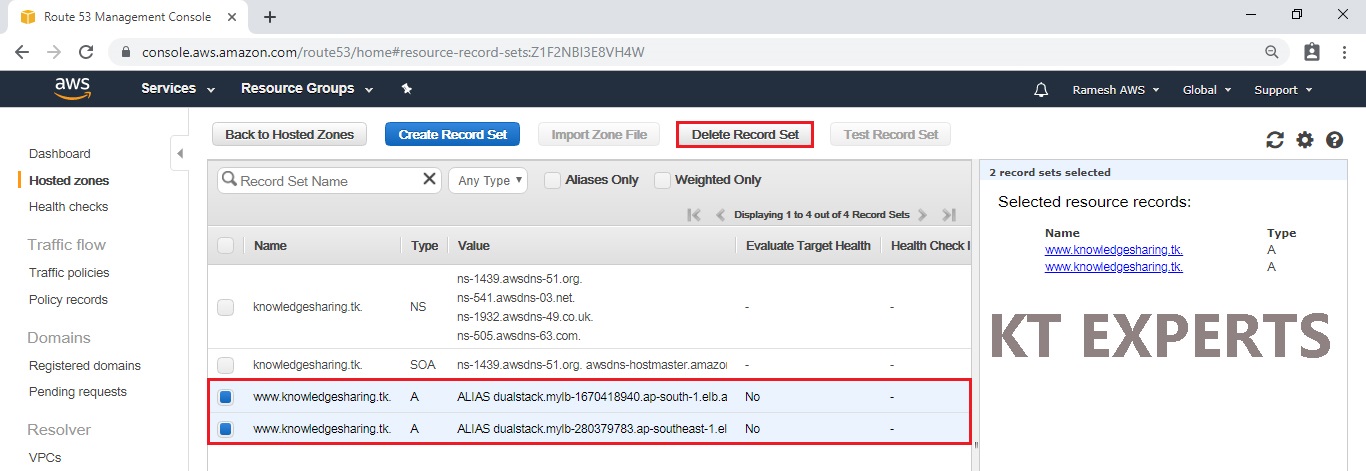
Click on confirm to delete.
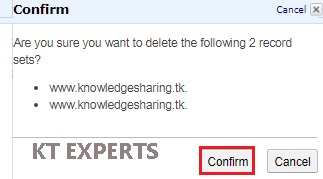
Thank you for giving your valuable time to read the above information. Please click here to subscribe for further updates
KTEXPERTS is always active on below social media platforms.
Facebook : https://www.facebook.com/ktexperts/
LinkedIn : https://www.linkedin.com/company/ktexperts/
Twitter : https://twitter.com/ktexpertsadmin
YouTube : https://www.youtube.com/c/ktexperts
Instagram : https://www.instagram.com/knowledgesharingplatform




