Dear Readers,
In this article,we will see Amazon S3 Versioning.
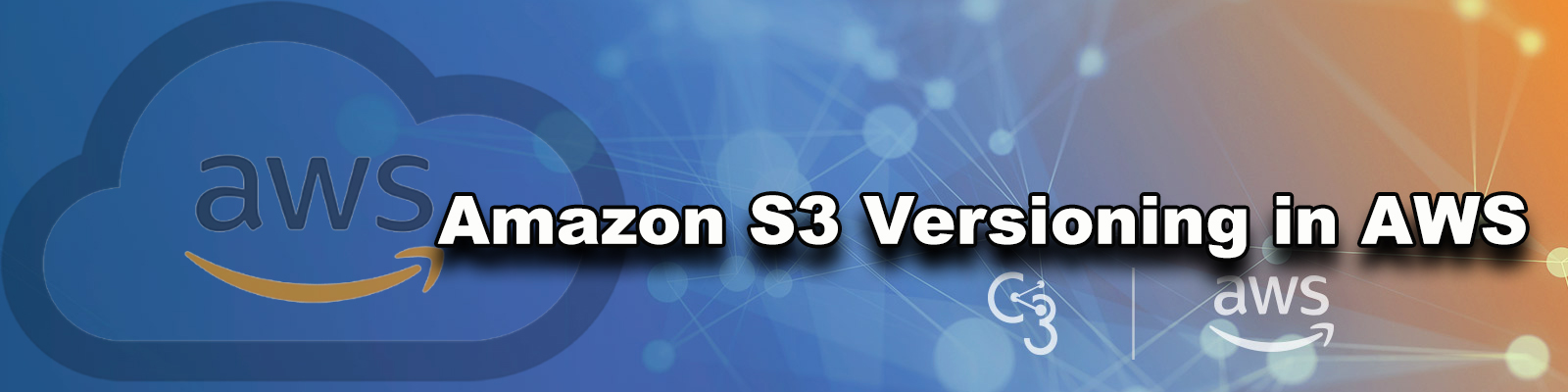
Store object’s as versions format:
- Create S3 bucket by making it public.
- Enable versioning.
- Upload text document with one line and make it public.
- Upload the same text document by adding one more line and make it public.(can see both versions)
Recover from accidental deletion:
- Delete object.
- Recover help of versioning.
- If you delete text document, can recover it. But if you delete individual versions,you cannot recover.
What is Versioning?
- Versioning automatically keeps up with different versions of the same object.
- For example, say that you have an object (object1) currently stored in a bucket. With default settings.
- if you upload a new version of object1 to that bucket, object1 will be replaced by the new version.
- Versioning is not enabled by default and has to be explicitly enabled for each bucket
- Versioning once enabled, cannot be disabled and can only be suspended
- Irrespective of the Versioning, each object in the bucket has a version.
- For Non Versioned bucket, the version ID for each object is null
- For Versioned buckets, a unique version ID is assigned to each object
Object Addition
For Non Versioned bucket
If an object with the same key is uploaded again it overwrites the object
For Versioned bucket
If an object with the same key is uploaded the new uploaded object becomes the Current version and the previous object becomes the Non current version.
A non-current versioned object can be retrieved and restored hence protecting against accidental overwrites
Object Retrieval
For Non Versioned bucket
An Object retrieval always return the only object available
For Versioned bucket
An object retrieval returns the Current object.
Non-Current object can be retrieved by specifying the version ID.
When an object in a bucket is deleted
For Non Versioned bucket
An object is permanently deleted and cannot be recovered
For Versioned bucket,
All versions remain in the bucket and Amazon inserts a delete marker which becomes the Current version
A non-current versioned object can be retrieved and restored hence protecting against accidental overwrites
If an Object with a specific version ID is deleted, a permanent deletion happens and the object cannot be recovered
Cross Region Replication (Automatic).
First, we need to AWS Console page by using below link.https://aws.amazon.com/console/
Click on sign in to Console button.
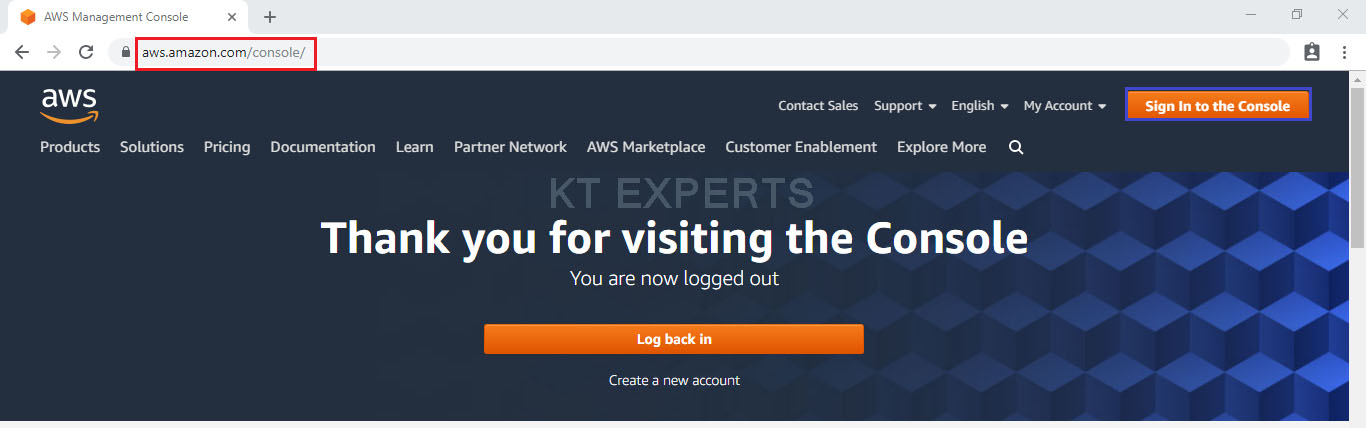
Logging to aws account
Provide username and password then click on sign in.
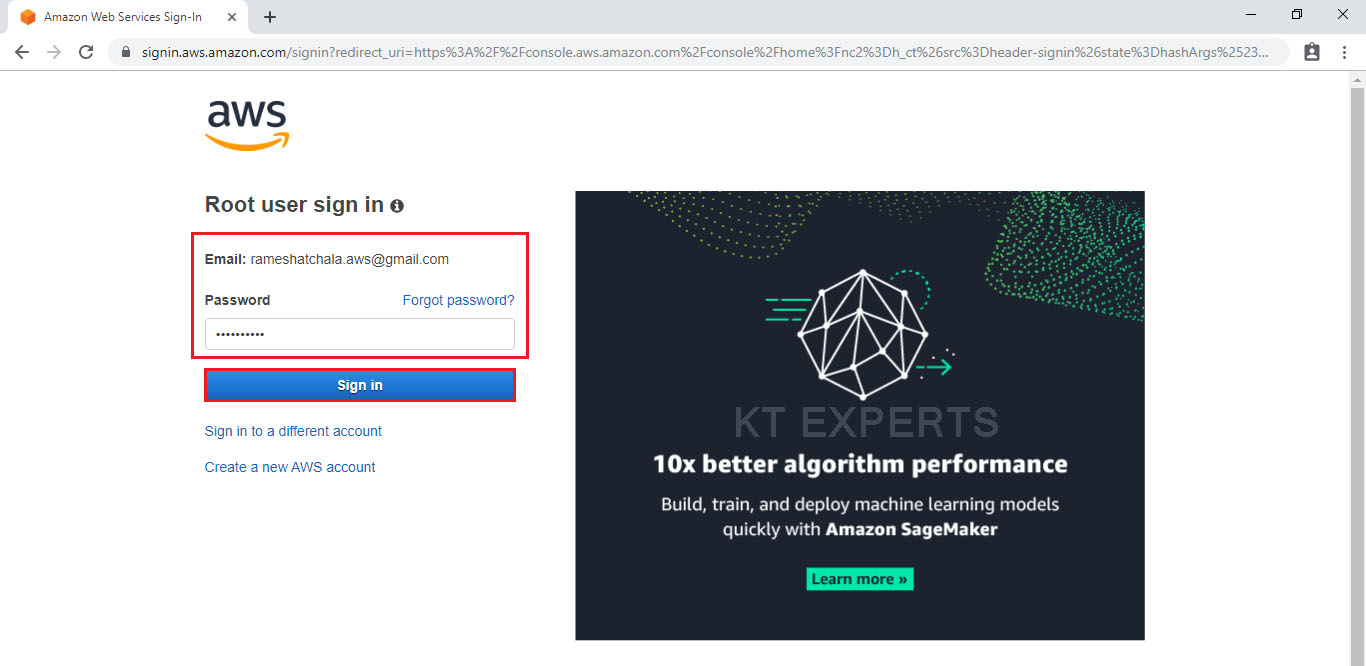
Enter to AWS Management Console
We can see the AWS Management Console Dashboard.
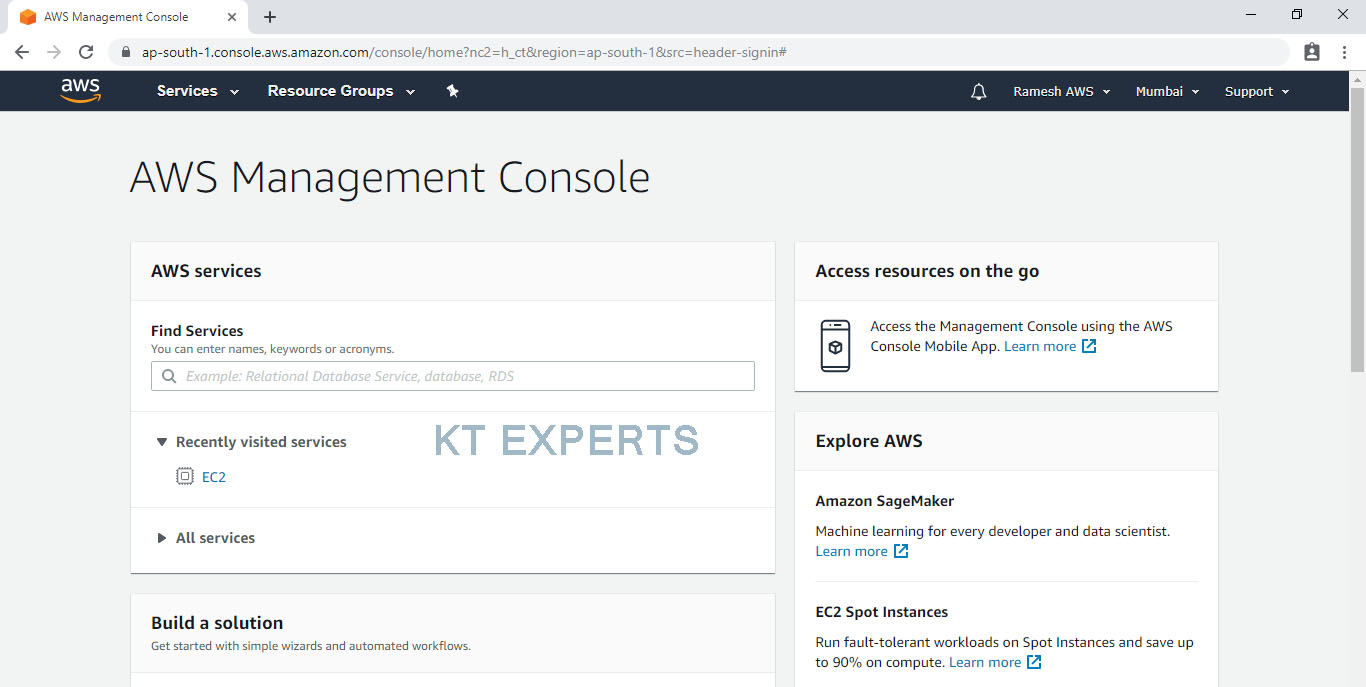
Go to Services, under the storage module click on S3 service to open.
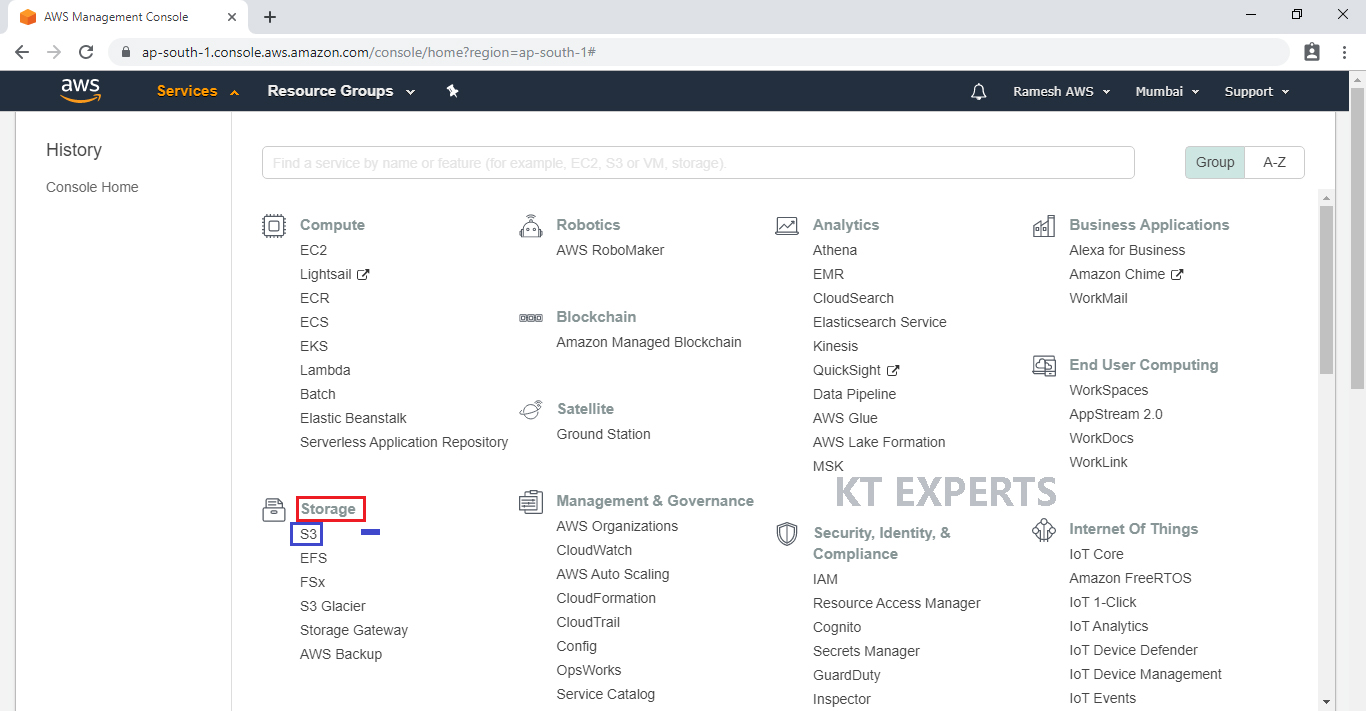
Create S3 Bucket
We can create up to 100 buckets in each of your AWS accounts
Bucket like a folder that stores the objects
Click on create bucket.
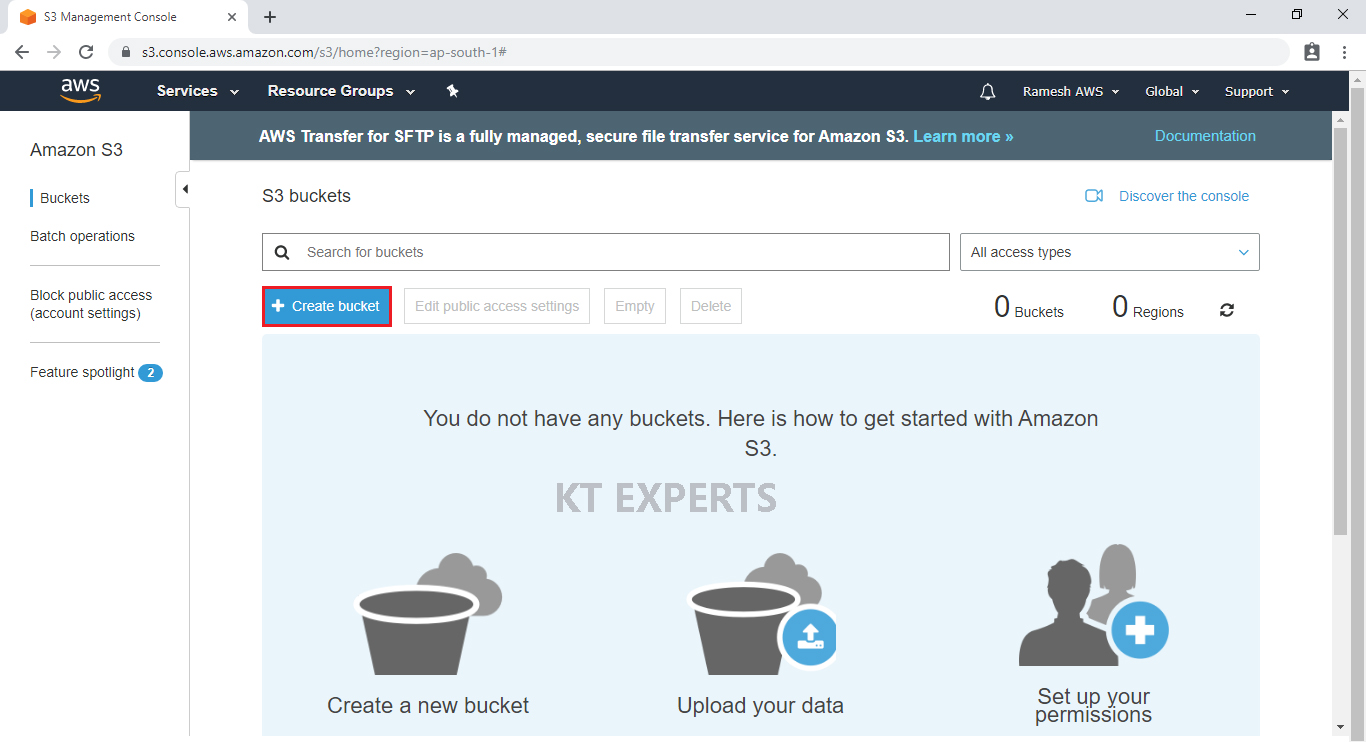
Provide the bucket name must be globally unique across all existing bucket name in Amazon S3
In the Bucket name field we need to follow some guidelines
The bucket name can be between 3 and 63 characters long, and can contain only lower-case characters, numbers, periods, and dashes.
The bucket name must start with a lowercase letter or number.
The bucket name cannot contain underscores, end with a dash, have consecutive periods, or use dashes adjacent to periods.
The bucket name cannot be formatted as an IP address (192.81.800.24).
After you have created a bucket, you can’t change its Region.
In Region, Choose required region.
Click on Next.
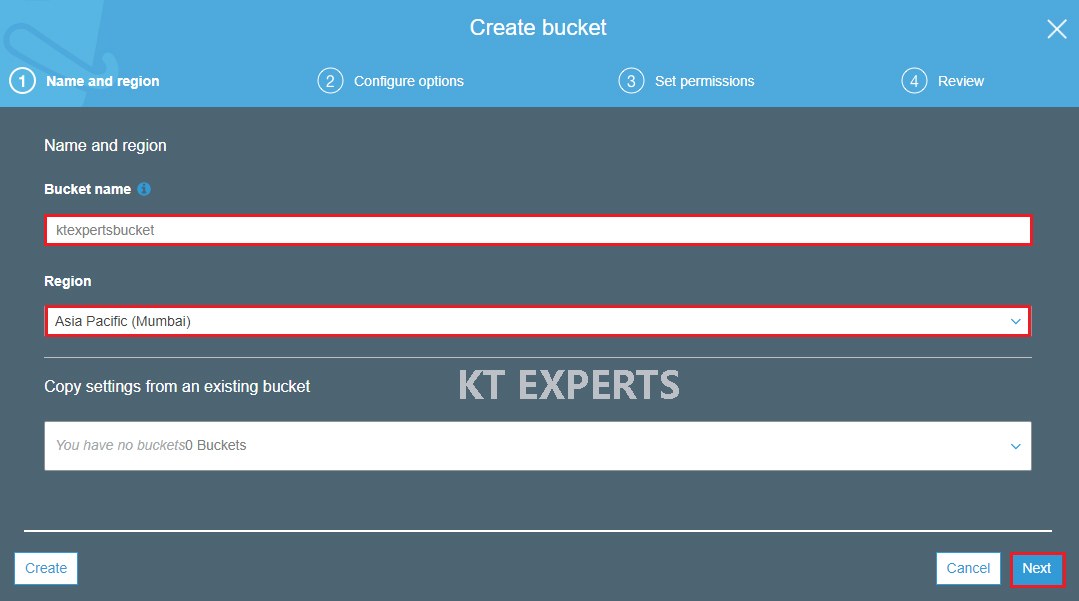
Click on Next.
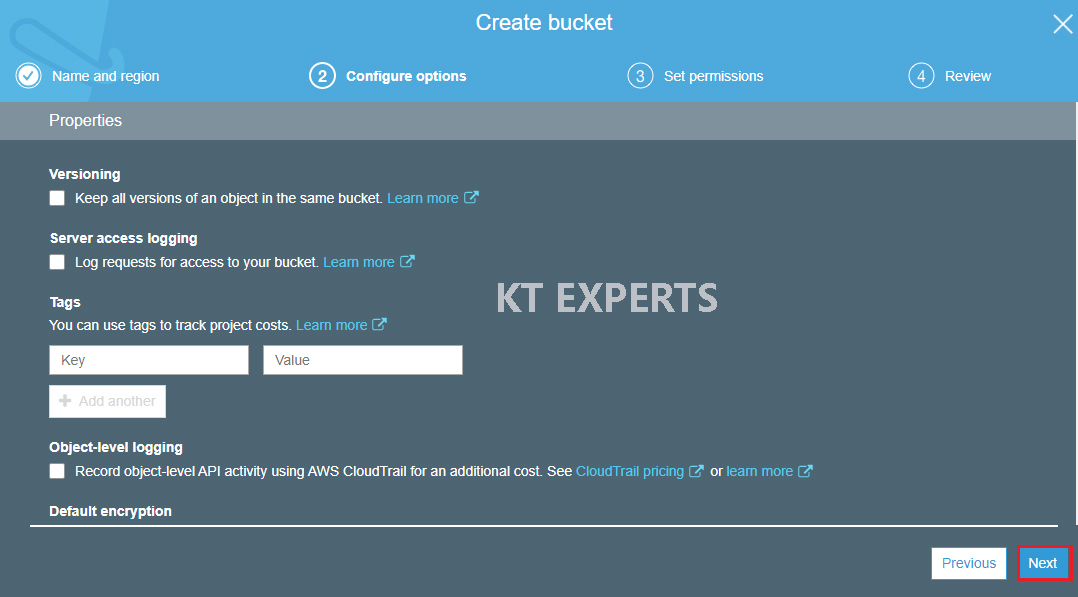
Make bucket to public
Unchecked Block all public access.
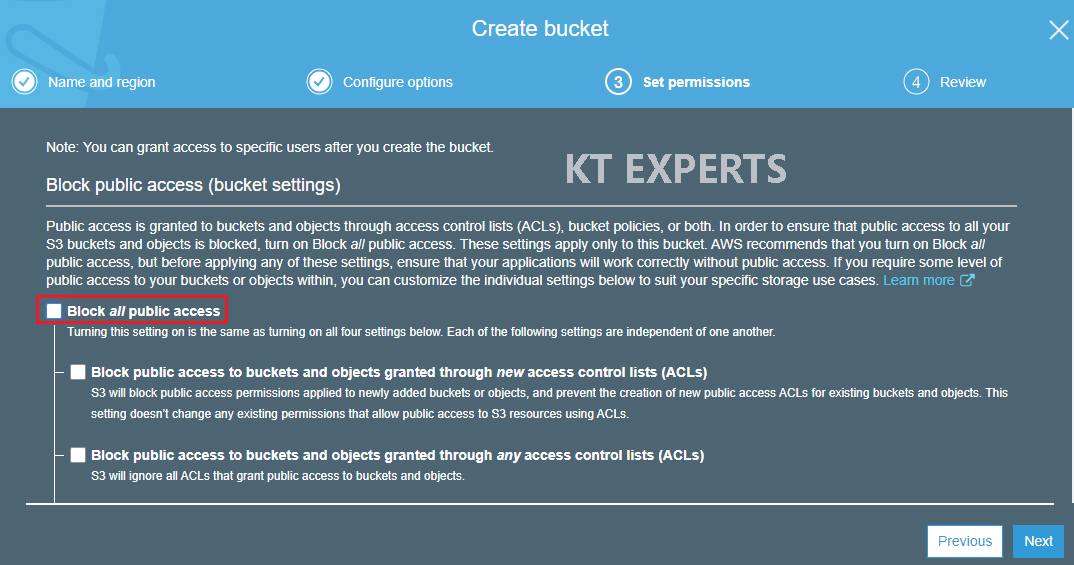
Go to Manage System permissions and choose Grant Amazon S3 Log Delivery group write access to this bucket then click on Next.
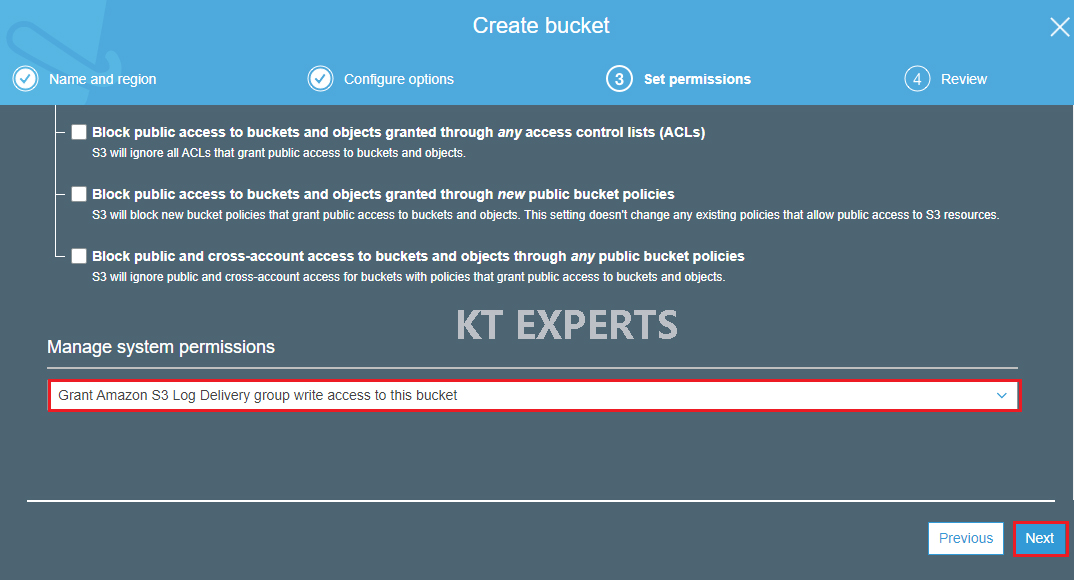
Verify all the details which has given by user then click on create bucket.
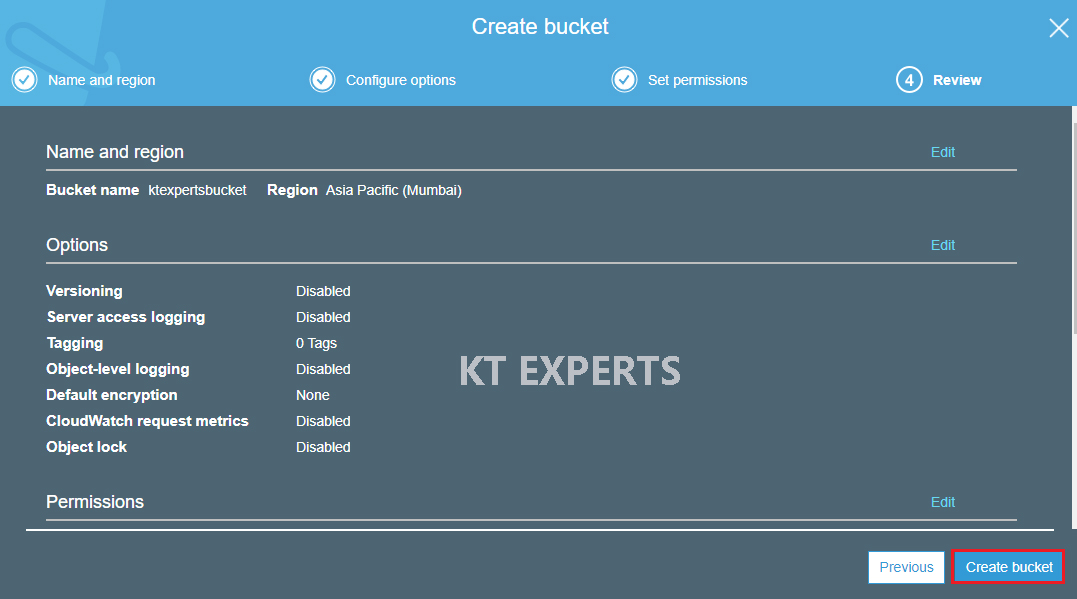
We can see the bucket “ktexpertsbucket”.
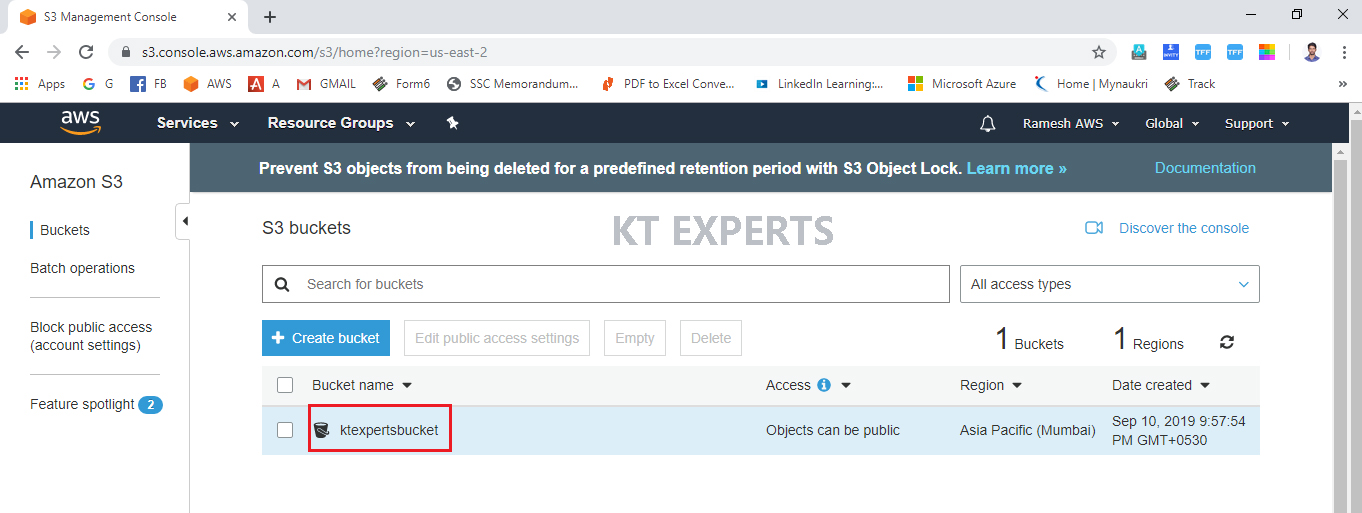
Enable Versioning
Go to bucket properties and click on versioning.
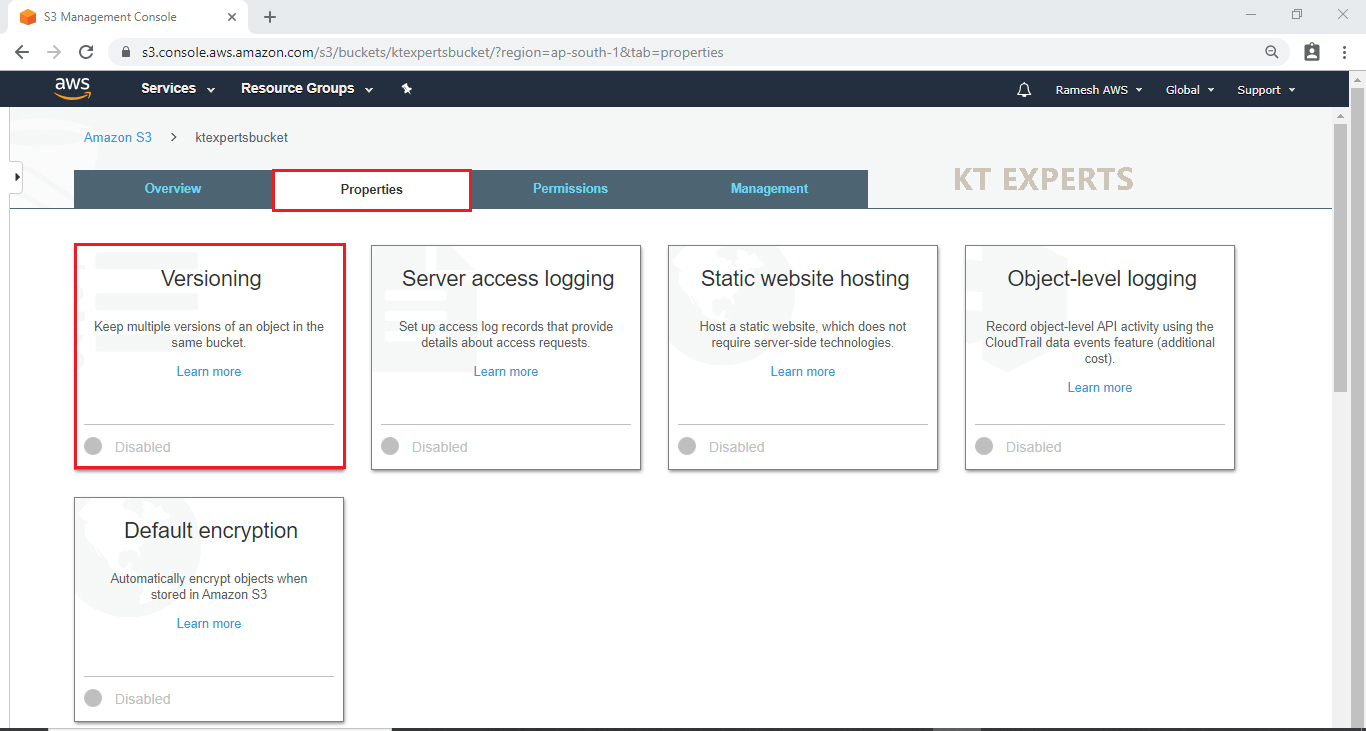
Click on Enable versioning then save it.
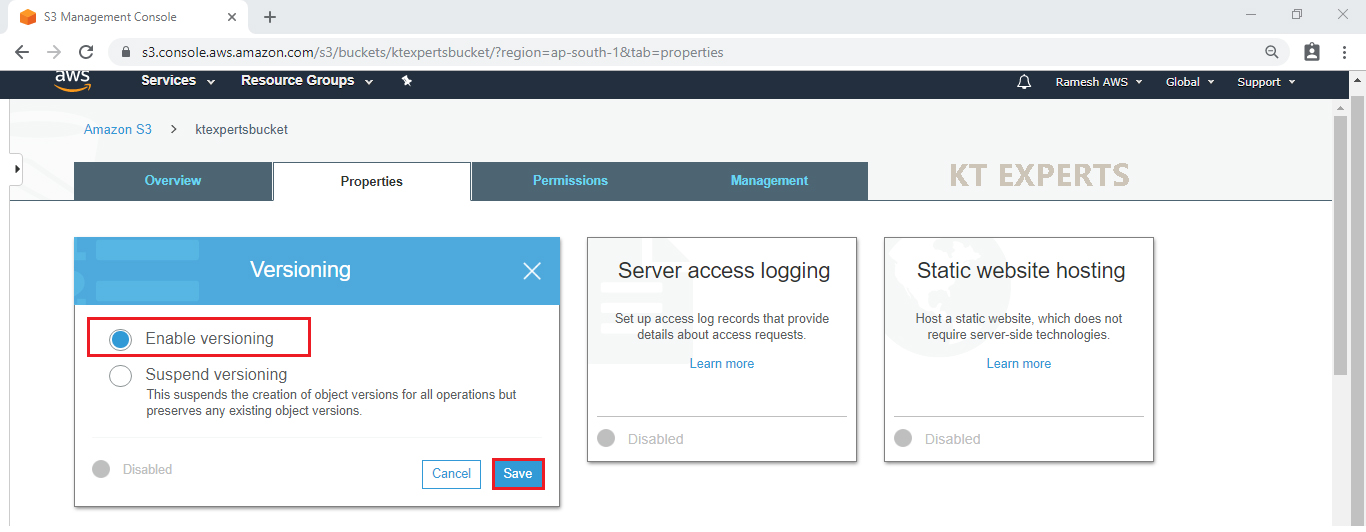
Now the versioning has been enabled.
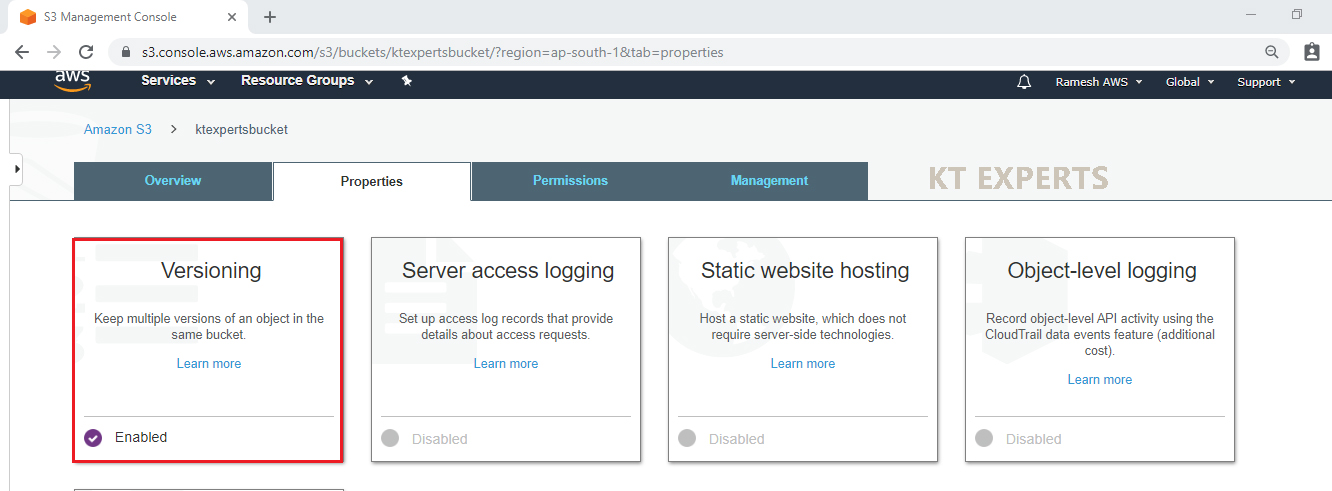
Once enabled the version , we can see hide , show options for uploaded objects.
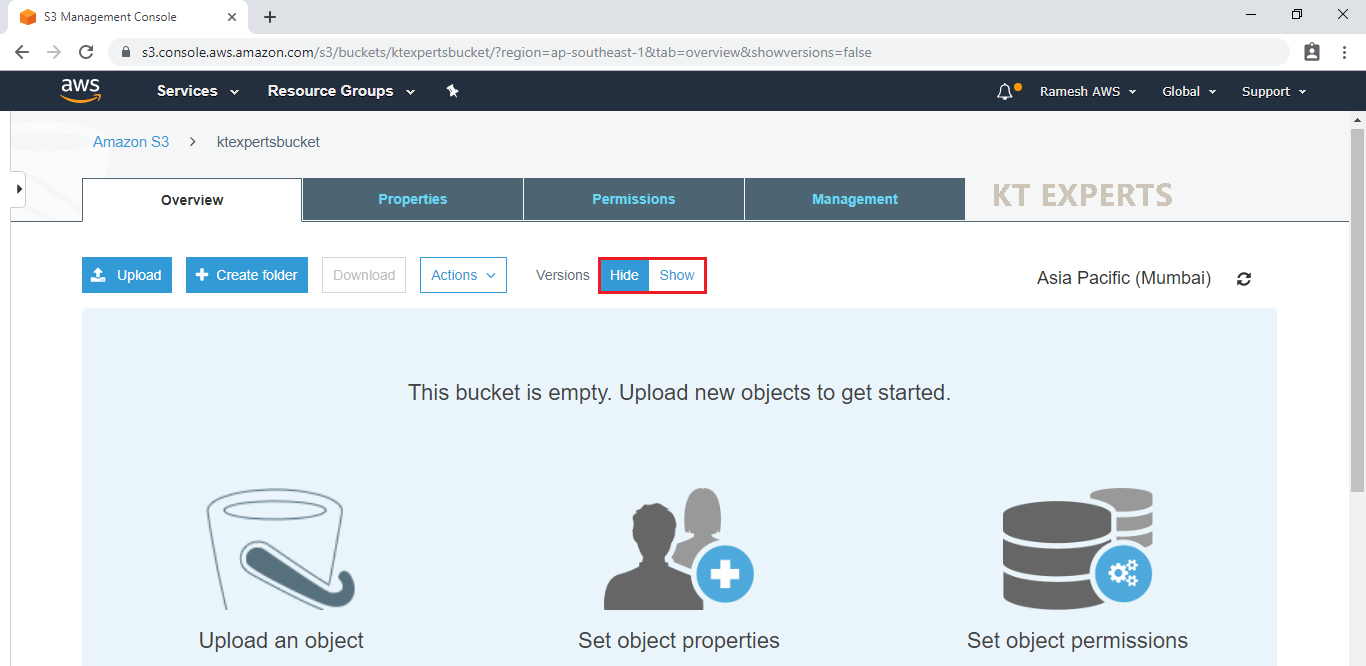
Upload object inside the bucket
Create text file “Versioning”

Click on upload to add files to your bucket.
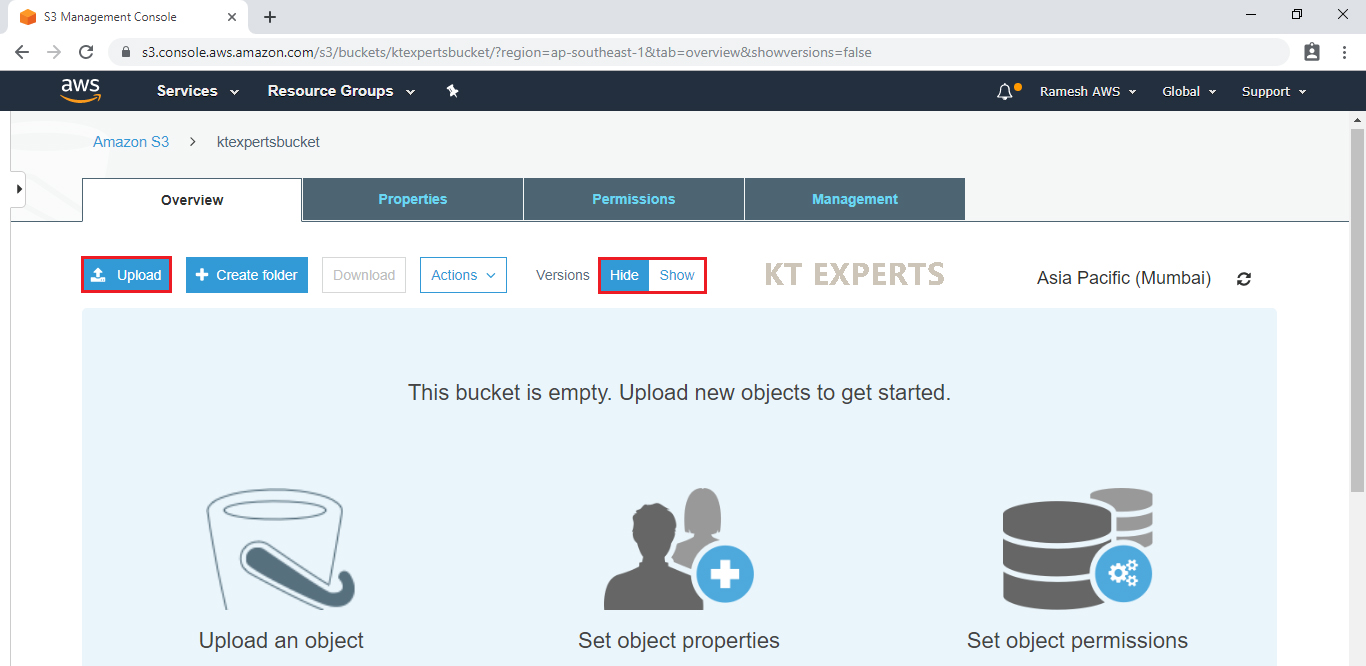
Click on Add files.

Choose the required file and click on open.
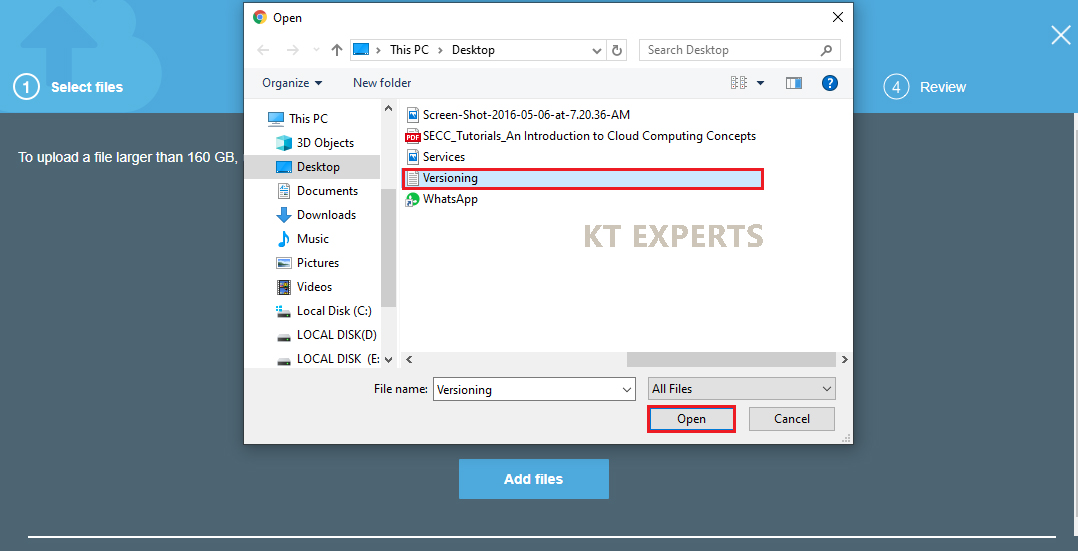
Click on Next.
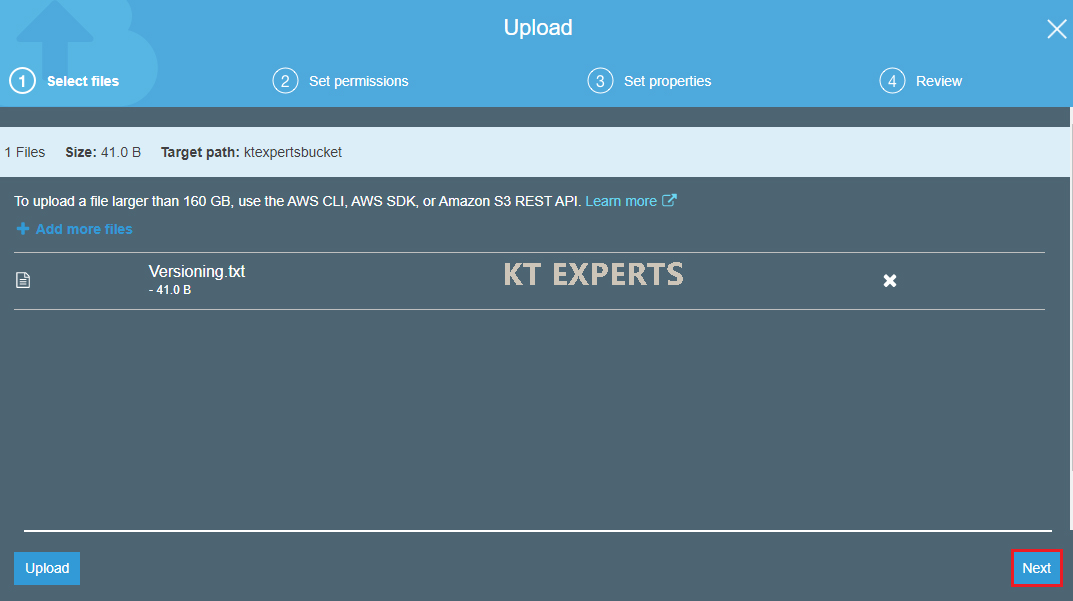
Make object public
Go to Manage Public permissions and choose grant public access to this object
Click on Next.
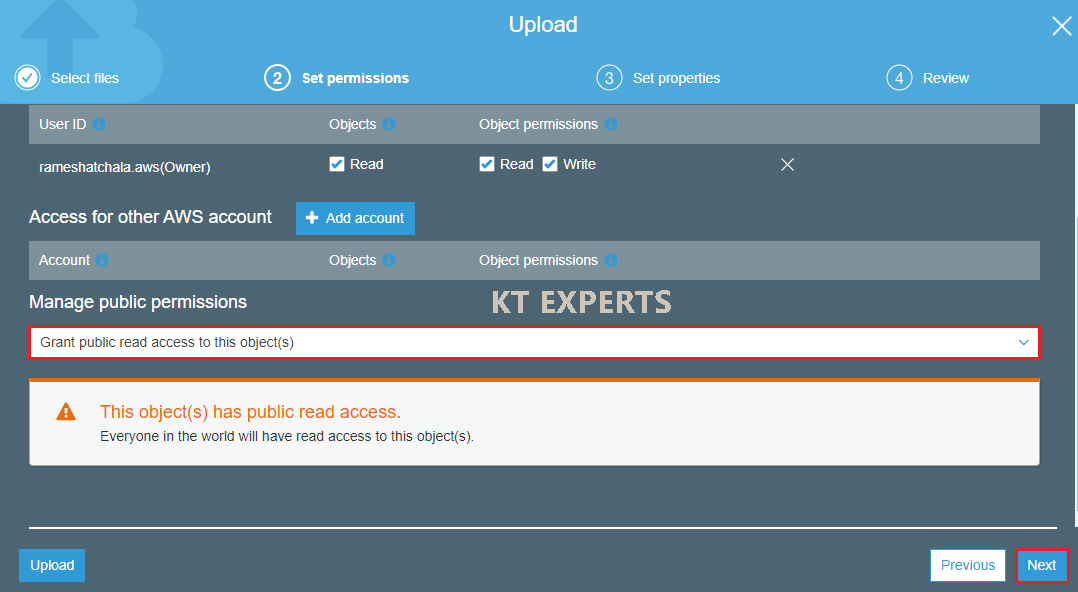
By default the storage class is standard skip and click on Next.
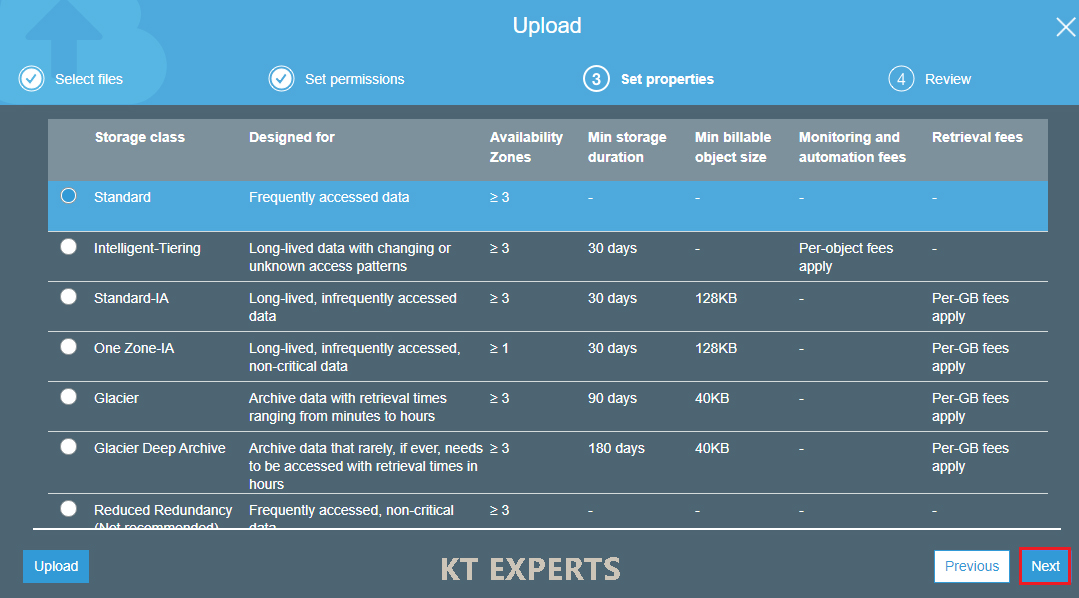
Verify all the details and click on upload.
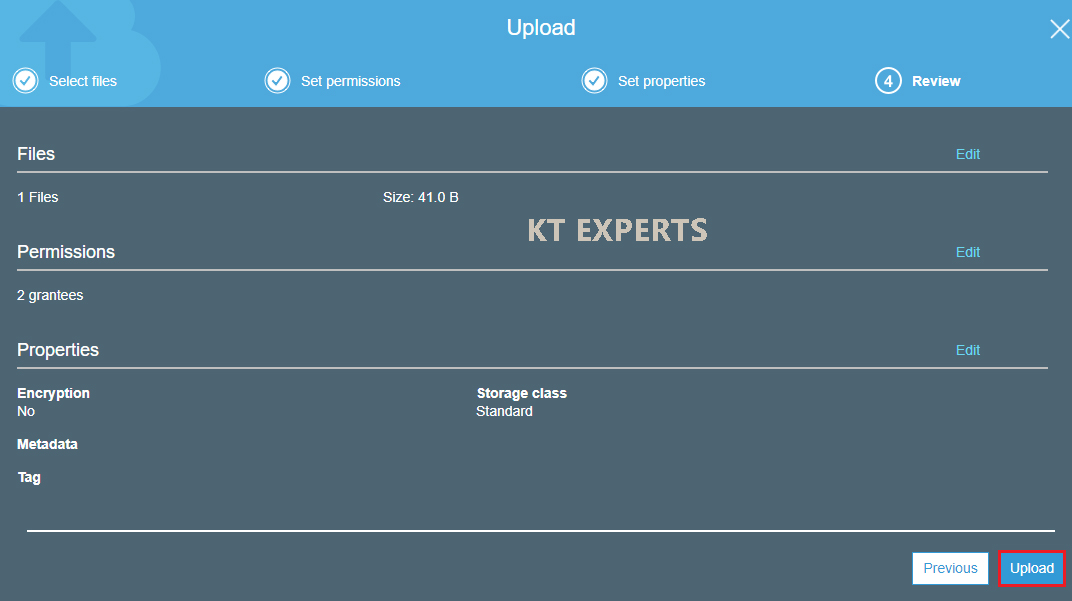
we can see the object has been uploaded successfully in the bucket.
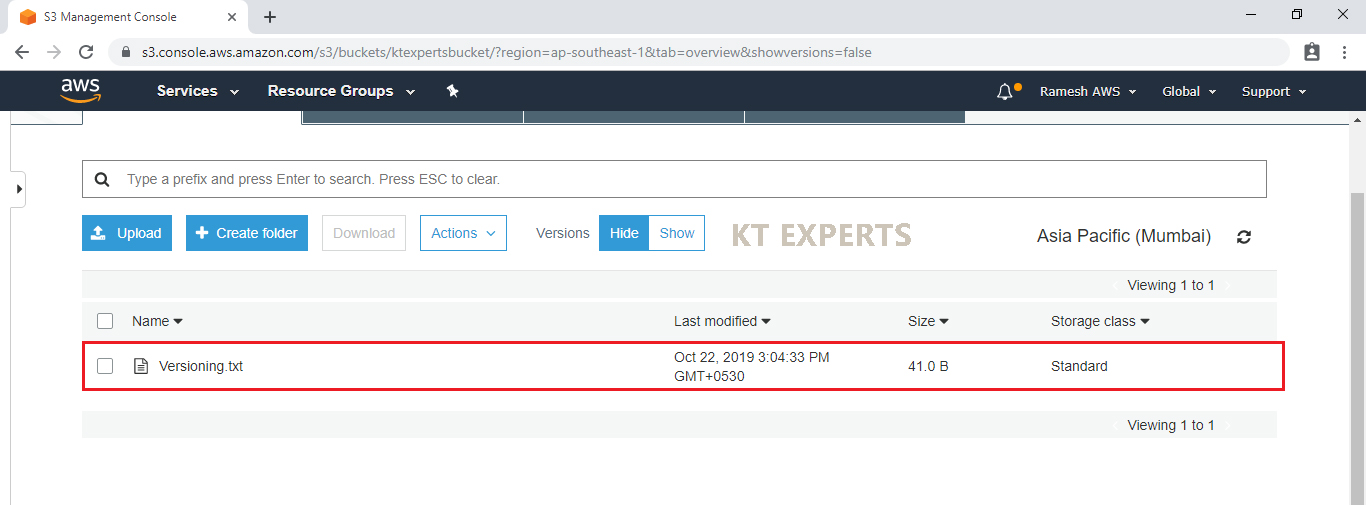
Once opened the object we see the overview of object (Information about to object)At the end one URL will be shown. Take copy the URL.
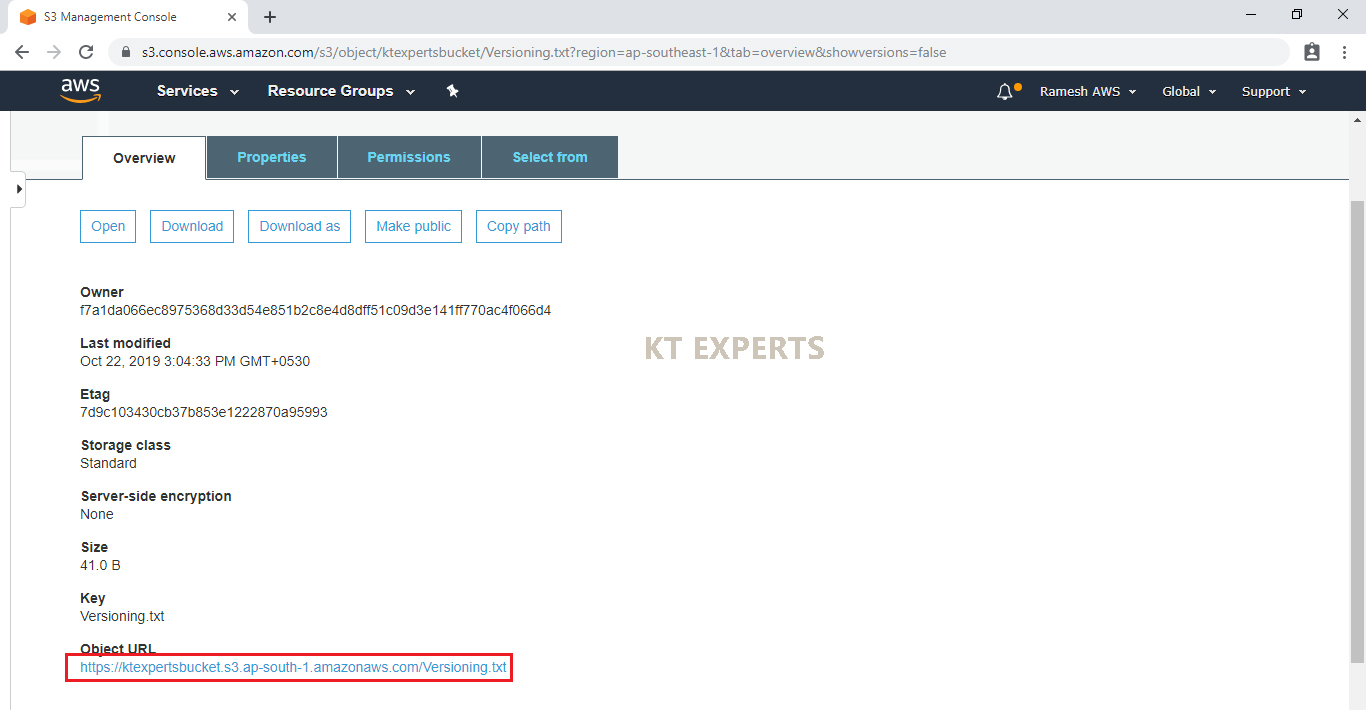
Search object URL in browser.

If you want to see the version of the object to click on show button.
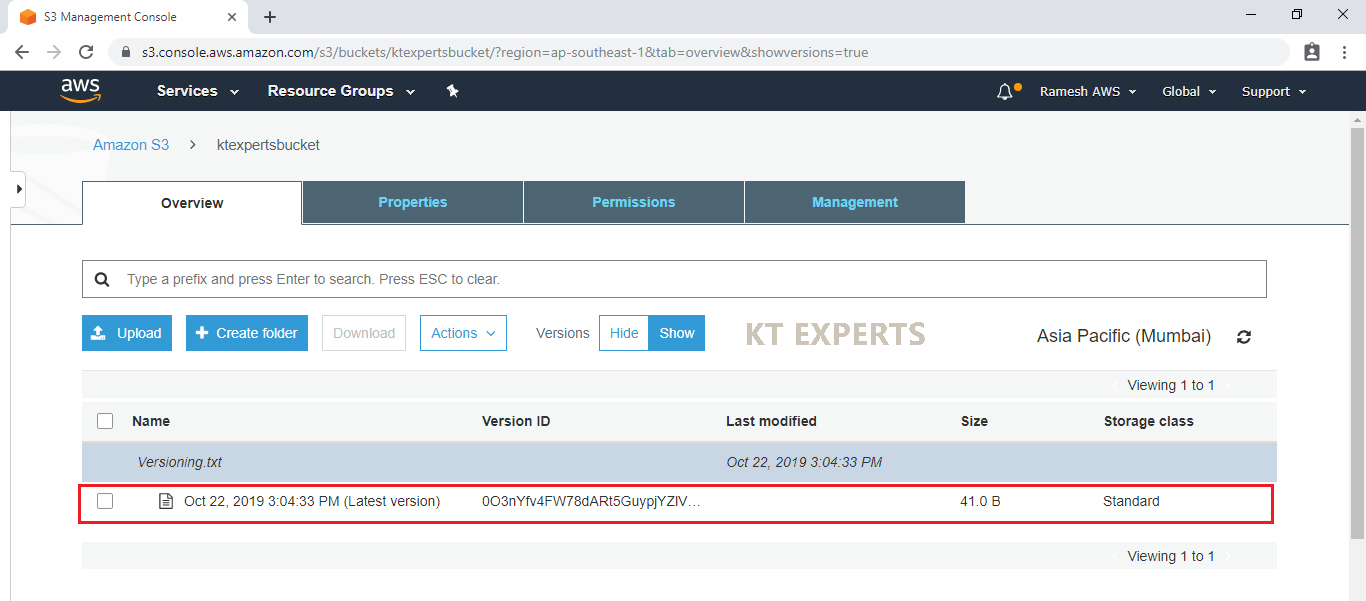
Upload a same object with some content
Add content to text file “Versioning”

Click on upload to add a new object to the bucket.
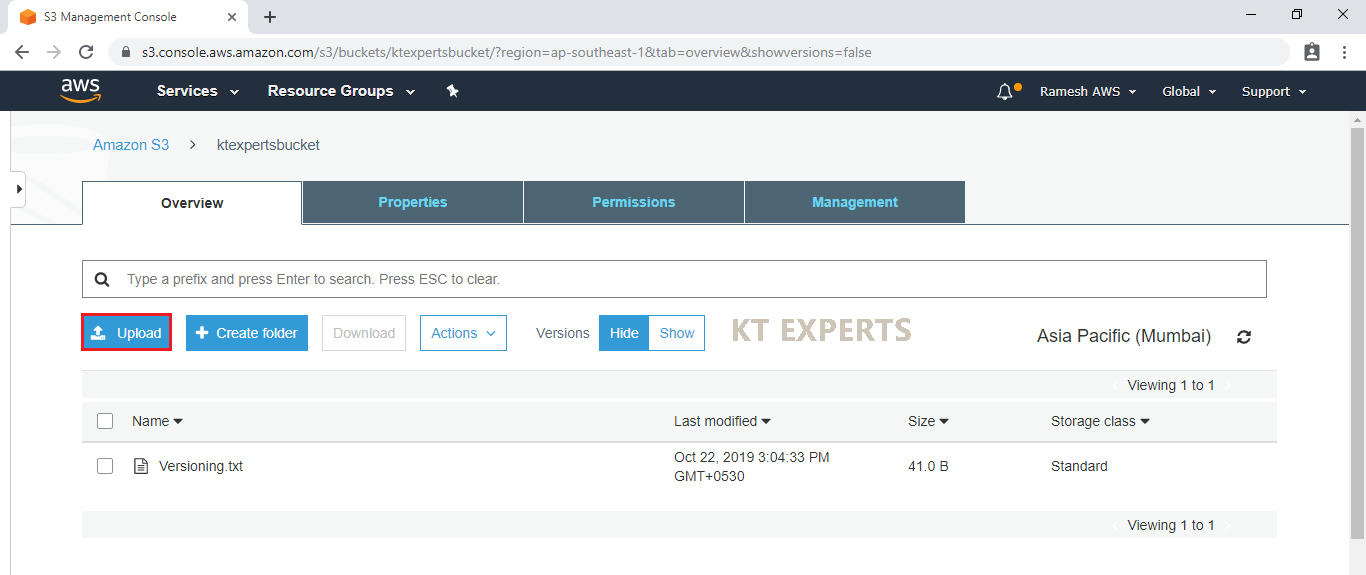
Click on Add files.
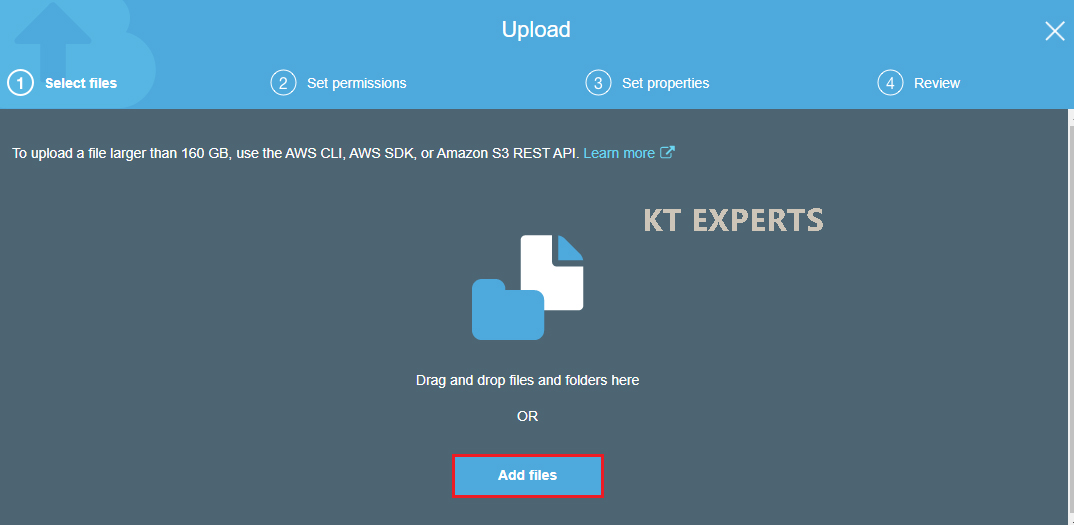
Choose the required file and click on open.
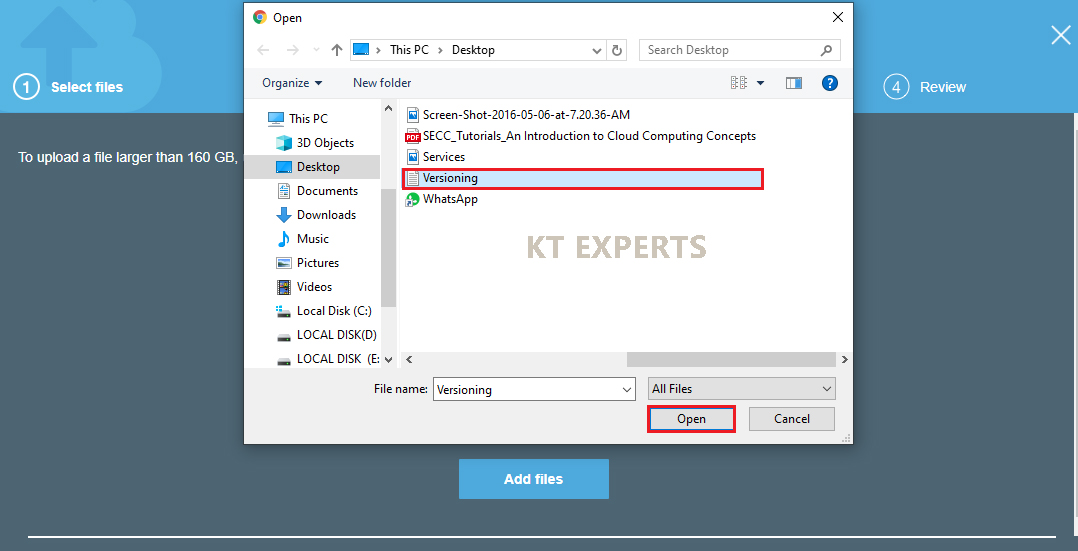
Click on Next.
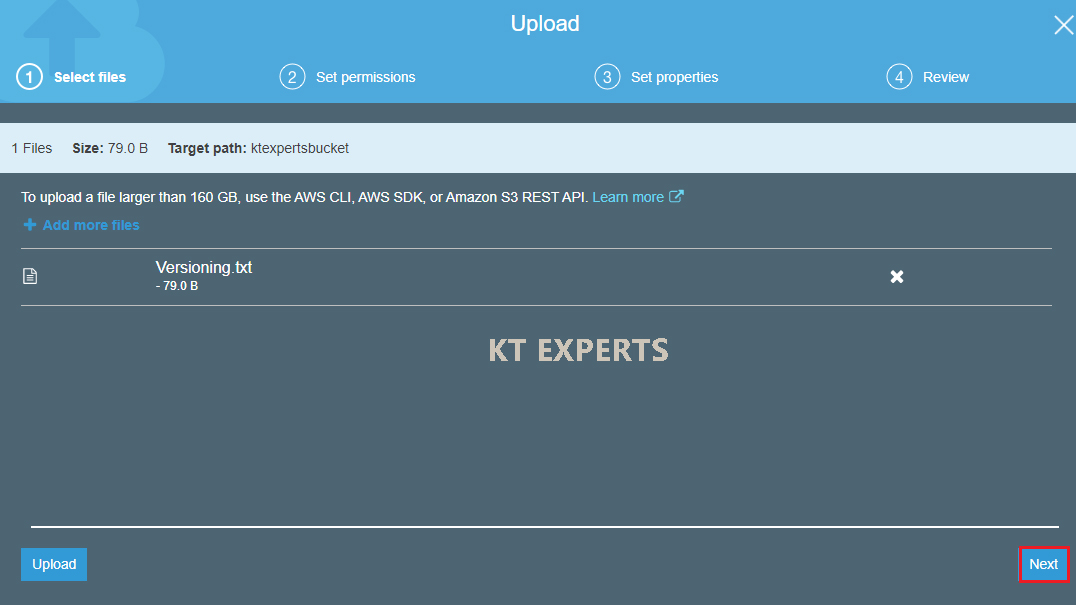
Make object public
Go to Manage Public permissions and choose grant public access to this object
Click on Next.
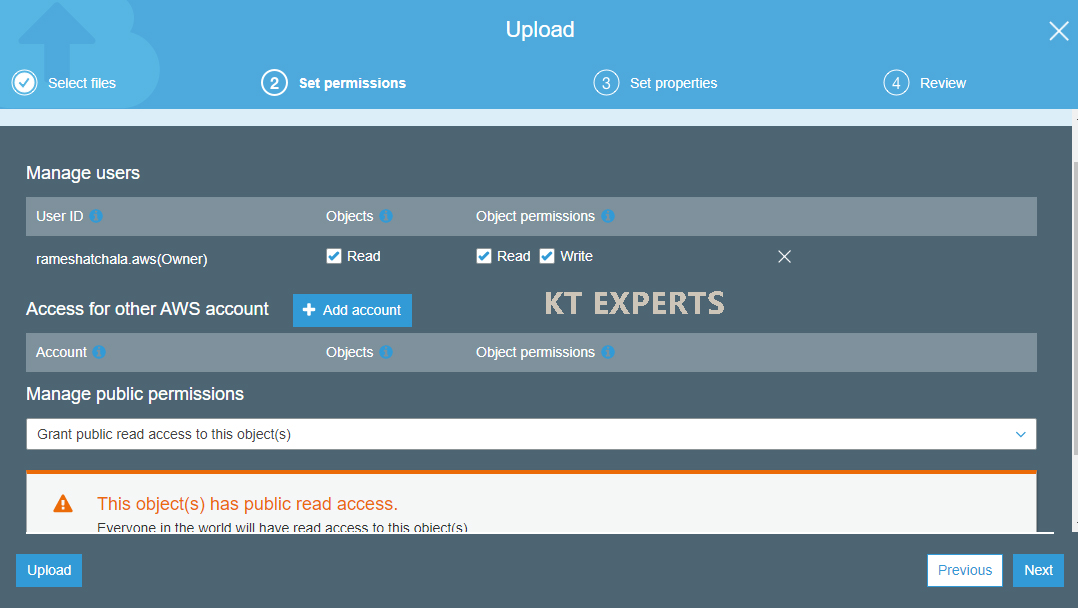
By default the storage class is standard skip and click on Next.
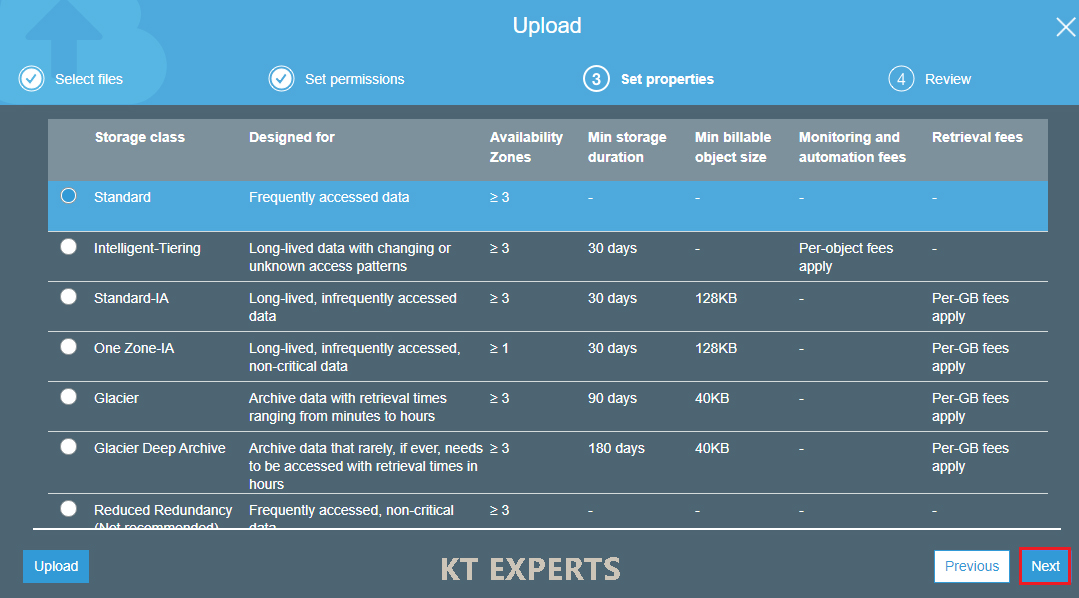 Verify all the details and click on upload.
Verify all the details and click on upload.
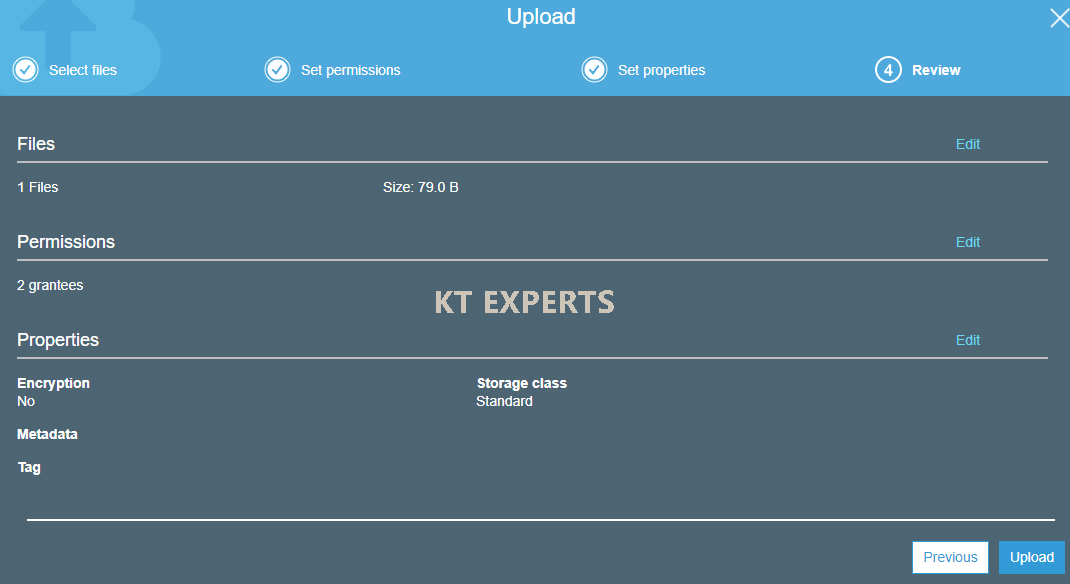
we can see the object has been uploaded successfully inside the bucket.
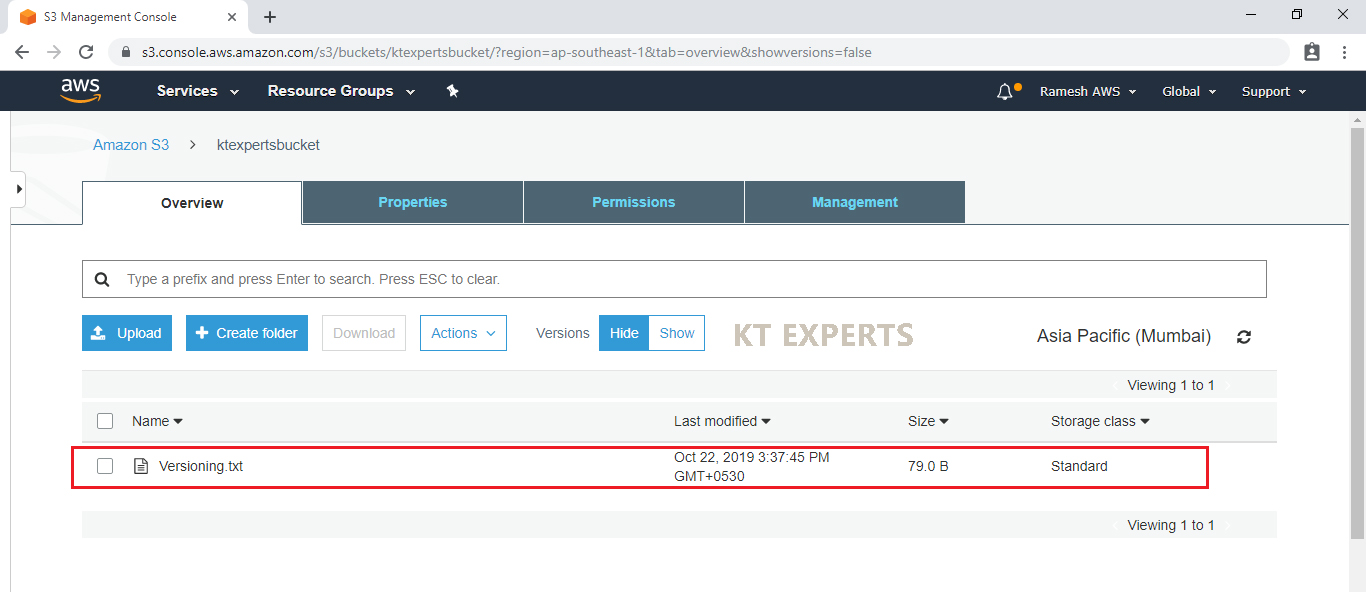
Once opened the object we see the overview of object (Information about to object)
At the end one URL will be shown. Take copy the URL.
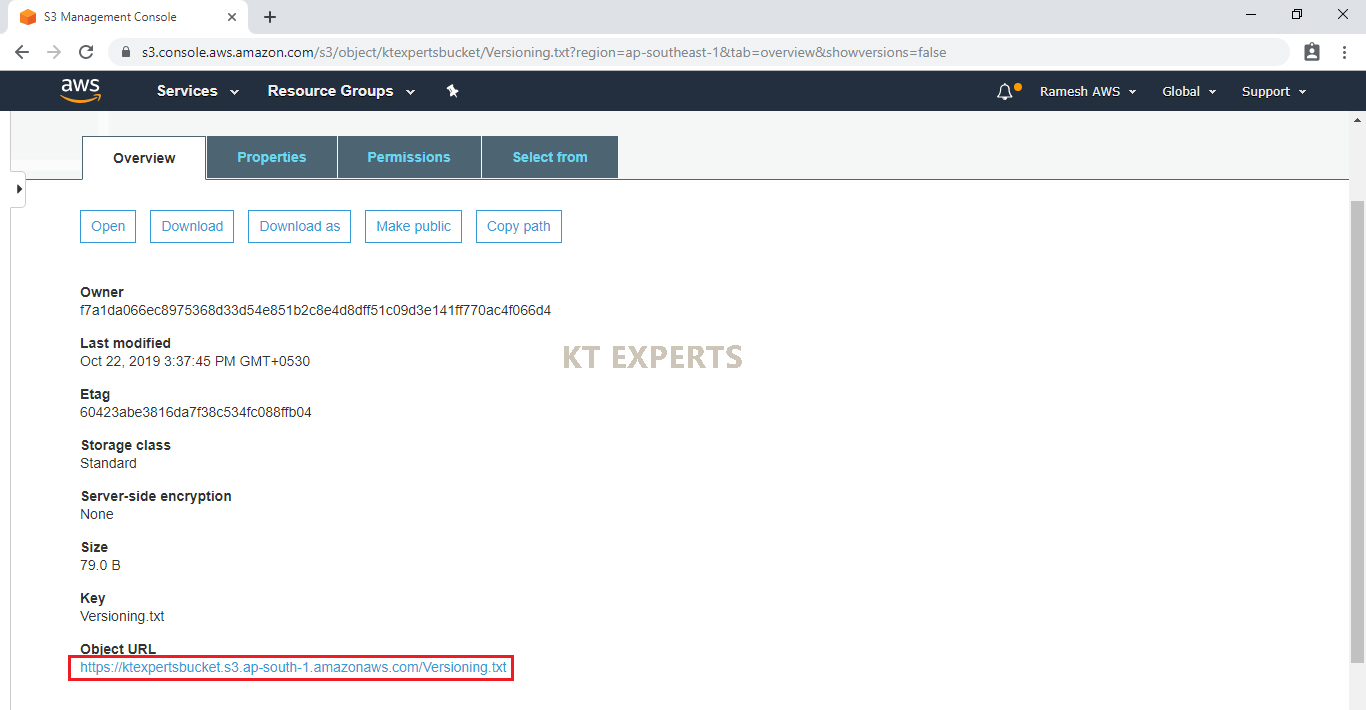
Search the URL in different browser.

See the versions of the object
Here we can see two versions
Previous version (old object) – 41B
Latest version (Latest object) – 79B
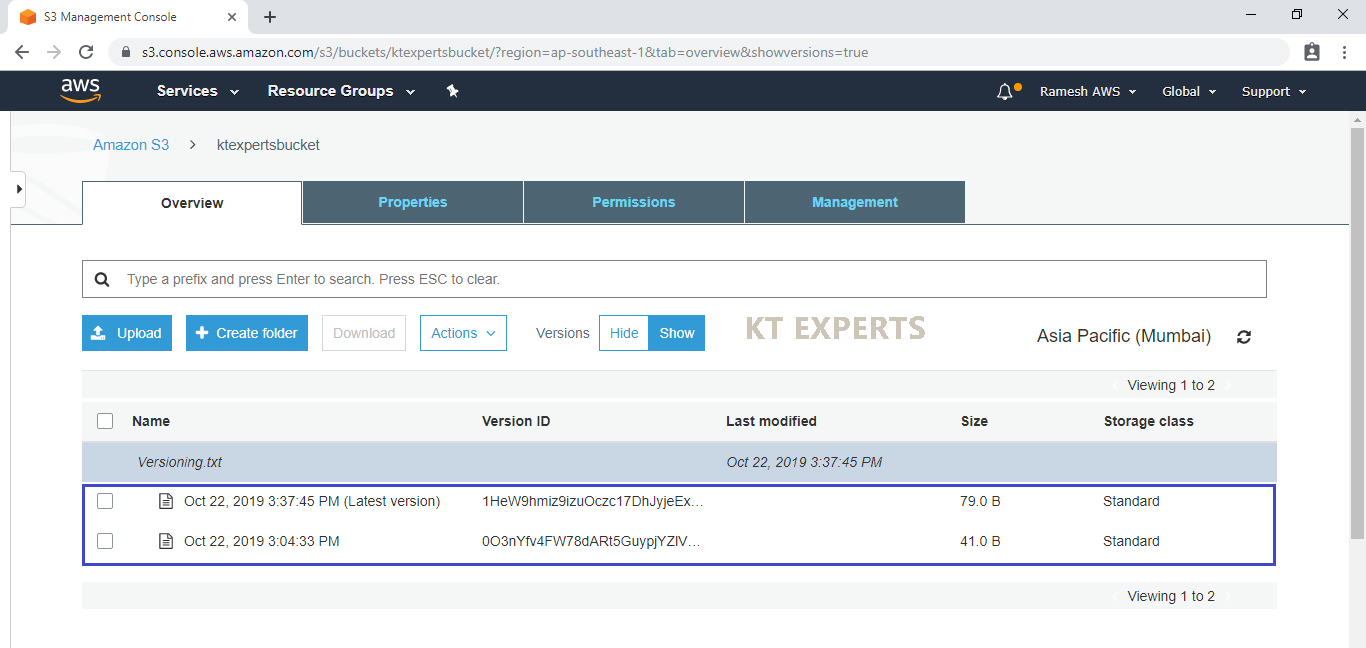
Recover deleted object by using versioning
Select the object and go to actions then click on Delete.
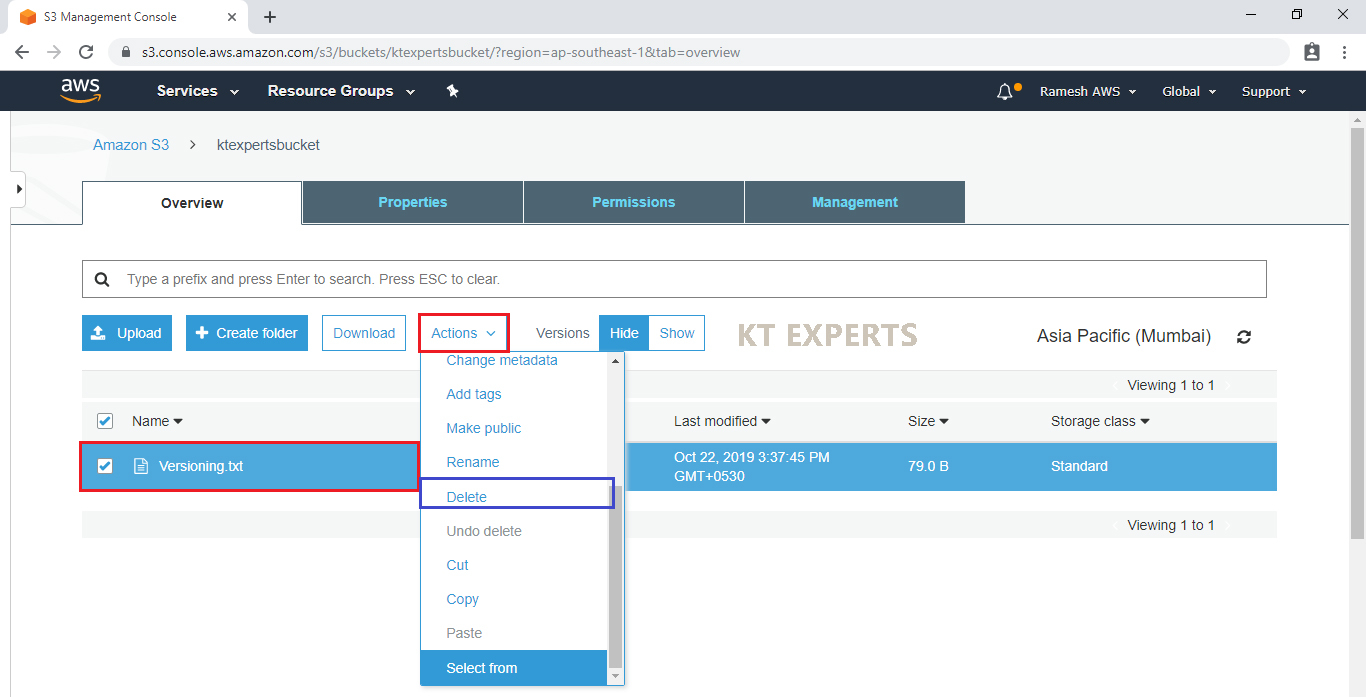
Click on Delete.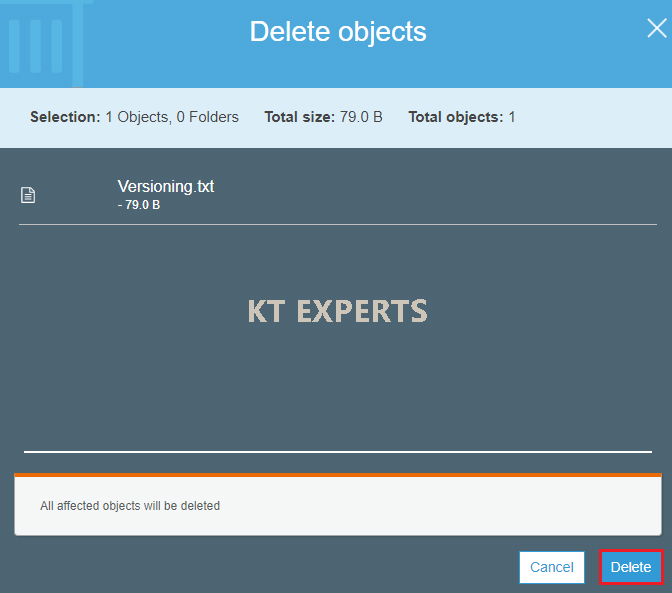
The object has been deleted successfully.
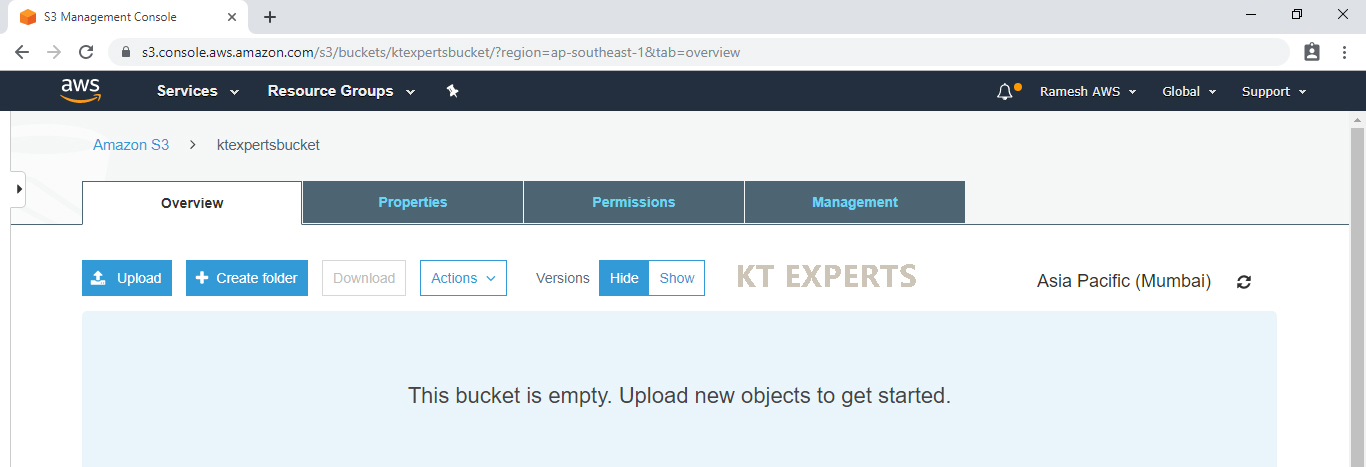
Here we can latest version as well as old version and also see delete marker file.Actually object is not deleted it’ hide behind the delete marker once delete the delete marker the object will be restored.
By using the versioning we can restored the deleted object.
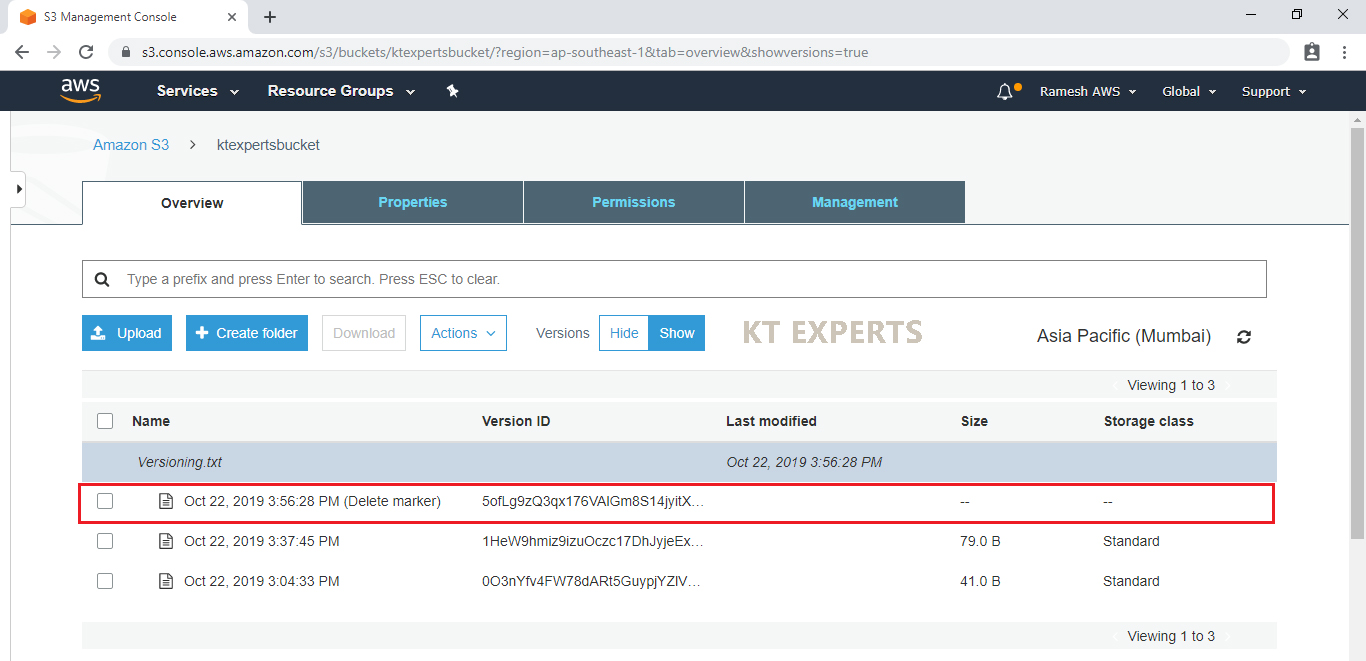
Delete Marker file.Select delete marker file and go to Actions then click on delete.

Click on Delete.
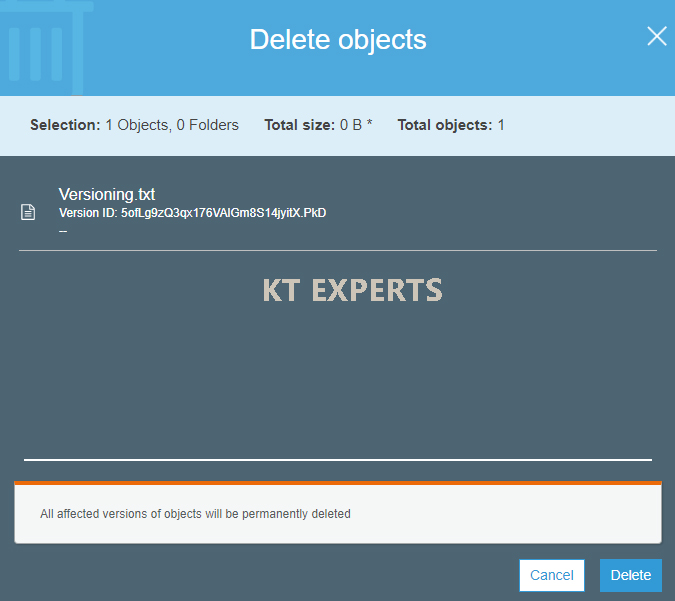
The delete marker file has been deleted successfully.
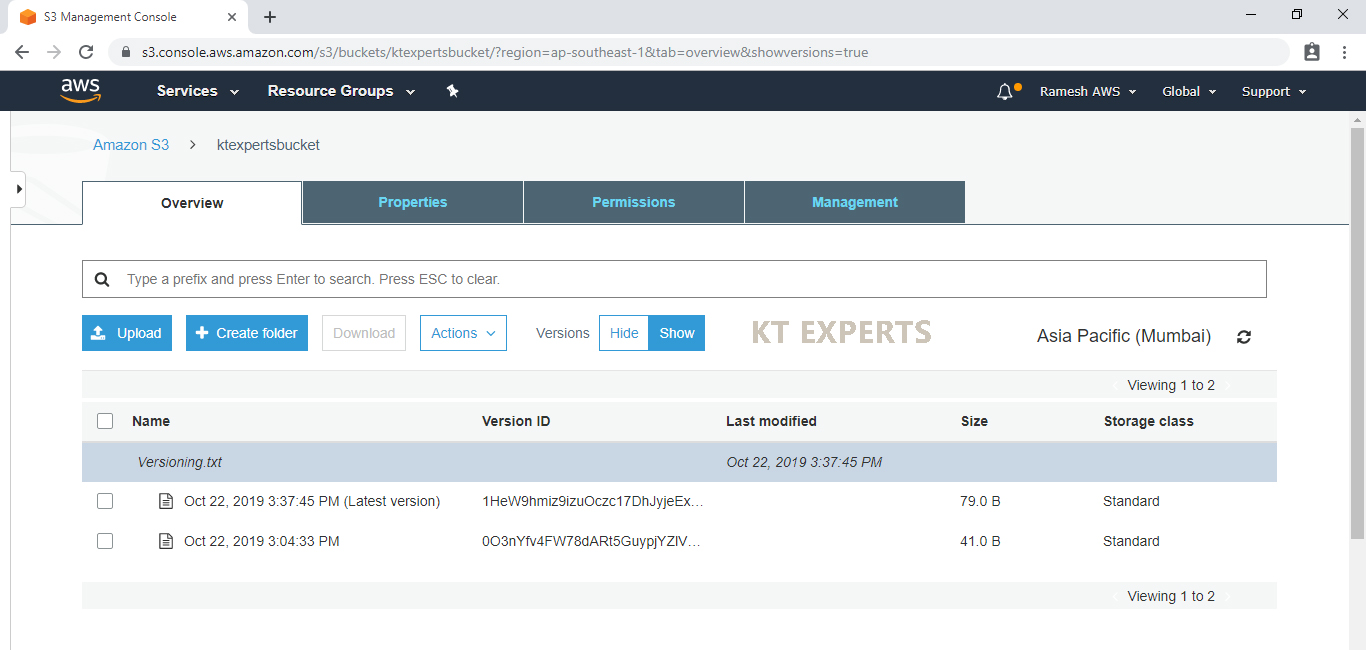
Check object is restored or not just click on hide in versions we can see the restored object with size of 79B.
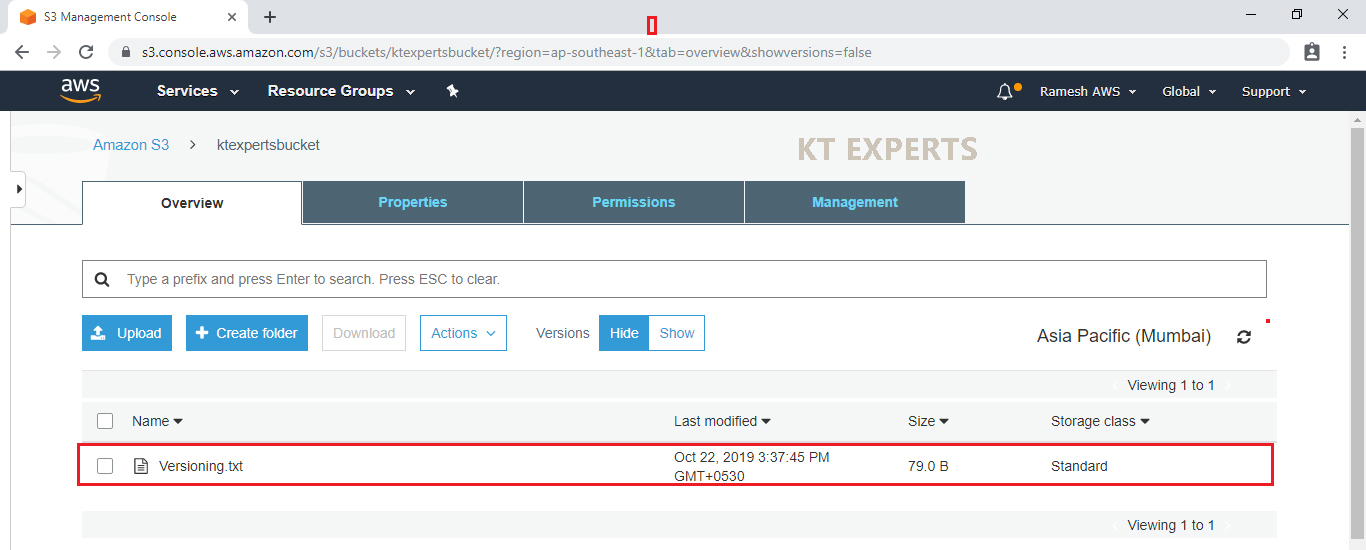
Key Points
Versioning Enabled
We can store the objects in versions format(old and latest).
We can recover deleted objects.
Versioning Suspended
We can’t store the objects in versions format (one format).
We can’t recover delete objects.
Disadvantage
Versioning will occupy huge space.
Thank you for giving your valuable time to read the above information. Please click here to subscribe for further updates
KTEXPERTS is always active on below social media platforms.
Facebook : https://www.facebook.com/ktexperts/
LinkedIn : https://www.linkedin.com/company/ktexperts/
Twitter : https://twitter.com/ktexpertsadmin
YouTube : https://www.youtube.com/c/ktexperts
Instagram : https://www.instagram.com/knowledgesharingplatform




