Dear Readers,
In this article,we will see Amazon SNS (Simple Notification Service) in AWS.
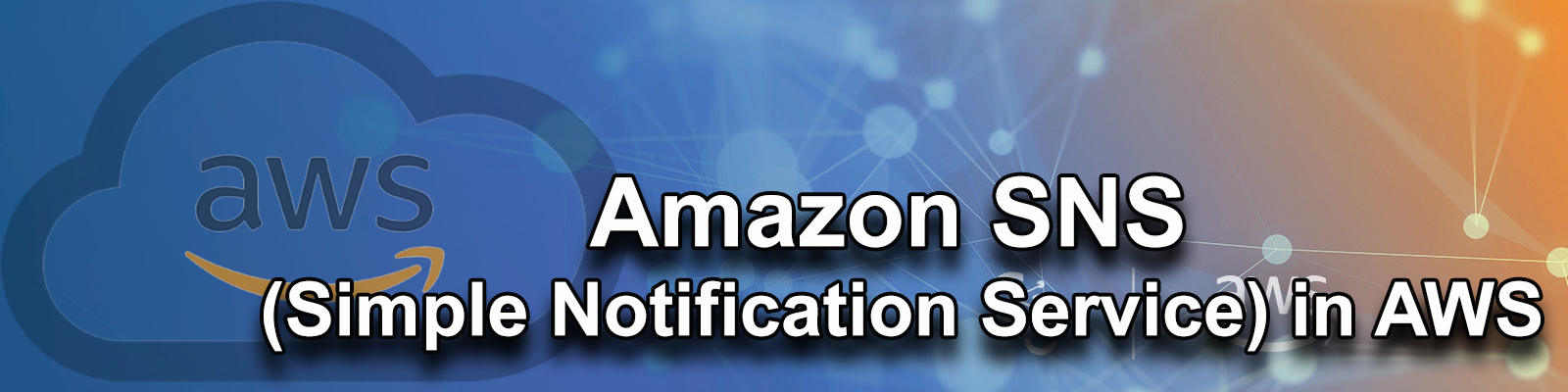
- Steps to Follow
- Create Topic.
- Create Subscription.
- Confirm Subscription in Mail.
- Create Auto Scaling along with add SNS Notification.
- Verify Notifications in your mail.
- Terminate one web server for testing purpose.
- Verify Notifications in your mail.
What is SNS?
Amazon SNS (Simple Notification Service) is a web service that makes it easy to send notifications from cloud.
It provides users with a highly scalable, flexible, a. cost-effective capability to publish messages and immediately deliver them to subscribers.
SNS allows you to group multiple recipients using topics. A topic is an “access point” for allowing recipients to dynamically subscribe for identical copies of the same notification.
Besides pushing cloud notifications directly to mobile devices, SNS can also deliver notifications by SNS text message or any end point.
To prevent messages from being lost, all messages published to SNS are stored redundantly across multiple availability zones.
SNS Benefits
Instantaneous, push-based delivery(No polling).
Flexible message delivery over multiple transport protocols.
Inexpensive, pay-as-you-go model with no up-front costs.
Web-based AWS Management Console offers the simplicity of a point-and-click interface.
First, we need to AWS Console page by using below link.
https://aws.amazon.com/console/
Click on sign in to Console button.
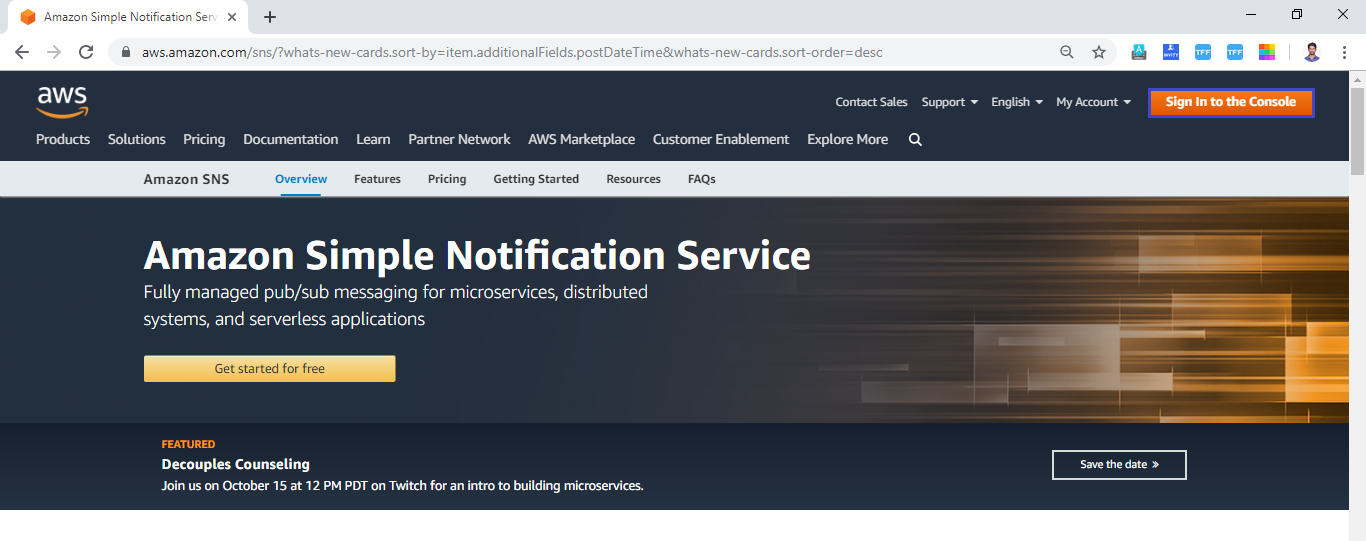
Logging to aws account
Provide username and password then click on sign in.
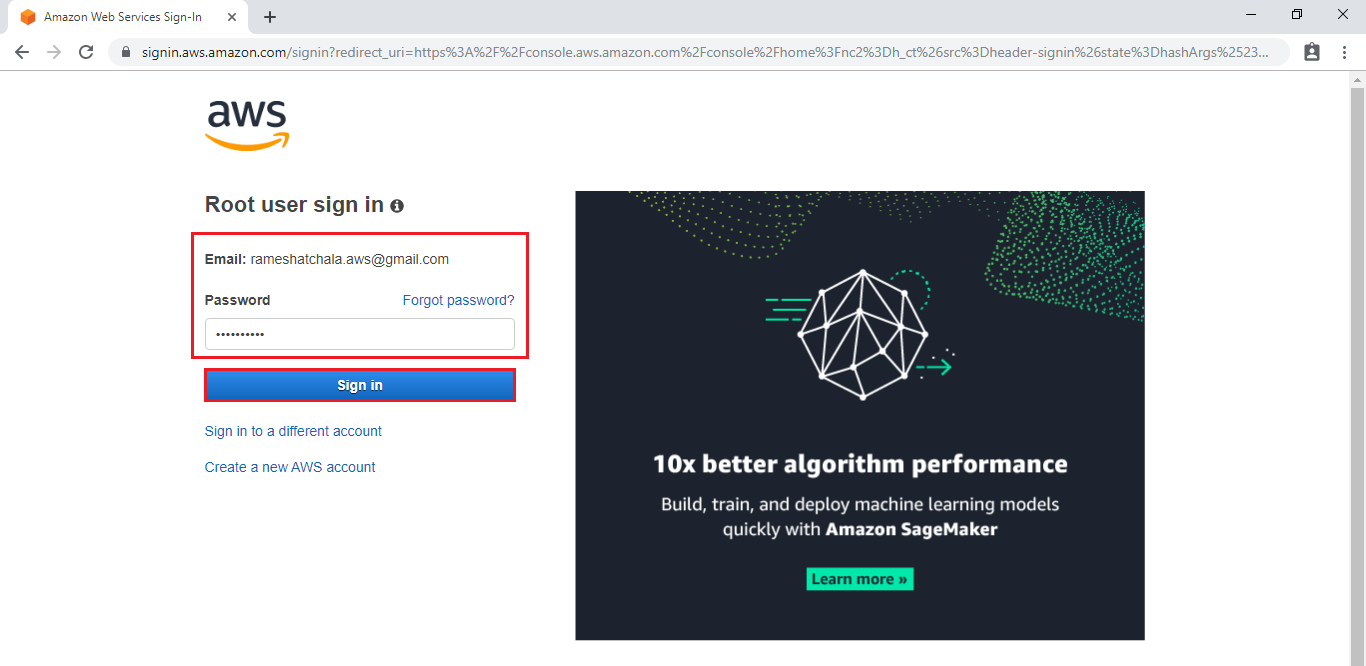
Enter to EC2 Dashboard
We can see the AWS Management Console Dashboard.
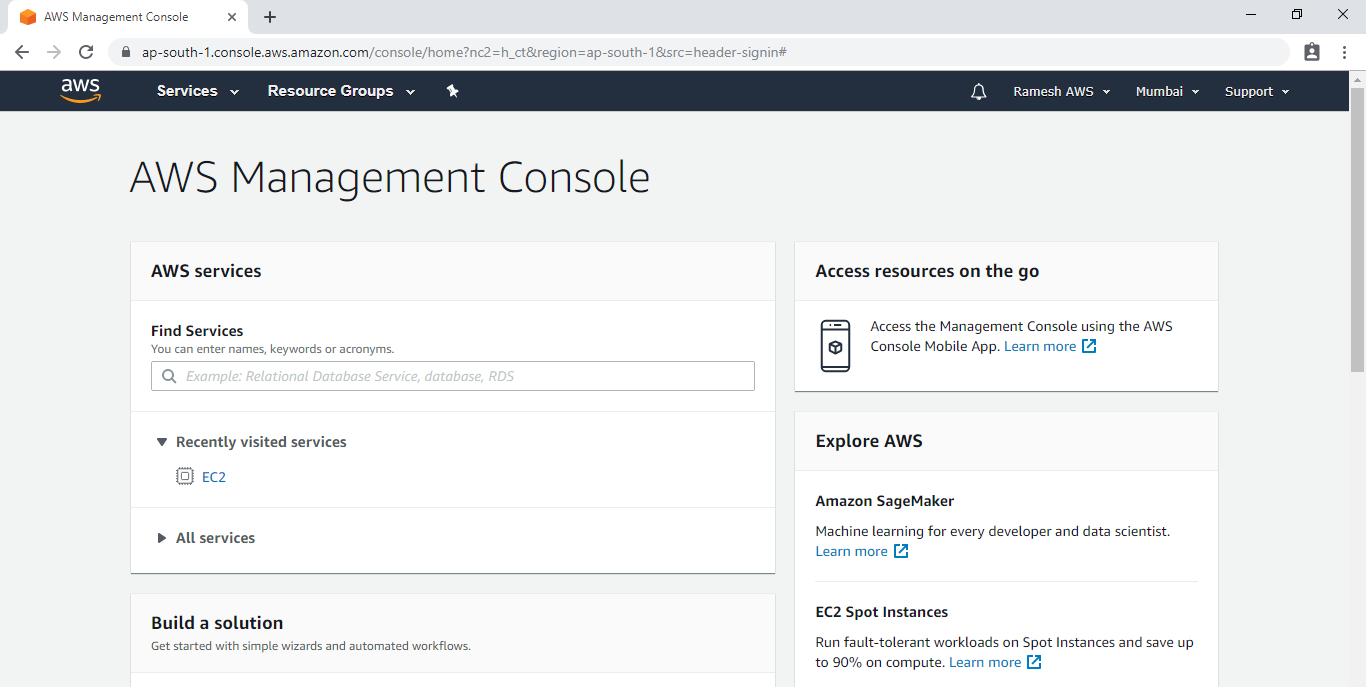
Go to Services, under the Application Integration module click on Simple Notification service to open.
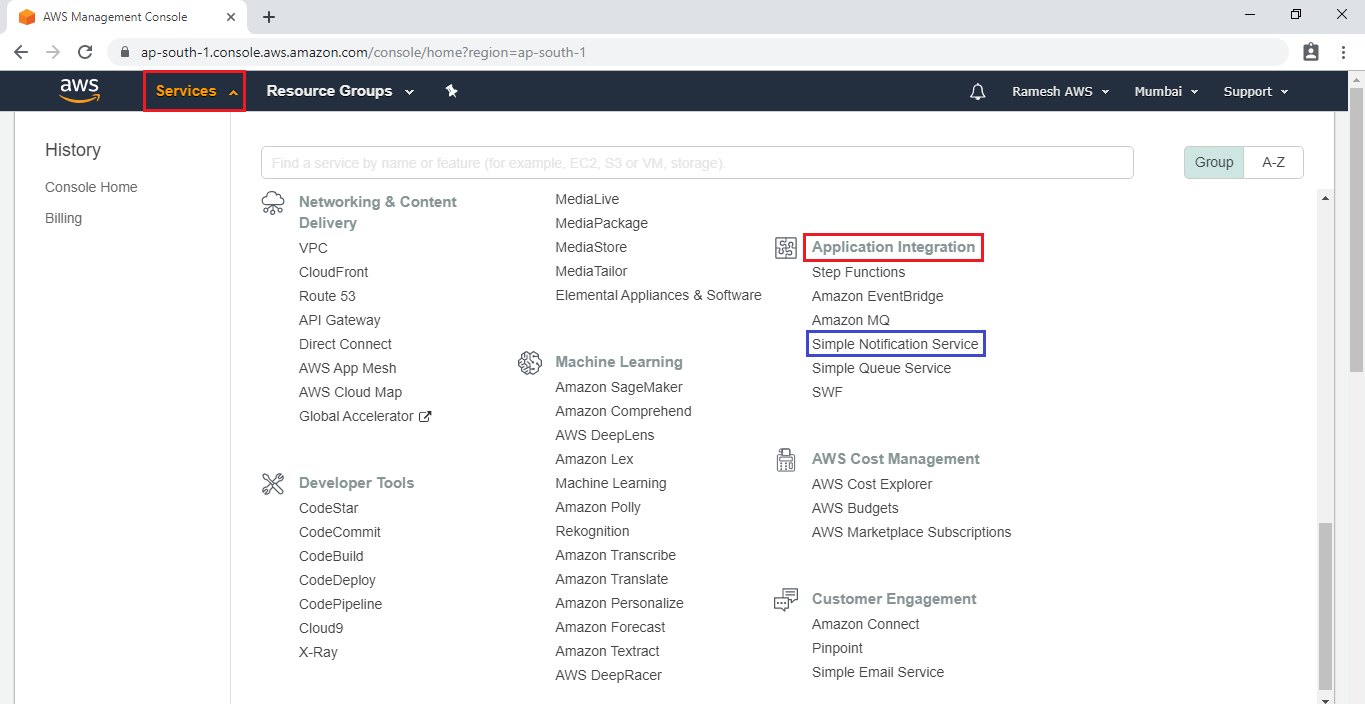
Create topic
Enter a Topic name “ktexperts” and click on Next Step.
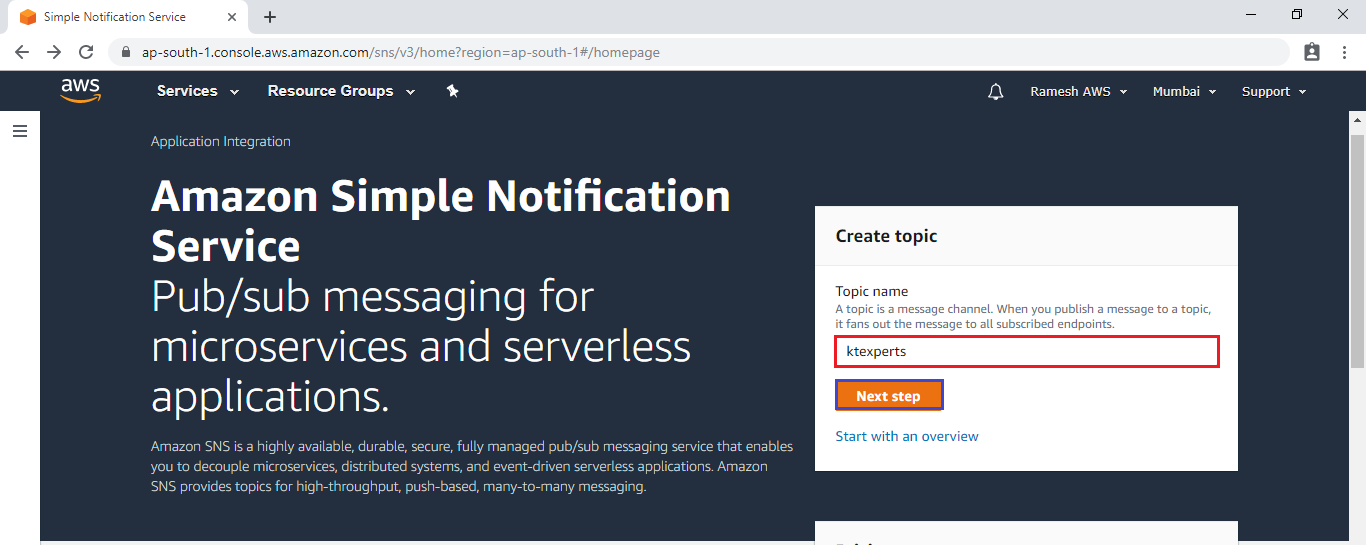
Click on Create topic.
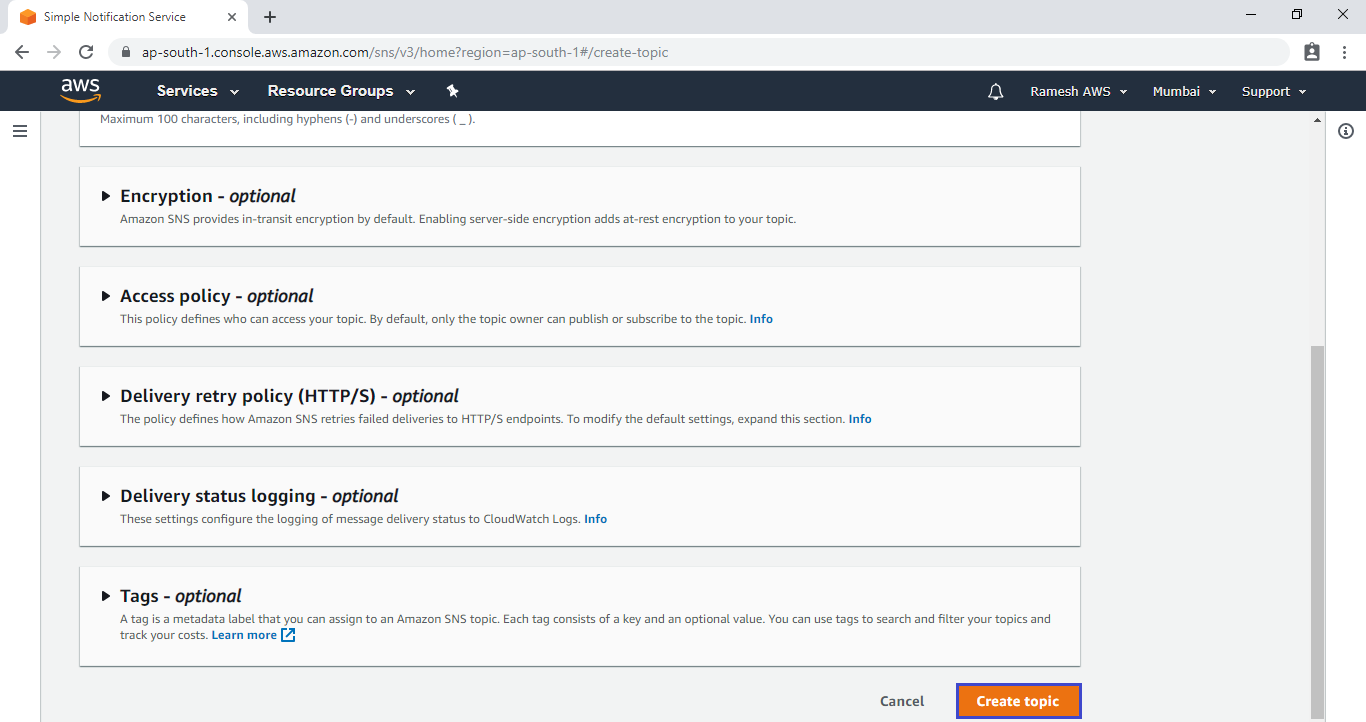
The topic “ktexperts” has been created successfully.
In the Details Section we can see topic’s Name, ARN, (optional) Display name, and Topic owner’s AWS account ID.
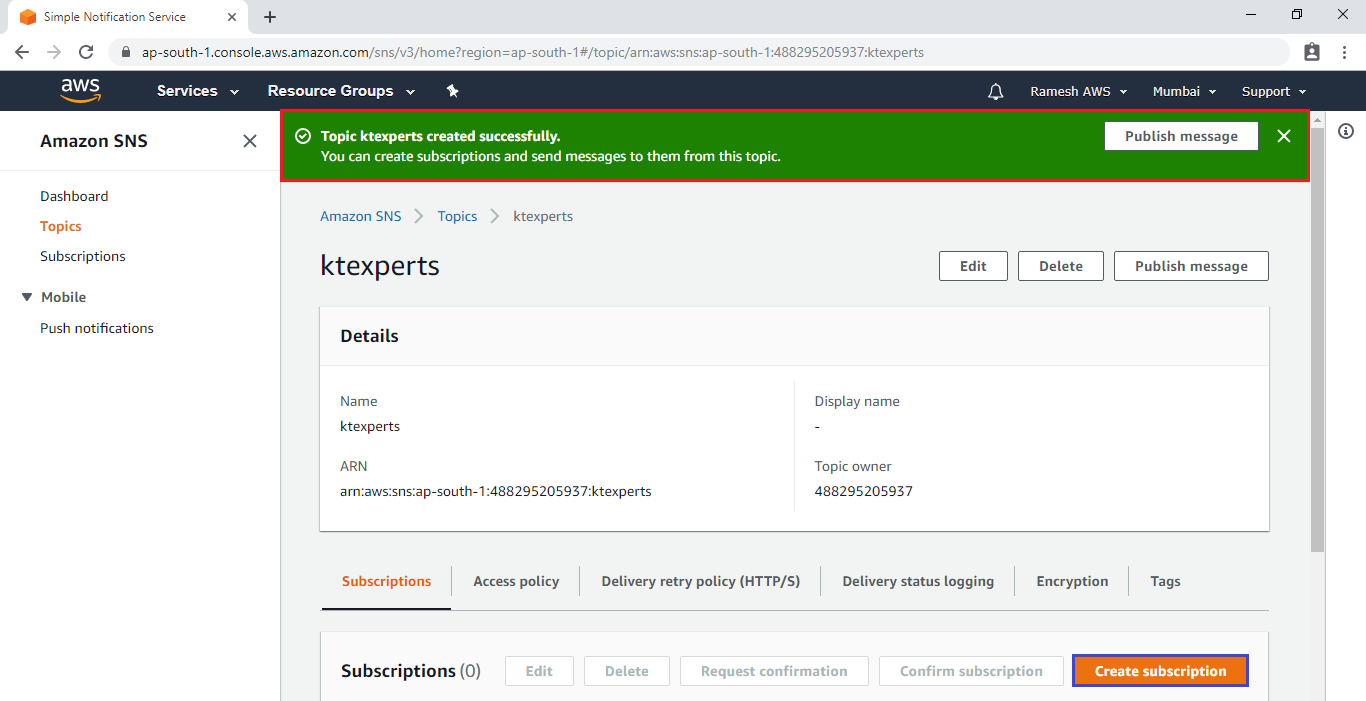
Create Subscription
Click on Create Subscription to create.
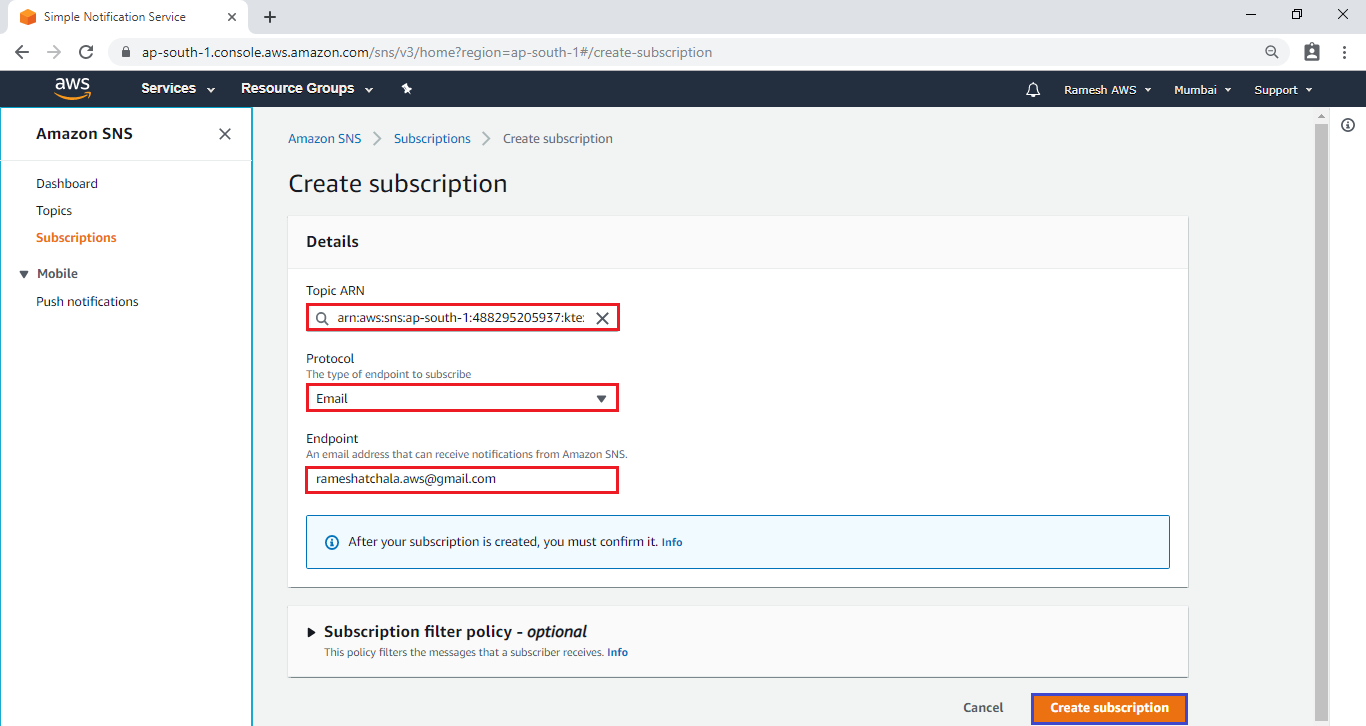
Choose topic ARN of the topic you created earlier , In Protocol, choose an endpoint type “Email” and Endpoint, enter an email address that can receive notifications.
Click on Create Subscription.
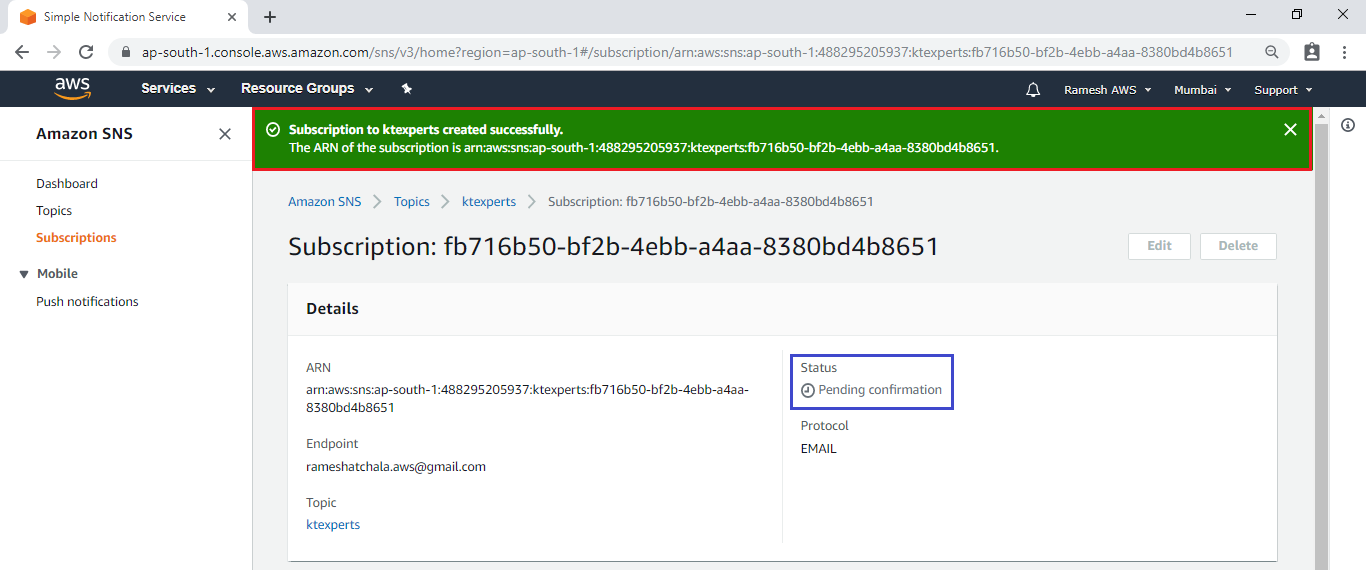
Confirm Subscription in Mail.
Check the email address that you specified and choose Confirm subscription in the email from Amazon SNS.
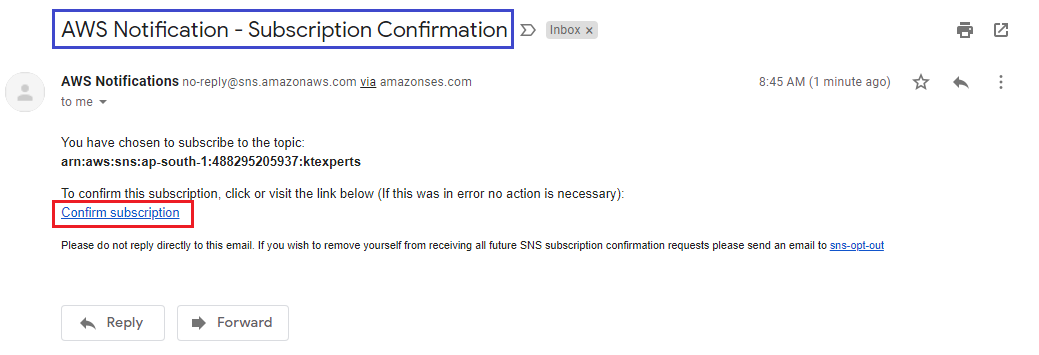
After clicking confirm subscription, It will redirected web page and displays subscription confirmed.
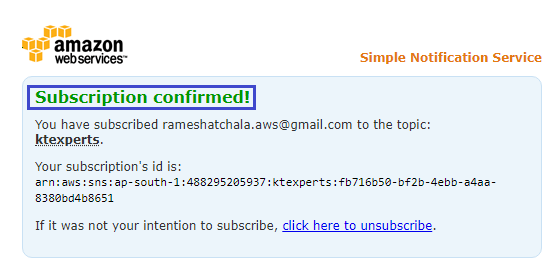
Refresh , we can see the status is in confirmed.
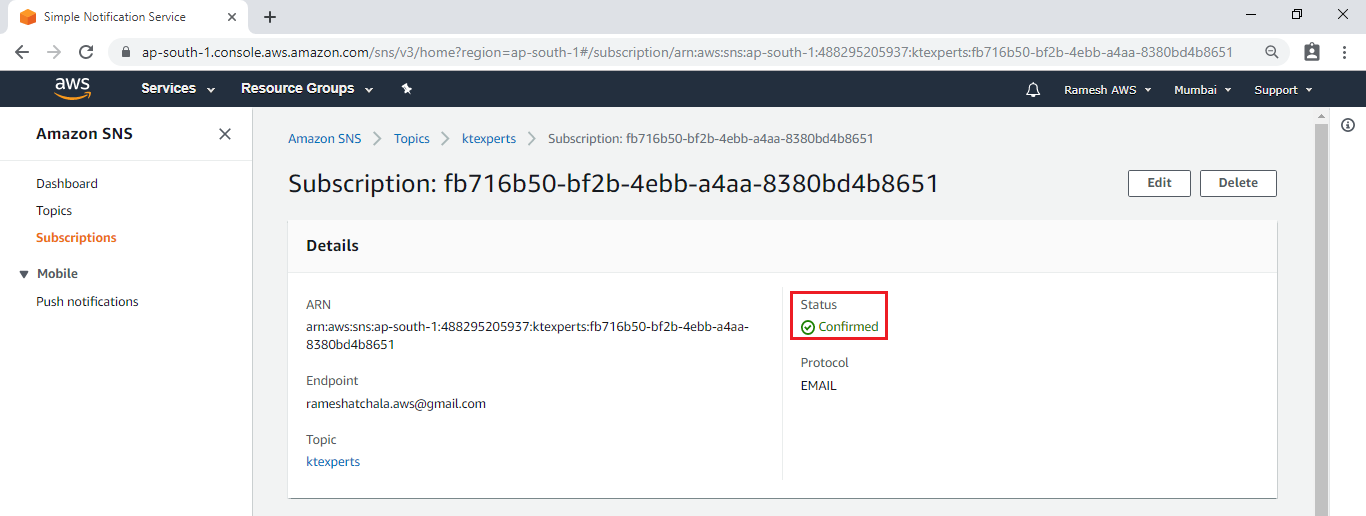
Create Auto Scaling along with add SNS Notification
Check below link to Create Auto Scaling
Create Alarm for Increase group size
Select your created Alarm.
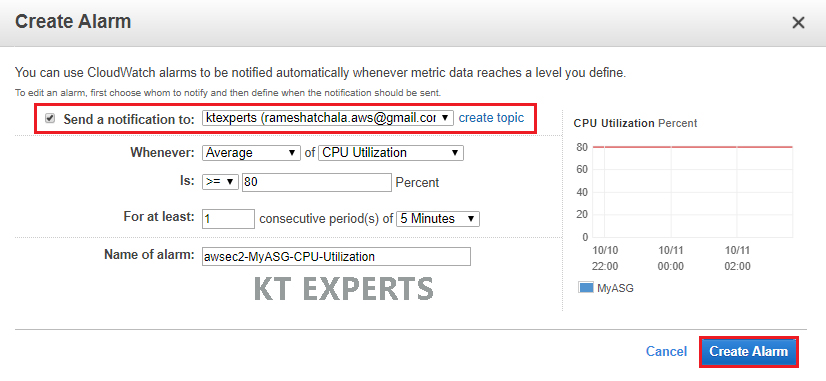
Create Alarm for Decrease group size
Select your created Alarm.
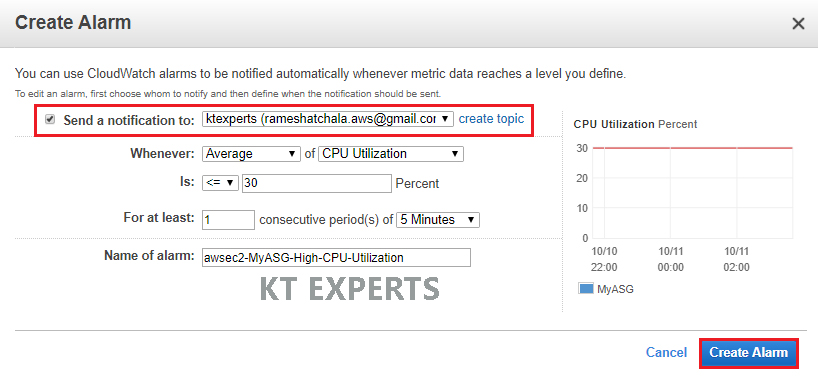
Click on Add notifications.
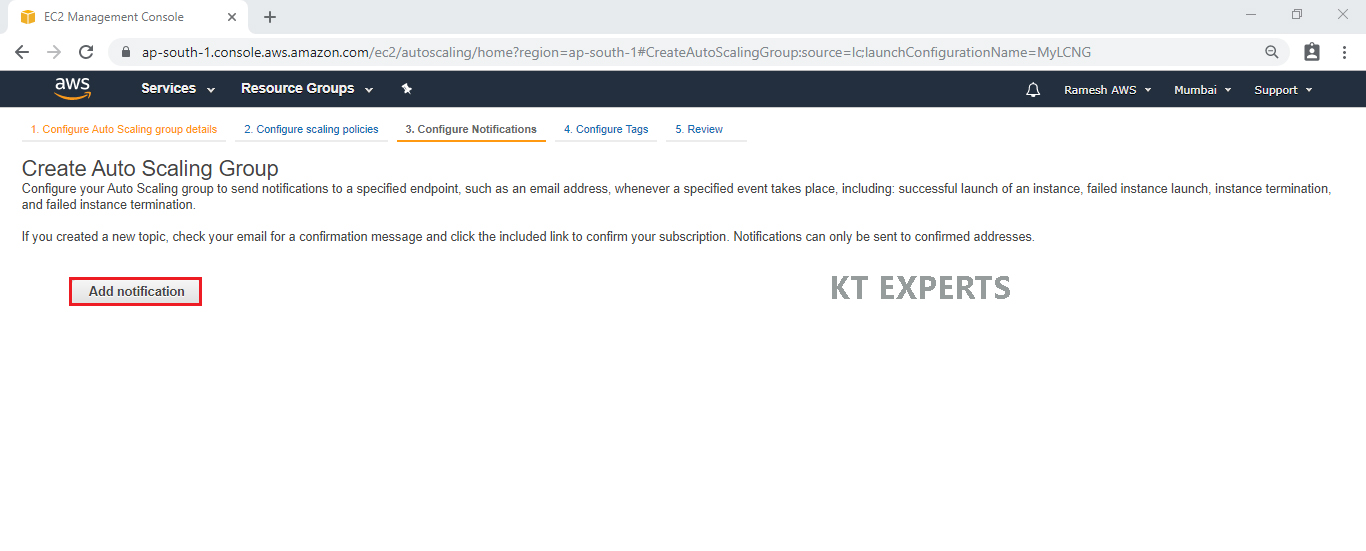
Select your SNS which was created earlier.
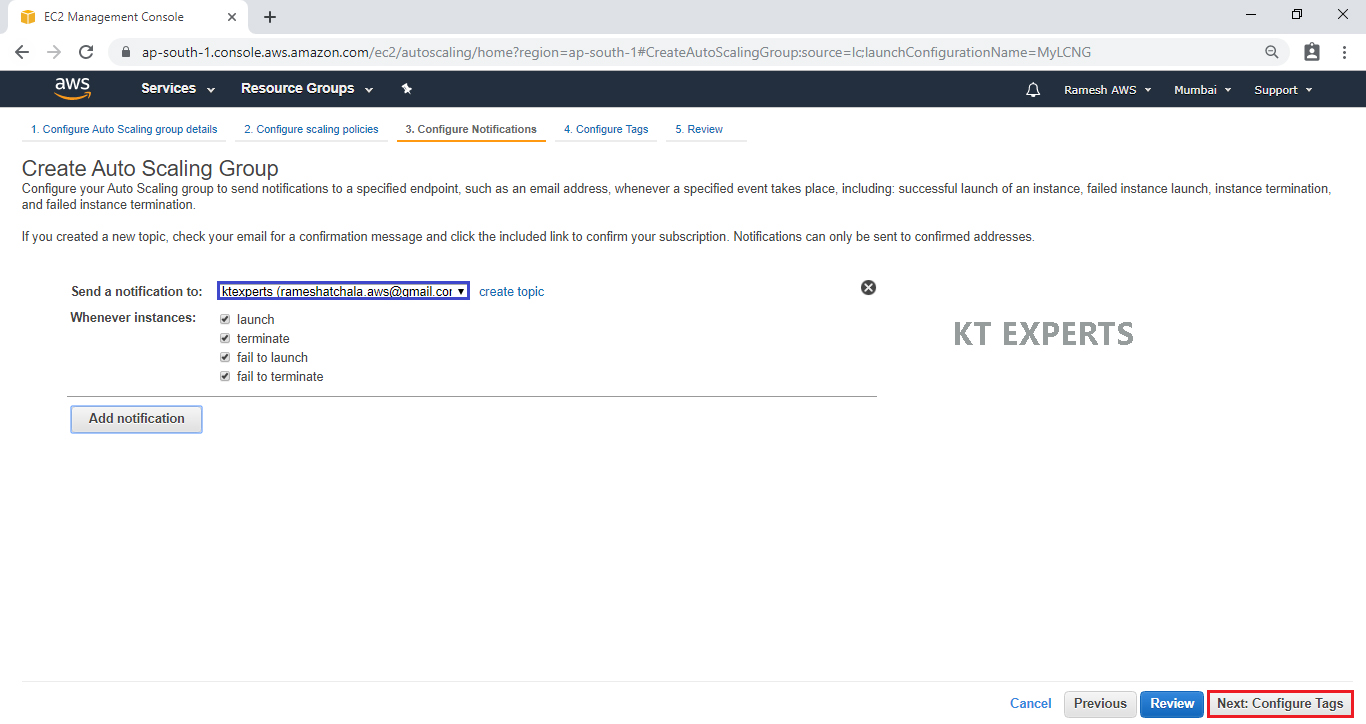
Verify Notifications in your mail.
After creating the Auto Scaling you will get some messages to your mail.
Auto Scaling – launch for group “MyASG”
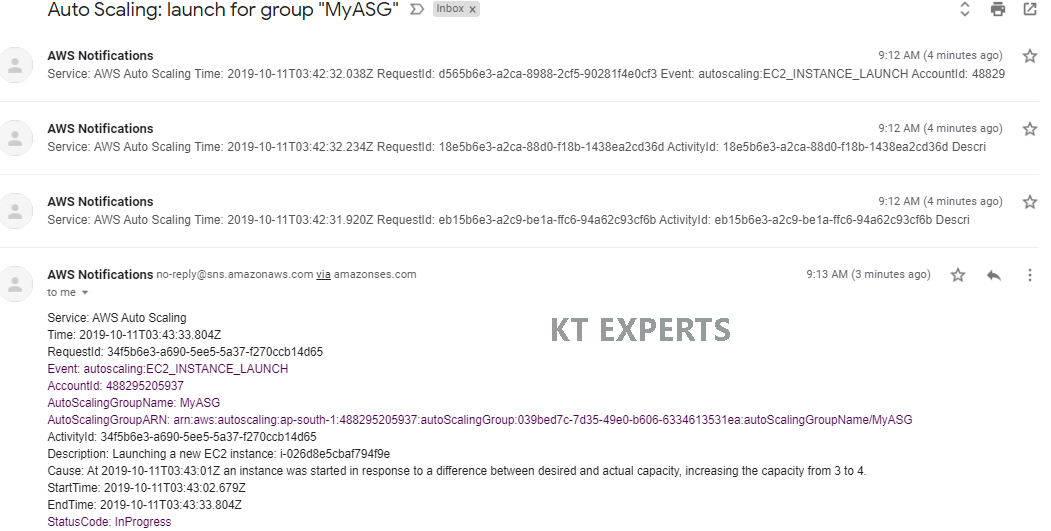
ALARM Notification
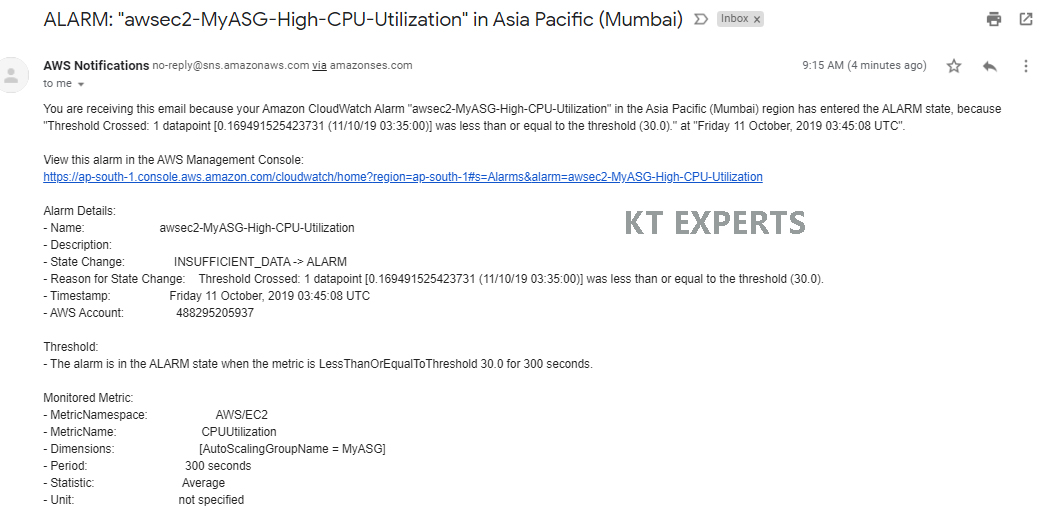
Test Notification
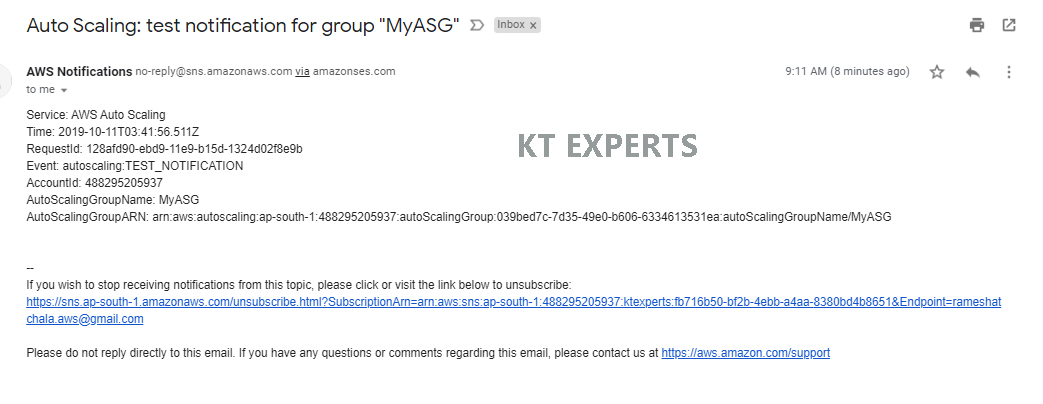
Terminate one web server for testing purpose.
Go to Actions , Click on Terminate in instance state.
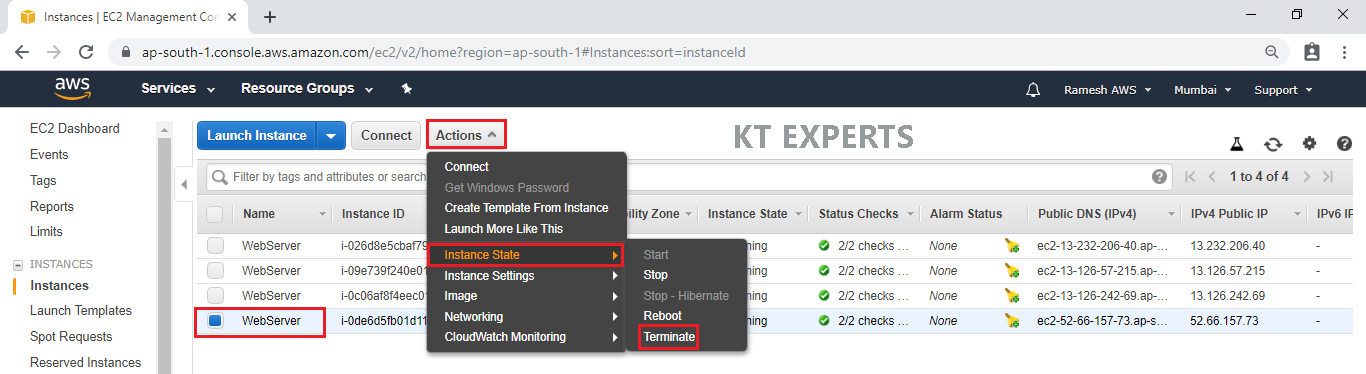
Click on Yes, Terminate.
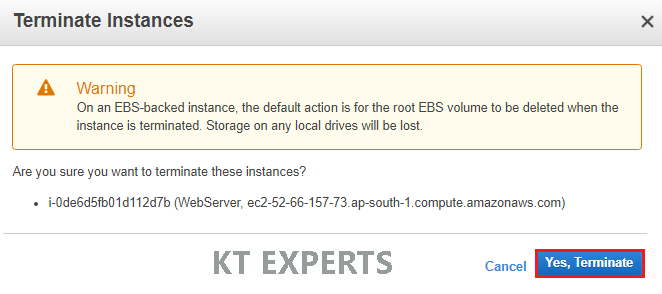
The WebServer has been terminated Successfully.
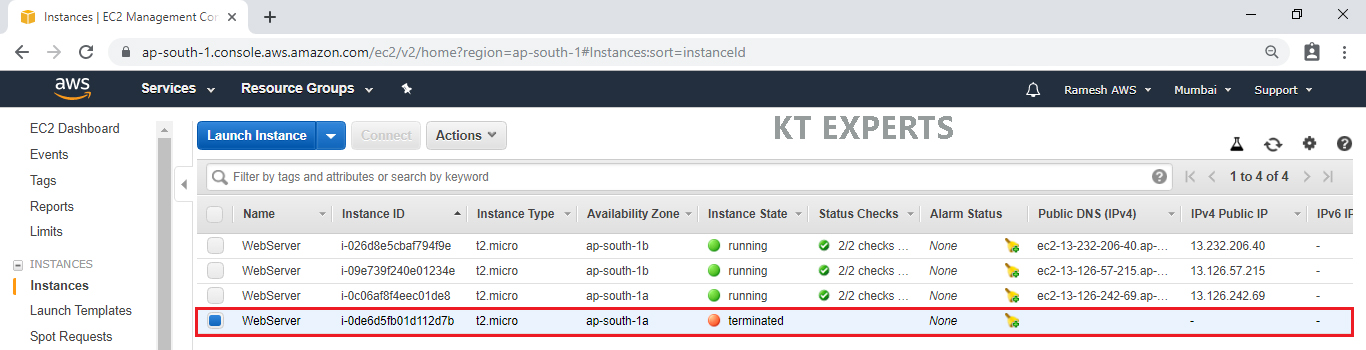
Termination Notification
Termination for group “MyASG”
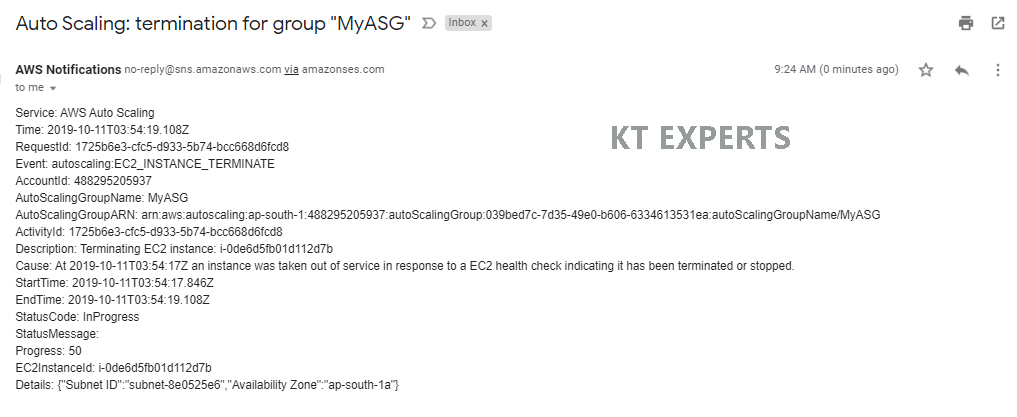
After some time one WebServer in initializing.
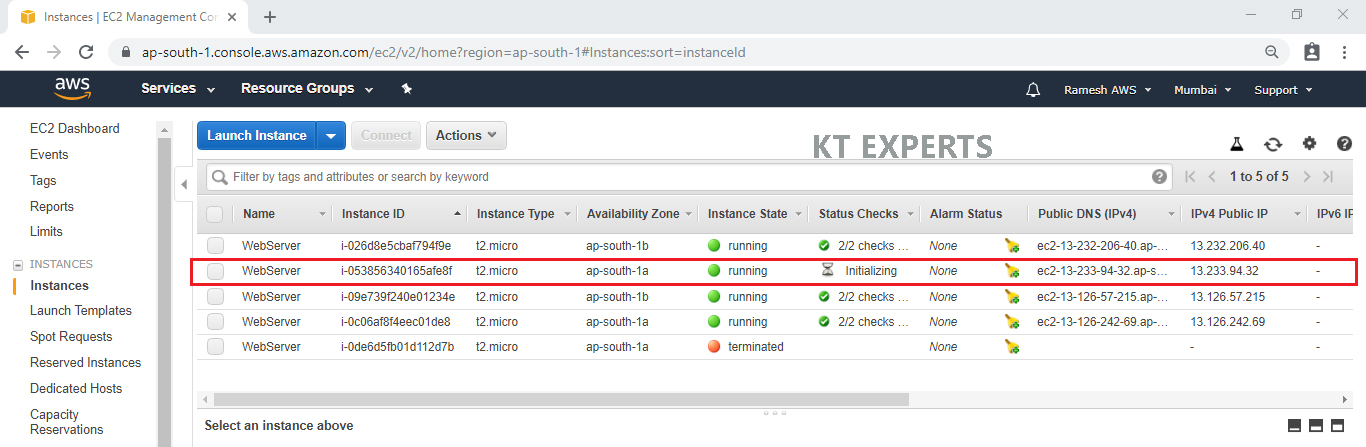
Launch Notification
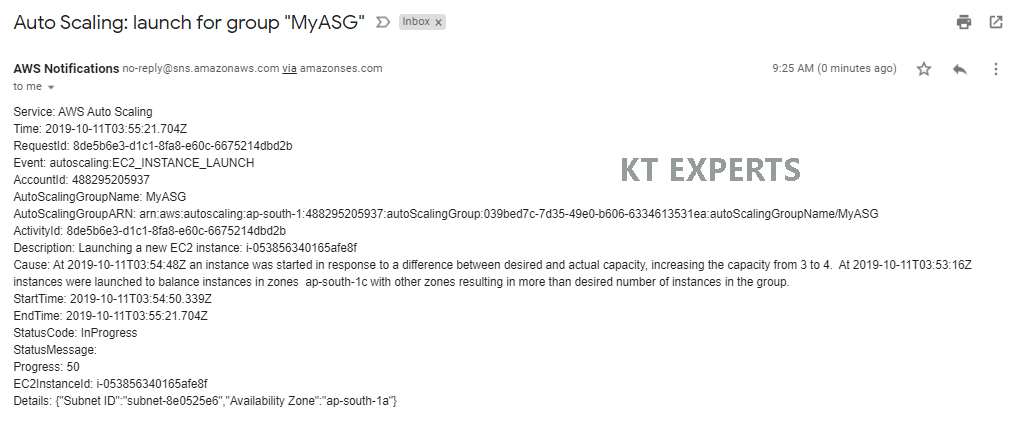
Thank you for giving your valuable time to read the above information. Please click here to subscribe for further updates
KTEXPERTS is always active on below social media platforms.
Facebook : https://www.facebook.com/ktexperts/
LinkedIn : https://www.linkedin.com/company/ktexperts/
Twitter : https://twitter.com/ktexpertsadmin
YouTube : https://www.youtube.com/c/ktexperts
Instagram : https://www.instagram.com/knowledgesharingplatform




