Dear Readers,
In this article,we will see How to Schedule Job Periodically in Jenkins.
We can Schedule Job Periodically in 2 ways.
- Schedule with Build Periodically.
- Schedule with Poll SCM.
1. Schedule with Build Periodically
What is Build periodically?
Builds Periodically will trigger builds as per the schedule, even if you haven’t changed anything.
Steps to Follow
- Create a Job “kt-mavenjob”.
- Schedule job “kt-mavenjob” periodically.
1. Create a Maven Project
Create Maven Project by using below link.
We can see the job “kt-mavenjob” of the maven project.
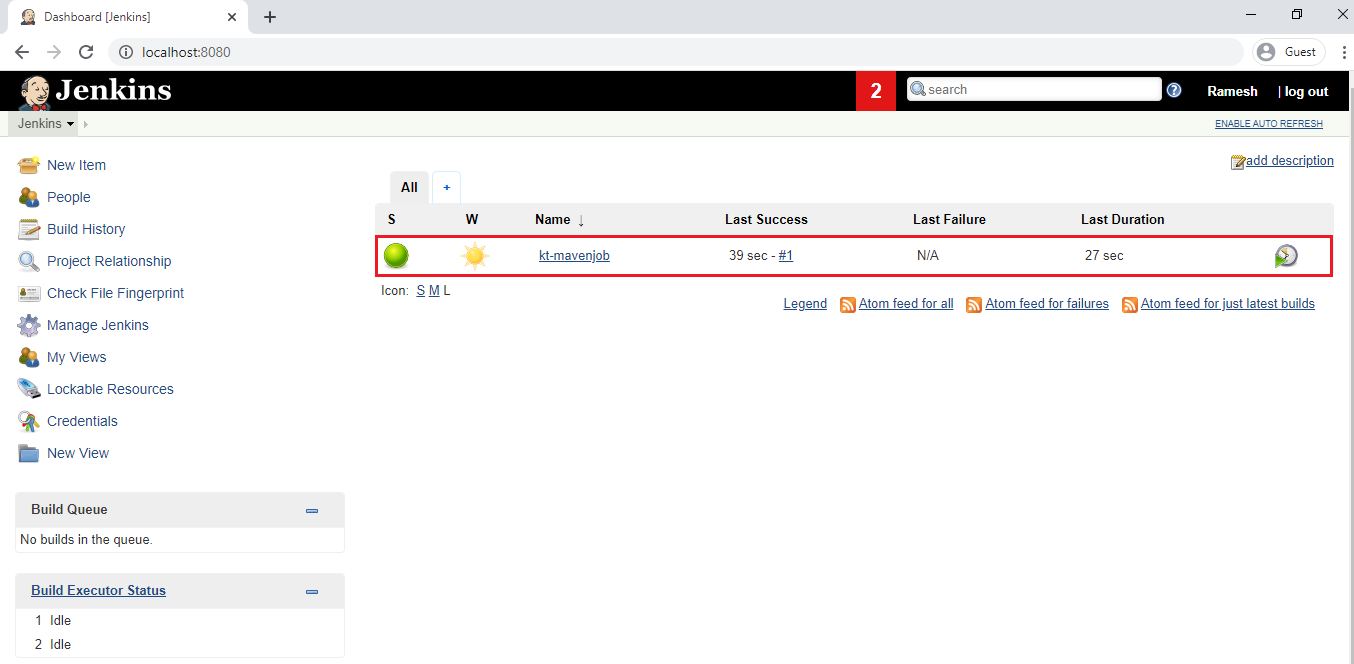
2. Schedule job “kt-mavenjob” periodically
Give right click on the name of job “kt-mavenjob” and click on configure.
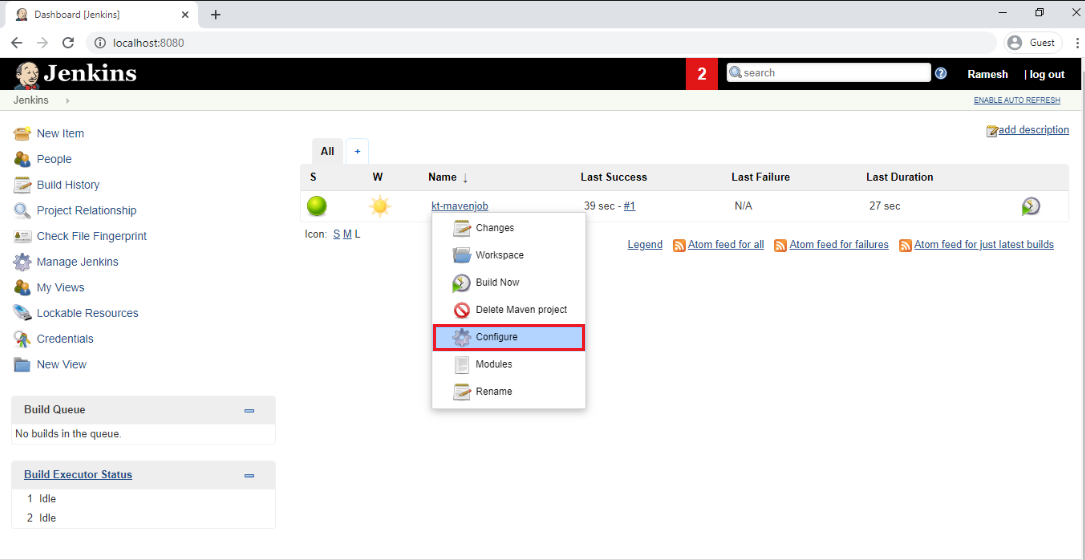
Go to Build Triggers
Check the Build Periodically and mention * * * * * in the schedule box then click on save.
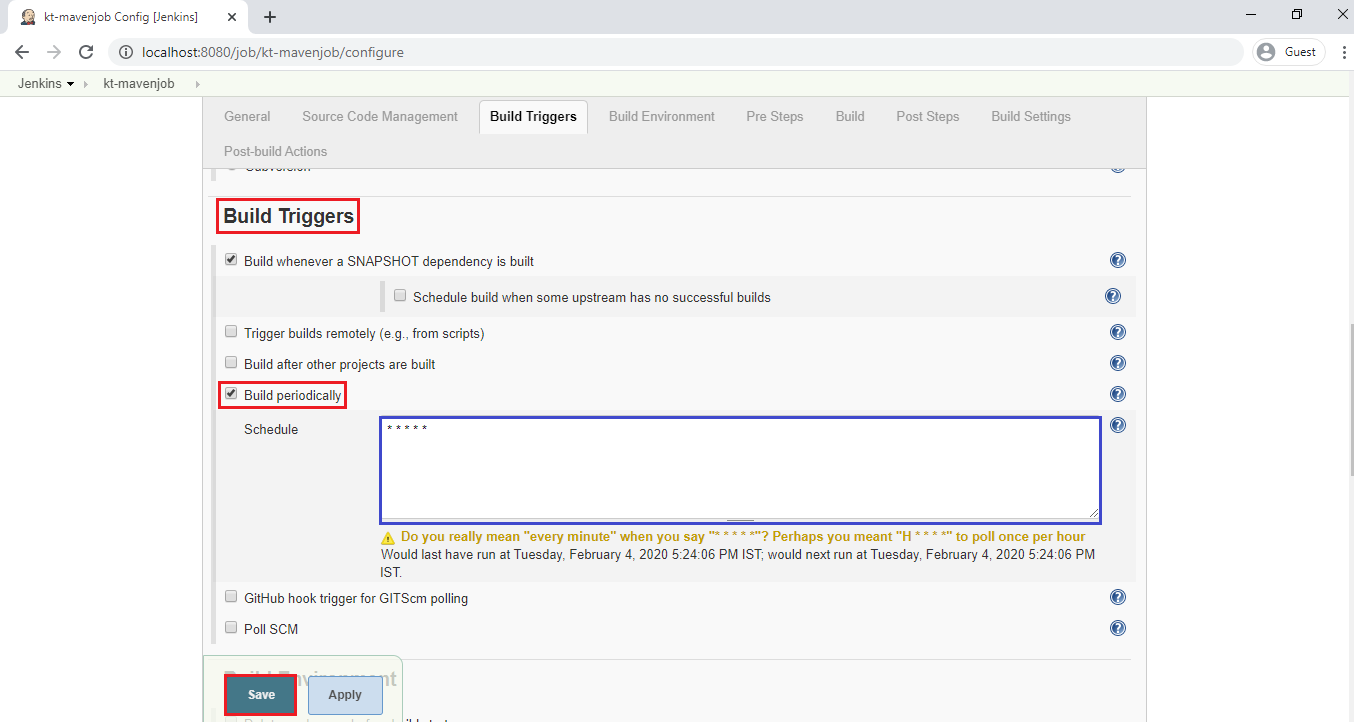
Now on wards,Jenkins build the job for every one minute.
After one minute again Jenkins build the job “kt-mavenjob” (#1)
we can see the build is in green color that means job is build successfully.
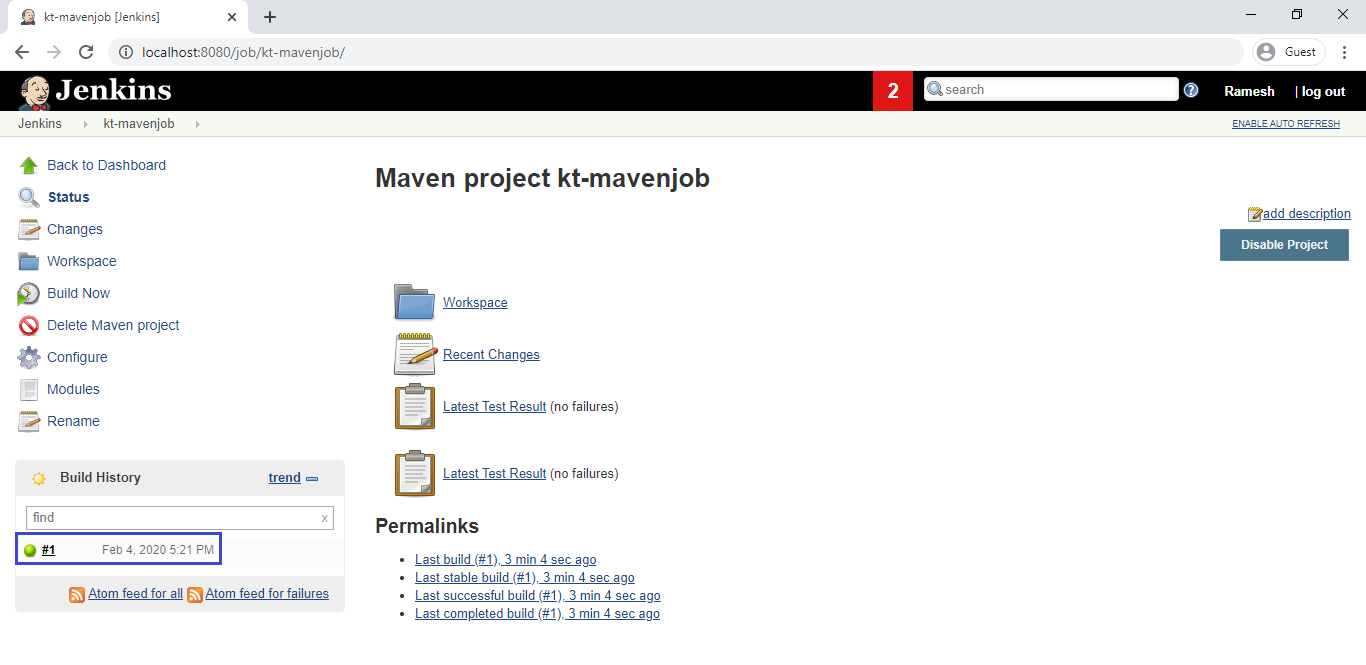
After one minute again Jenkins build the job “kt-mavenjob” (#2)
Here we can see the second build is being processed….
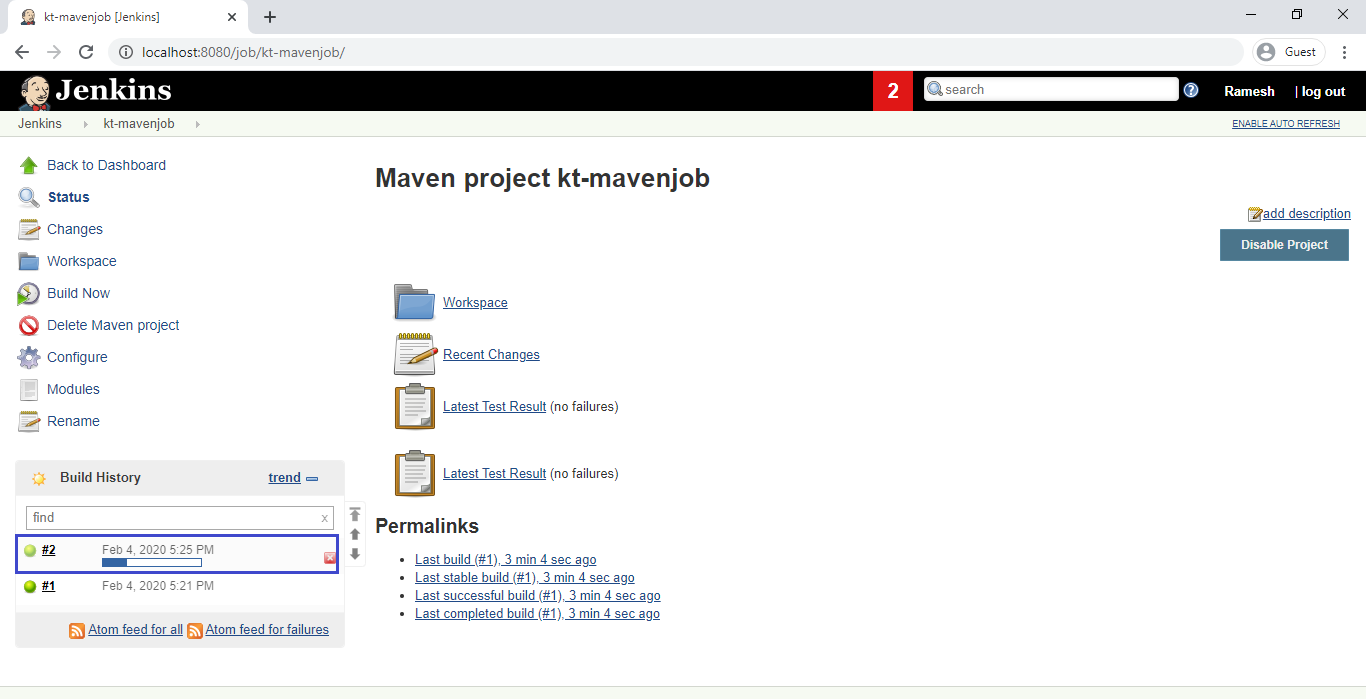
The second build has been completed successfully.
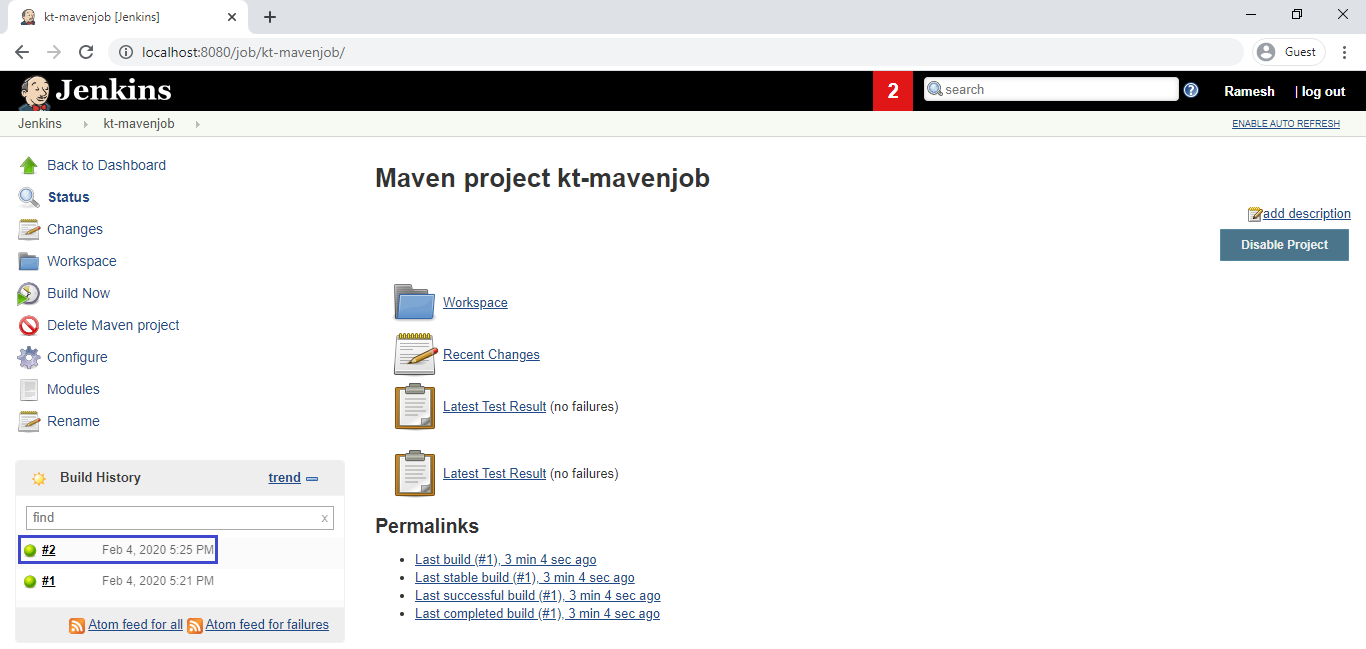
After one minute again Jenkins build the job “kt-mavenjob” (#3)
Here we can see the third build is being processed….
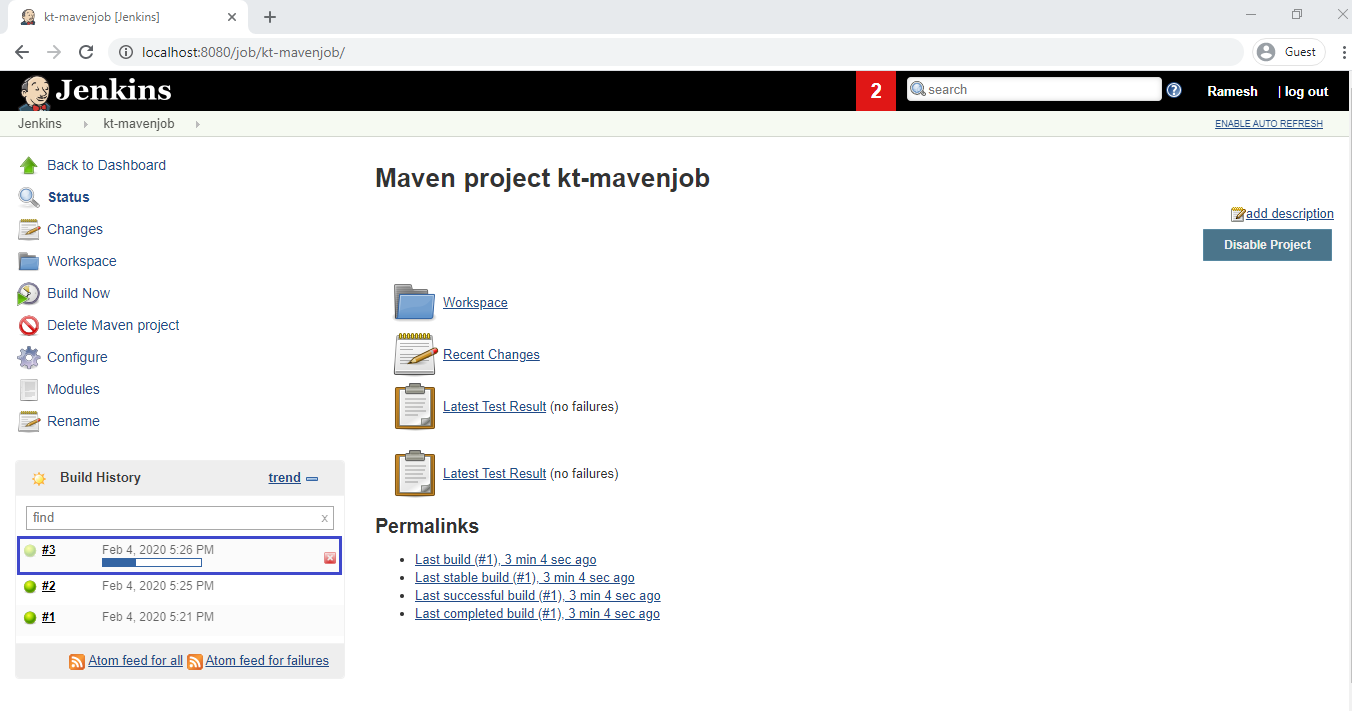
The third build has been completed successfully.
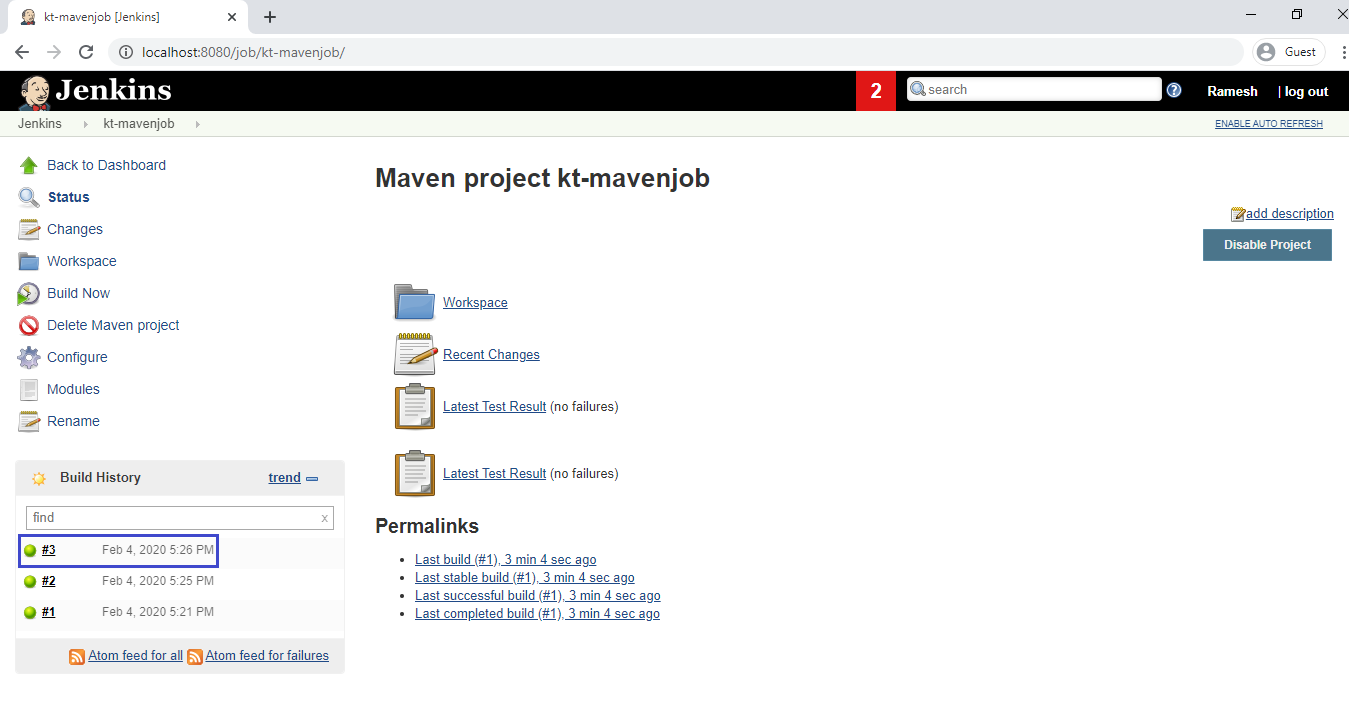
2. Schedule with Poll SCM
What is Poll SCM?
Poll SCM will check for changes before triggering any build, if there are changes to the previous version than only build will be triggered.
Otherwise it won’t the build.
Steps to Follow
- Create a Job “kt-mavenjob”.
- Schedule job “kt-mavenjob” with Poll SCM.
1. Create a Maven Project
Create Maven Project by using below link.
We can see the job “kt-mavenjob” of the maven project.
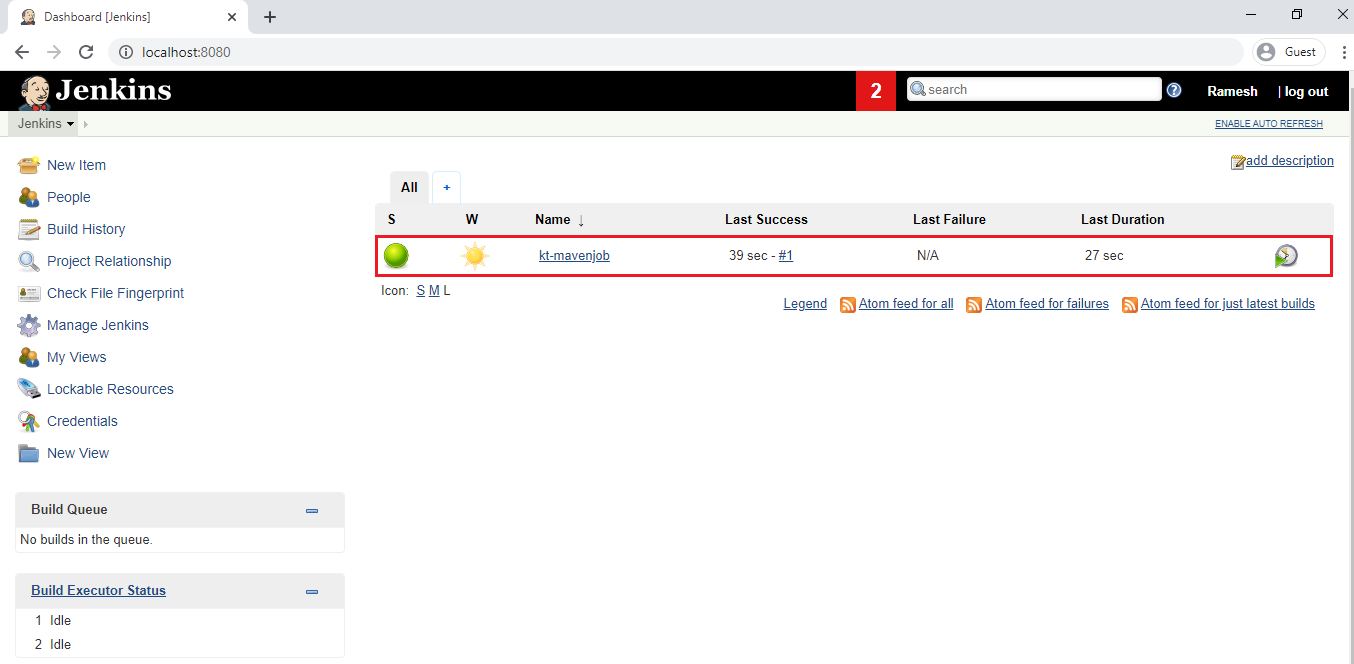
2. Schedule job “kt-mavenjob” periodically
Give right click on the name of job “kt-mavenjob” and click on configure.
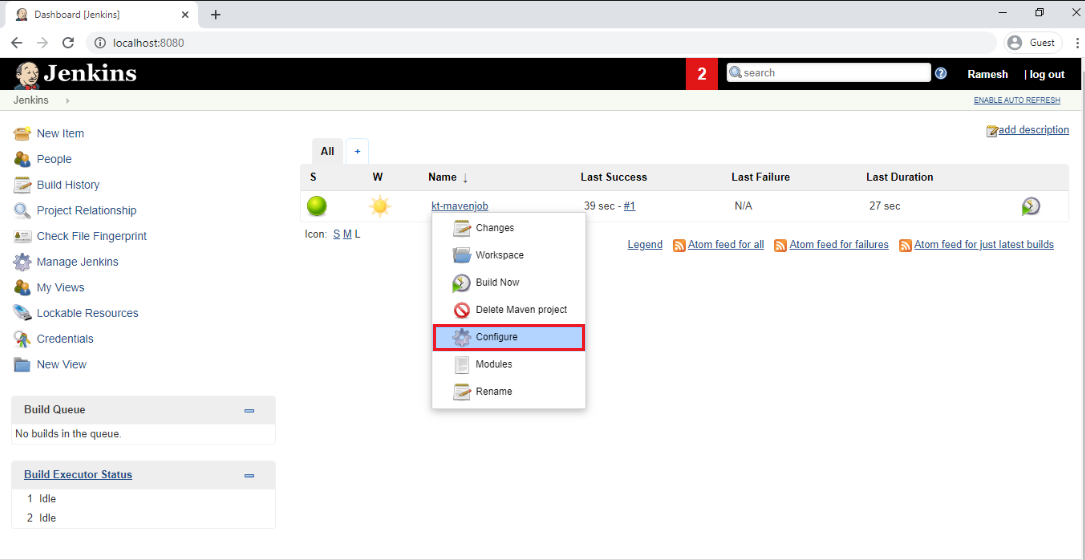
Go to Build Triggers
Check the Poll SCM and mention * * * * * in the schedule box then click on save.
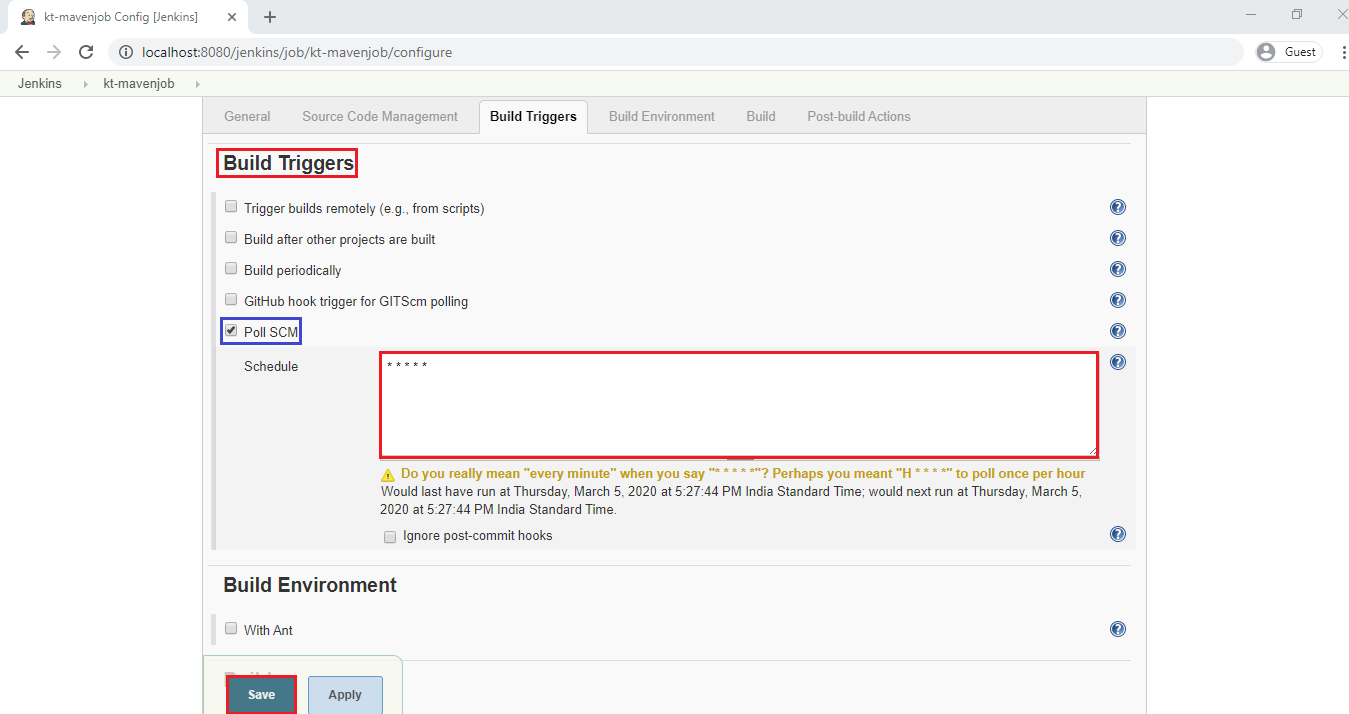
Now on wards,Jenkins build the job for every one minute if any changes will be happening only.
After one minute again Jenkins build the job “kt-mavenjob” (#1)
we can see the build is in green color that means job is build successfully.
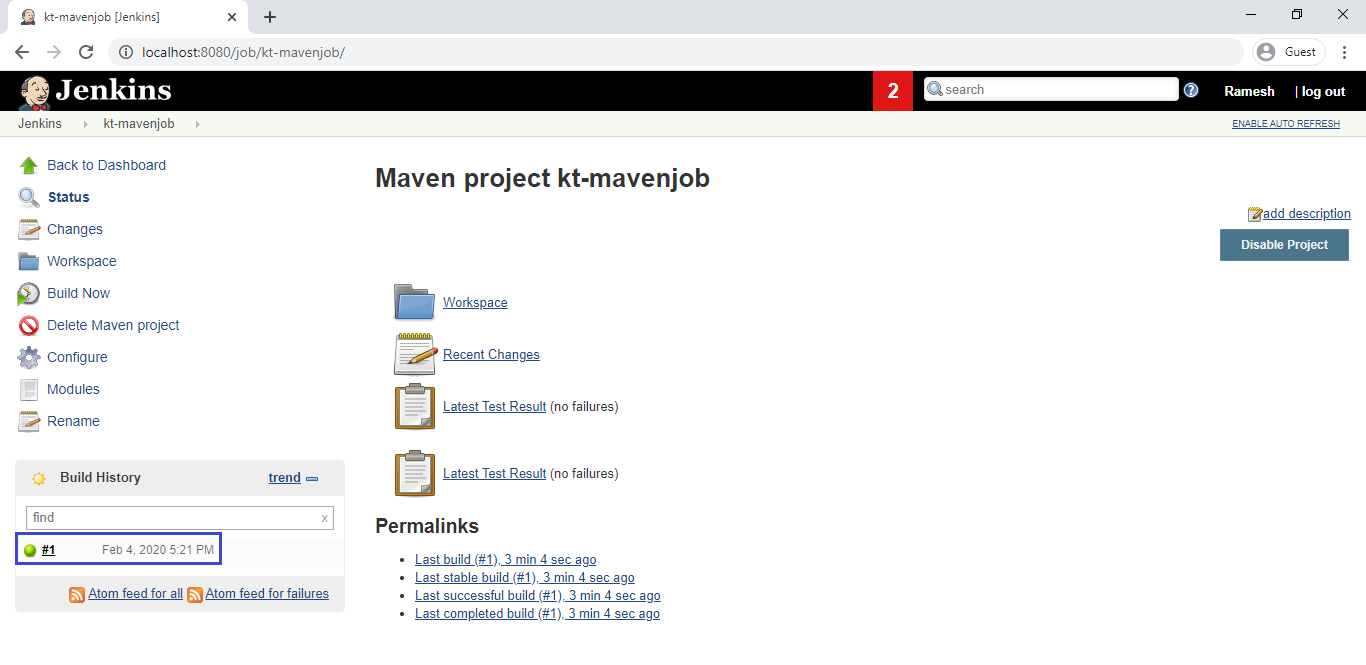
Note
Jenkins will keep on build the job for every one minute if there are changes to the previous version than only build will be triggered.Otherwise it won’t the build.
Examples for build periodically
Build every hour
H * * * *
Build every 20 minutes
H/20 * * * *
Build every 30 minutes
H/30 * * * *
Build every 30 minutes (8 AM-6 PM, MON-FRI)
H/20 8-18 * * 1-5
Build every hour MON-WED and FRI only
H * * * 1-3,5
Build every hour, weekends in January and December
H * * 1,12 *
Jenkins build periodically – multiple schedules
we can easily combine these two Jenkins schedules
30 8 * * 1-5
30 16 * * 5
Jenkins schedule format
Jenkins schedule format is nothing but a cron schedule expression.
It contains 5 fields.
┌───────────── minute (0 – 59)
│ ┌───────────── hour (0 – 23)
│ │ ┌───────────── day of month (1 – 31)
│ │ │ ┌───────────── month (1 – 12)
│ │ │ │ ┌───────────── day of week (0 – 6) (Sunday to Saturday)
│ │ │ │ │ (7 is also Sunday on some systems)
│ │ │ │ │
│ │ │ │ │
* * * * * schedule command to execute
Thank you for giving your valuable time to read the above information.
Follow us on
Website : www.ktexperts.com
Facebook Page : KTexperts
Linkedin Page : KT EXPERTS




