Dear Readers,
In this article,we will see Store our own docker Images in Docker Hub and create a container from image.

Steps to Follow
Create our own Docker Image
- Create a container “ktexperts-container” with image “ubuntu”.
- Make a New Directory “ktexperts” and create files inside the Directory.
- Verify the container.
- Create a image from the above container “kt-container”.
- Verify Images.
Push the Image to Docker Hub
- Logging to Docker Hub Account.
- Reserve space for the image “ktexperts-image” in Docker Hub.
- Push the image to Docker Hub.
- Verify Image in Docker Hub.
Pull the Image from Docker Hub
- Go to London Region.
- Launch Docker Machine and install Docker Package,Start the Docker Service.
- Pull image “ktexperts-new-image” from Docker Hub.
- Verify Image.
Create a container from image
- Create a container “ktexperts-new-container” from the above image “rameshktexperts/ktexperts-new-image”.
- Verify files inside the Directory “ktexperts”.
- Verify Container “”ktexperts-new-container”
Create our own Docker Image
1. Create a container “ktexperts-container” with image “ubuntu”
|
1 2 3 4 5 6 7 8 9 10 |
[root@ip-172-31-4-99 ec2-user]# docker run -it --name ktexperts-container ubuntu //bin/bash Unable to find image 'ubuntu:latest' locally latest: Pulling from library/ubuntu 2746a4a261c9: Pull complete 4c1d20cdee96: Pull complete 0d3160e1d0de: Pull complete c8e37668deea: Pull complete Digest: sha256:250cc6f3f3ffc5cdaa9d8f4946ac79821aafb4d3afc93928f0de9336eba21aa4 Status: Downloaded newer image for ubuntu:latest root@f7bd79483a72:/# |
To see the OS related files of the container
|
1 2 |
root@f7bd79483a72:/# ls bin boot dev etc home lib lib64 media mnt opt proc root run sbin srv sys tmp usr var |
2. Make a New Directory “ktexperts” and create files inside the Directory
|
1 2 3 |
root@f7bd79483a72:/# mkdir ktexperts root@f7bd79483a72:/# ls bin boot dev etc home lib lib64 media mnt opt proc root run sbin srv sys tmp usr var ktexperts |
Go inside the directory “ktexperts” and create files
|
1 2 3 4 |
root@f7bd79483a72:/# cd ktexperts/ root@f7bd79483a72:/ktexperts# touch kt-file{1..10} root@f7bd79483a72:/ktexperts# ls kt-file1 kt-file10 kt-file2 kt-file3 kt-file4 kt-file5 kt-file6 kt-file7 kt-file8 kt-file9 |
Exit from the container
|
1 2 |
root@f7bd79483a72:/ktexperts# exit exit |
3. Verify the container
To see the list of all containers
|
1 2 3 |
[root@ip-172-31-4-99 ec2-user]# docker ps -a CONTAINER ID IMAGE COMMAND CREATED STATUS PORTS NAMES f7bd79483a72 ubuntu "//bin/bash" 24 minutes ago Exited (0) 17 minutes ago ktexperts-container |
4. Create a image from the above container “kt-container”
|
1 2 |
[root@ip-172-31-4-99 ec2-user]# docker commit ktexperts-container ktexperts-image sha256:536d1e01e70fa6634529ed419c811c02e5bdf267b40f2792ee77f4057c00c072 |
5. Verify Images
To see the list of all images
|
1 2 3 4 |
[root@ip-172-31-4-99 ec2-user]# docker images REPOSITORY TAG IMAGE ID CREATED SIZE <span style="color: #ff0000;"><strong>ktexperts-image latest 536d1e01e70f 4 seconds ago 64.2MB</strong></span> ubuntu latest 549b9b86cb8d 3 weeks ago 64.2MB |
Push the Image to Docker Hub
1. Logging to Docker Hub Account
|
1 2 3 4 5 6 7 8 9 |
[root@ip-172-31-4-99 ec2-user]# docker login Login with your Docker ID to push and pull images from Docker Hub. If you don't have a Docker ID, head over to https://hub.docker.com to create one. Username: rameshktexperts Password: WARNING! Your password will be stored unencrypted in /root/.docker/config.json. Configure a credential helper to remove this warning. See https://docs.docker.com/engine/reference/commandline/login/#credentials-store Login Succeeded |
2. Reserve space for the image “ktexperts-image” in Docker Hub
|
1 |
[root@ip-172-31-4-99 ec2-user]# docker tag ktexperts-image rameshktexperts/ktexperts-new-image |
3. Push the image to Docker Hub
|
1 2 3 4 5 6 7 8 |
[root@ip-172-31-4-99 ec2-user]# docker push rameshktexperts/ktexperts-new-image The push refers to repository [docker.io/rameshktexperts/ktexperts-new-image] 1248019d9f18: Pushed 918efb8f161b: Mounted from library/ubuntu 27dd43ea46a8: Mounted from library/ubuntu 9f3bfcc4a1a8: Mounted from library/ubuntu 2dc9f76fb25b: Mounted from library/ubuntu latest: digest: sha256:e333b44d8acb076db734574c338e4ac4c48680b3c6d08bef75d05c4fc938281b size: 1359 |
4. Verify Image in Docker Hub
Go to your Docker Hub Account,we can see the image “ktexperts-new-image” which was pushed from base machine (Docker).
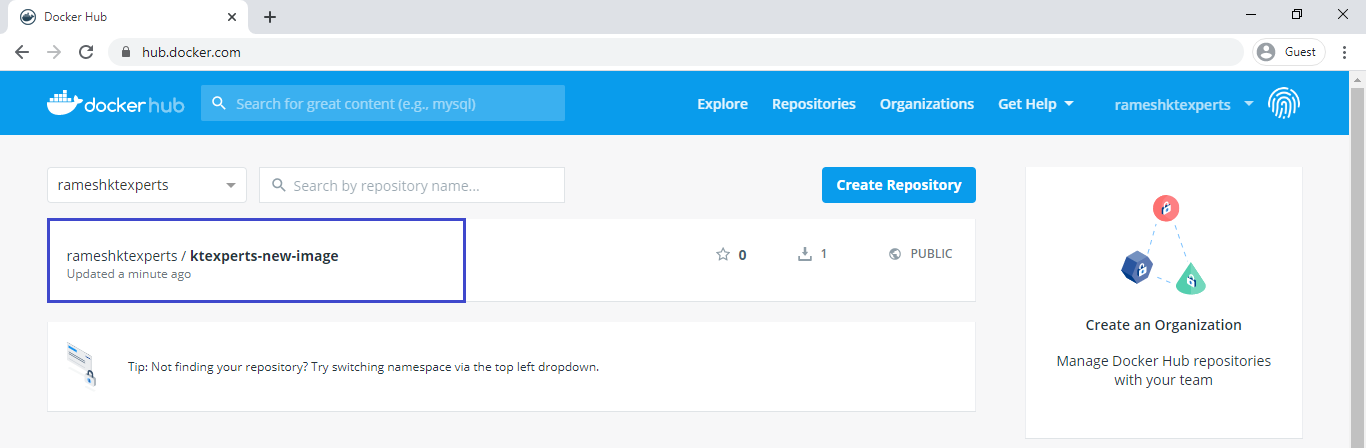
Note
Now onwards,we can use this image means we can create container from this image and get things which is there in image.
For testing purpose,be inside the London Region and launch docker instance then install docker from there i am going to pull this image.
Create a container from this image and verify all files/directories inside the image.
Pull the Image from Docker Hub
1. Go to London Region
Click on Europe (London) to change the region.
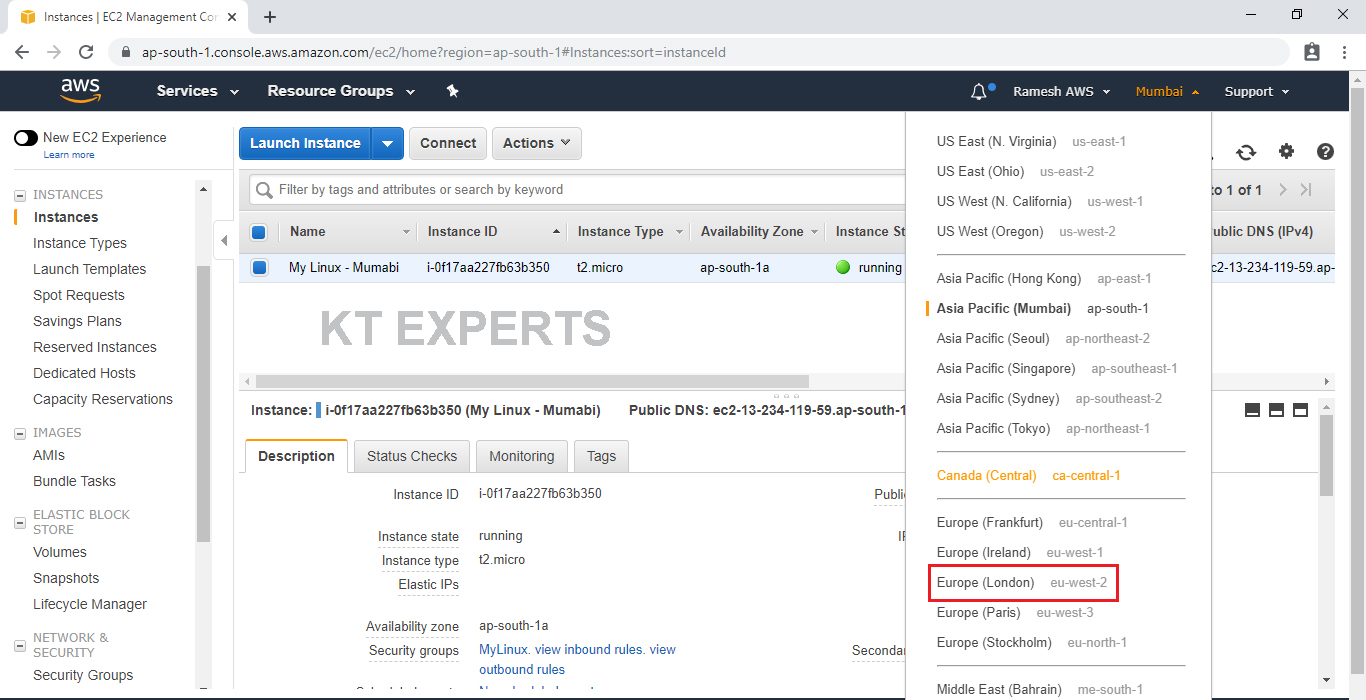
2. Launch Docker Machine and install Docker Package,Start the Docker Service
we need to open SSH and HTTP ports.
Please check below link to Launch Linux EC2 Instance.
We can see Docker “Docker” which was created earlier.
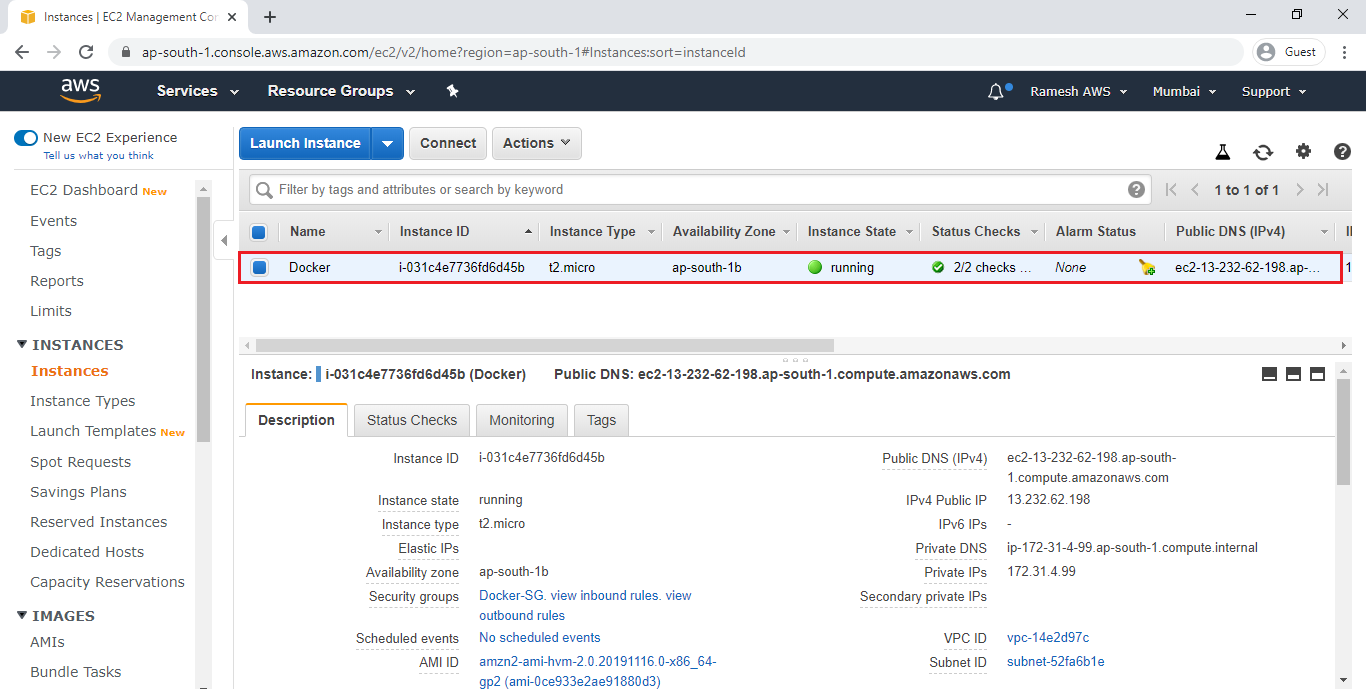
Connect to Docker Linux EC2 Terminal through Putty
|
1 2 3 4 5 6 7 8 9 10 11 |
Using username "ec2-user". Authenticating with public key "imported-openssh-key" __| __|_ ) _| ( / Amazon Linux 2 AMI ___|\___|___| https://aws.amazon.com/amazon-linux-2/ 5 package(s) needed for security, out of 13 available Run "sudo yum update" to apply all updates. [ec2-user@ip-172-31-23-81 ~]$ |
Switch to root user
|
1 2 |
[ec2-user@ip-172-31-23-81 ~]$ sudo su [root@ip-172-31-23-81 ec2-user]# |
Update Server Packages
|
1 2 3 4 5 6 7 8 9 10 11 12 13 14 15 16 17 18 19 20 21 22 23 24 25 26 27 28 29 30 31 32 33 34 35 36 37 38 39 40 41 42 43 44 45 46 47 48 49 50 51 52 53 54 55 56 57 58 59 60 61 62 63 64 65 66 67 68 |
[root@ip-172-31-23-81 ec2-user]# yum update -y Loaded plugins: extras_suggestions, langpacks, priorities, update-motd amzn2-core | 2.4 kB 00:00:00 Resolving Dependencies --> Running transaction check ---> Package file.x86_64 0:5.11-33.amzn2.0.2 will be updated ---> Package file.x86_64 0:5.11-35.amzn2.0.1 will be an update ---> Package file-libs.x86_64 0:5.11-33.amzn2.0.2 will be updated ---> Package file-libs.x86_64 0:5.11-35.amzn2.0.1 will be an update ---> Package kernel.x86_64 0:4.14.154-128.181.amzn2 will be installed ---> Package python.x86_64 0:2.7.16-3.amzn2.0.1 will be updated ---> Package yum.noarch 0:3.4.3-158.amzn2.0.3 will be an update --> Finished Dependency Resolution Dependencies Resolved ================================================================================================ Package Arch Version Repository Size ================================================================================================ Installing: kernel x86_64 4.14.154-128.181.amzn2 amzn2-core 20 M python2-rpm x86_64 4.11.3-40.amzn2.0.3 amzn2-core 84 k replacing rpm-python.x86_64 4.11.3-25.amzn2.0.3 Updating: file x86_64 5.11-35.amzn2.0.1 amzn2-core 57 k file-libs x86_64 5.11-35.amzn2.0.1 amzn2-core 339 k python x86_64 2.7.16-4.amzn2 amzn2-core 92 k yum noarch 3.4.3-158.amzn2.0.3 amzn2-core 1.2 M Cleanup : yum-3.4.3-158.amzn2.0.2.noarch 15/25 Erasing : rpm-python-4.11.3-25.amzn2.0.3.x86_64 16/25 Cleanup : python-libs-2.7.16-3.amzn2.0.1.x86_64 24/25 Cleanup : rsyslog-8.24.0-16.amzn2.6.1.x86_64 25/25 Verifying : python-libs-2.7.16-4.amzn2.x86_64 1/25 Verifying : file-5.11-35.amzn2.0.1.x86_64 2/25 Verifying : python-2.7.16-4.amzn2.x86_64 3/25 Verifying : yum-3.4.3-158.amzn2.0.3.noarch 4/25 Verifying : rpm-libs-4.11.3-40.amzn2.0.3.x86_64 5/25 Verifying : rpm-build-libs-4.11.3-40.amzn2.0.3.x86_64 6/25 Verifying : kernel-4.14.154-128.181.amzn2.x86_64 7/25 Verifying : rpm-4.11.3-40.amzn2.0.3.x86_64 8/25 Verifying : file-libs-5.11-35.amzn2.0.1.x86_64 9/25 Verifying : rsyslog-8.24.0-41.amzn2.2.1.x86_64 10/25 Verifying : rpm-plugin-systemd-inhibit-4.11.3-40.amzn2.0.3.x86_64 11/25 Verifying : python-devel-2.7.16-4.amzn2.x86_64 12/25 Verifying : python2-rpm-4.11.3-40.amzn2.0.3.x86_64 13/25 Verifying : python-devel-2.7.16-3.amzn2.0.1.x86_64 14/25 Verifying : rpm-python-4.11.3-25.amzn2.0.3.x86_64 21/25 Verifying : rpm-plugin-systemd-inhibit-4.11.3-25.amzn2.0.3.x86_64 22/25 Verifying : yum-3.4.3-158.amzn2.0.2.noarch 23/25 Verifying : rsyslog-8.24.0-16.amzn2.6.1.x86_64 24/25 Verifying : file-libs-5.11-33.amzn2.0.2.x86_64 25/25 Installed: kernel.x86_64 0:4.14.154-128.181.amzn2 python2-rpm.x86_64 0:4.11.3-40.amzn2.0.3 Updated: file.x86_64 0:5.11-35.amzn2.0.1 file-libs.x86_64 0:5.11-35.amzn2.0.1 python.x86_64 0:2.7.16-4.amzn2 python-devel.x86_64 0:2.7.16-4.amzn2 python-libs.x86_64 0:2.7.16-4.amzn2 rpm.x86_64 0:4.11.3-40.amzn2.0.3 rpm-build-libs.x86_64 0:4.11.3-40.amzn2.0.3 rpm-libs.x86_64 0:4.11.3-40.amzn2.0.3 rpm-plugin-systemd-inhibit.x86_64 0:4.11.3-40.amzn2.0.3 rsyslog.x86_64 0:8.24.0-41.amzn2.2.1 yum.noarch 0:3.4.3-158.amzn2.0.3 Replaced: rpm-python.x86_64 0:4.11.3-25.amzn2.0.3 Complete! |
Install Docker Package
|
1 2 3 4 5 6 7 8 9 10 11 12 13 14 15 16 17 18 19 20 21 22 23 24 25 26 27 28 29 30 31 32 33 34 |
[root@ip-172-31-23-81 ec2-user]# yum install docker -y Loaded plugins: extras_suggestions, langpacks, priorities, update-motd Resolving Dependencies --> Running transaction check ---> Package docker.x86_64 0:18.09.9ce-2.amzn2 will be installed --> Finished Dependency Resolution Dependencies Resolved ================================================================================ Package Arch Version Repository Size ================================================================================ Installing: docker x86_64 18.09.9ce-2.amzn2 amzn2extra-docker 30 M Transaction Summary ================================================================================ Install 1 Package Total download size: 30 M Installed size: 127 M Downloading packages: docker-18.09.9ce-2.amzn2.x86_64.rpm | 30 MB 00:00 Running transaction check Running transaction test Transaction test succeeded Running transaction Installing : docker-18.09.9ce-2.amzn2.x86_64 1/1 Verifying : docker-18.09.9ce-2.amzn2.x86_64 1/1 Installed: docker.x86_64 0:18.09.9ce-2.amzn2 Complete! |
Verify the docker installed or not
|
1 2 |
[root@ip-172-31-23-81 ec2-user]# which docker /bin/docker |
Verify Version of Docker
|
1 2 3 4 5 |
[root@ip-172-31-23-81 ec2-user]# docker --version Docker version 18.09.9-ce, build 039a7df [root@ip-172-31-23-81 ec2-user]# docker -v Docker version 18.09.9-ce, build 039a7df |
Start the service of Docker
|
1 2 |
[root@ip-172-31-23-81 ec2-user]# service docker start Redirecting to /bin/systemctl start docker.service |
Verify the status of Docker
|
1 2 3 4 5 6 7 8 9 10 11 12 13 14 15 16 17 18 19 20 21 22 23 24 25 |
[root@ip-172-31-23-81 ec2-user]# service docker status Redirecting to /bin/systemctl status docker.service ● docker.service - Docker Application Container Engine Loaded: loaded (/usr/lib/systemd/system/docker.service; disabled; vendor preset: disabled) Active: active (running) since Tue 2020-01-07 13:28:41 UTC; 20h ago Docs: https://docs.docker.com Process: 18414 ExecStartPre=/usr/libexec/docker/docker-setup-runtimes.sh (code=exited, status=0/SUCCESS) Process: 18404 ExecStartPre=/bin/mkdir -p /run/docker (code=exited, status=0/SUCCESS) Main PID: 18424 (dockerd) Tasks: 11 Memory: 316.2M CGroup: /system.slice/docker.service └─18424 /usr/bin/dockerd -H fd:// --containerd=/run/containerd/containerd.sock --d... Jan 08 06:00:32 ip-172-31-4-99.ap-south-1.compute.internal dockerd[18424]: time="2020-01-08T0... Jan 08 06:15:01 ip-172-31-4-99.ap-south-1.compute.internal dockerd[18424]: time="2020-01-08T0... Jan 08 06:15:02 ip-172-31-4-99.ap-south-1.compute.internal dockerd[18424]: time="2020-01-08T0... Jan 08 06:15:03 ip-172-31-4-99.ap-south-1.compute.internal dockerd[18424]: time="2020-01-08T0... Jan 08 06:15:03 ip-172-31-4-99.ap-south-1.compute.internal dockerd[18424]: time="2020-01-08T0... Jan 08 06:17:30 ip-172-31-4-99.ap-south-1.compute.internal dockerd[18424]: time="2020-01-08T0... Jan 08 08:49:58 ip-172-31-4-99.ap-south-1.compute.internal dockerd[18424]: time="2020-01-08T0... Jan 08 08:49:59 ip-172-31-4-99.ap-south-1.compute.internal dockerd[18424]: time="2020-01-08T0... Jan 08 08:50:00 ip-172-31-4-99.ap-south-1.compute.internal dockerd[18424]: time="2020-01-08T0... Jan 08 08:50:00 ip-172-31-4-99.ap-south-1.compute.internal dockerd[18424]: time="2020-01-08T0... Hint: Some lines were ellipsized, use -l to show in full. |
3. Pull image “ktexperts-new-image” from Docker Hub
|
1 2 3 4 5 6 7 8 9 10 |
[root@ip-172-31-23-81 ec2-user]# docker pull rameshktexperts/ktexperts-new-image Using default tag: latest latest: Pulling from rameshktexperts/ktexperts-new-image 2746a4a261c9: Pull complete 4c1d20cdee96: Pull complete 0d3160e1d0de: Pull complete c8e37668deea: Pull complete 496d8be57208: Pull complete Digest: sha256:e333b44d8acb076db734574c338e4ac4c48680b3c6d08bef75d05c4fc938281b Status: Downloaded newer image for rameshktexperts/ktexperts-new-image:latest |
4. Verify Image
To see the list of all images
|
1 2 3 |
[root@ip-172-31-23-81 ec2-user]# docker images REPOSITORY TAG IMAGE ID CREATED SIZE rameshktexperts/ktexperts-new-image latest 536d1e01e70f 7 days ago 64.2MB |
Create a container from image
1. Create a container “ktexperts-new-container” from the above image “rameshktexperts/ktexperts-new-image”
|
1 2 |
[root@ip-172-31-23-81 ec2-user]# docker run --name ktexperts-new-container -it rameshktexperts/ktexperts-new-image //bin/bash root@fb1308034ea7:/# |
2. Verify files inside the Directory “ktexperts”
Go inside the Directory “ktexperts” and verify files
we can see all the files inside the directory “ktexperts”
|
1 2 3 |
root@fb1308034ea7:/# cd ktexperts/ root@fb1308034ea7:/ktexperts# ls kt-file1 kt-file10 kt-file2 kt-file3 kt-file4 kt-file5 kt-file6 kt-file7 kt-file8 kt-file9 |
Exit from the container
|
1 2 |
root@fb1308034ea7:/ktexperts# exit exit |
3. Verify Container “”ktexperts-new-container”
To see the list of all containers
|
1 2 3 |
[root@ip-172-31-23-81 ec2-user]# docker ps -a CONTAINER ID IMAGE COMMAND CREATED STATUS PORTS NAMES fb1308034ea7 rameshktexperts/ktexperts-new-image "//bin/bash" 6 minutes ago Exited (0) About a minute ago ktexperts-new-container |
Thank you for giving your valuable time to read the above information. Please click here to subscribe for further updates
KTEXPERTS is always active on below social media platforms.
Facebook : https://www.facebook.com/ktexperts/
LinkedIn : https://www.linkedin.com/company/ktexperts/
Twitter : https://twitter.com/ktexpertsadmin
YouTube : https://www.youtube.com/c/ktexperts
Instagram : https://www.instagram.com/knowledgesharingplatform




