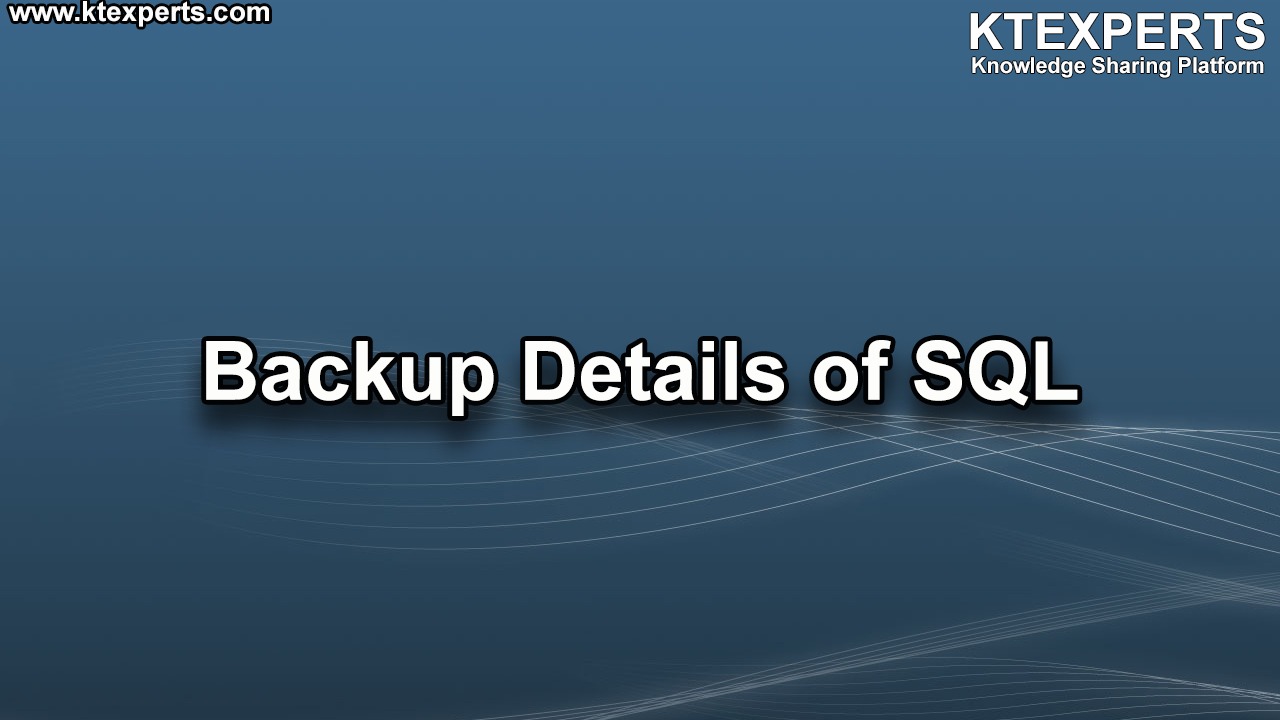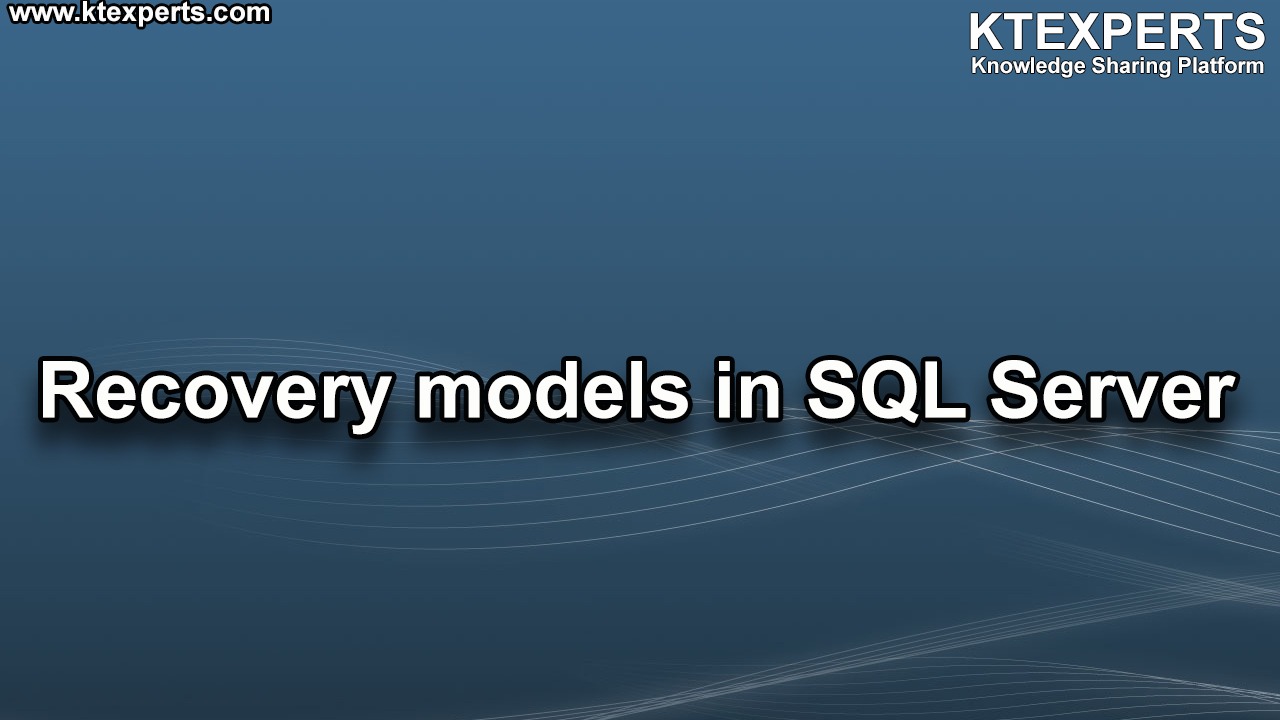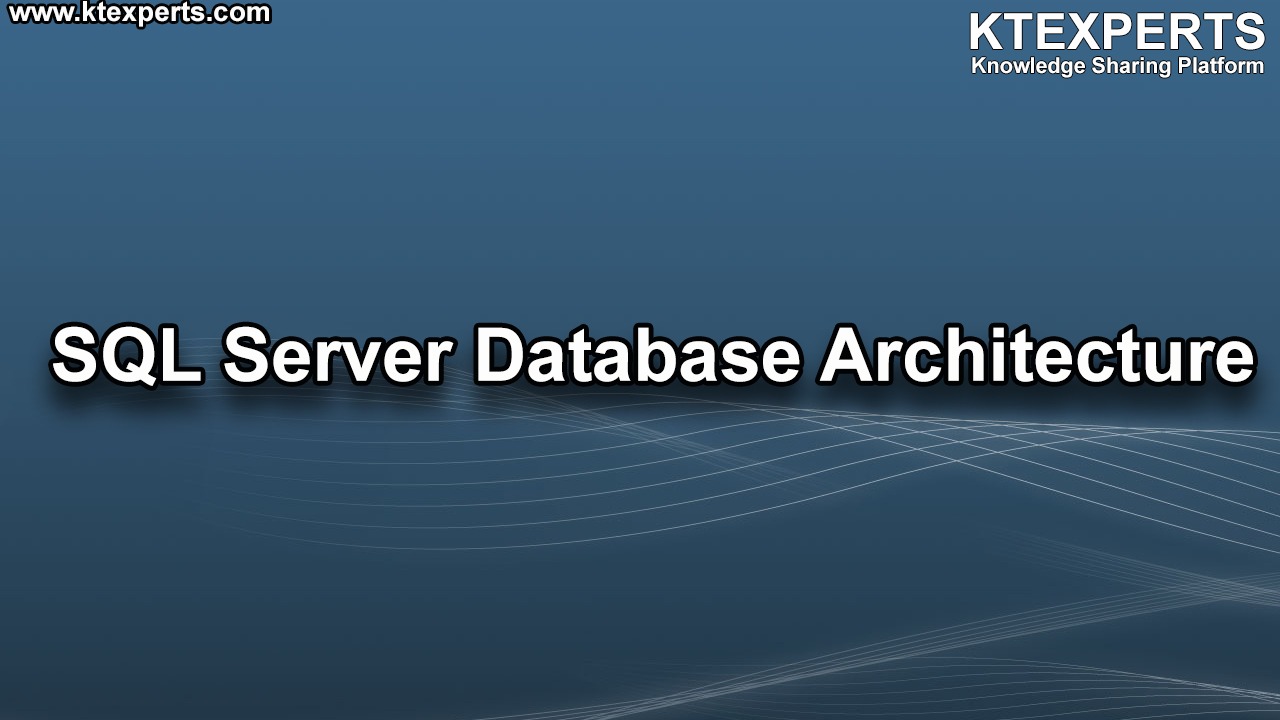Dear Readers,
In this article, we will see the following Installation of SQL Server On AWS Cloud.

This provides a step by step procedure for installing a new instance of SQL server 2014 by using the SQL server setup installation wizard.
Now I will show the default installation of all features available in SQL server enterprise version.
Before you start, we should check the hard ware and software requirements for installing SQL server 2014.
Hardware requirements:
Hard disk
👉 It requires a minimum of 6 GB of available hard disk space
Drive
👉 It is required for installation from disc.
Internet
👉 It requires internet access
Memory (minimum)
👉 Express edition 512MB
👉 Other editions 1GB
👉 Recommended express editions 1GB
👉 At least 4 GB and it should be increased as database size increases to ensure the optimal performance.
Processor speed
👉 Minimum x64 processor 1.4 GHz
👉 Recommended 2.0 GHz or faster.
Processer type
👉 X64 processor AMD operation, AMD Athlon 64, Intel Xeon with Intel EM64T support, Intel Pentium IV with EM64T support.
👉 The minimum memory is required for installing the data quality server component in data quality services (DQS) is 2GB of ram it is different from the SQL server minimum memory requirement.
Software requirements:
Network software
👉 It will supported the operating systems for SQL server have built in network software named and default instances of a standalone installation support the following network.(shared memory, named pipes, TCP/IP, and VIA)
.Net framework
👉 .Net frame work 3.5 for the database engine, mater database server or replication SQL server setup automatically installs in .Net frame work. You can install manually.
Preparation:
Installation Steps
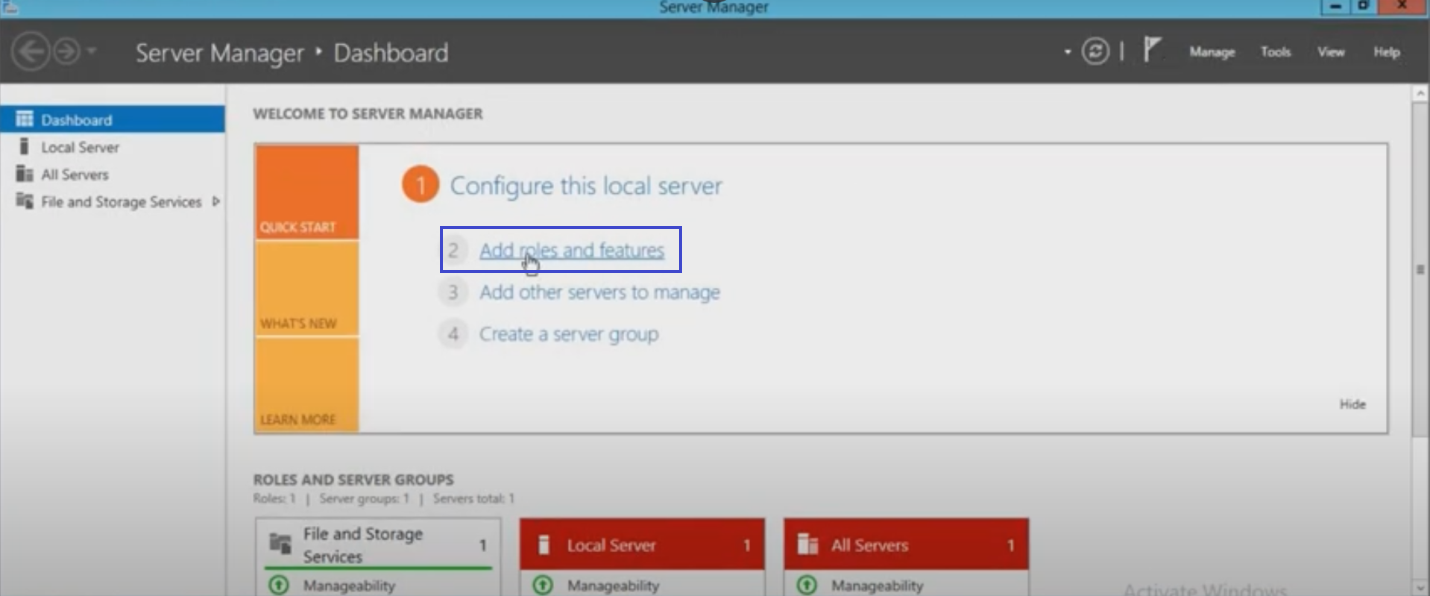
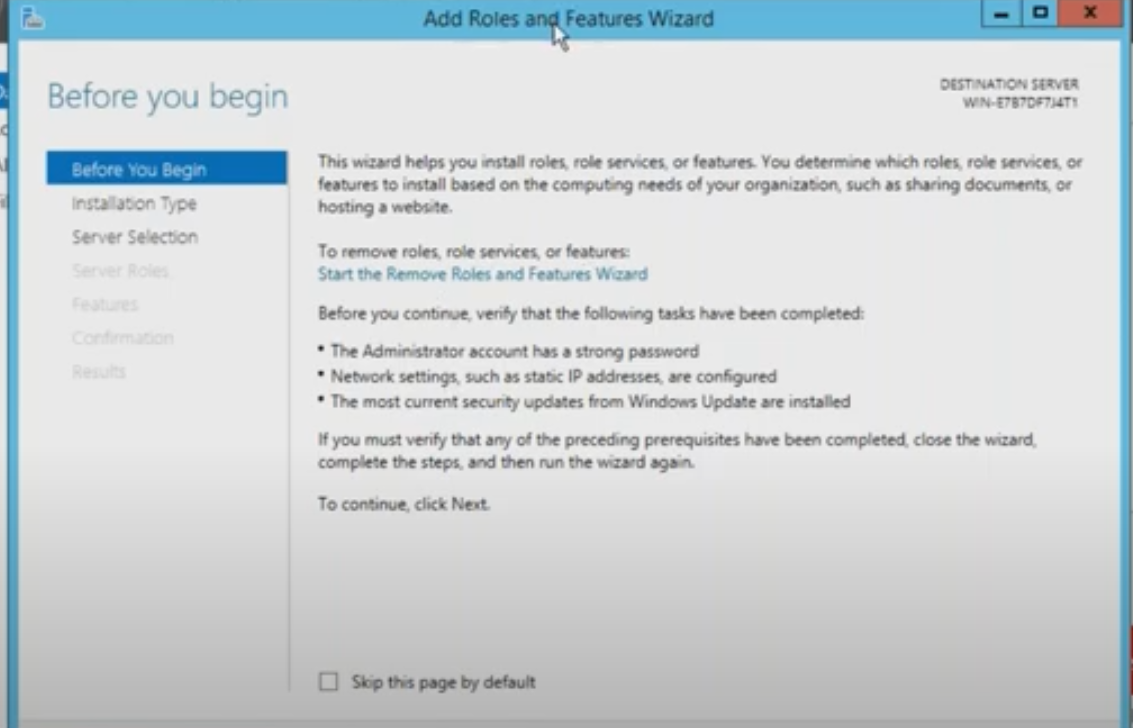
Select Role-Based or feature-based installation and click on Next.
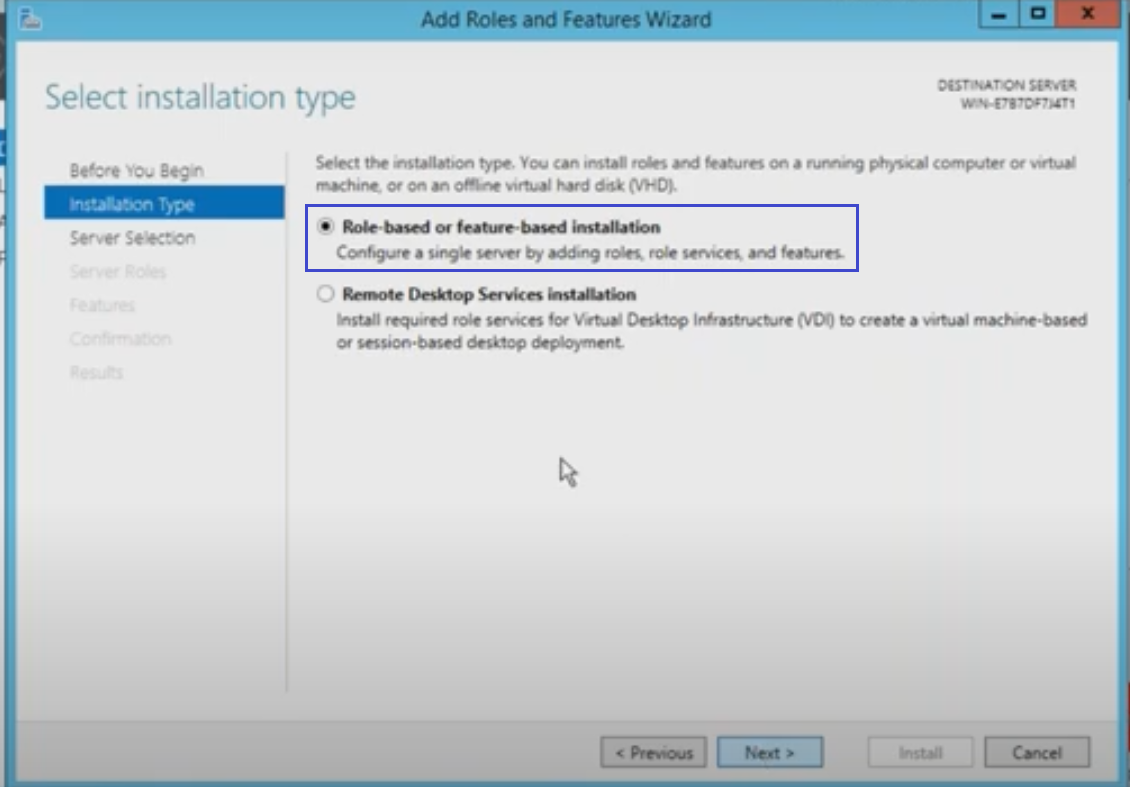
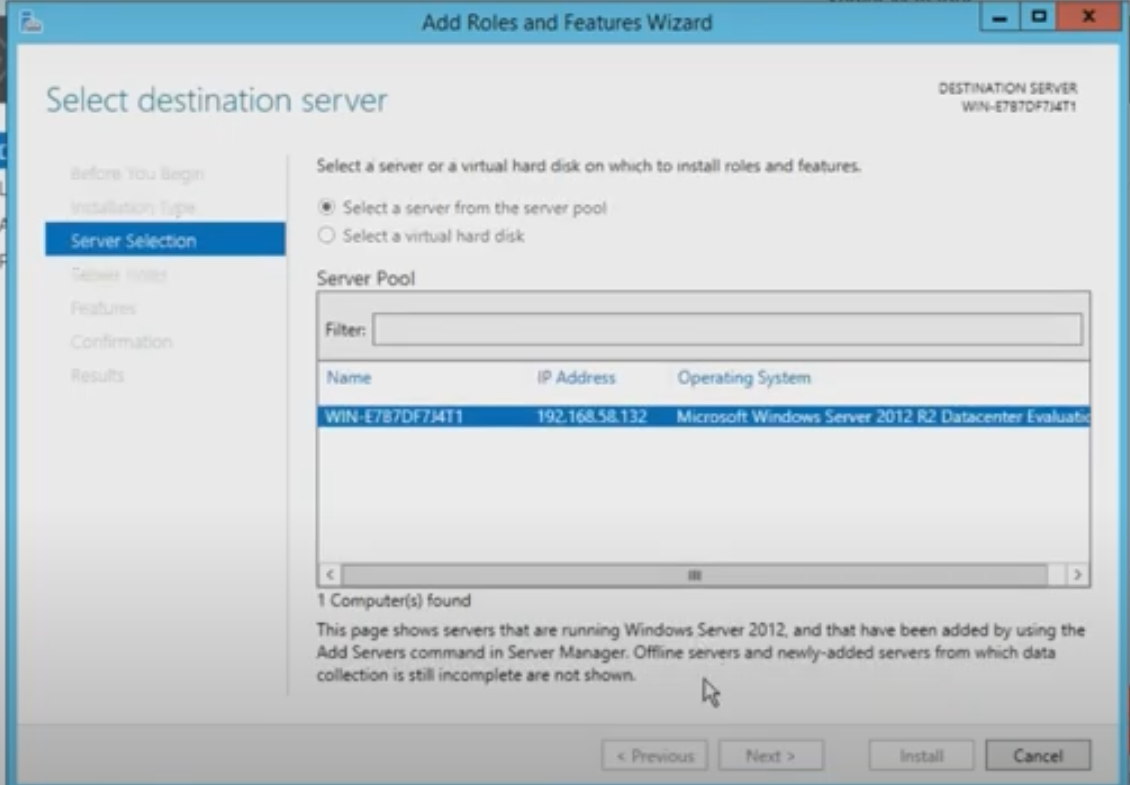
Click on Next.
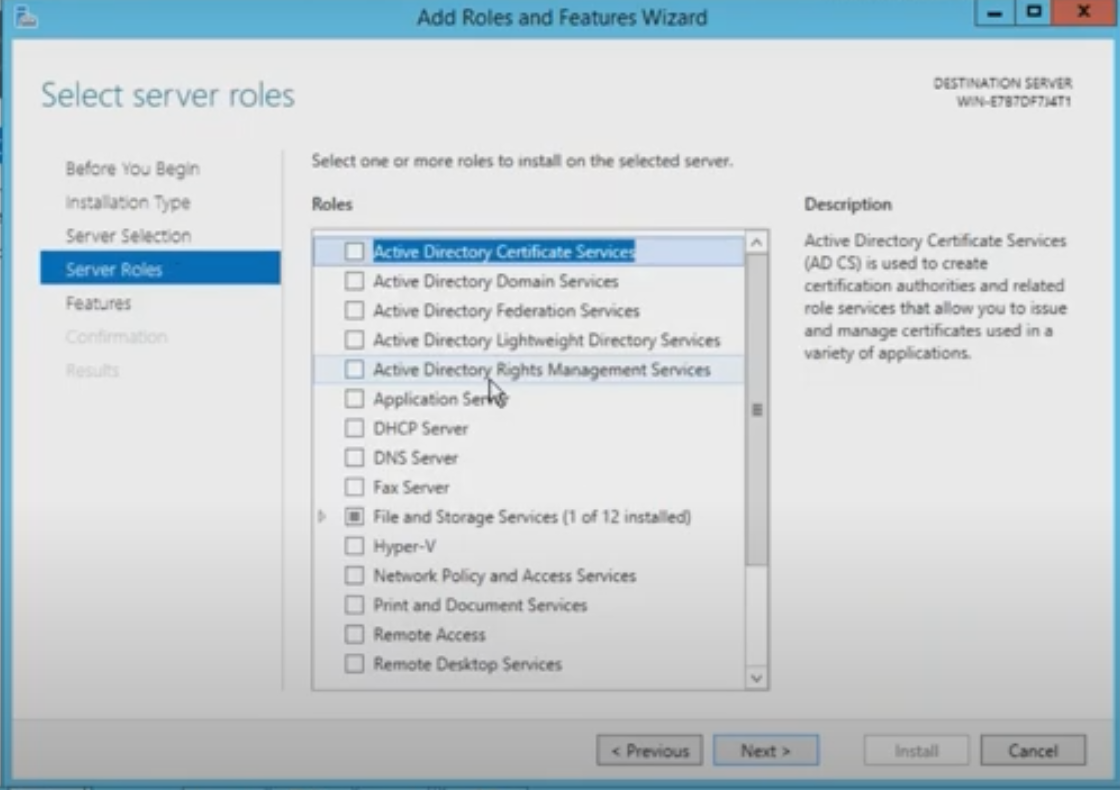
Select .Net Framework 3.5
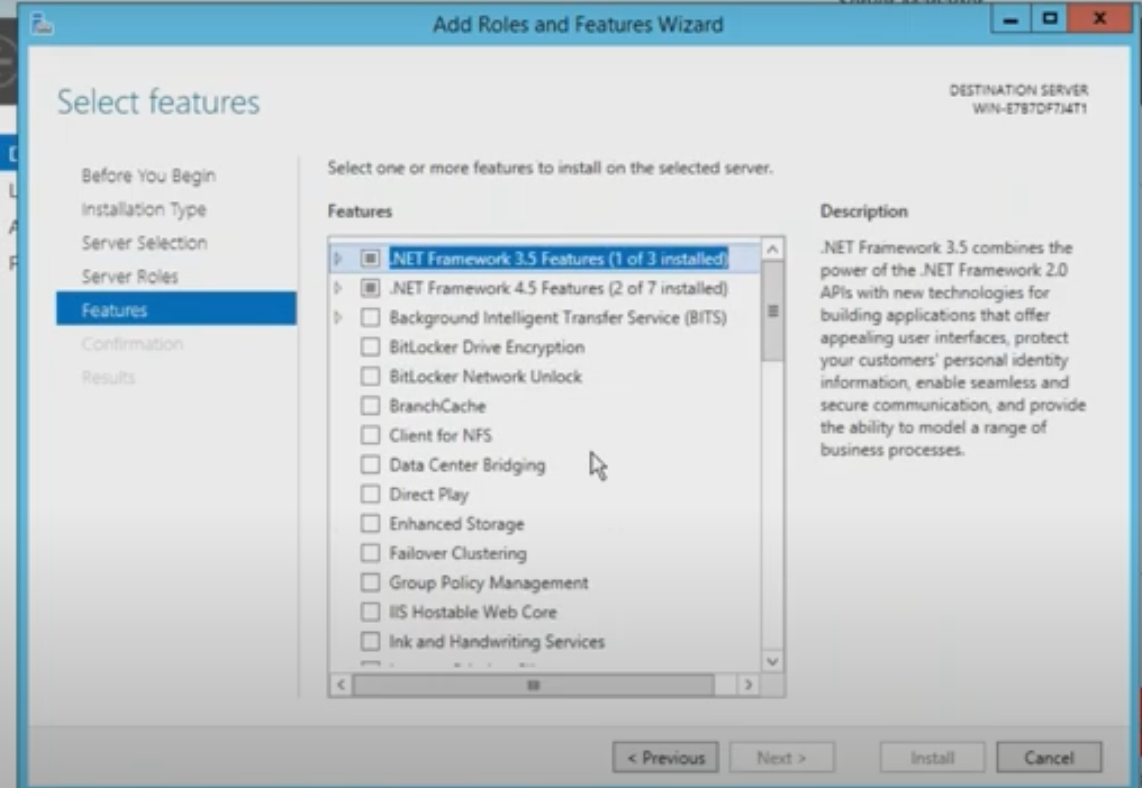
Select required features and Click on Next.
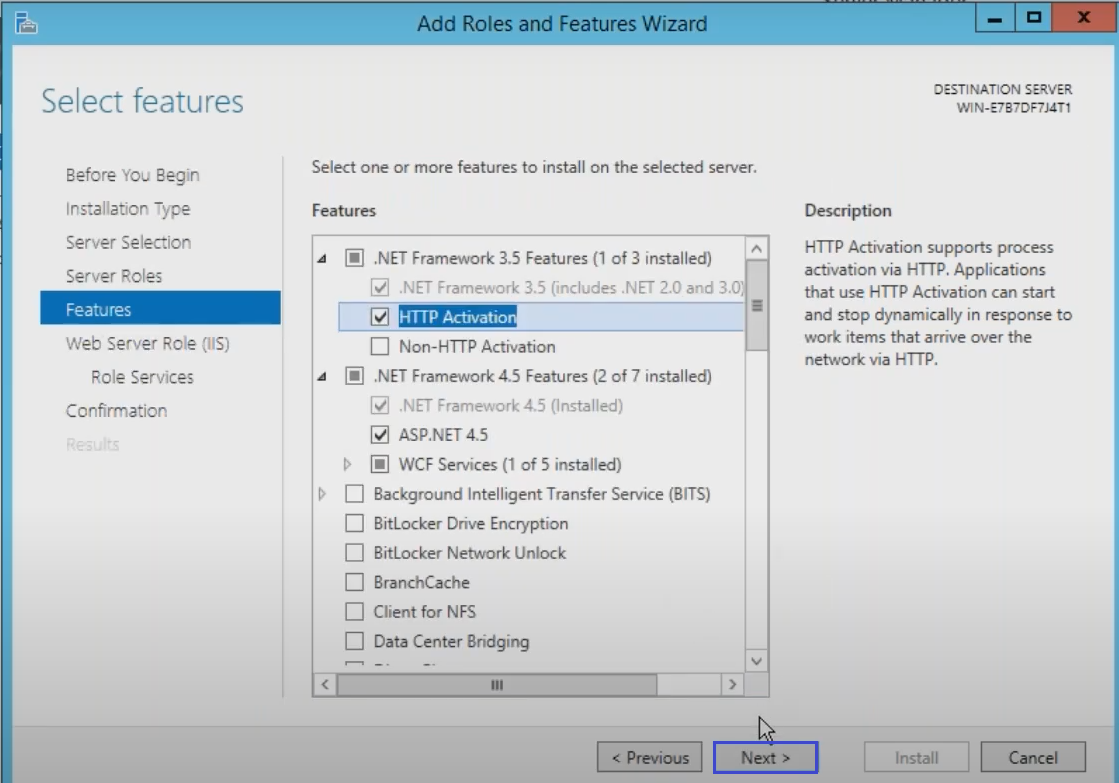
Click on Install.
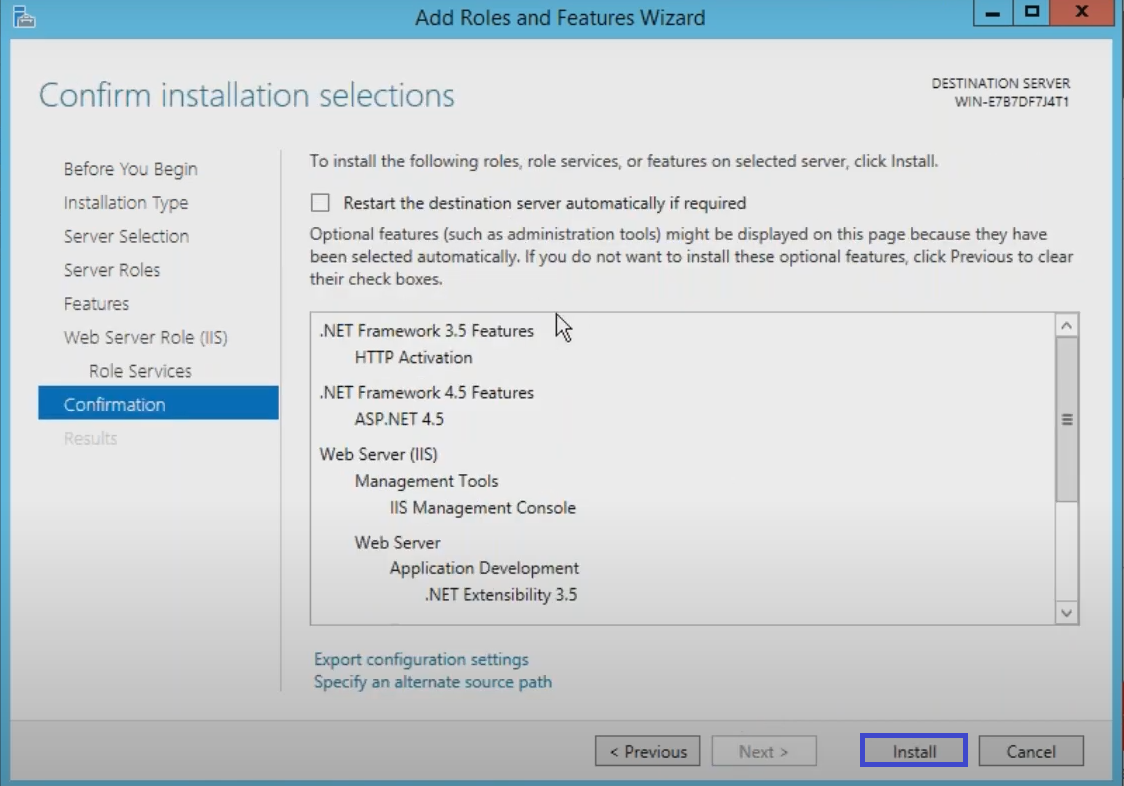
Note :
If you are not able to install the .Net Framework 3.5 Features. We can download from internet
And Click on Specify an Alternate Source Path link and specify the downloaded Path.
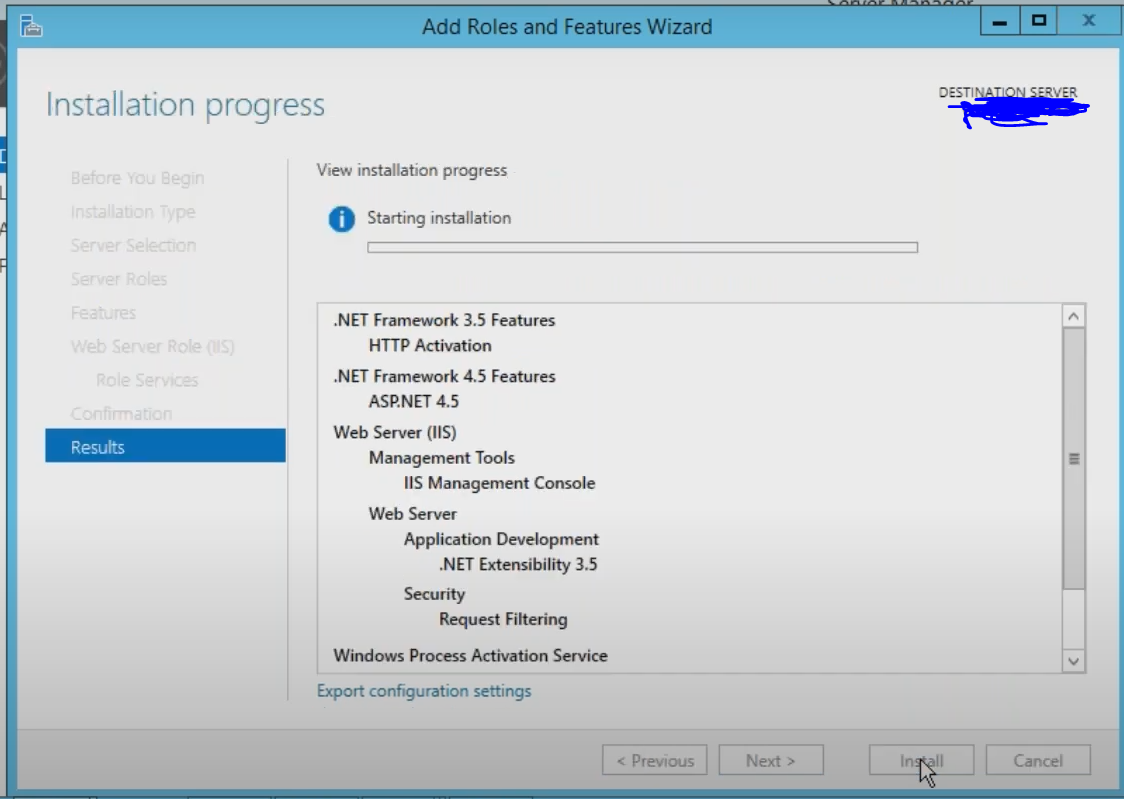
Installation steps
You must run as setup as an administrator if you install SQL servers from a remote share we should use the domain account that has read an execute permissions on the remote share.
To install the server from a mounted ISO file it behaves as a CD/DVD. OR Extract the Disc Image files.
This will start the installation by using the configuration to auto run file.
If auto turn is disabled on your server then double click on setup.exe to start the installation.
Next to install from a network share, locate the proper folder on the share, and Next.
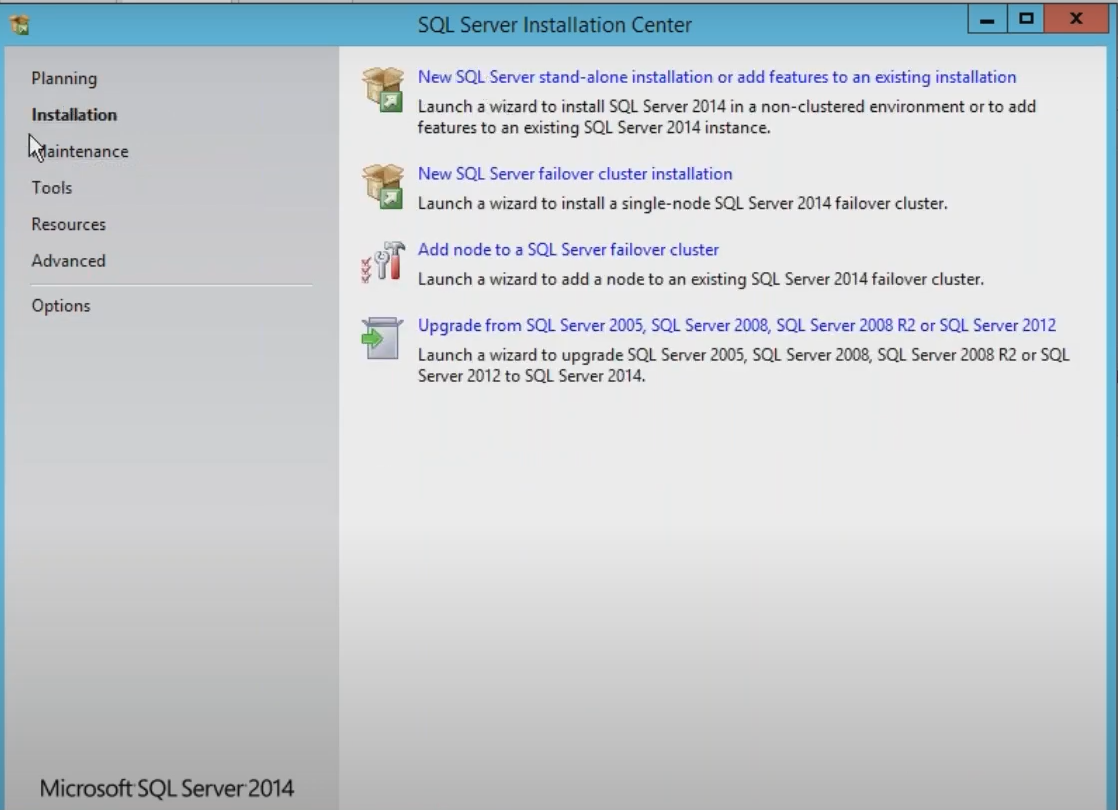
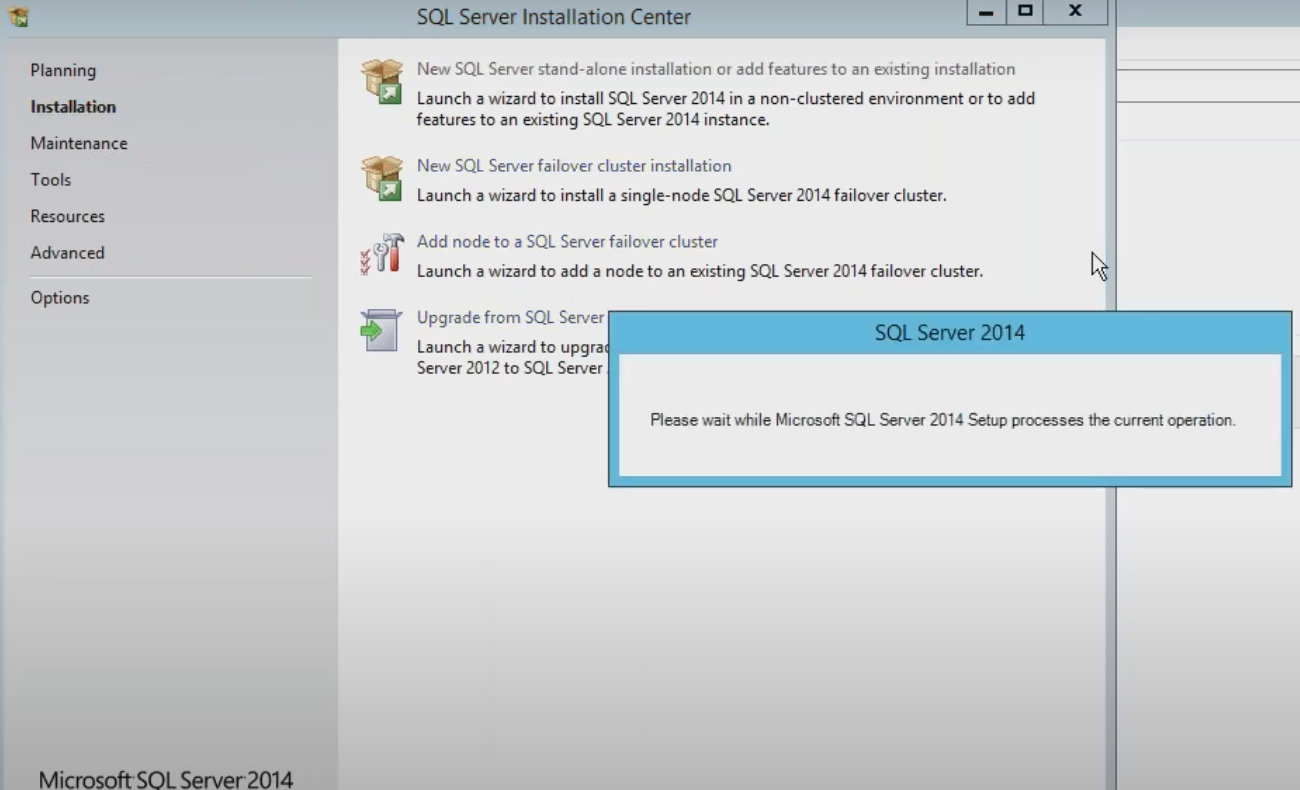
Installation
Start the installation and you will get the windows:
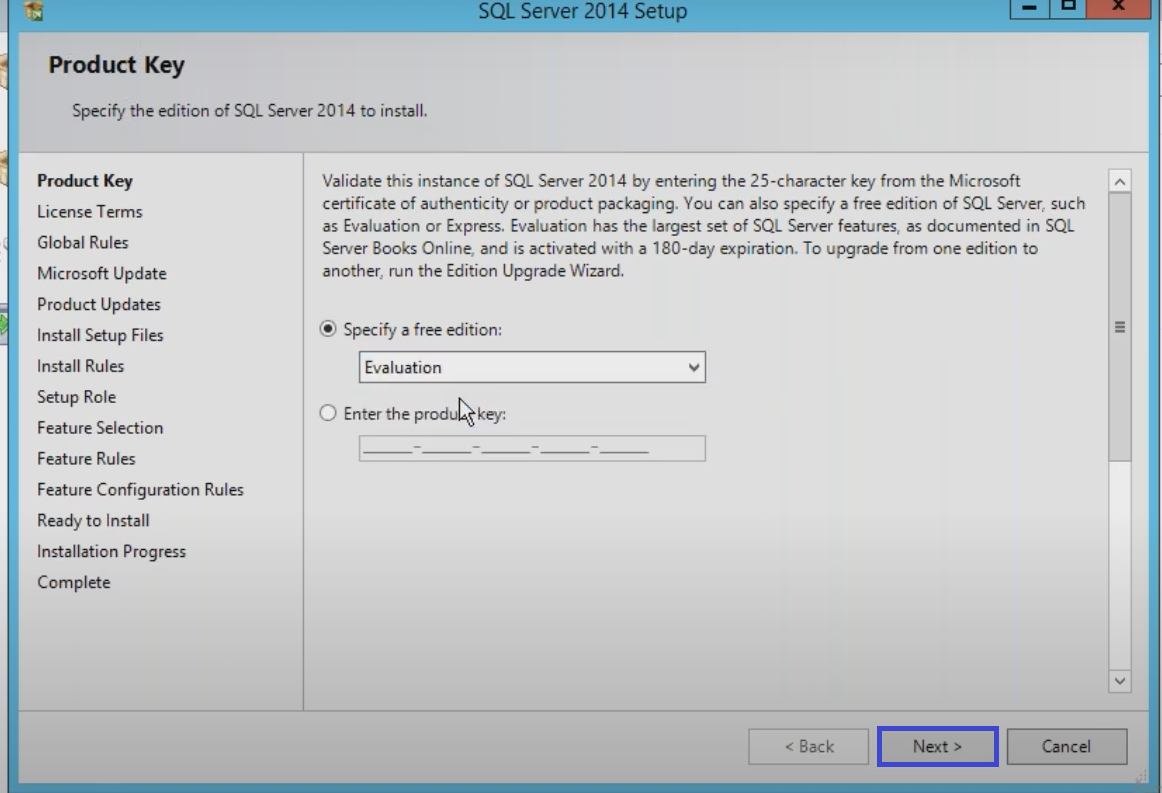
Note :
We will discuss the planning and installation sections of the setup program
Choose the installation in order to start the installation:
Evaluation Edition has 180 Days to expire. It’s equal to Enterprise edition.
We have selected Evaluation edition for Test Environment
We have to accept the license term in order and click on Next.
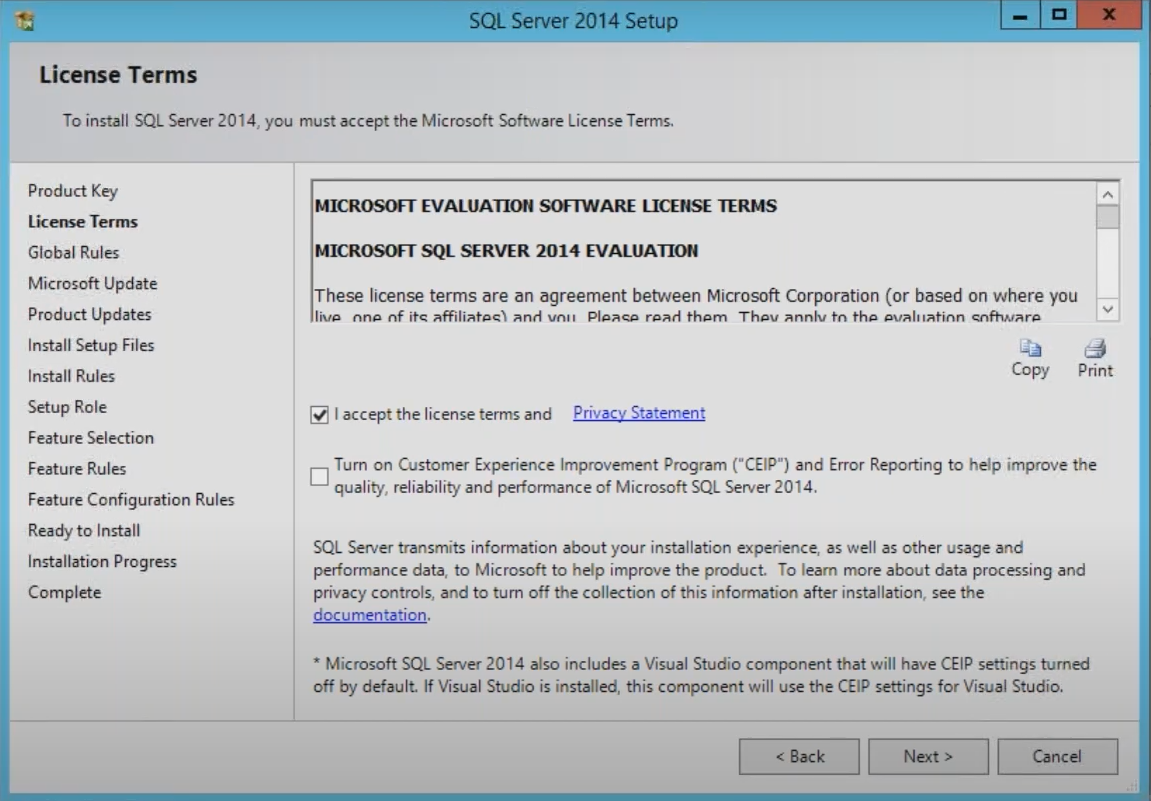
Next mark the check box in order to use the Microsoft update and check for an update after that you should finish the installation and then click next
Next it will check machine to make sure that meets the hard ware and software requirements to install the SQL server and Click on Next.
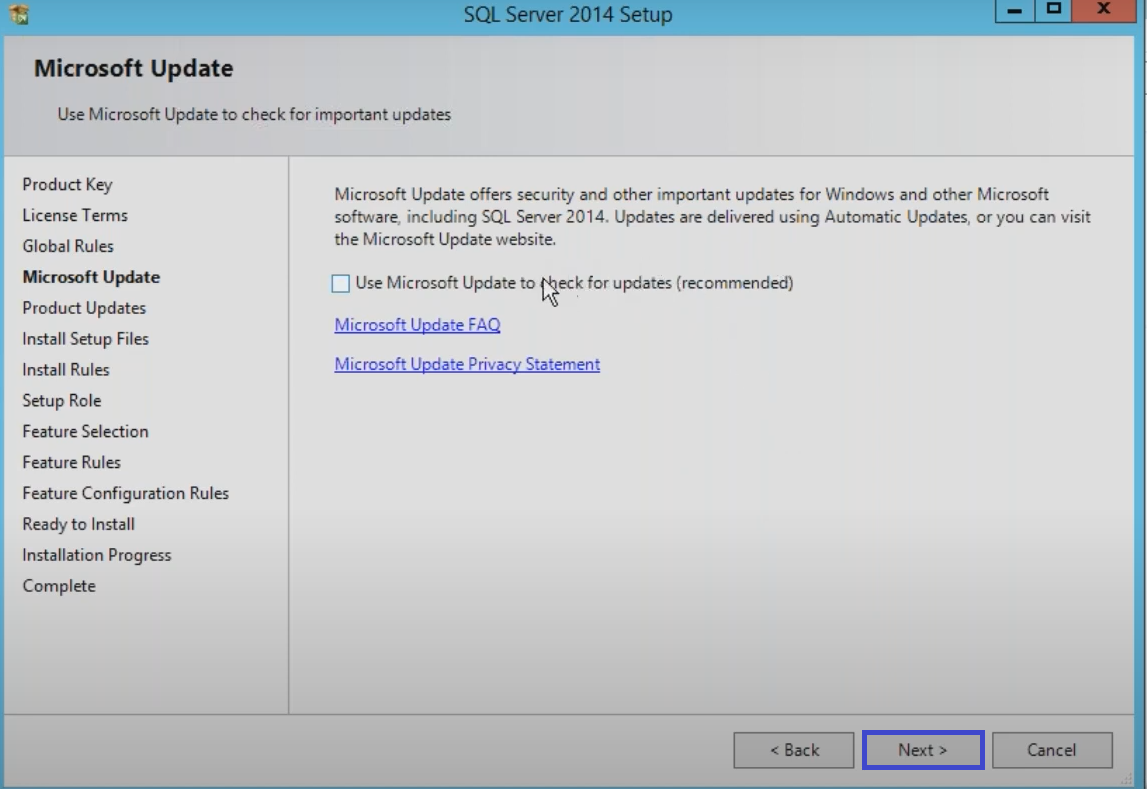
Next choose the first option to install the SQL server and then select the features to install.
Now we are going to choose the features in step by step
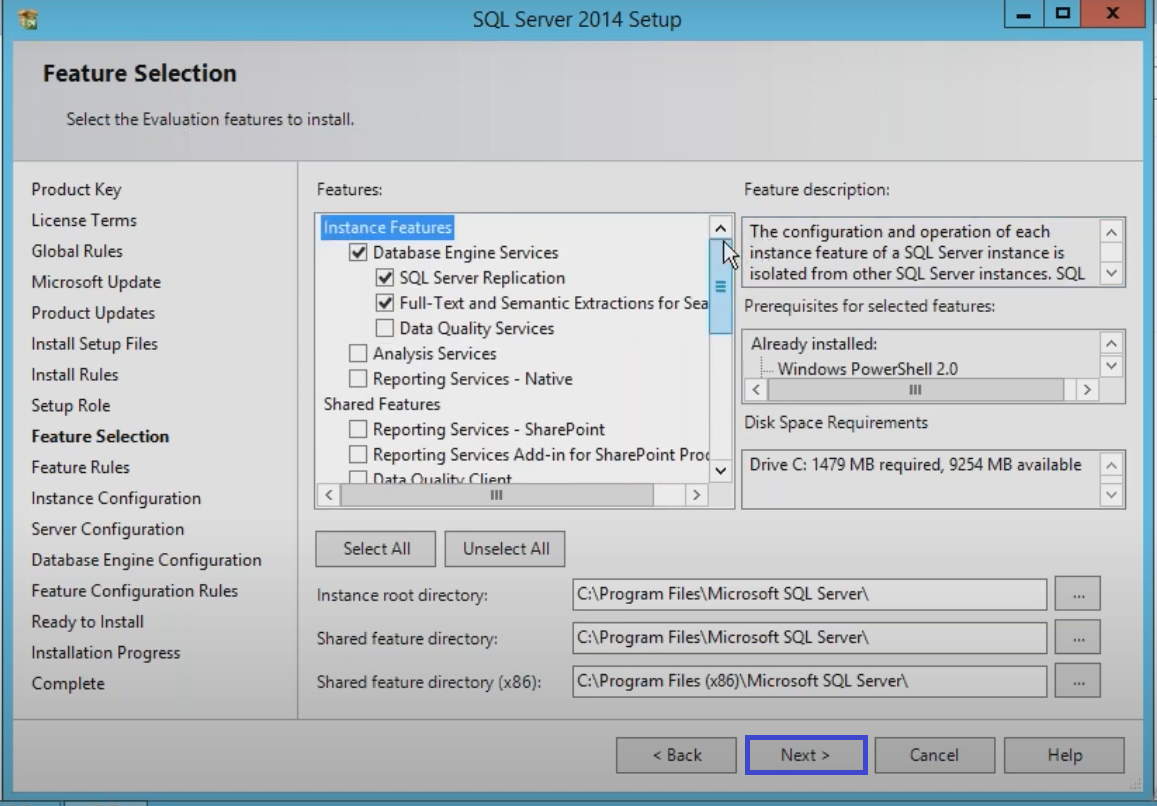
In this step we can select the features based on customer requirements.
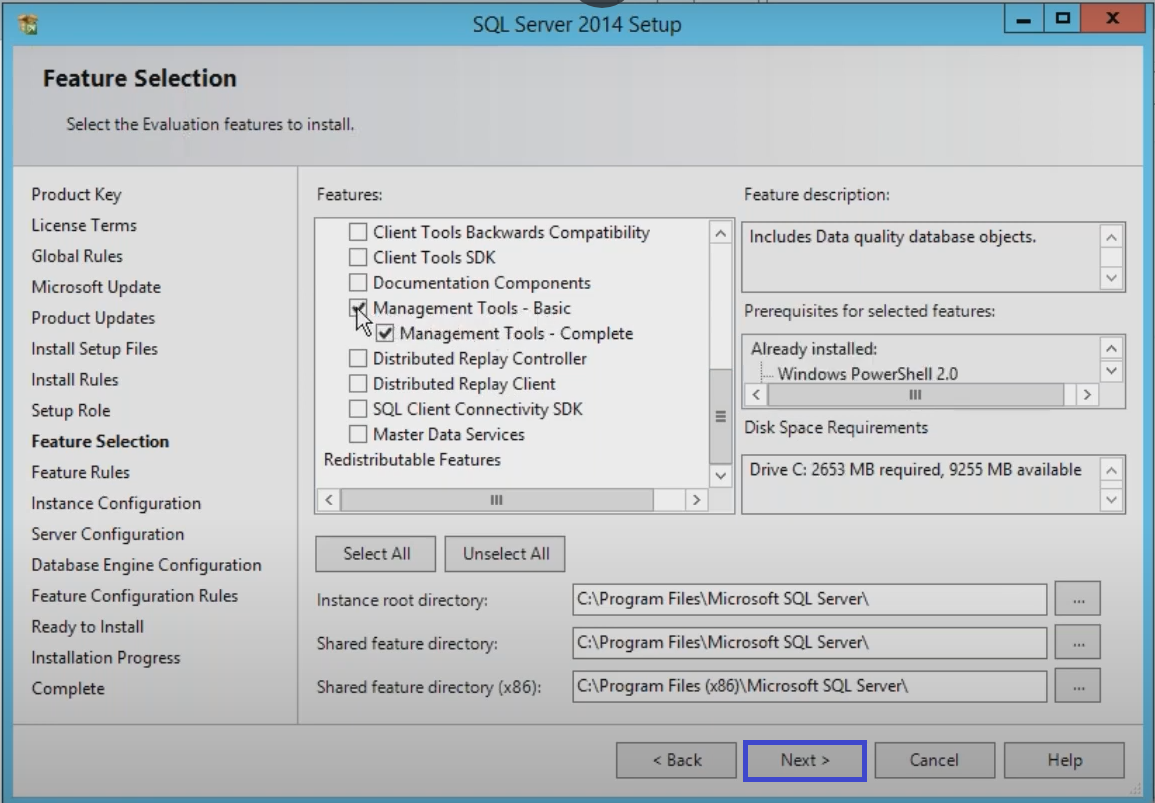
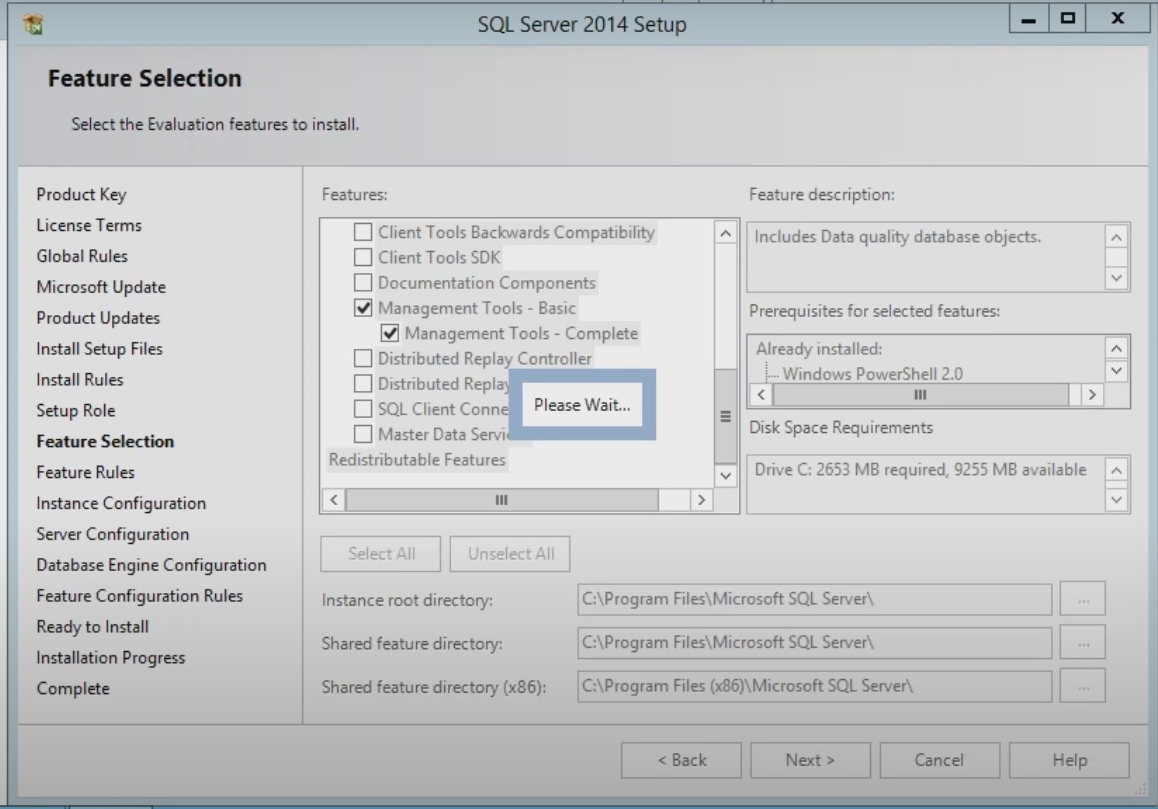
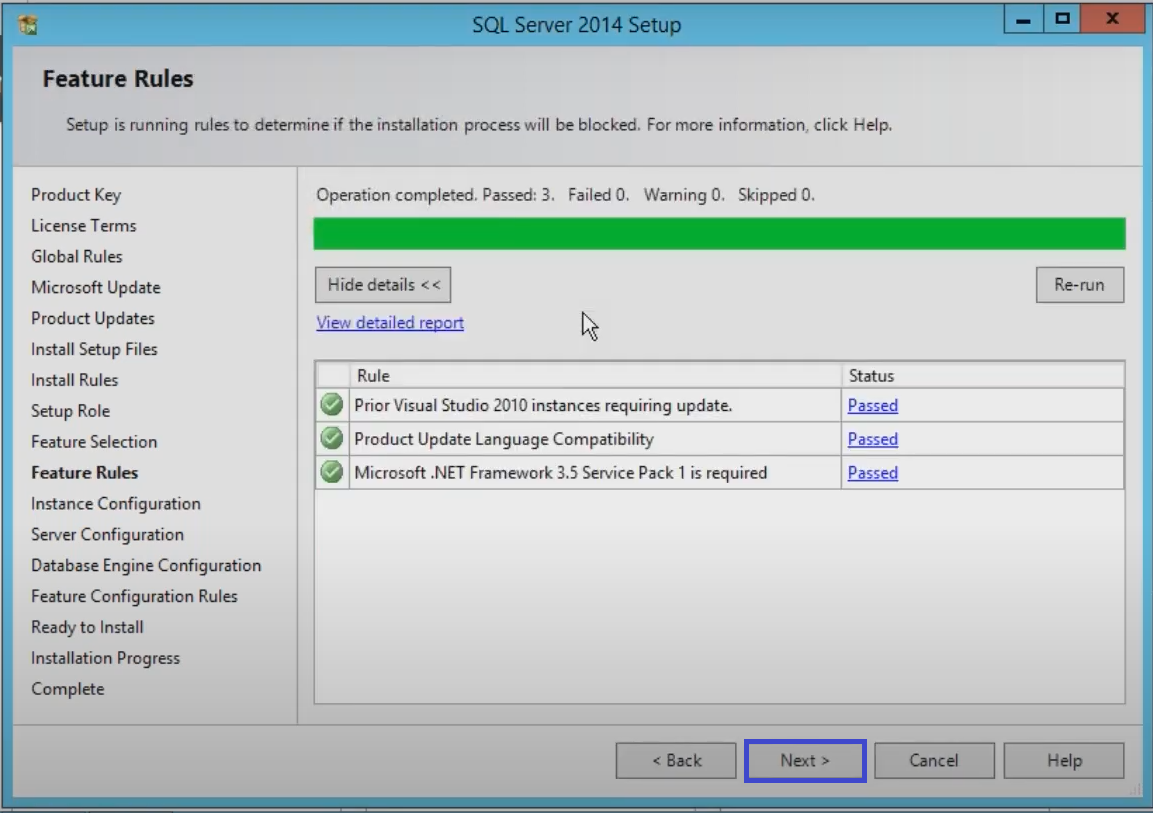
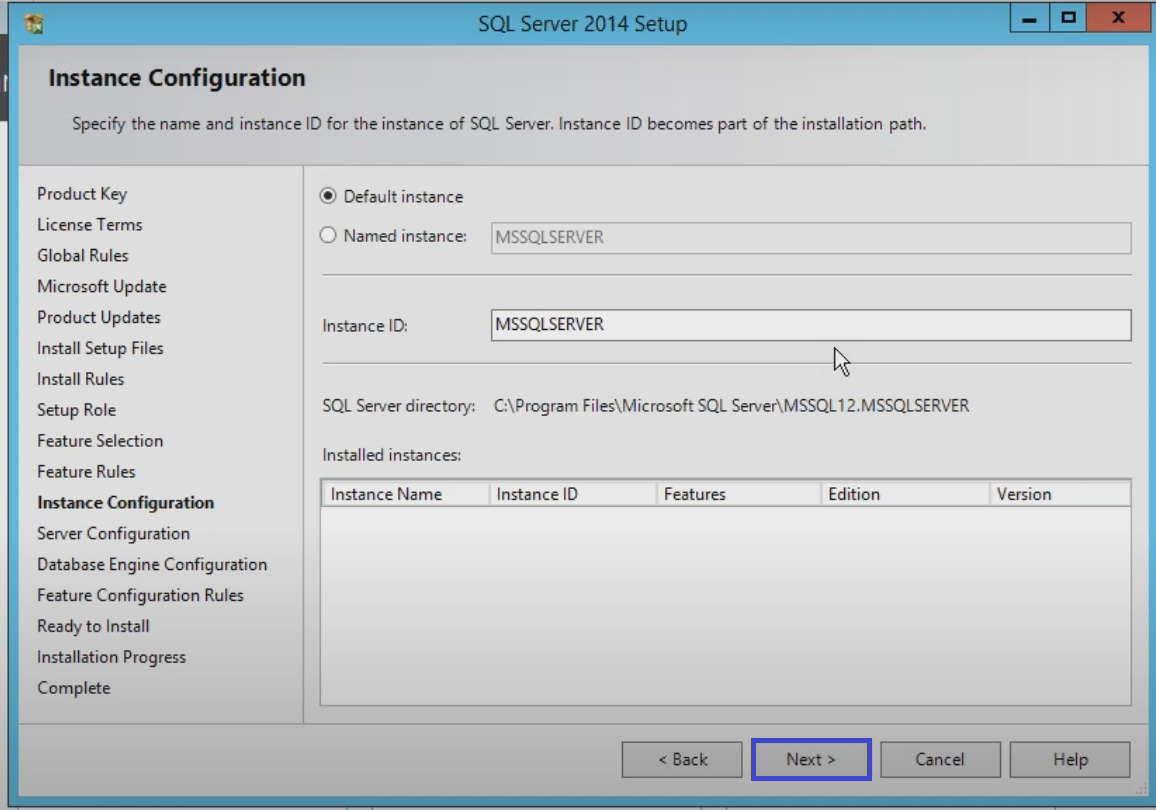
The main difference between default instance and named instance in SQL server is that a SQL server can have only one default instance, but it can have multiple named instances.
Next choose a name that will help you in the future to recognize the instance.
You need this name every time that you want to connect to the server.
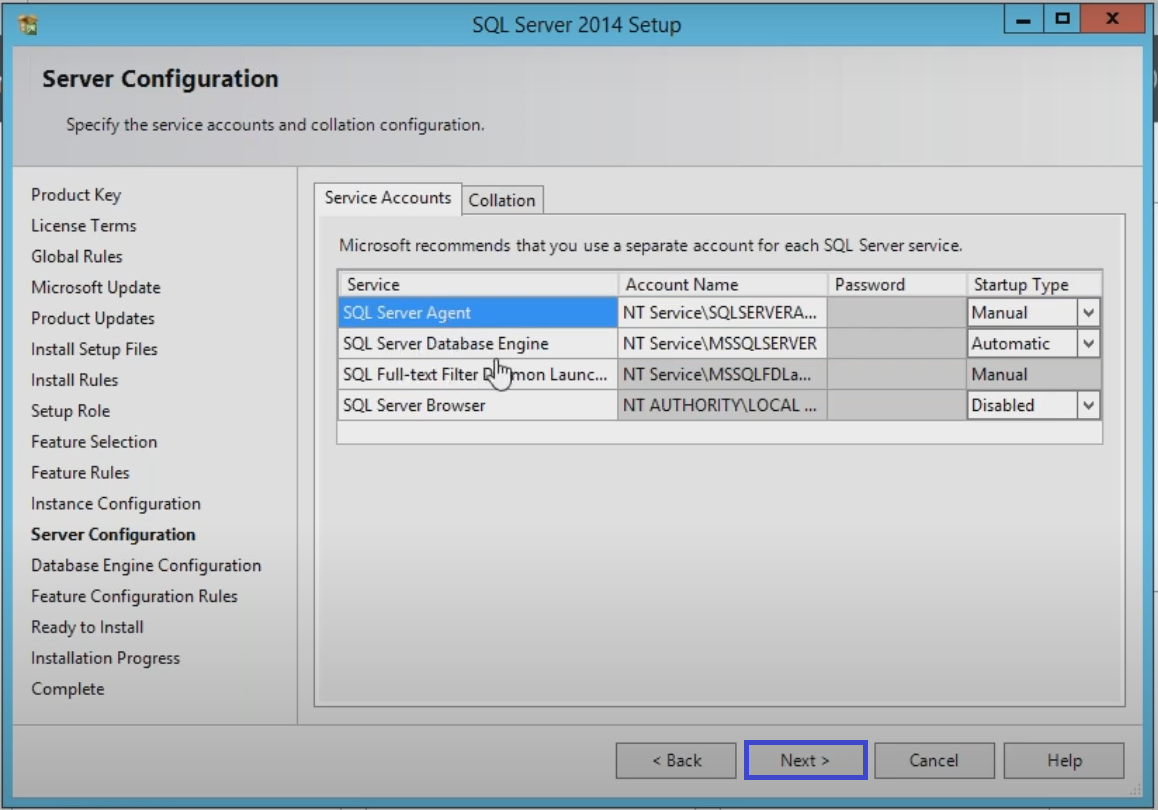
In this step you can select the service accounts for the SQL server actions each service in SQL represents a process to manage authentication of SQL server operations with windows each service can be configured to use its own service account.
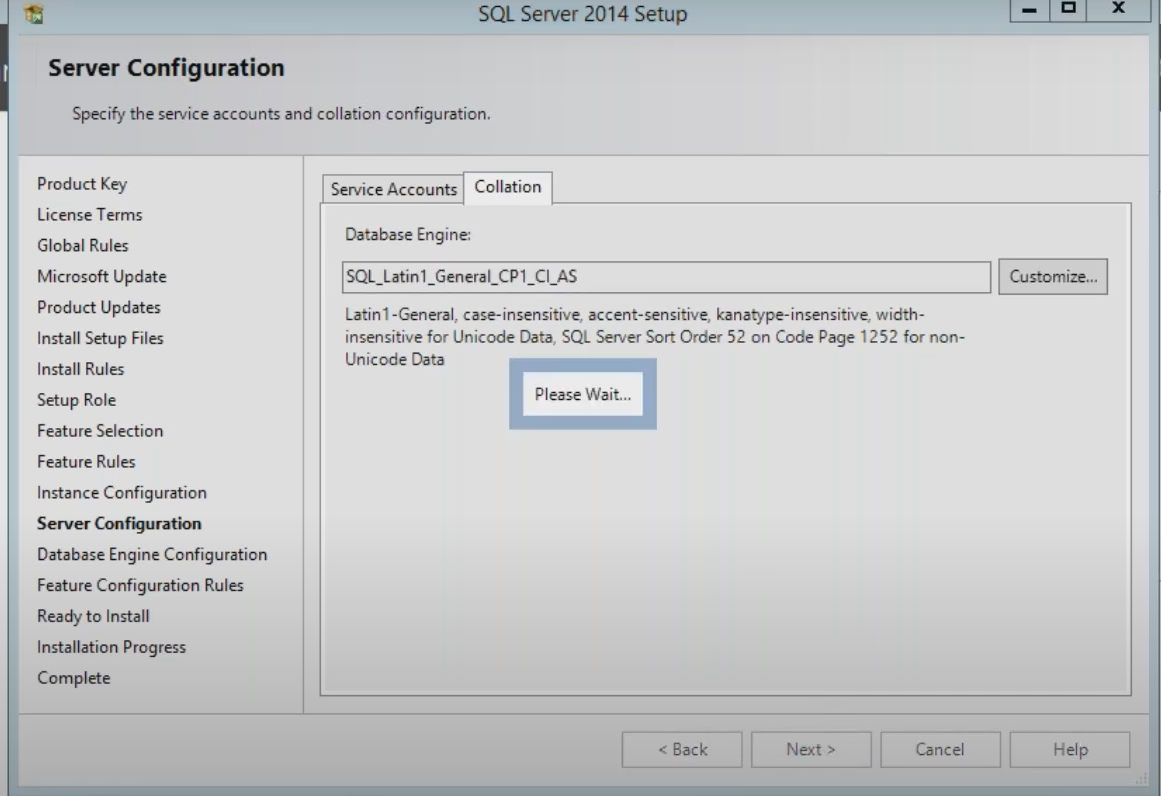
Next here two security modes
(a) windows mode it allows to user to connect through an operating system user account.
(b) Mixed mode allowed users to connect an instance of SQL server using either windows or SQL
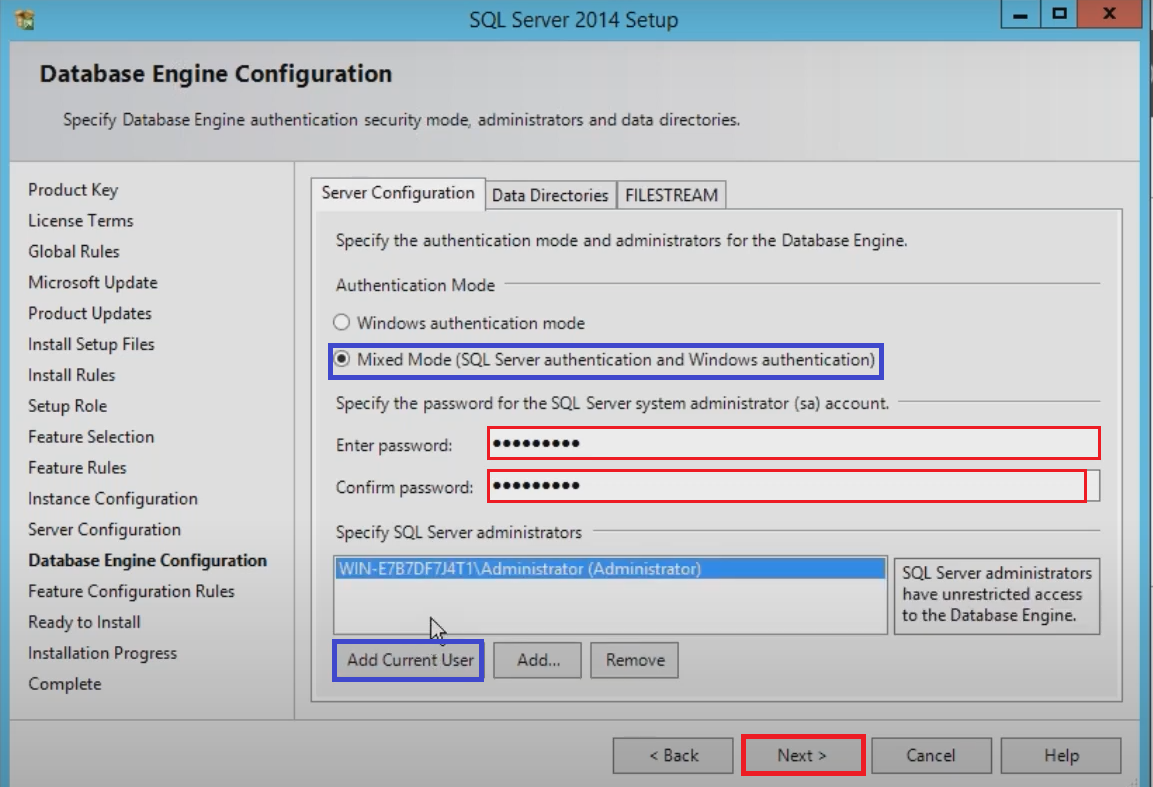
Next by default SQL server uses the system operation disk it separating the LOG files from the data files can improve the performance significantly.
This system database tempDB is used extensively by SQL server this data base is rebuild each time the server is restarted.
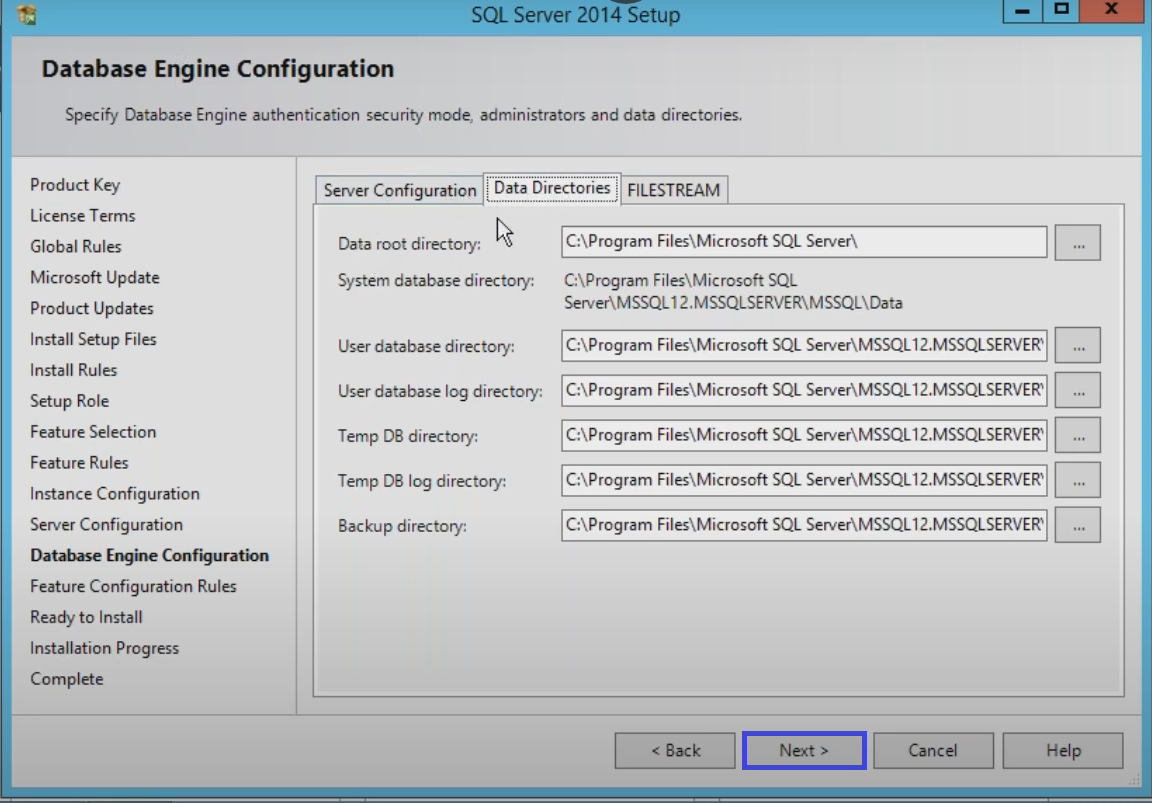
Next FILE STREAM enables the sql server based on the store unstructured data such as document and images on the file system
It integrates the SQL server database engine with an nfts file storing binary large object data on the file system.
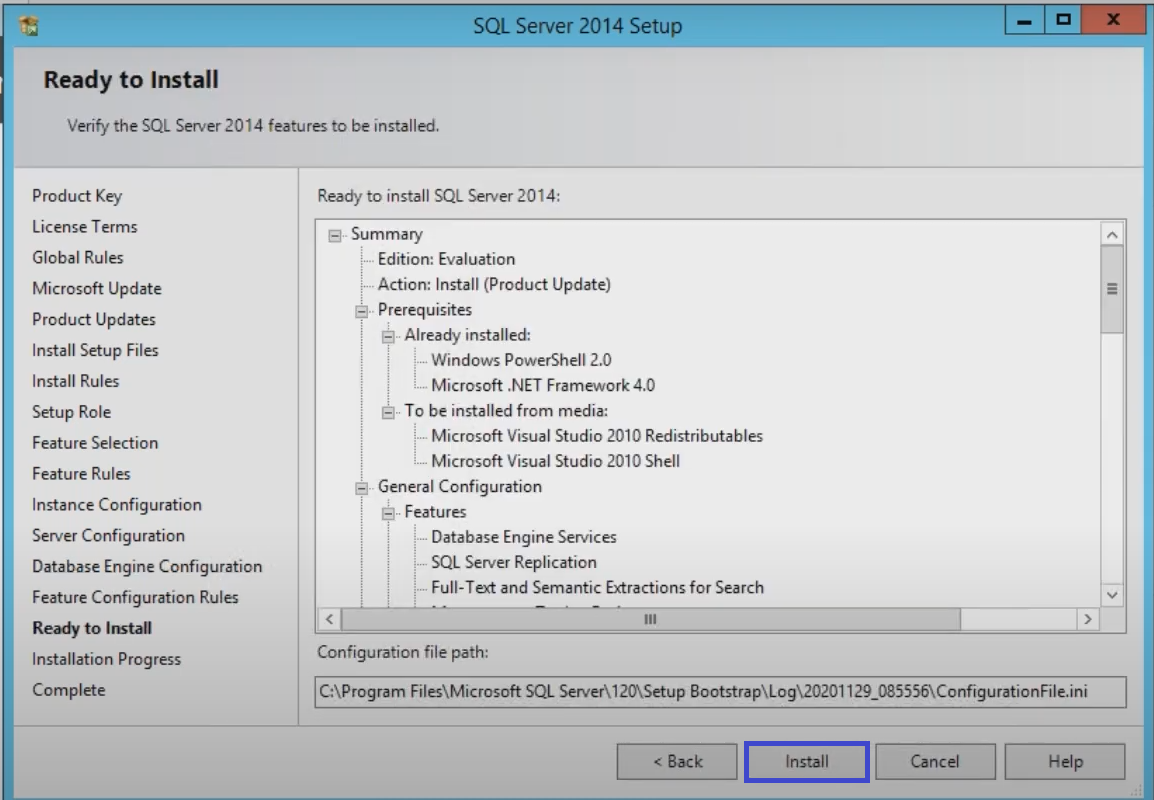
Press next to continue to install configuration
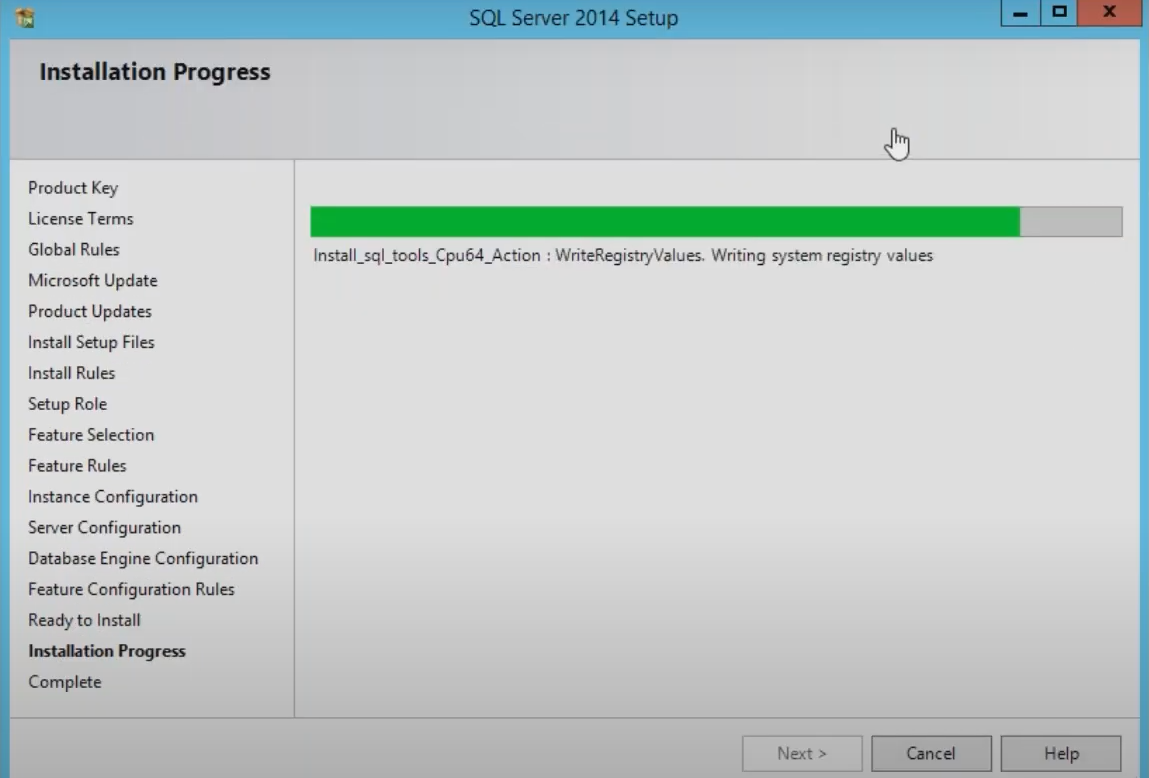
Click on Close.
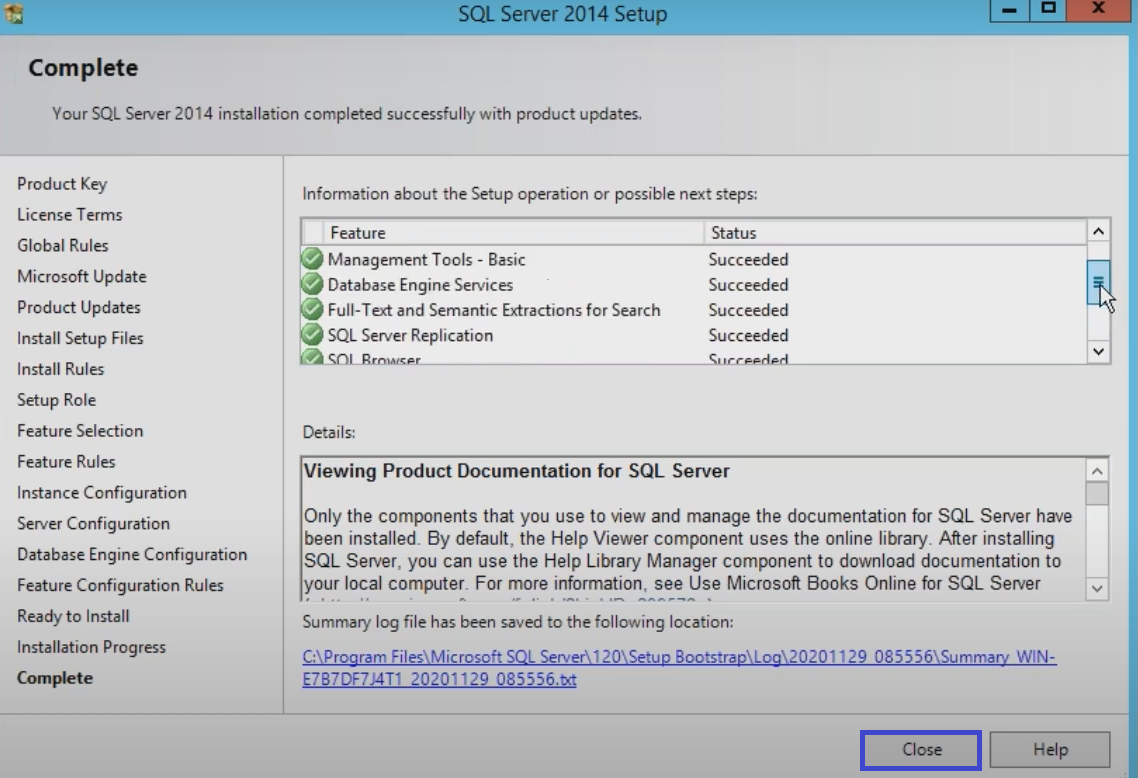
Once complete the Installation.
Click on windows button and Search for SSMS.
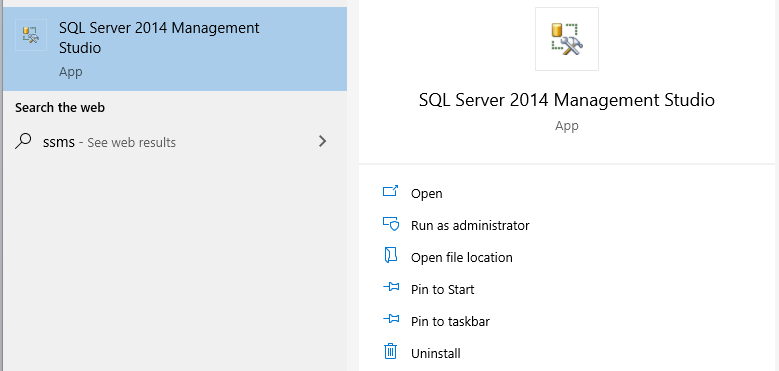
We can see Microsoft SQL Server 2014
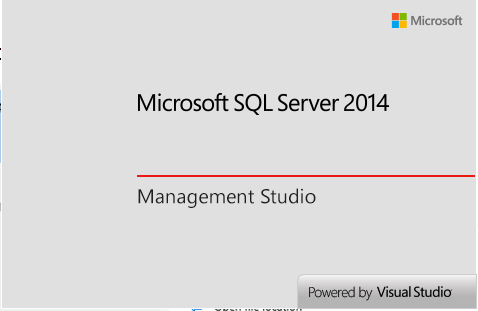
Logging to Microsoft SQL Server 2014

We can see the Microsoft SQL Server 2014
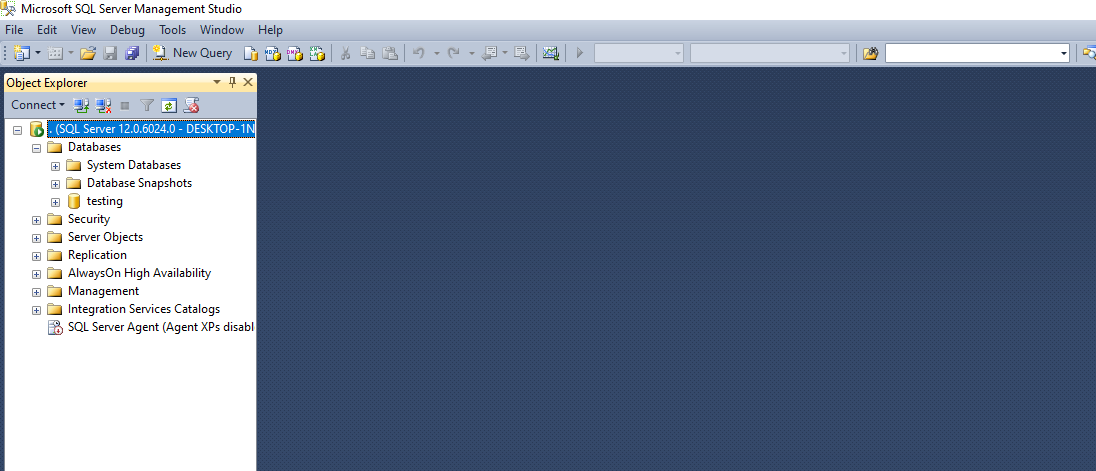
Thank you for giving your valuable time to read the above information.
Follow us on
Website : www.ktexperts.com
Facebook Page : KTexperts
Linkedin Page : KT EXPERTS
Follow Me
Linkedin : Venkat Vinod Kumar Siram