In this article,we will see Set up Global Tool Configuration in Jenkins.
Steps to Follow
- Logging to Jenkins.
- Set up Global Tool Configuration.
1. Logging to Jenkins
Provide username and password and click on Sign in.
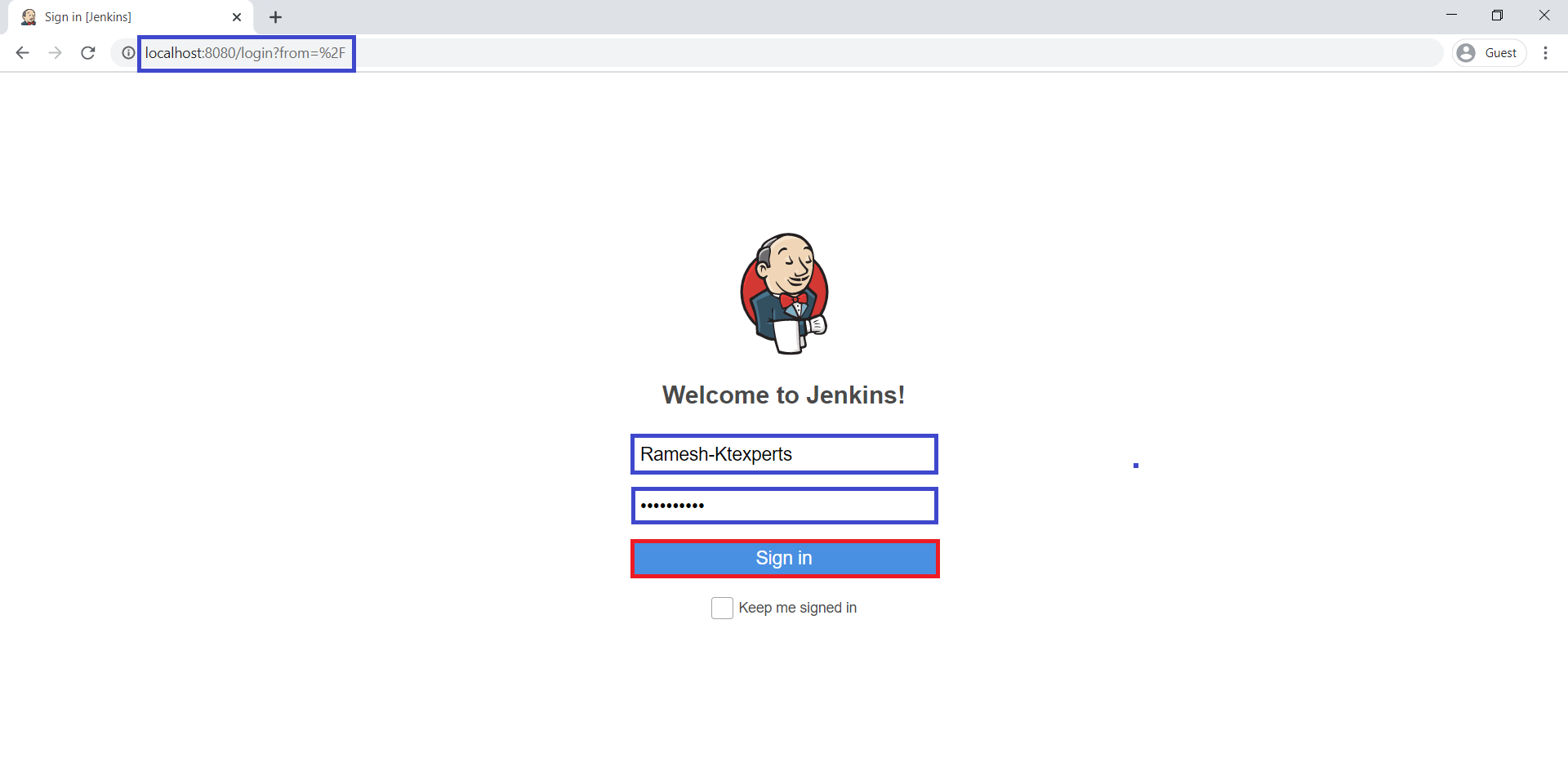
We can see the Main Dashboard of Jenkins.
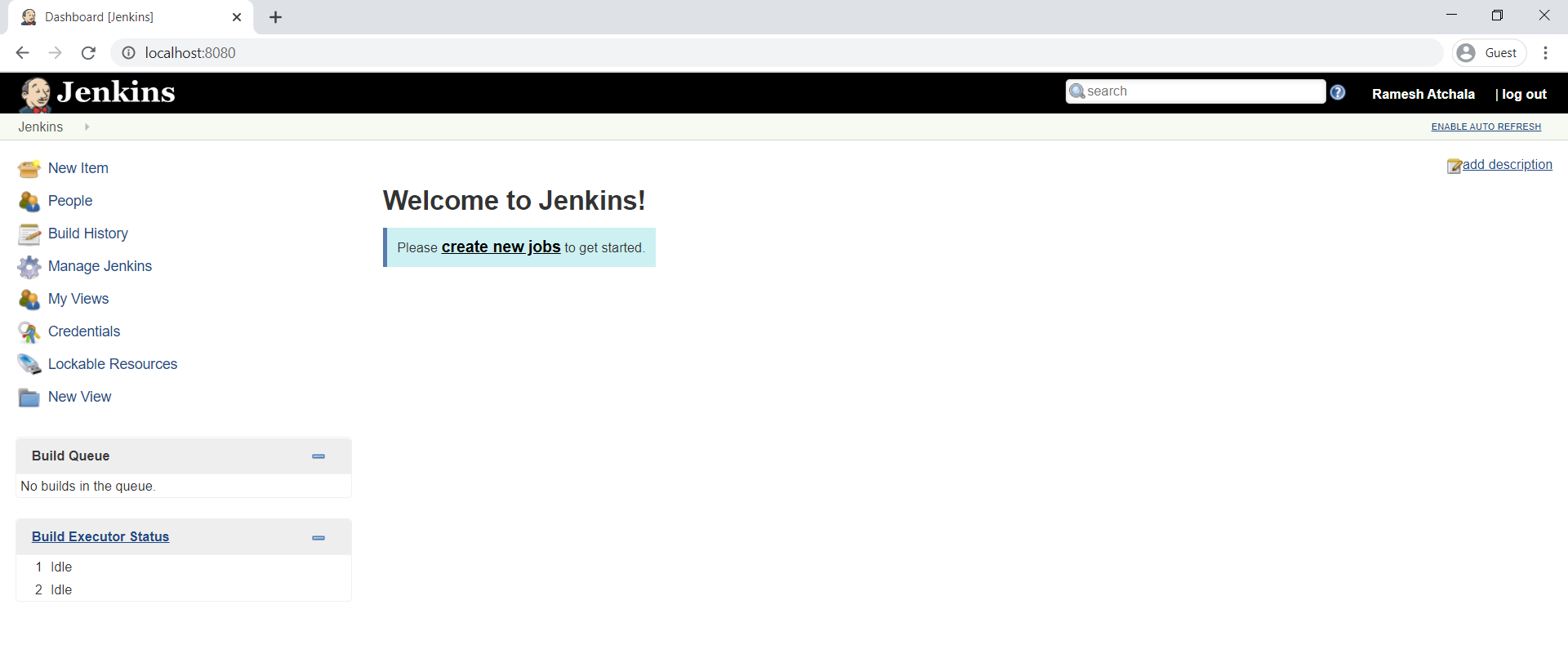
2. Set up Global Tool Configuration
Click on Manage Jenkins.
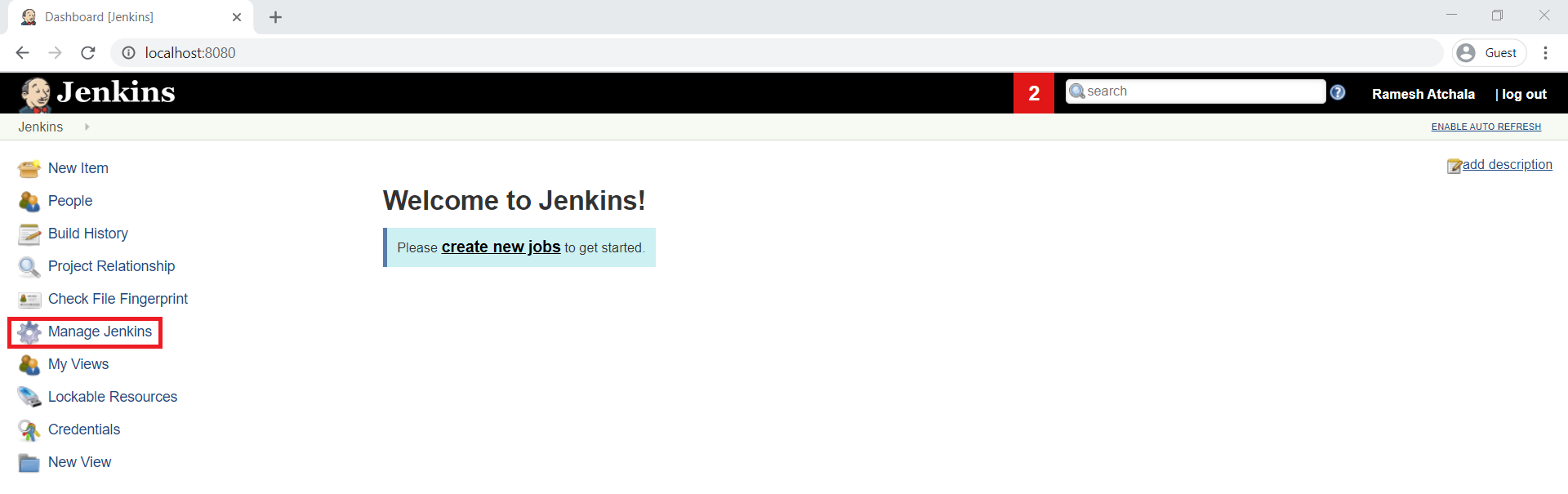
Choose Global Tool Configuration.
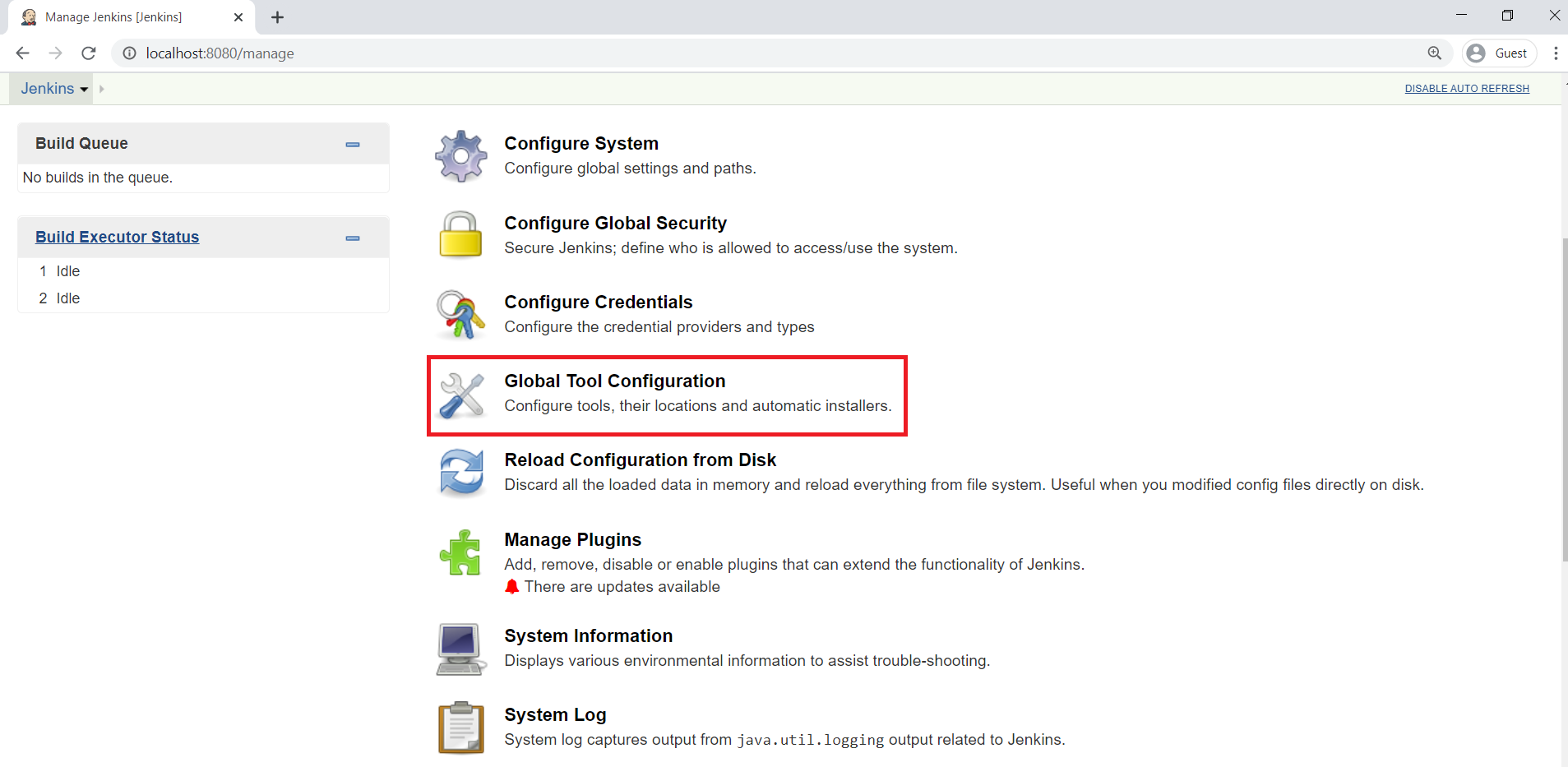
Go to JDK,
Click on Add JDK and Uncheck Install automatically.
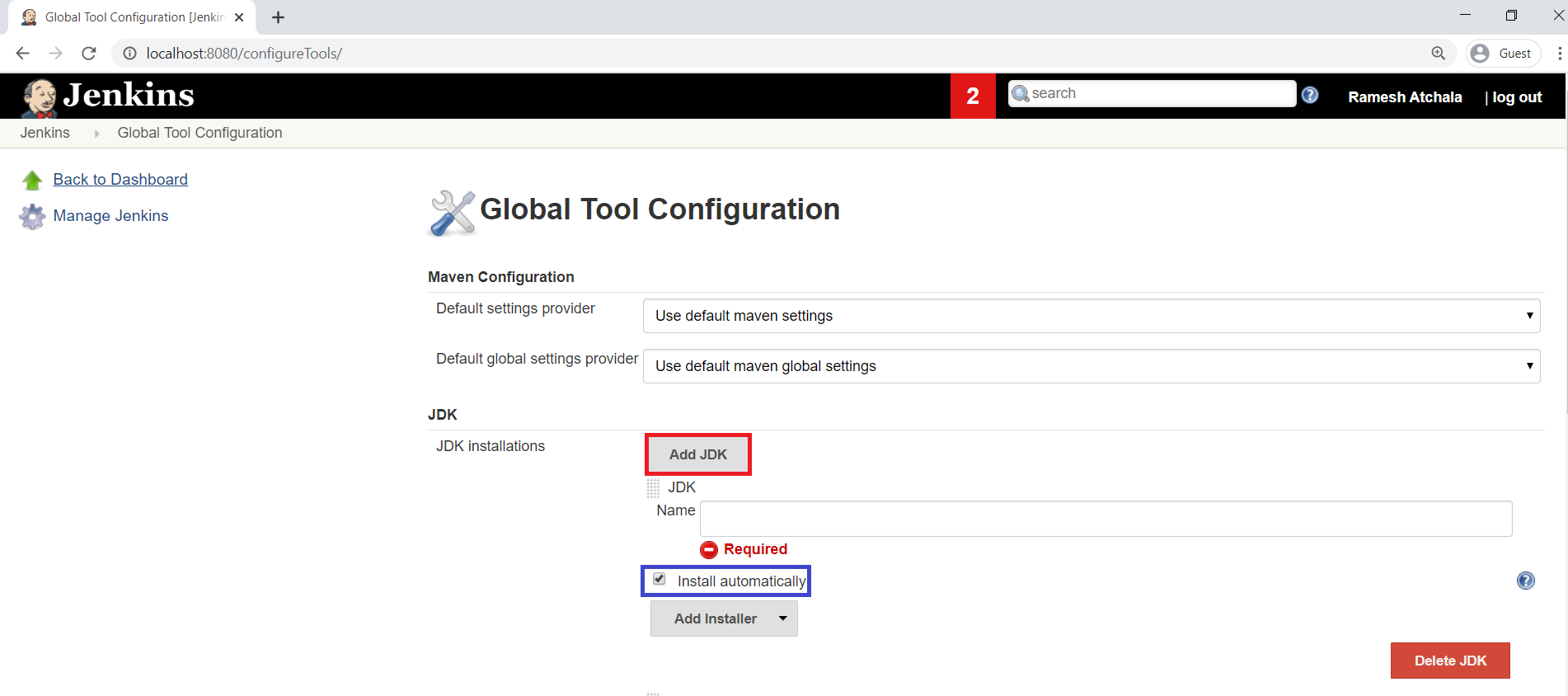
Go to JDK Software location and copy path “C:\Program Files\Java\jdk-13.0.2”
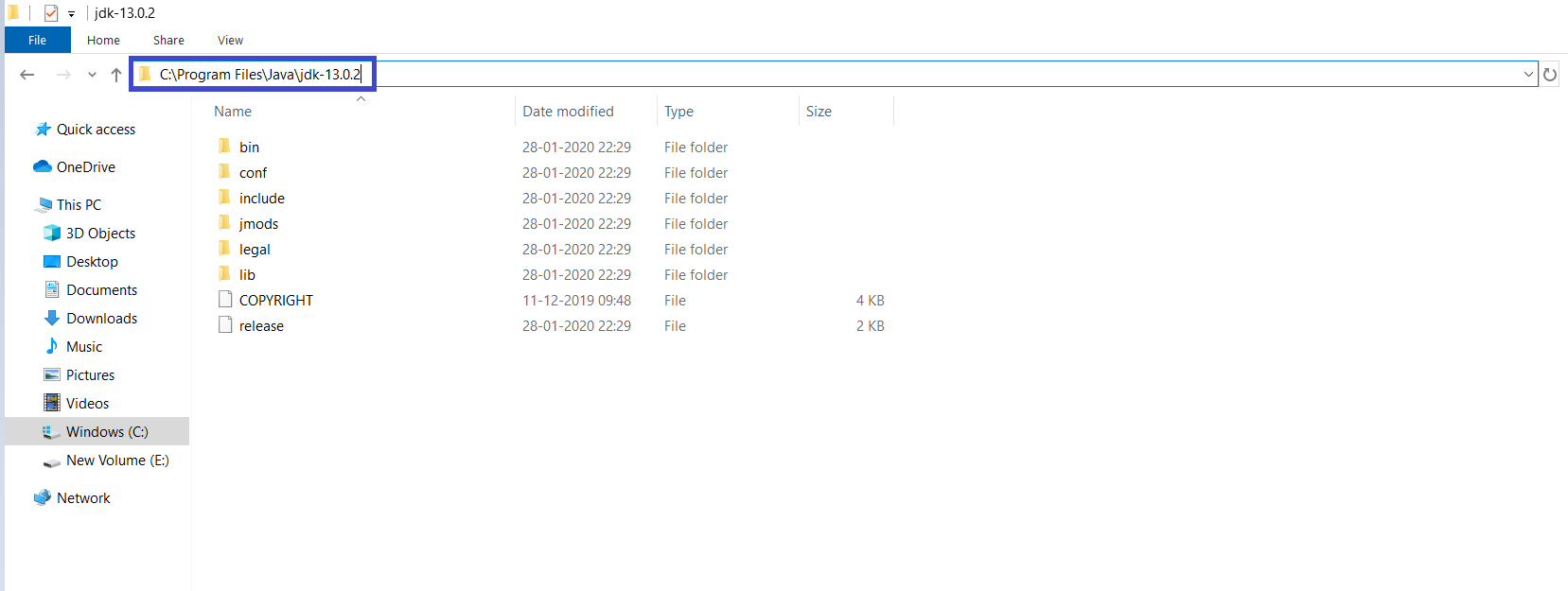
Provide Name “JAVA” and paste path “C:\Program Files\Java\jdk-13.0.2” which was copide in the JAVA_HOME.
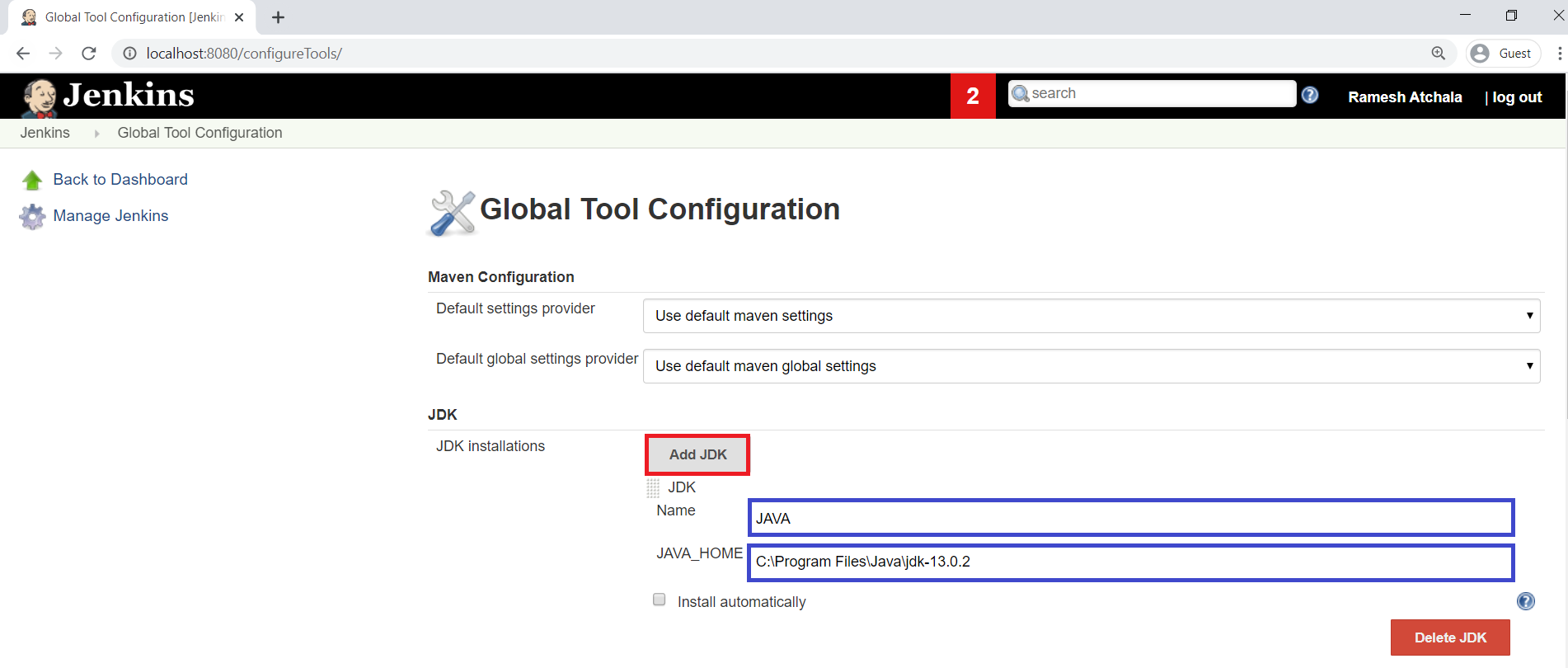
Go to Maven,
Click on Add Maven and uncheck install automatically.
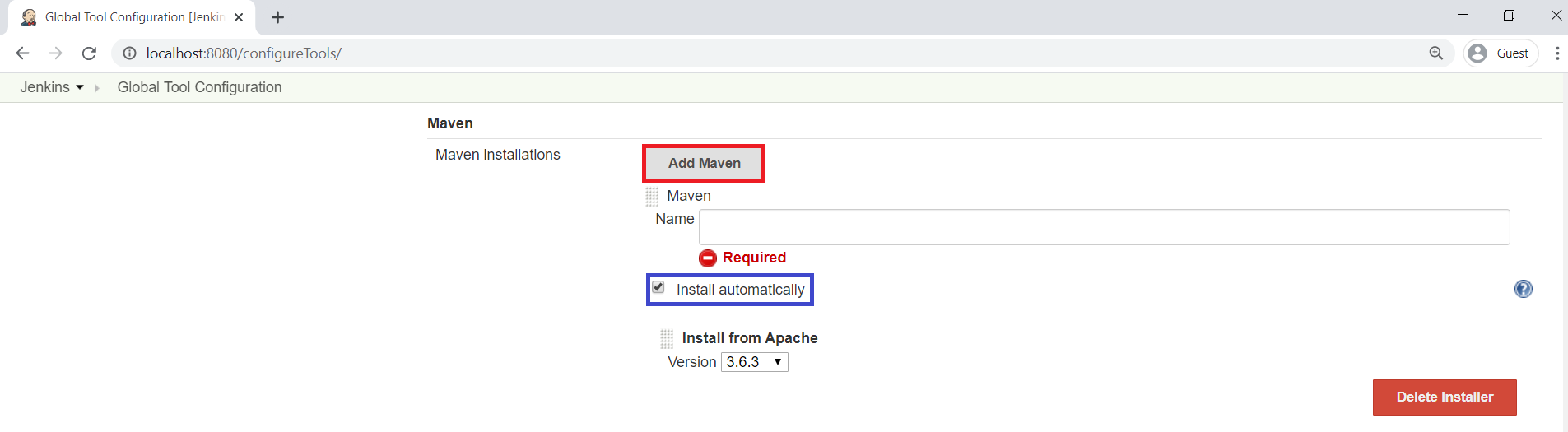
Go to maven software location and copy path “C:\DevTools\apache-maven-3.6.3” of Maven.
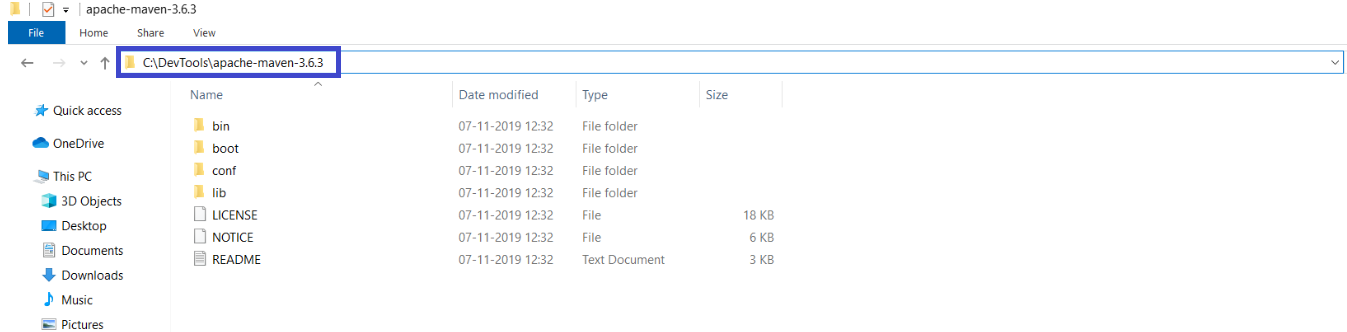
Provide Name “MAVEN” and paste path “C:\DevTools\apache-maven-3.6.3” which copied in the MAVEN_HOME then click on save.
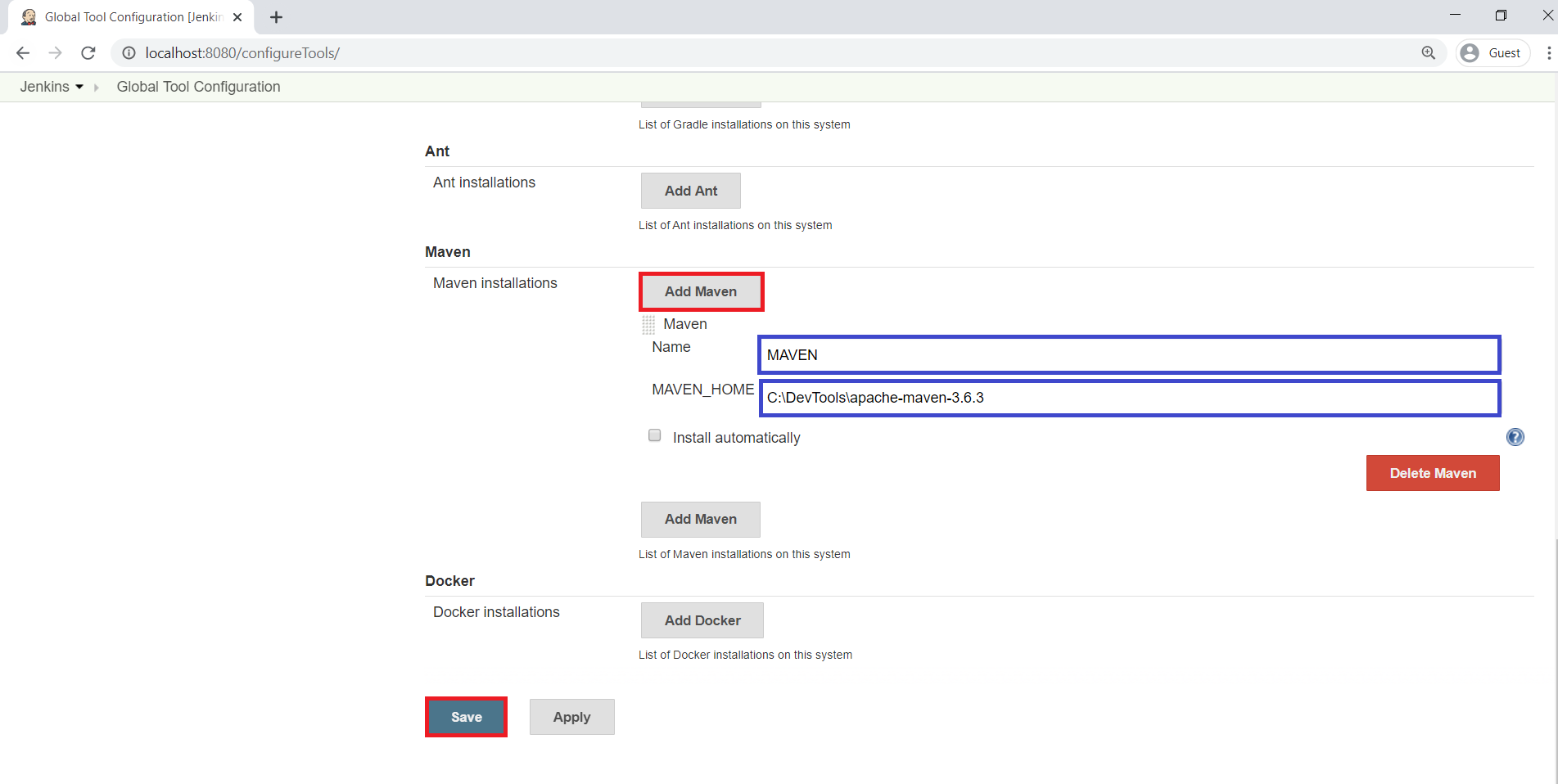
Thank you for giving your valuable time to read the above information.
Follow us on
Website : www.ktexperts.com
Facebook Page : KTexperts
Linkedin Page : KT EXPERTS




