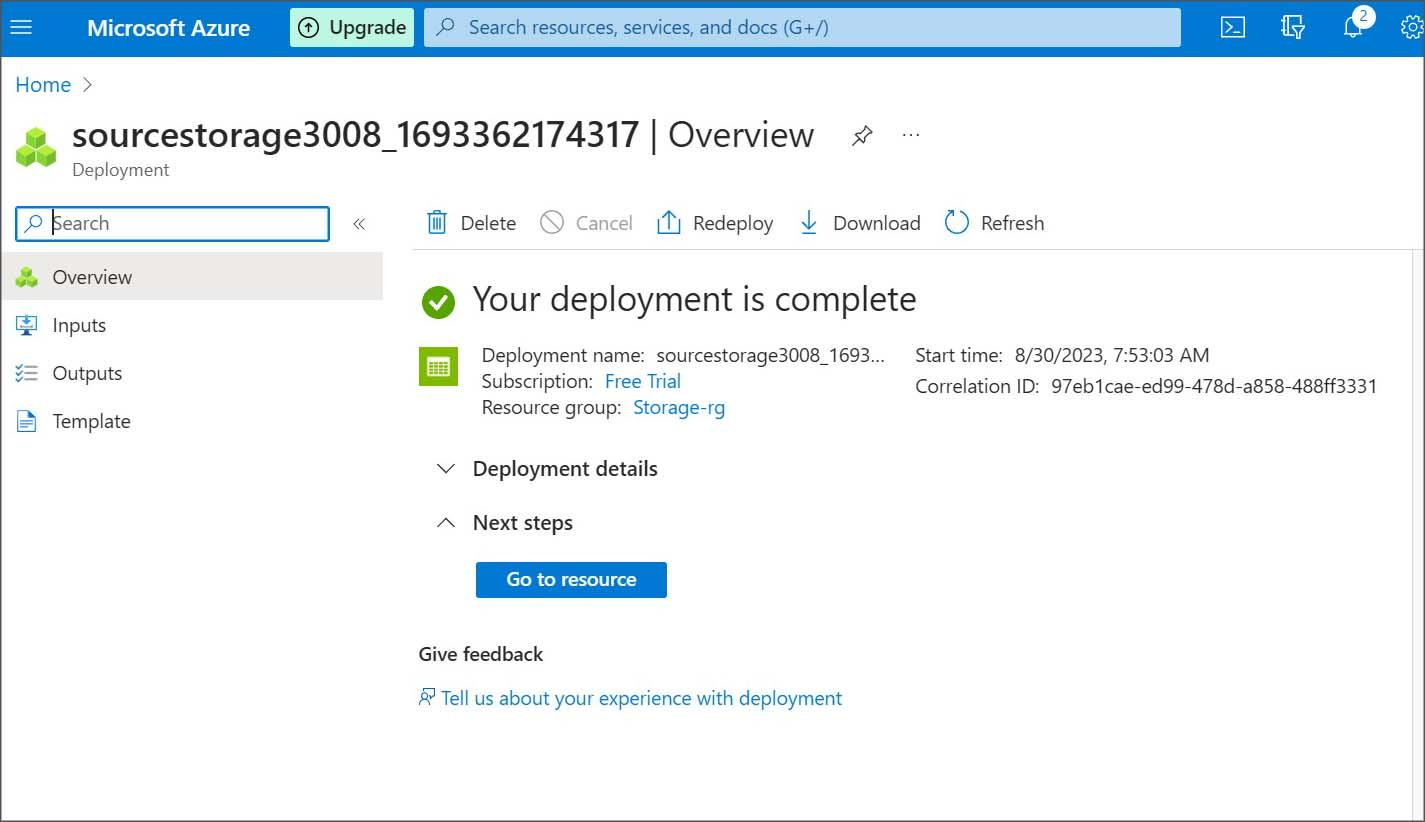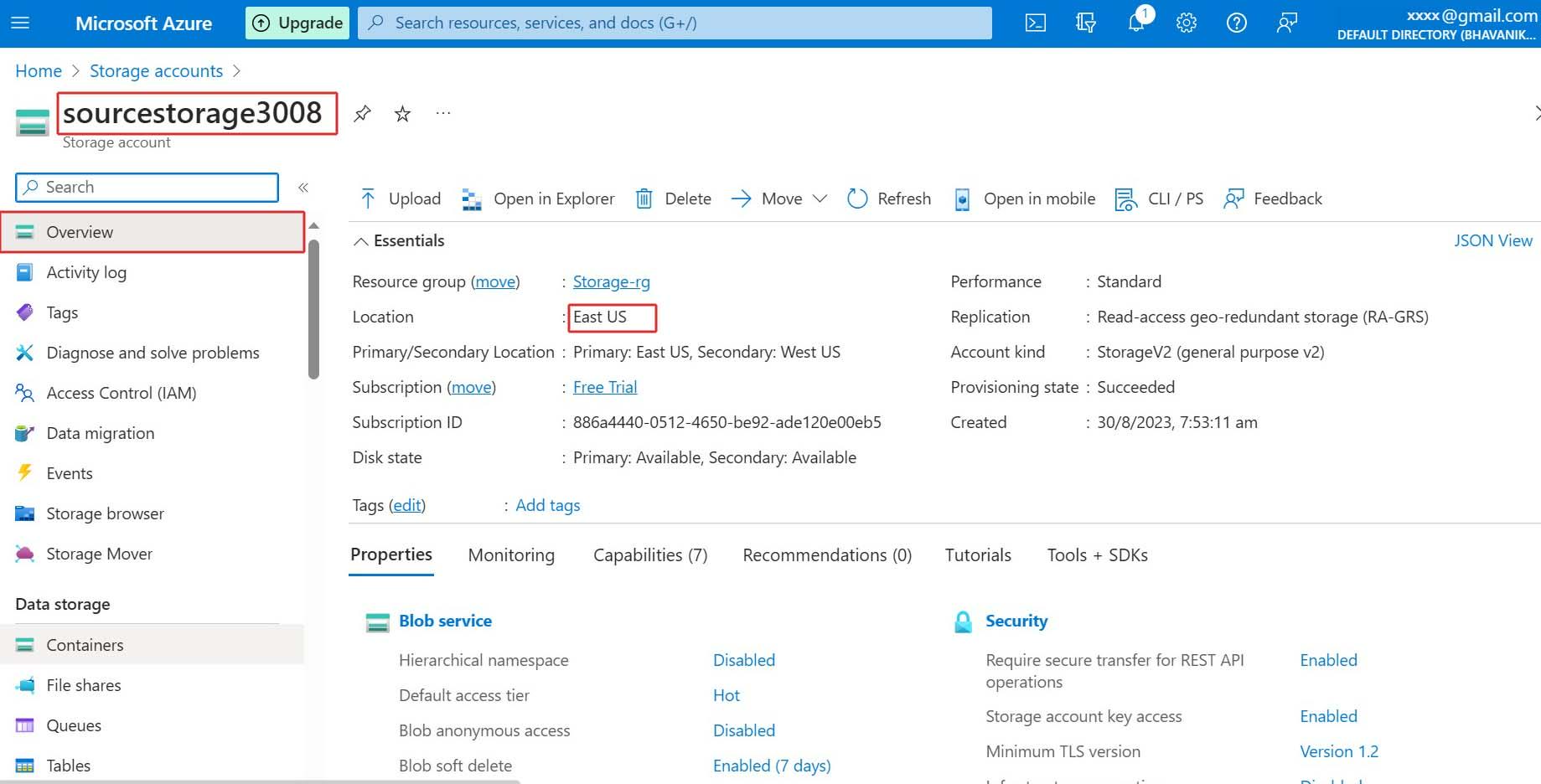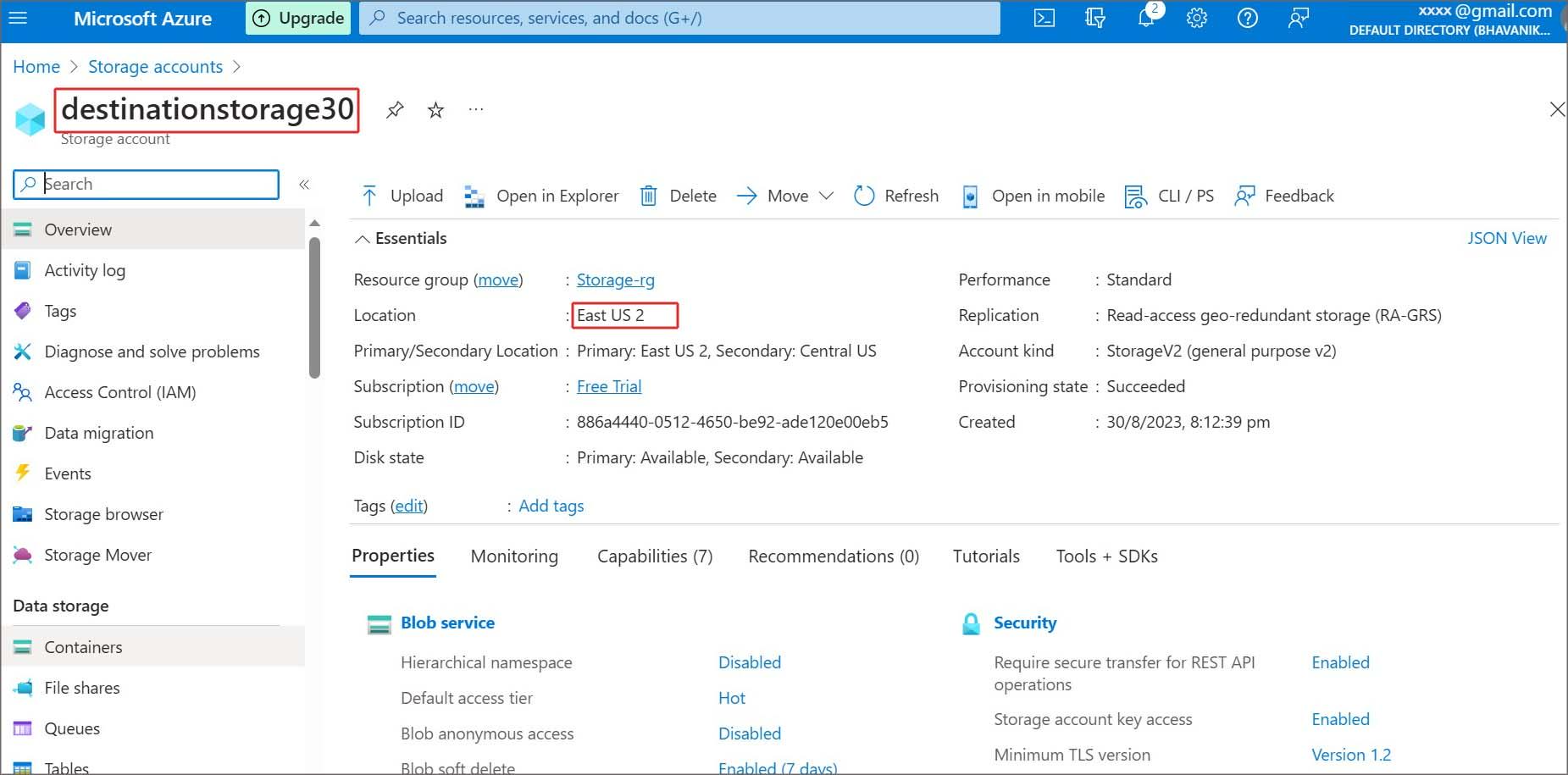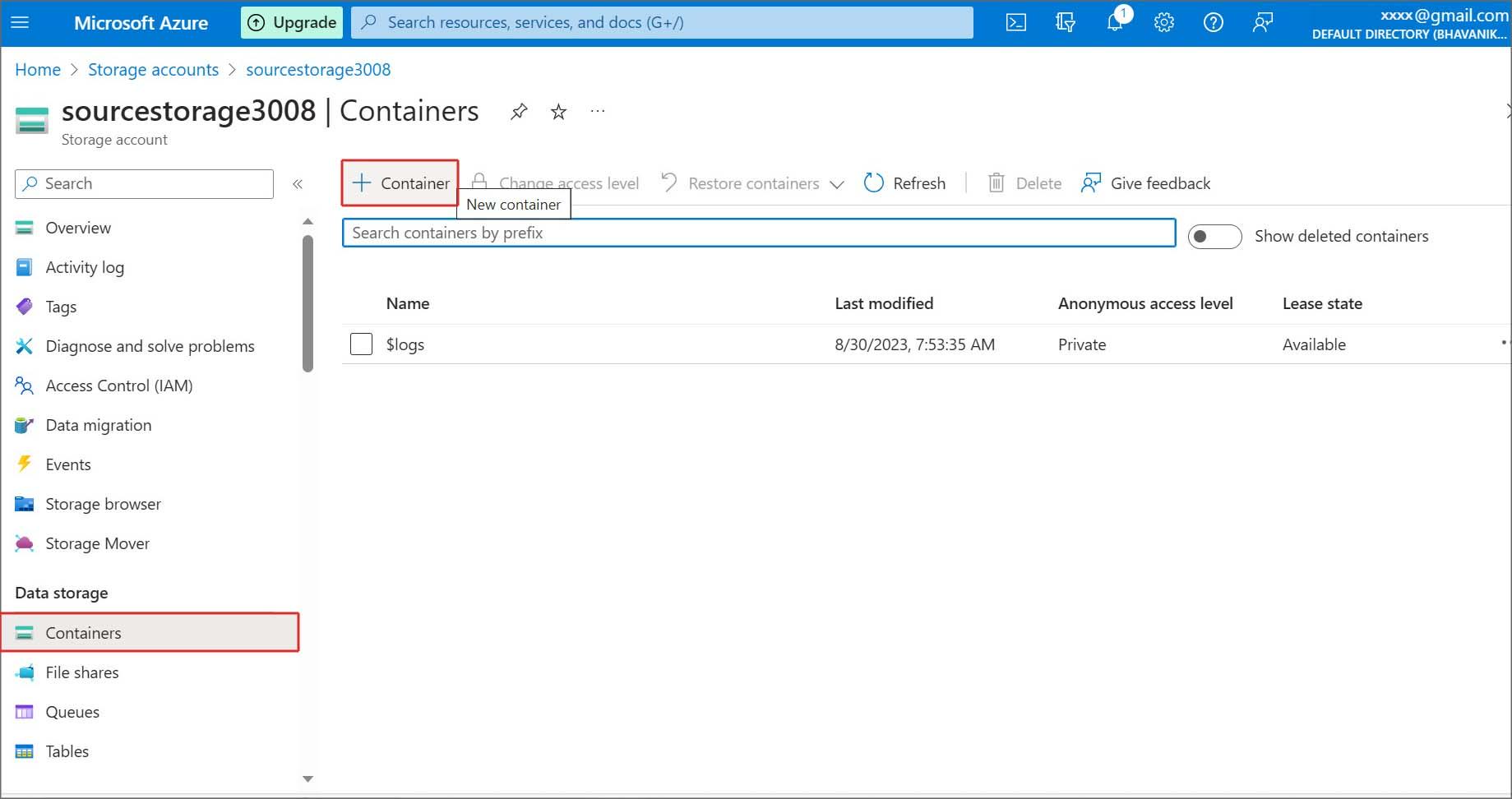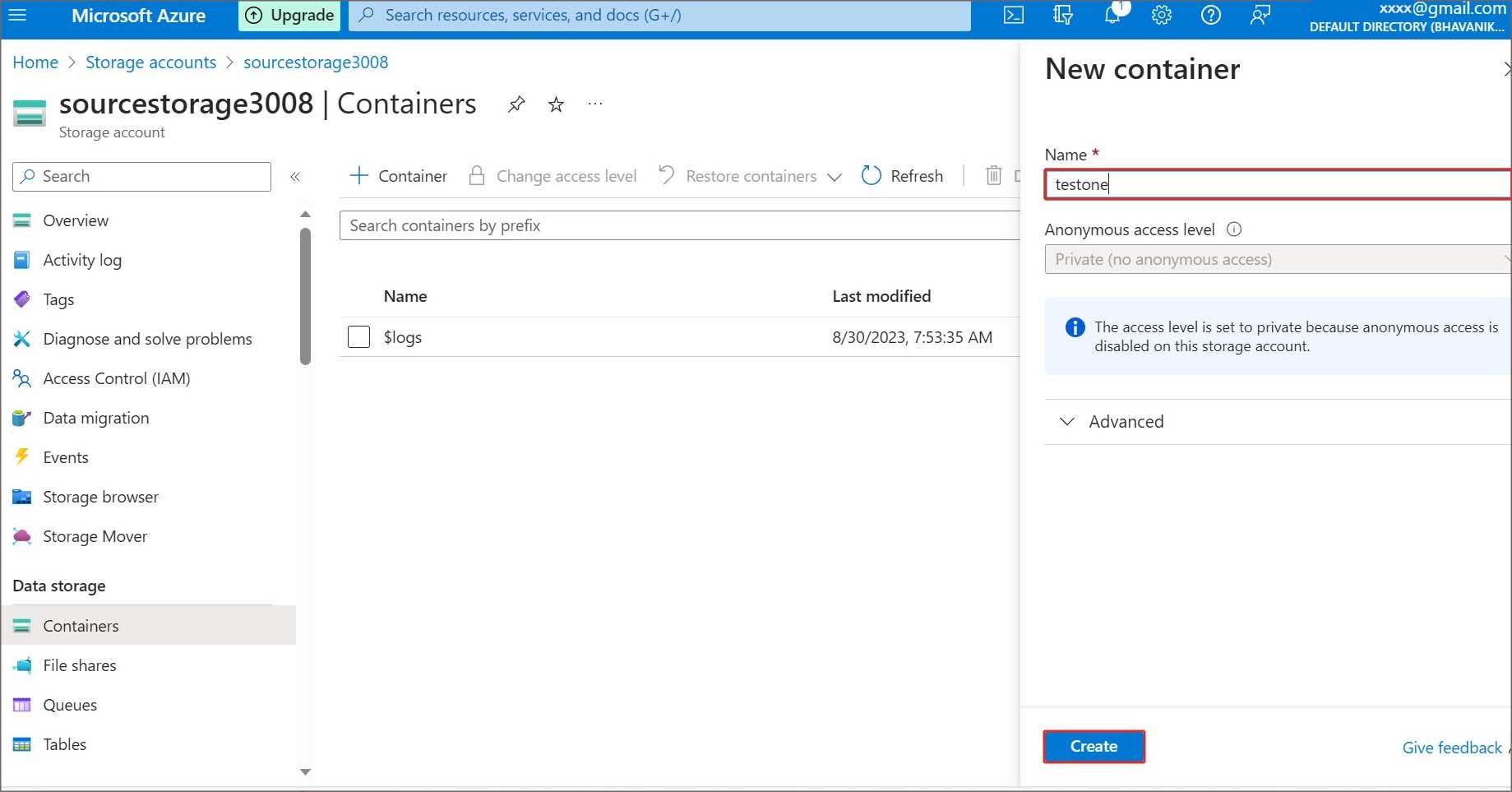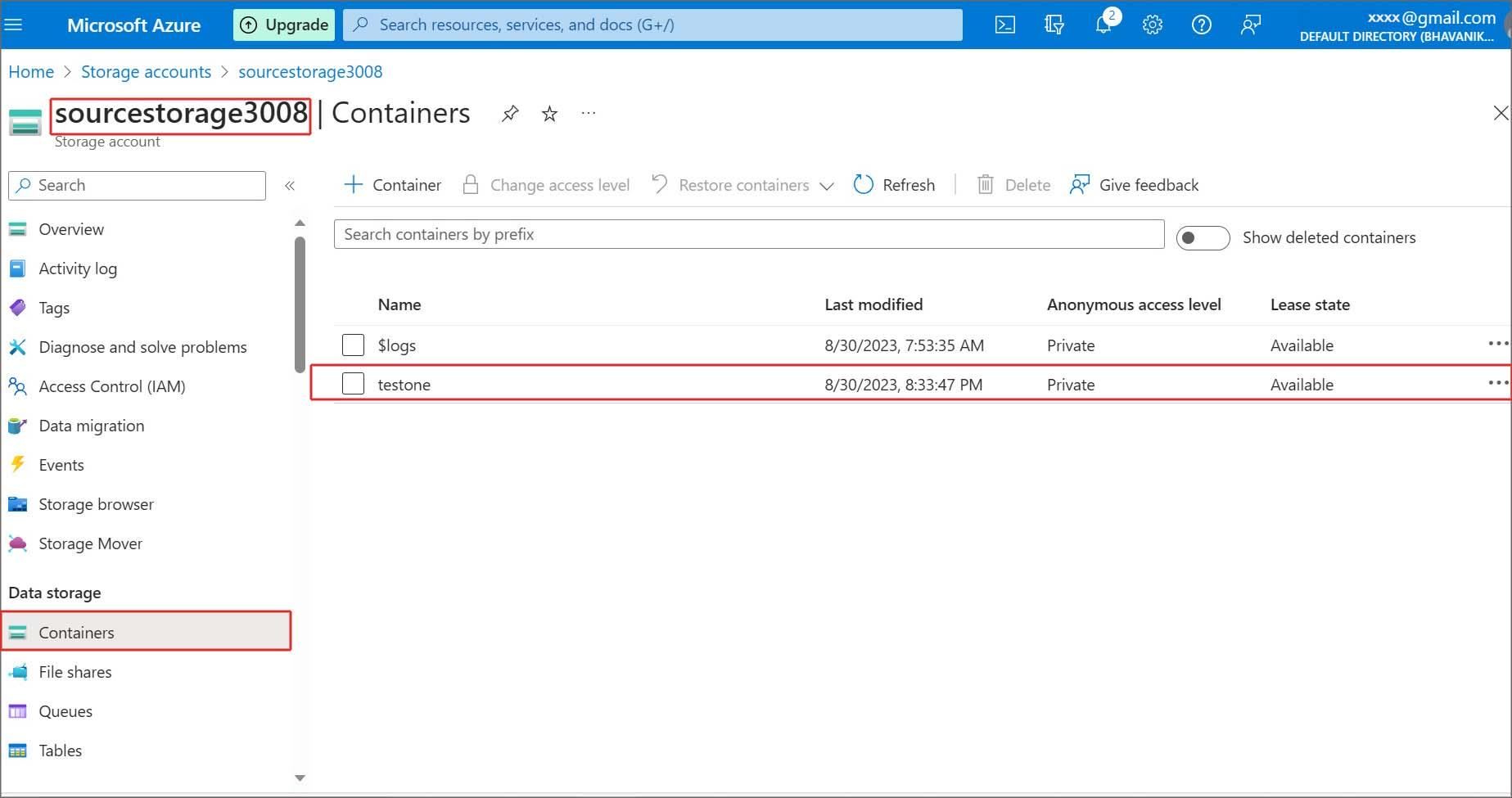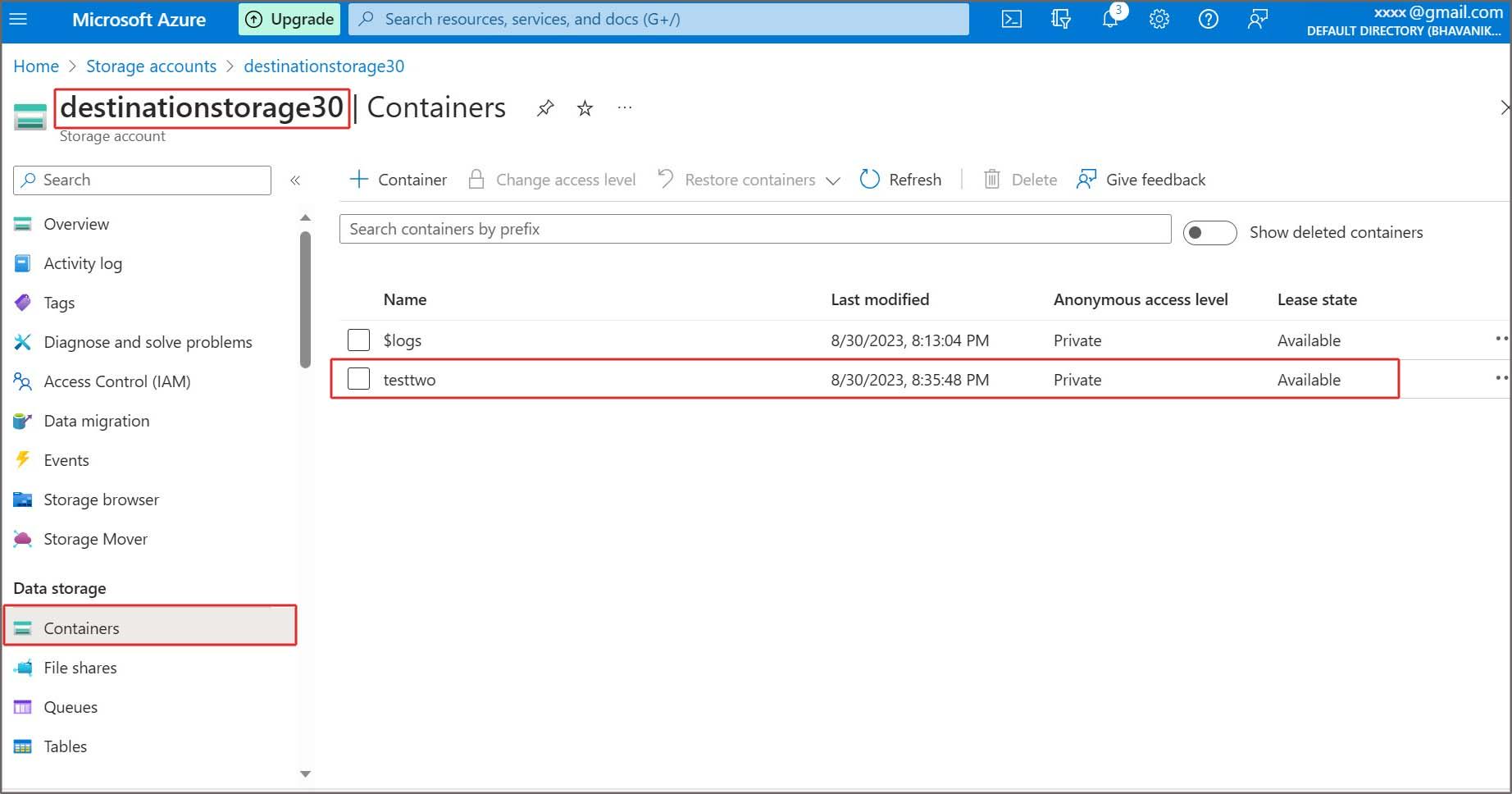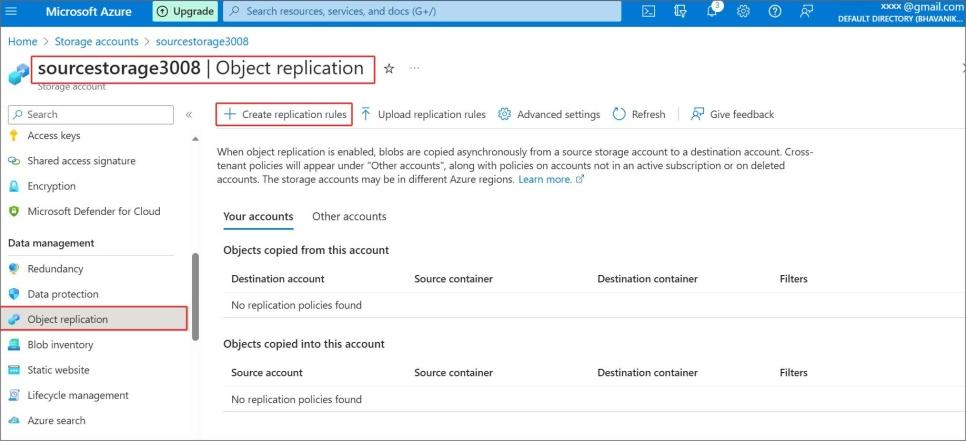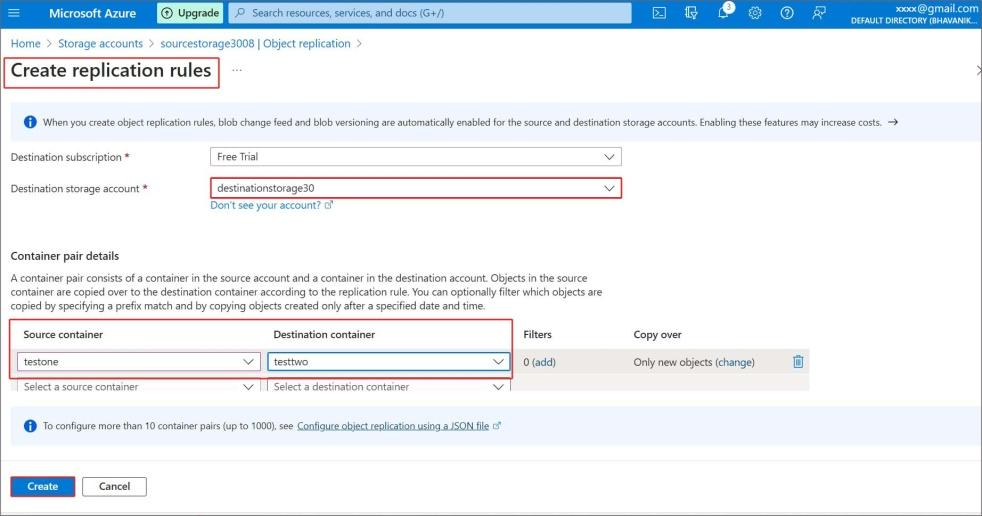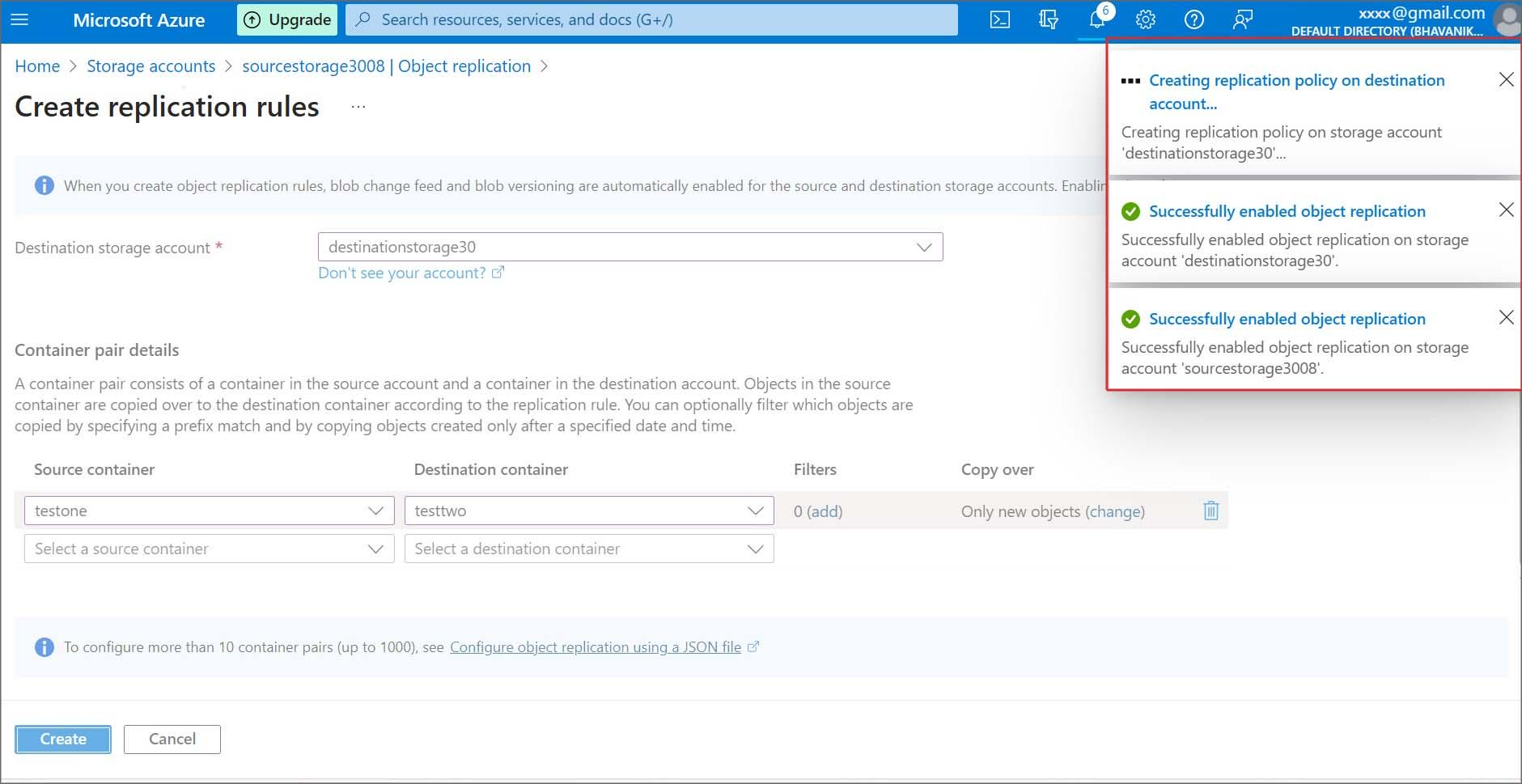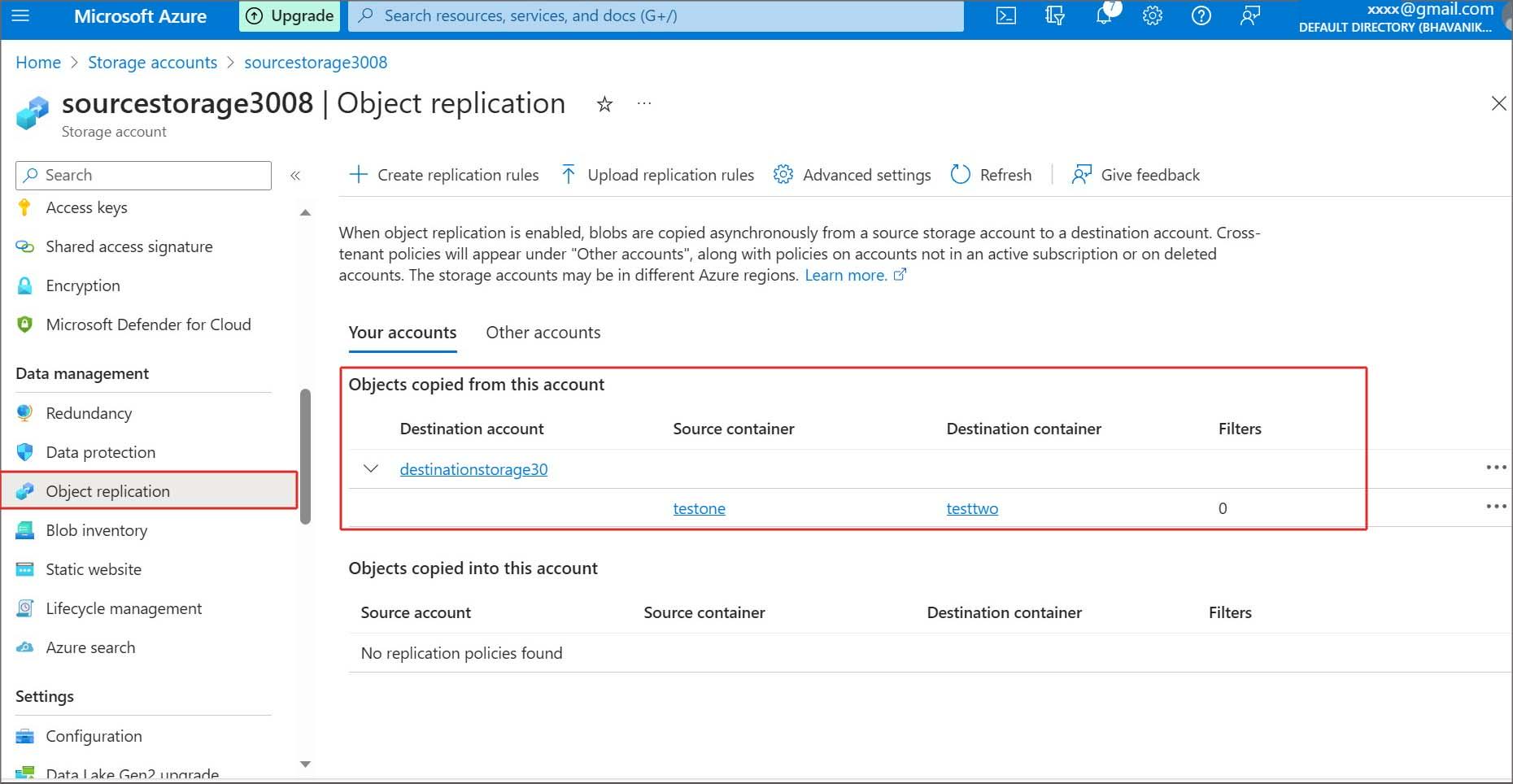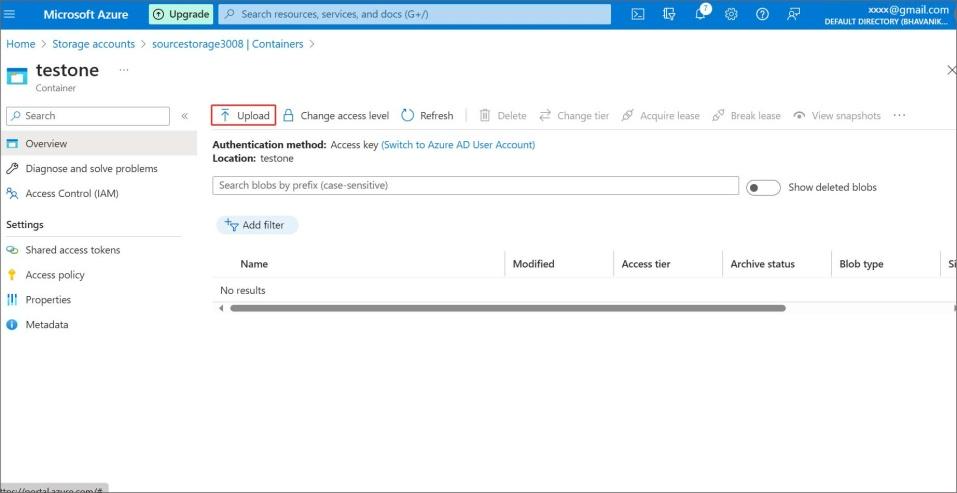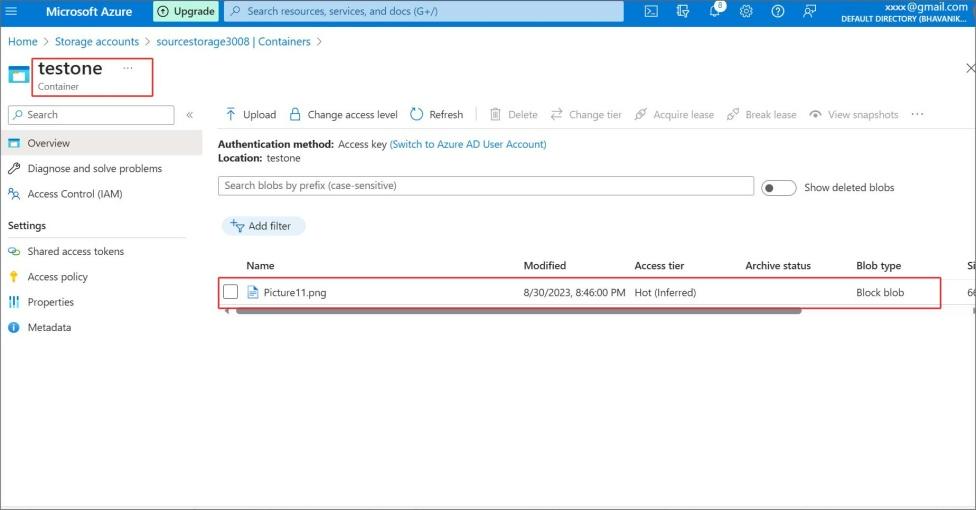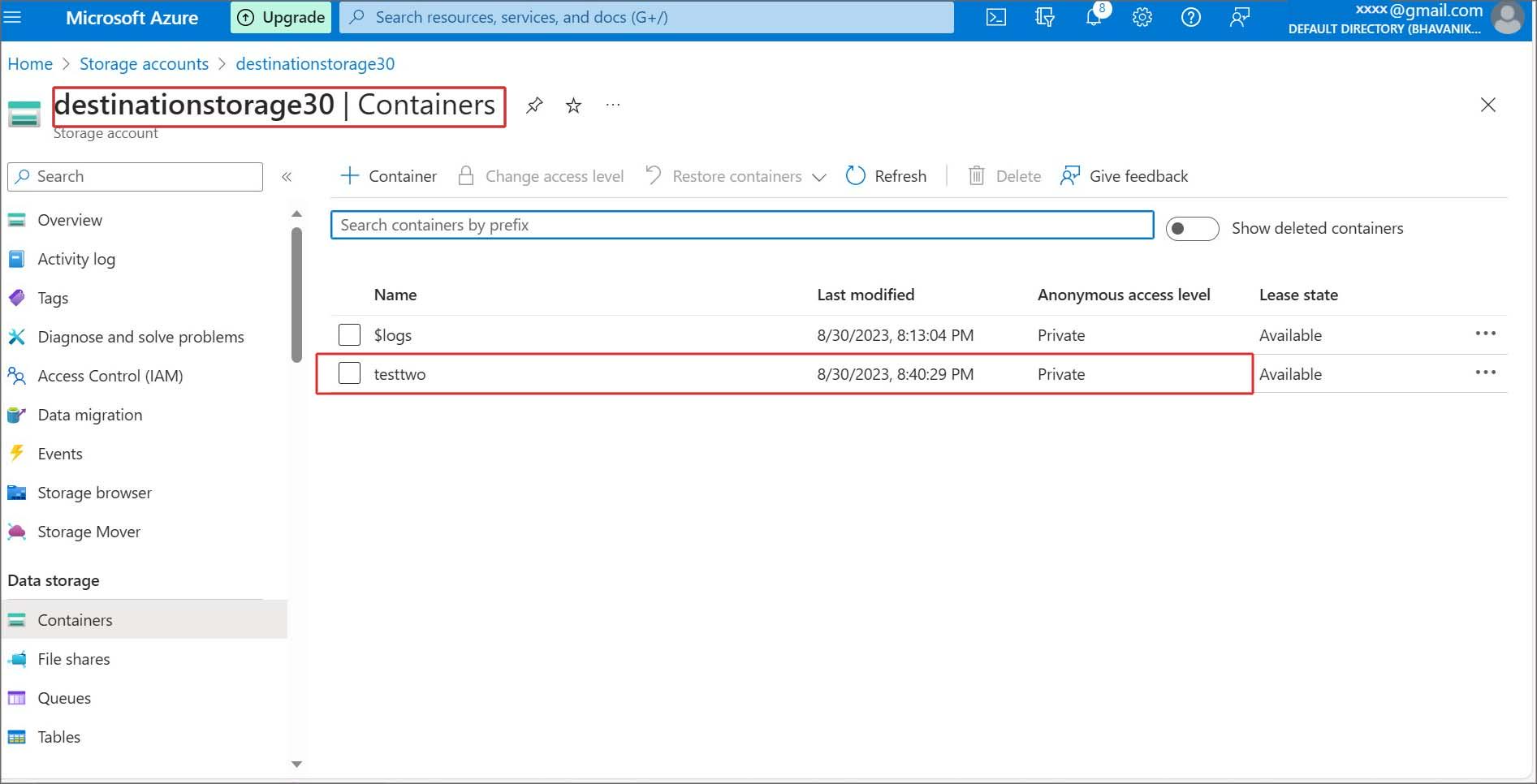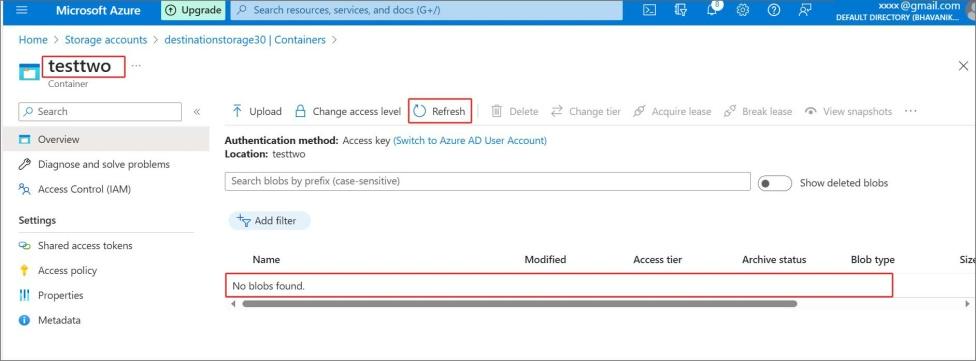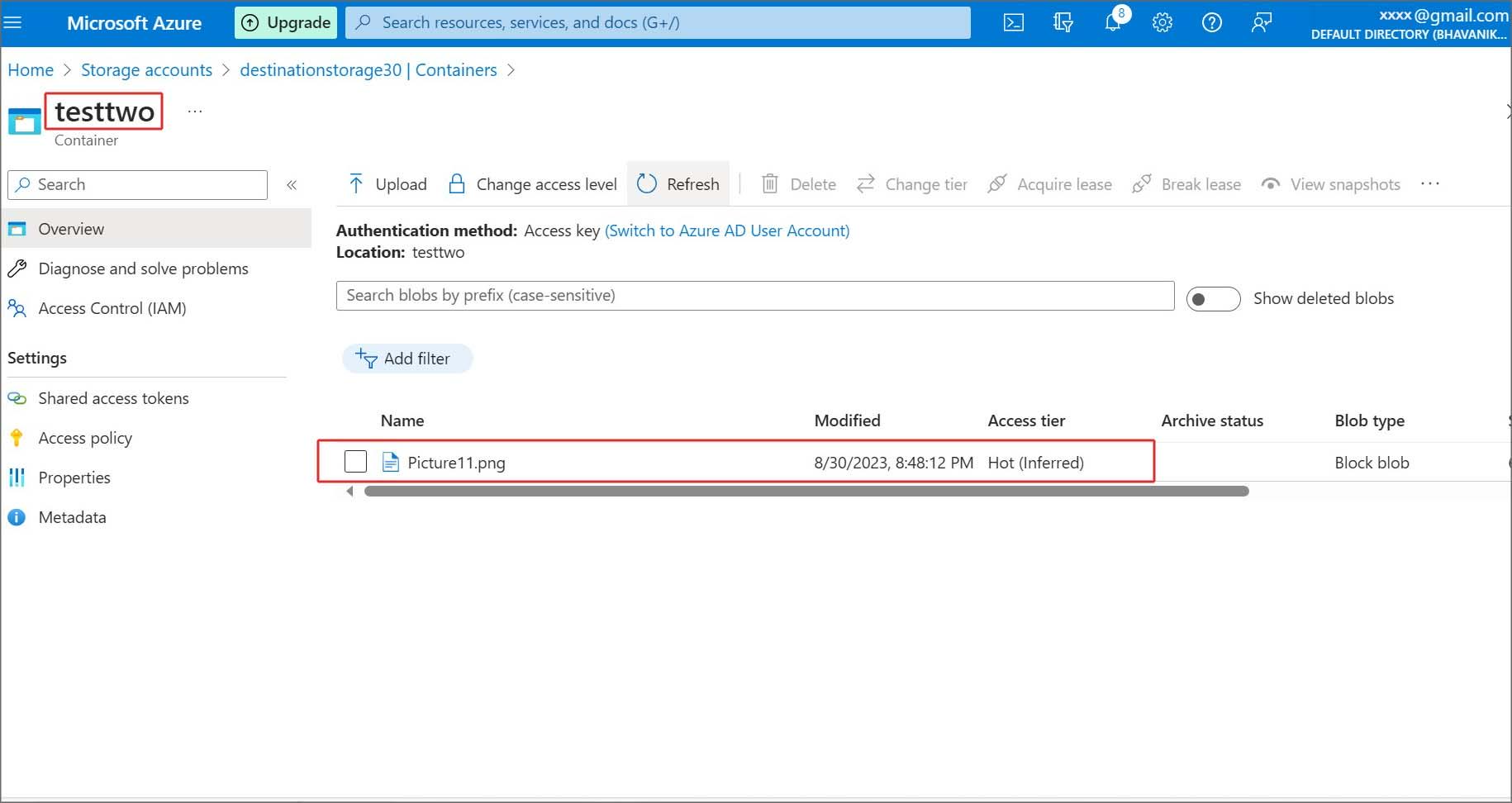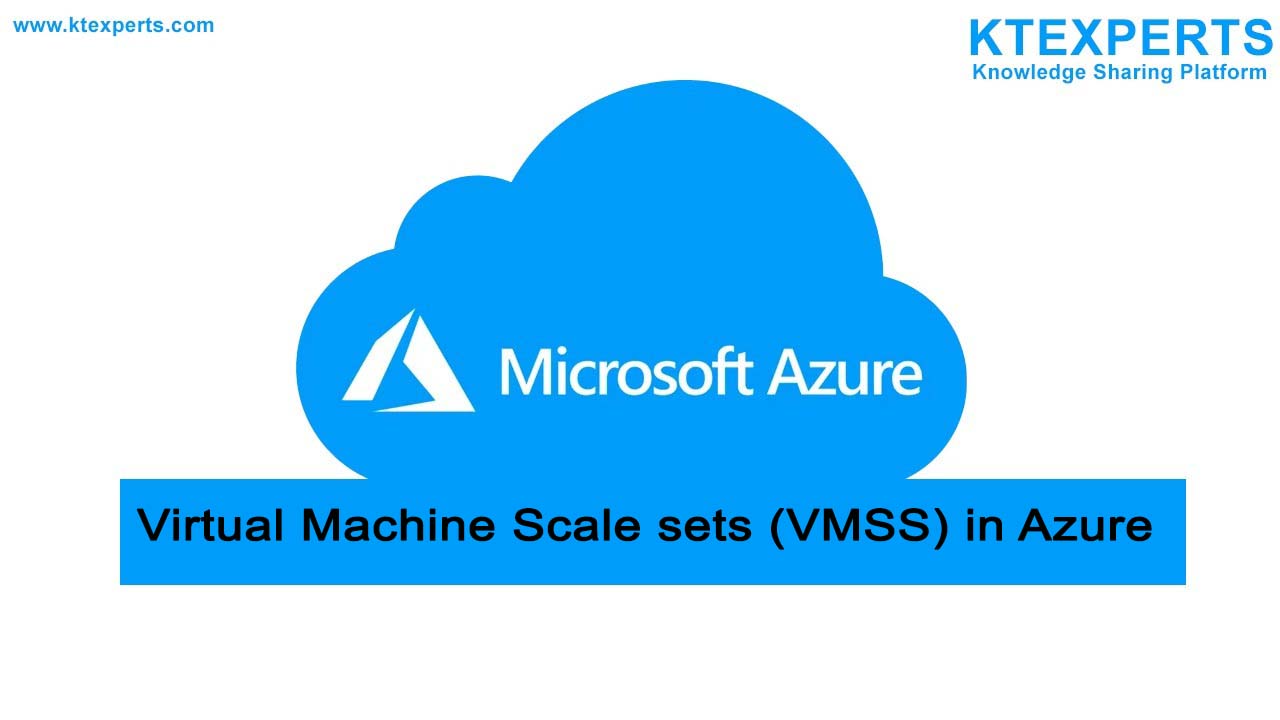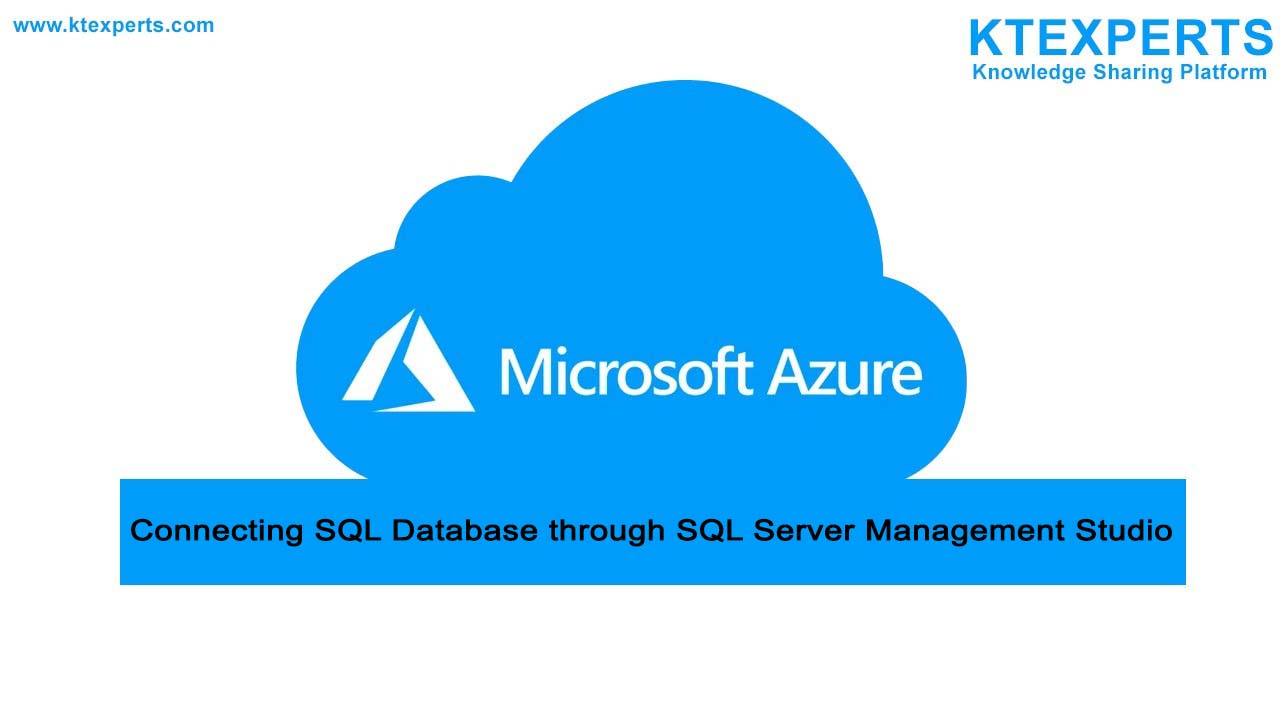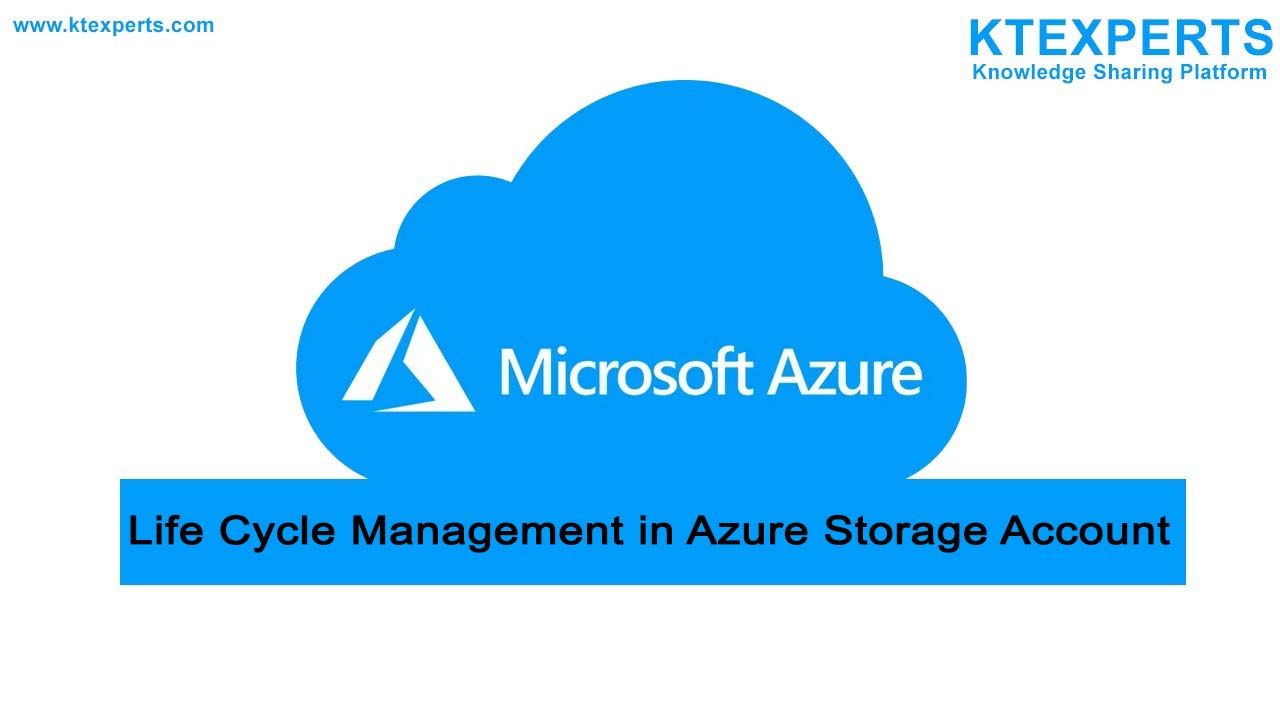Object Replication in Azure Storage Accounts
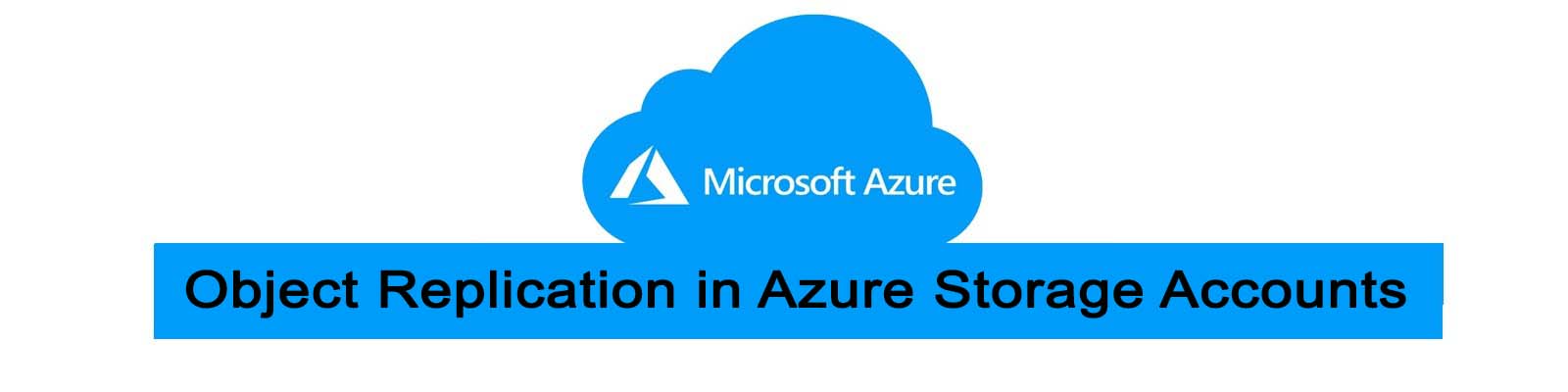
What is Object Replication in Azure Blob Storage Account
Azure Blob Storage is also called as Object Replication in Azure storage account. Object replication creates, distributes and stores data across various storage accounts across multiple locations.
Object replication Architecture
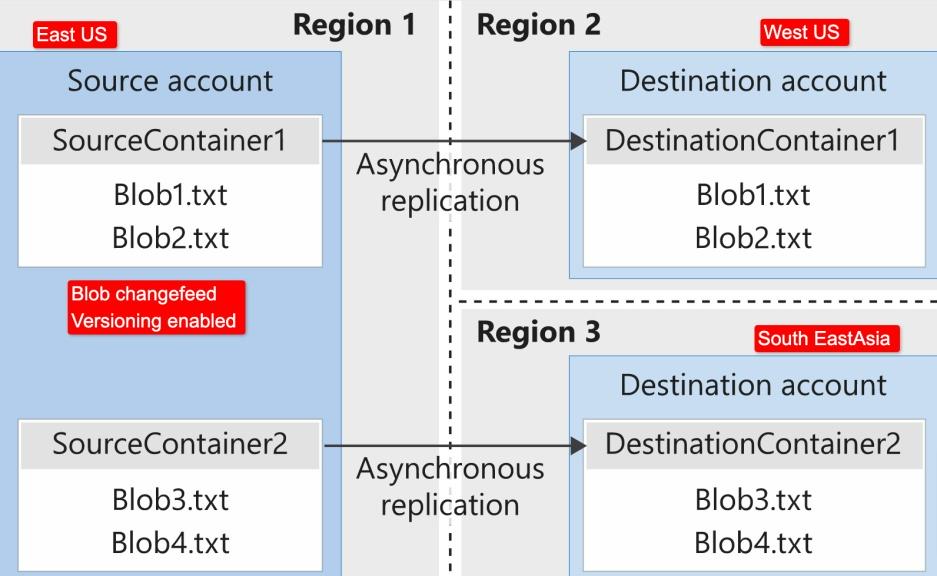
Credit-Microsoft
Key Benefits of Object Replication in Azure Storage:
👉 The Object replication is used mainly for disaster Recovery when the primary datacenter goes down, we can reroute to secondary data center which was in the same zone or else from different zone region.
👉 Object replication can minimize the latency and data distribution by improving application performance and user experience.
👉 It simplifies data management by synchronizing data across multiple storage accounts.
Creation of Object replication in Azure Blob Storage account:
In order to create object replication, we need two storage accounts in different Locations.
To create storage accounts in Azure, please refer the below link.
Step-1: Create two storage accounts in Azure with different regions with unique storage account names using the above link.
Step-2: When you see once the deployment is complete. Then your Storage account will be created.
Step-3: Once the two storage accounts has been created, click on source storage account and destination storage account overview you will see the details of two different regions for source storage account deployed in East US.
Destination storage account deployed in East US 2 as shown below.
Step-4: Go to source storage in data storage section you will find containers click on it.
Step-5: Click on highlighted area in step-4 to create a container to store data, you will forward to the sub link page where it asks for name, give the name test one for source storage.
Once you created the container you can see that like shown below.
Step-6: Repeat the same as step-5 for destination storage account, create a container named test two and click on create button.
Step-7: Go to source storage go to Data management in that select object replication then click on creates replication rules, it replicates objects from one container to another storage account container.
Step-8: In the Create replication rules, go to destination storage account select already created destination storage account. And in the Container pair details select source container test one and destination container test two and click on create tab.
Now you can see the replication rule has been successfully applied as shown below.
Step-9: Go to source storage in Data management section select object replication, now you will see the destination storage which copies data from test one container to test two.
Step-10: Same as above go to destination storage in Data management section select object replication, now you will see the source storage to which container the data is to be replicated in destination account.
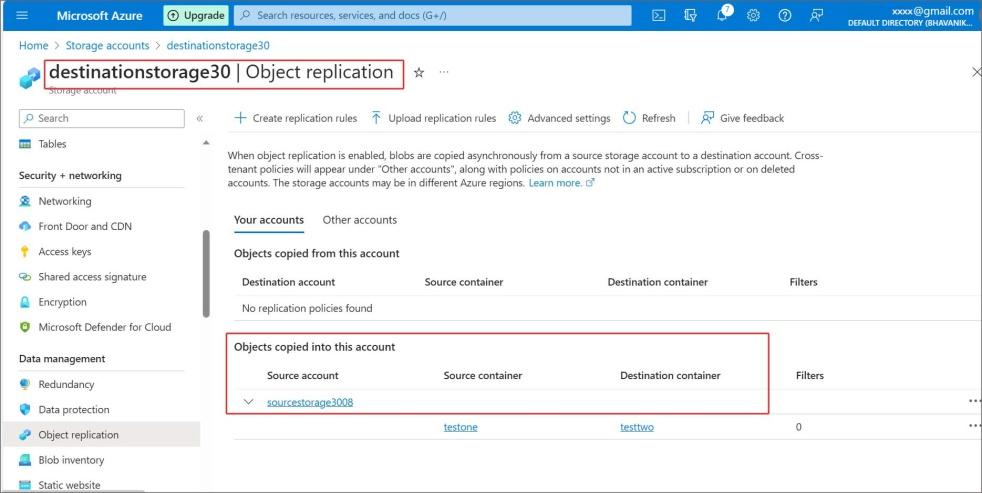
Step-11: Go to the container in source storage account. Click on upload tab, it will ask to upload the files. Select any file to test the replication like I upload a picture named picture11.png.
Step-12: You can see the picture11 is uploaded in the test one container in source storage account.
Step-13: Now go to destination storage account click on containers in the data storage, now you can see test two container, click on the test two container to check whether the file has been replicated from source container to the destination container.
Step-14: Now in the test two container you will not see the file that was uploaded in source container, which is not updated, in order to check wait for 2 to 3 min and click on refresh tab.
Step-15: The file from source container test one has been copied to test two destination container and has been updated.
Author : Chandra Shekar |
LinkedIn : https://www.linkedin.com/in/chandra-sekhar-4488435/
Thank you for giving your valuable time to read the above information. Please click here to subscribe for further updates
KTExperts is always active on social media platforms.
Facebook : https://www.facebook.com/ktexperts/
LinkedIn : https://www.linkedin.com/company/ktexperts/
Twitter : https://twitter.com/ktexpertsadmin
YouTube : https://www.youtube.com/c/ktexperts
Instagram : https://www.instagram.com/knowledgesharingplatform
Note: Please test scripts in Non Prod before trying in Production.