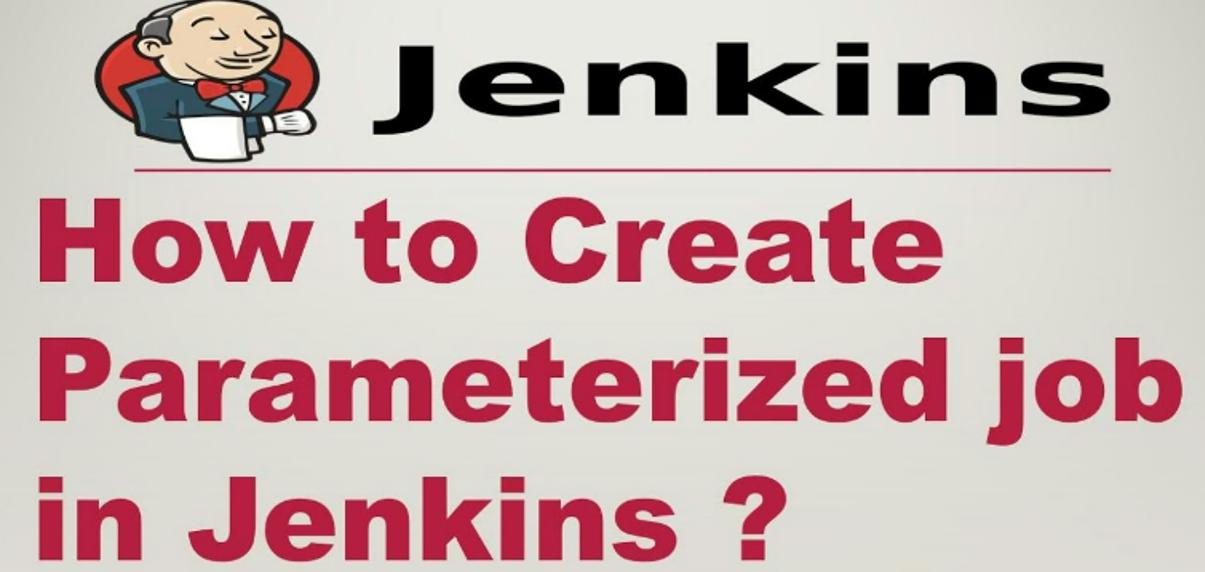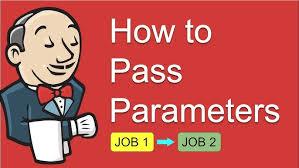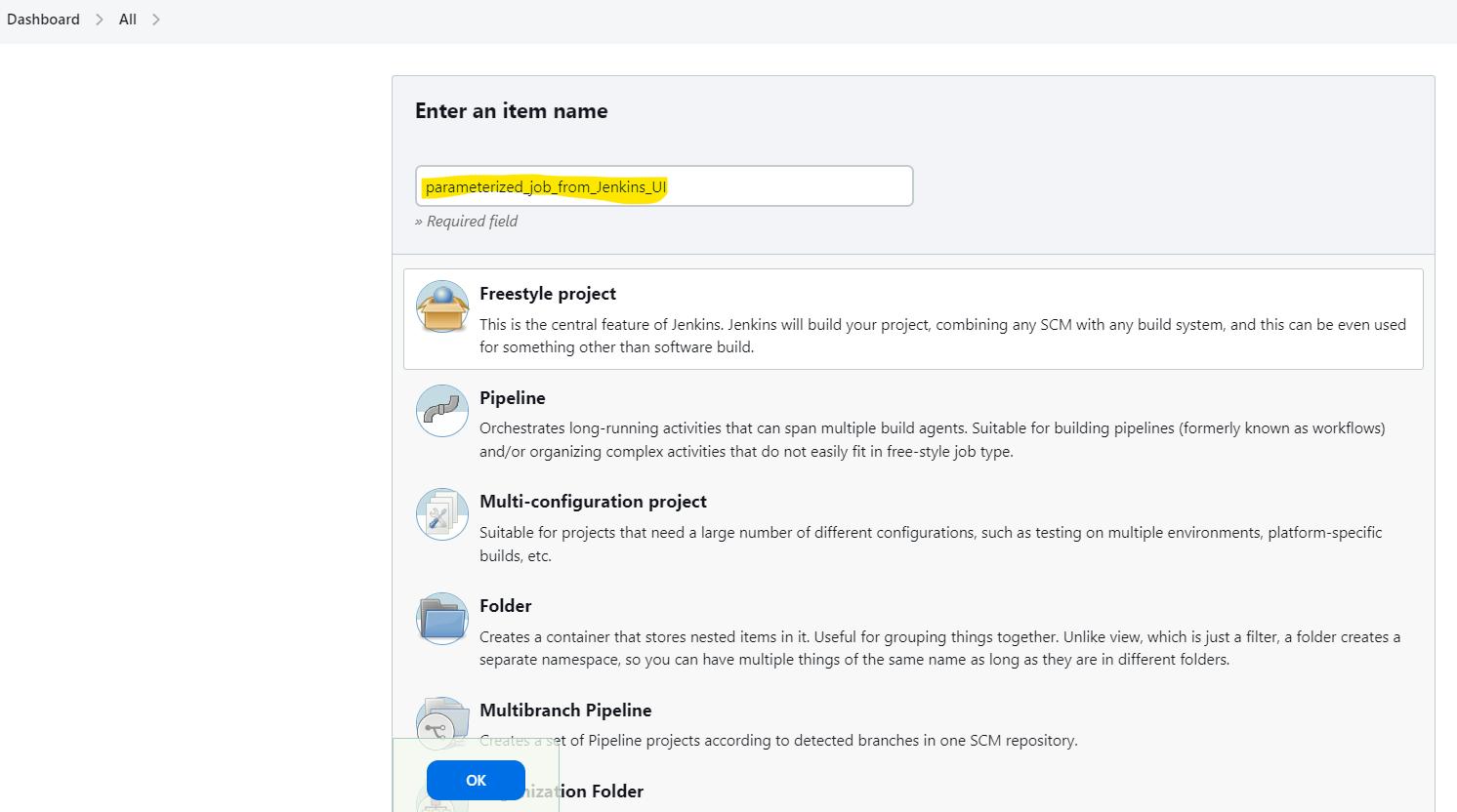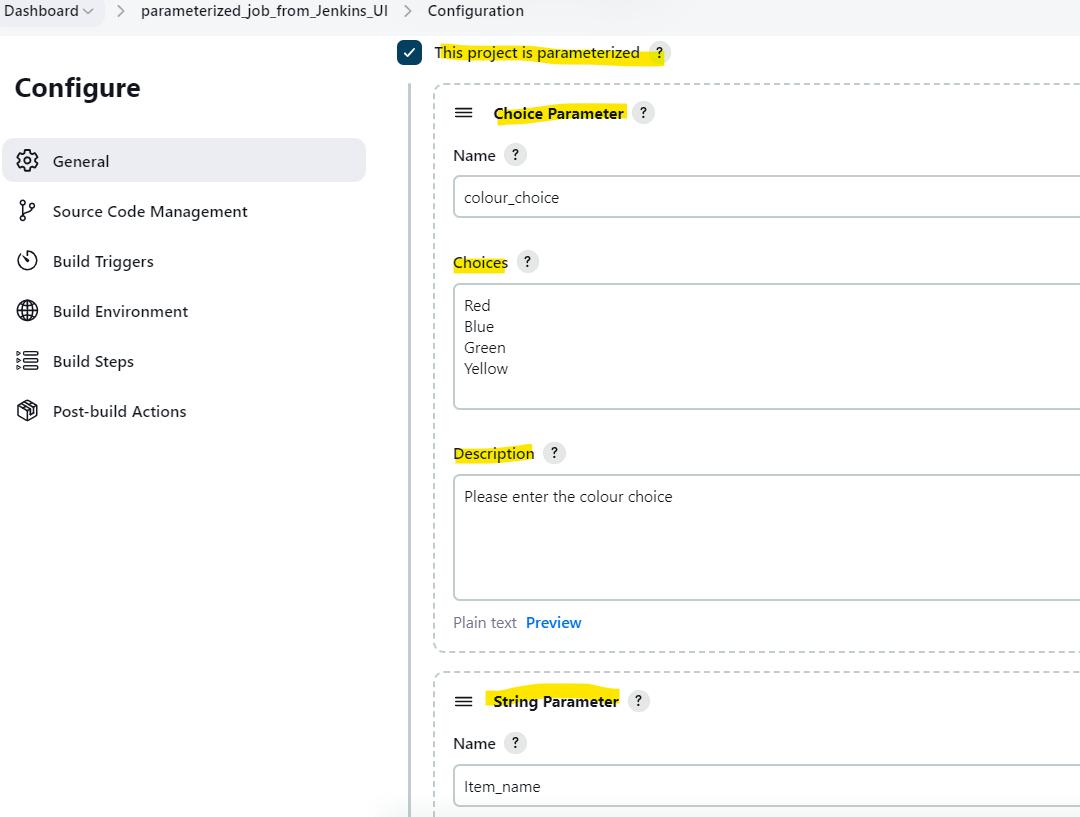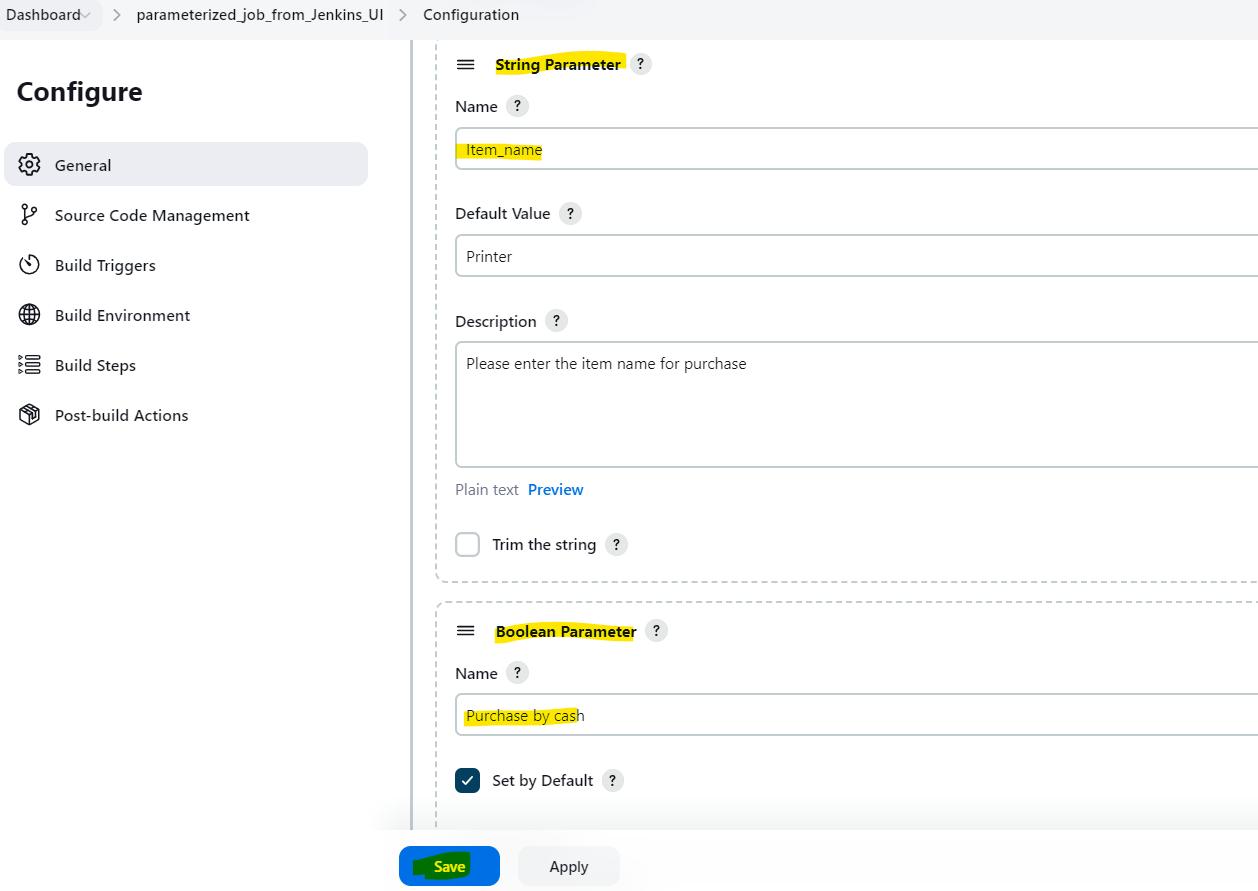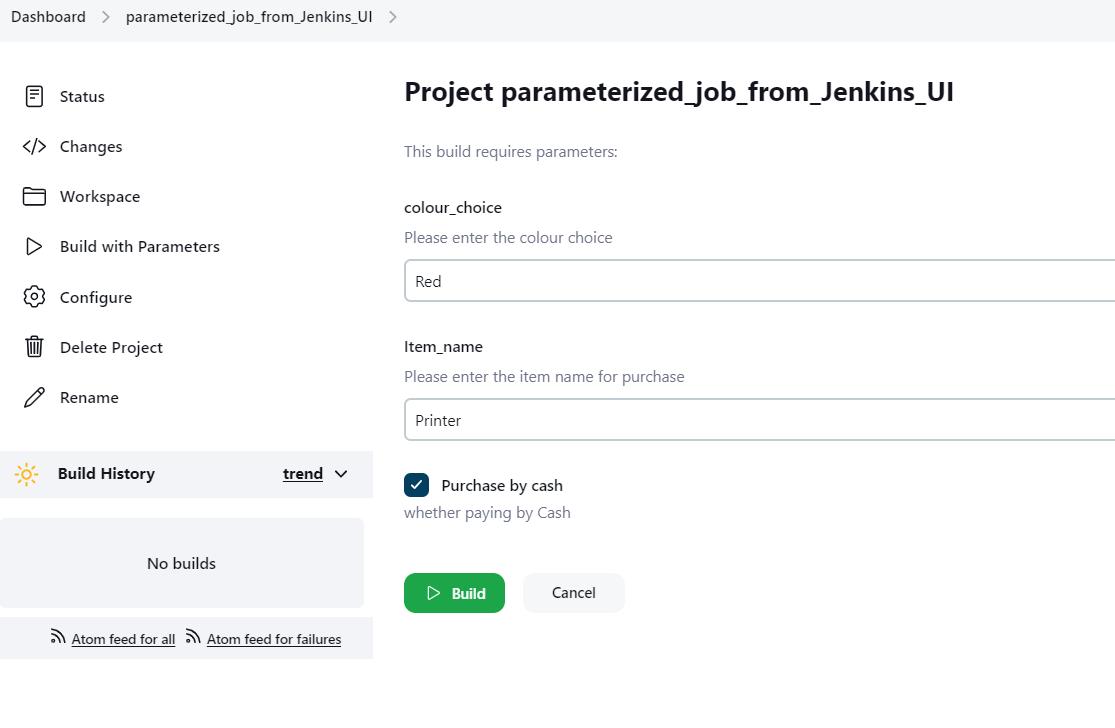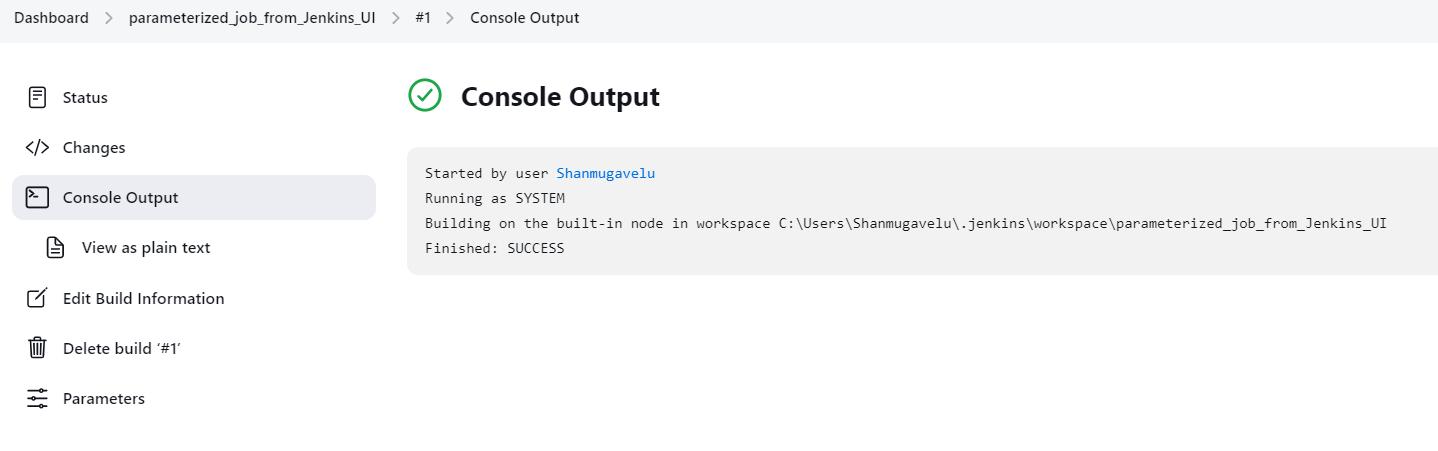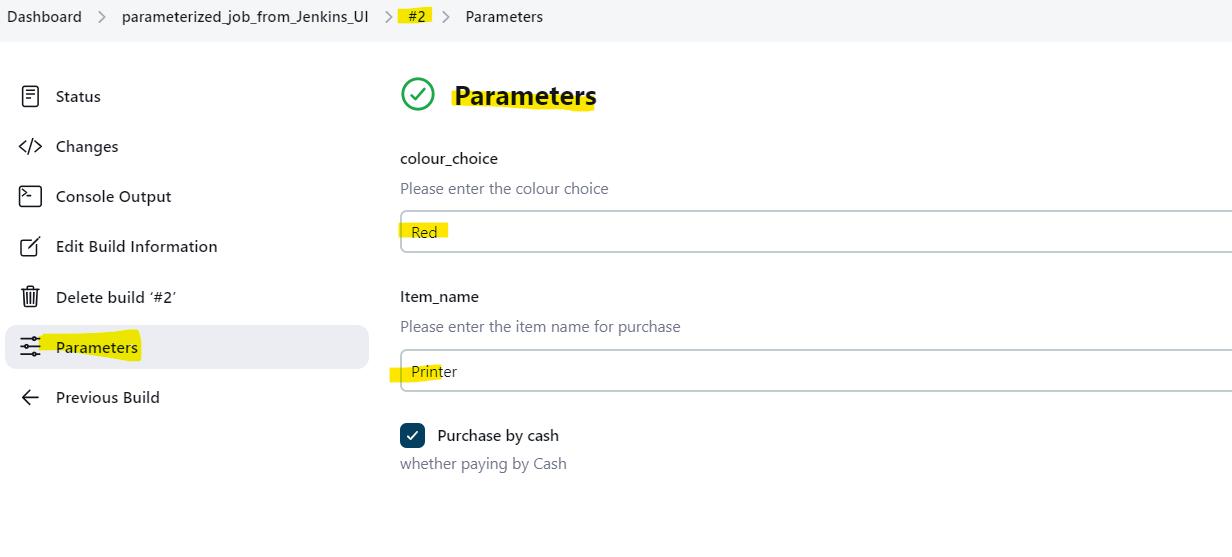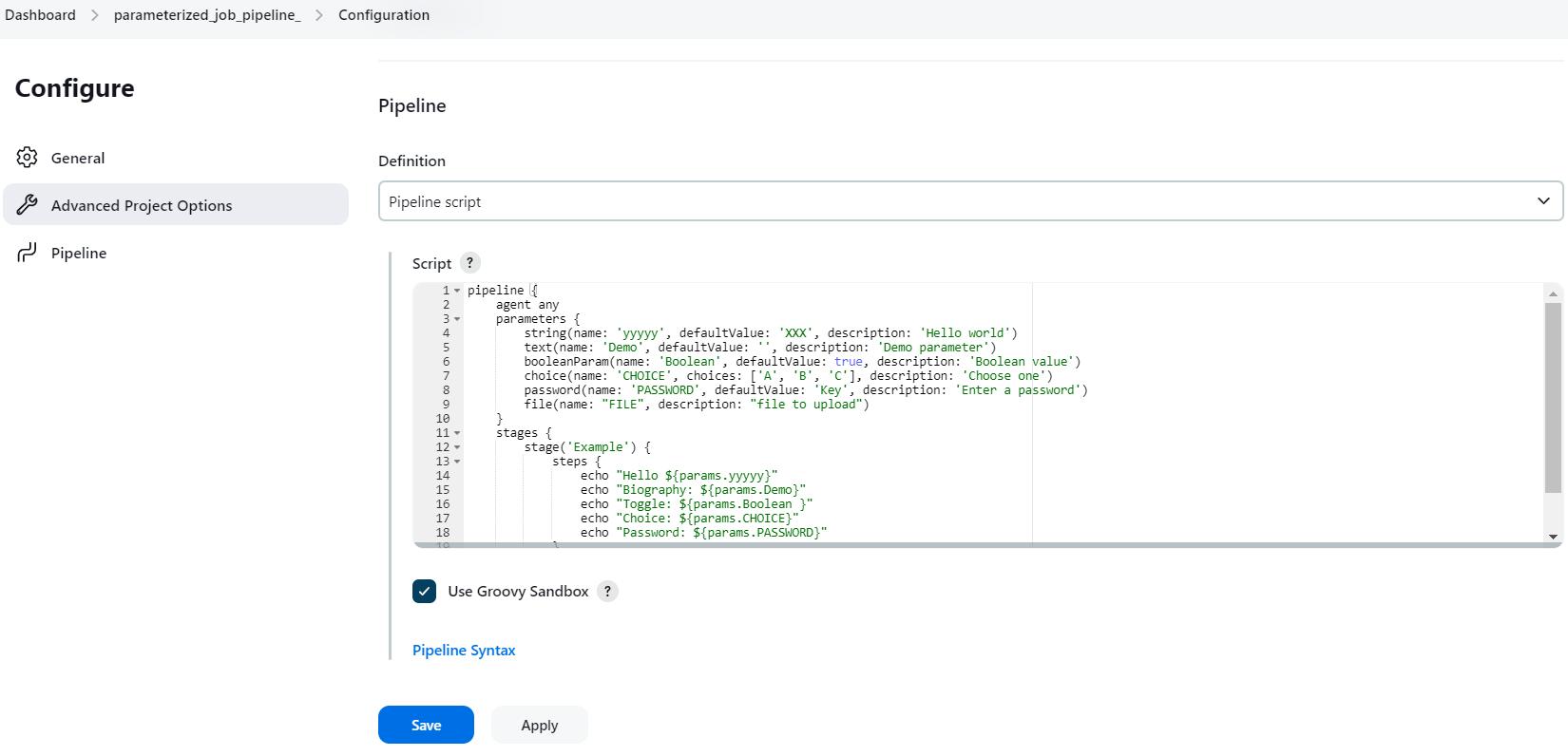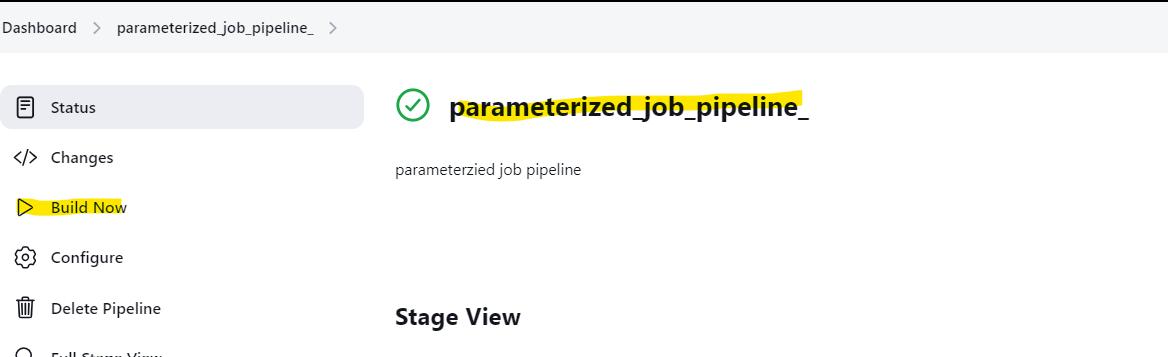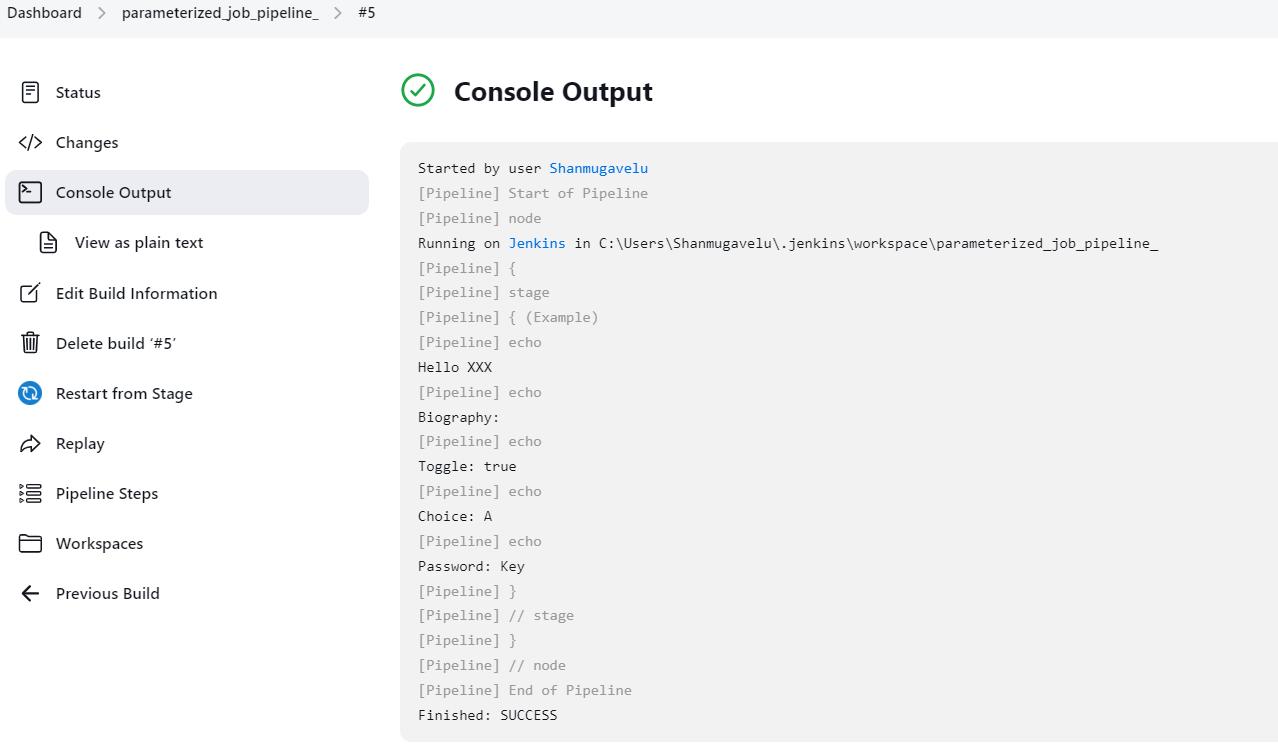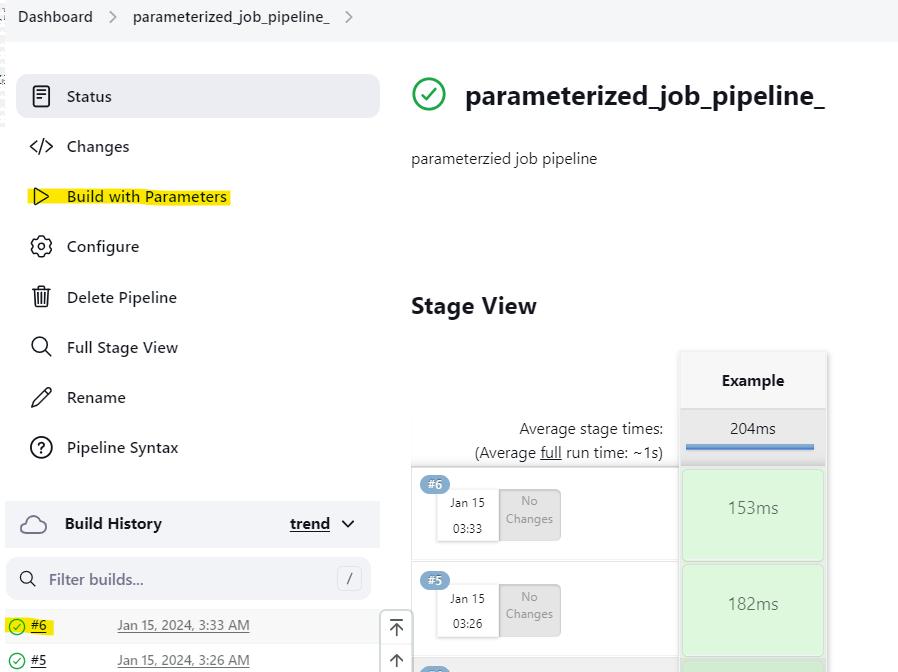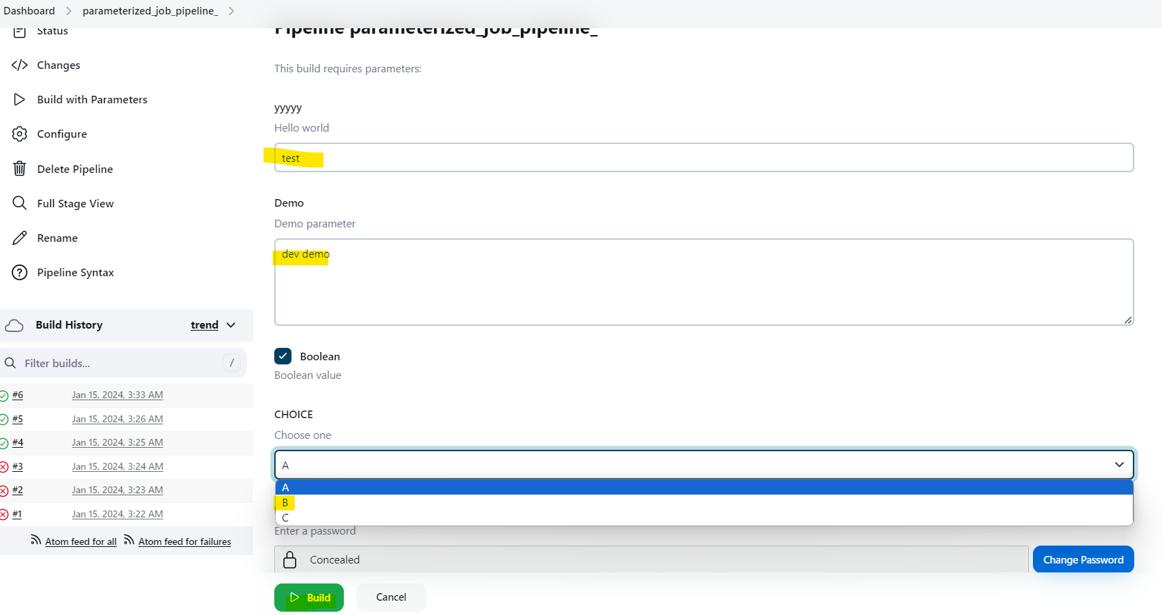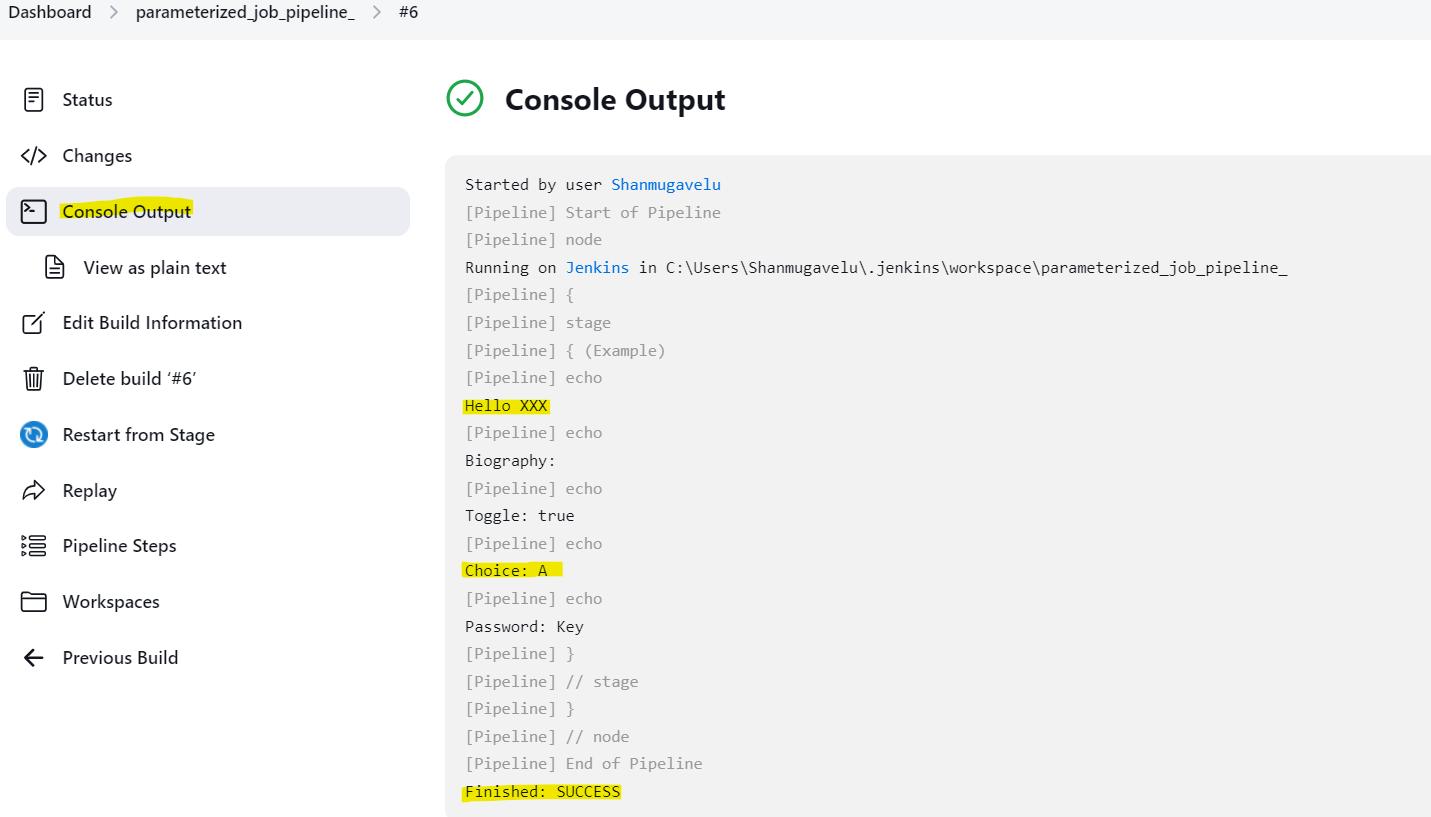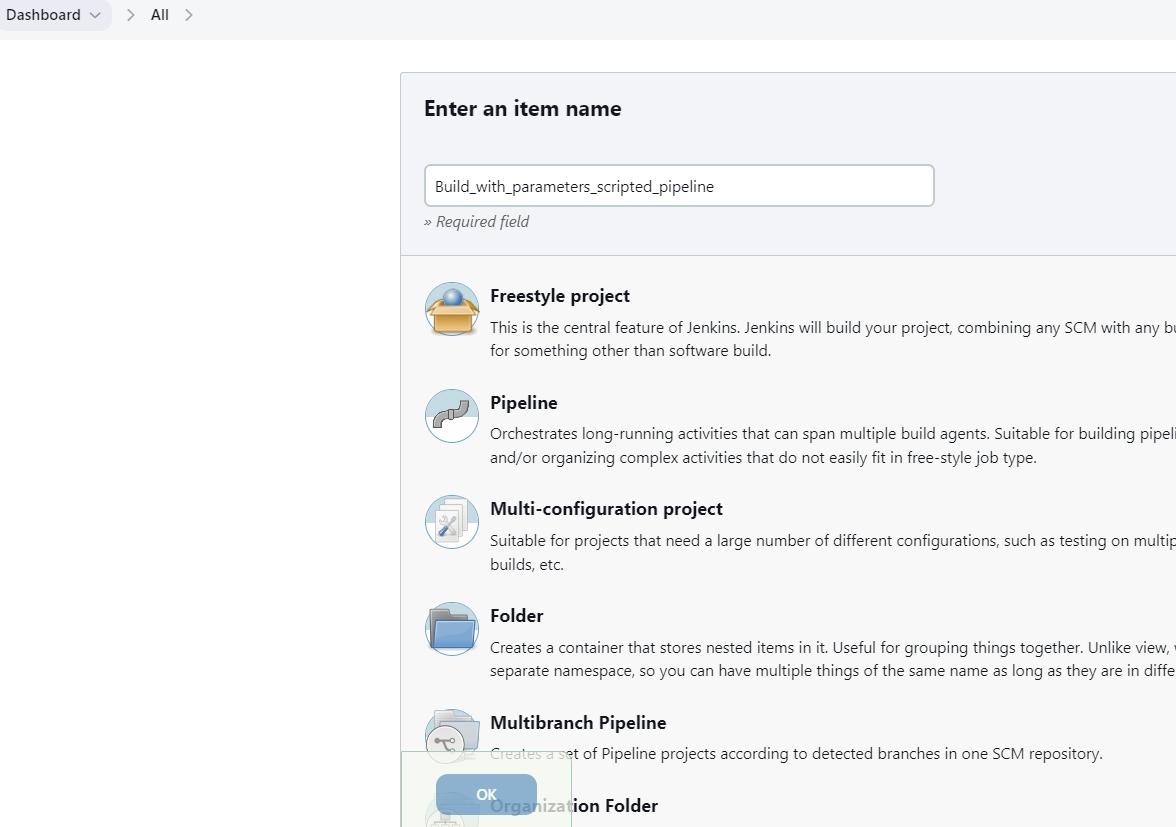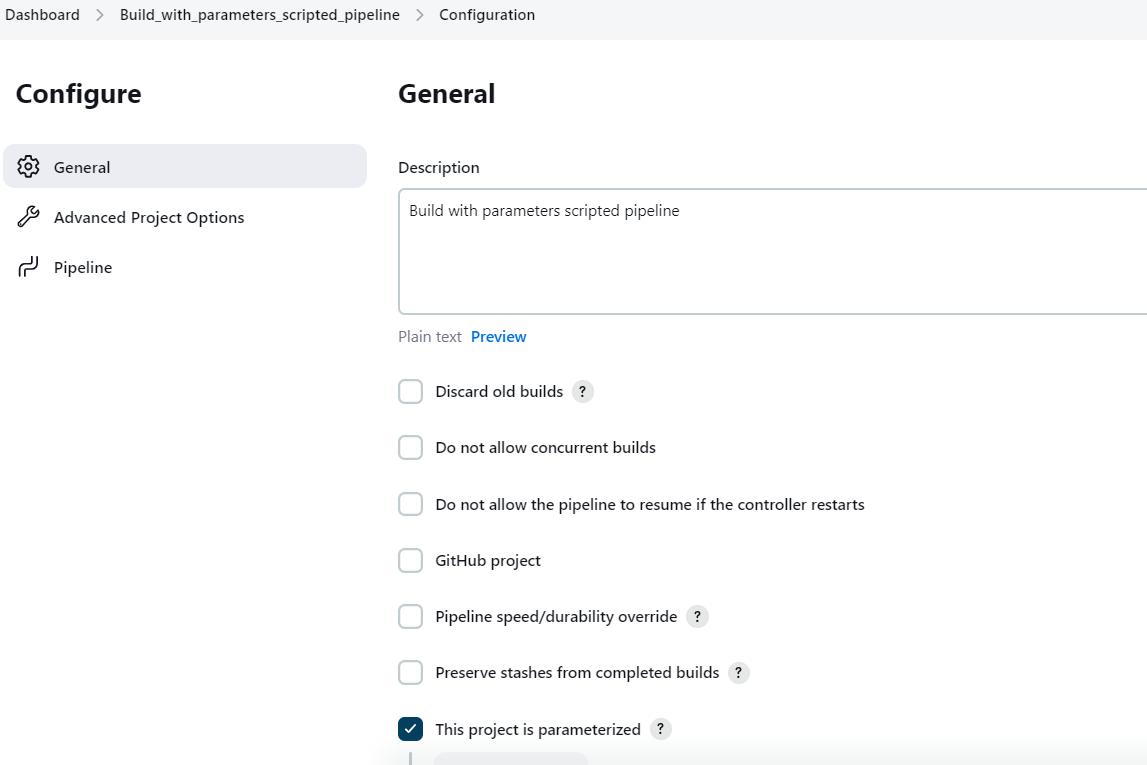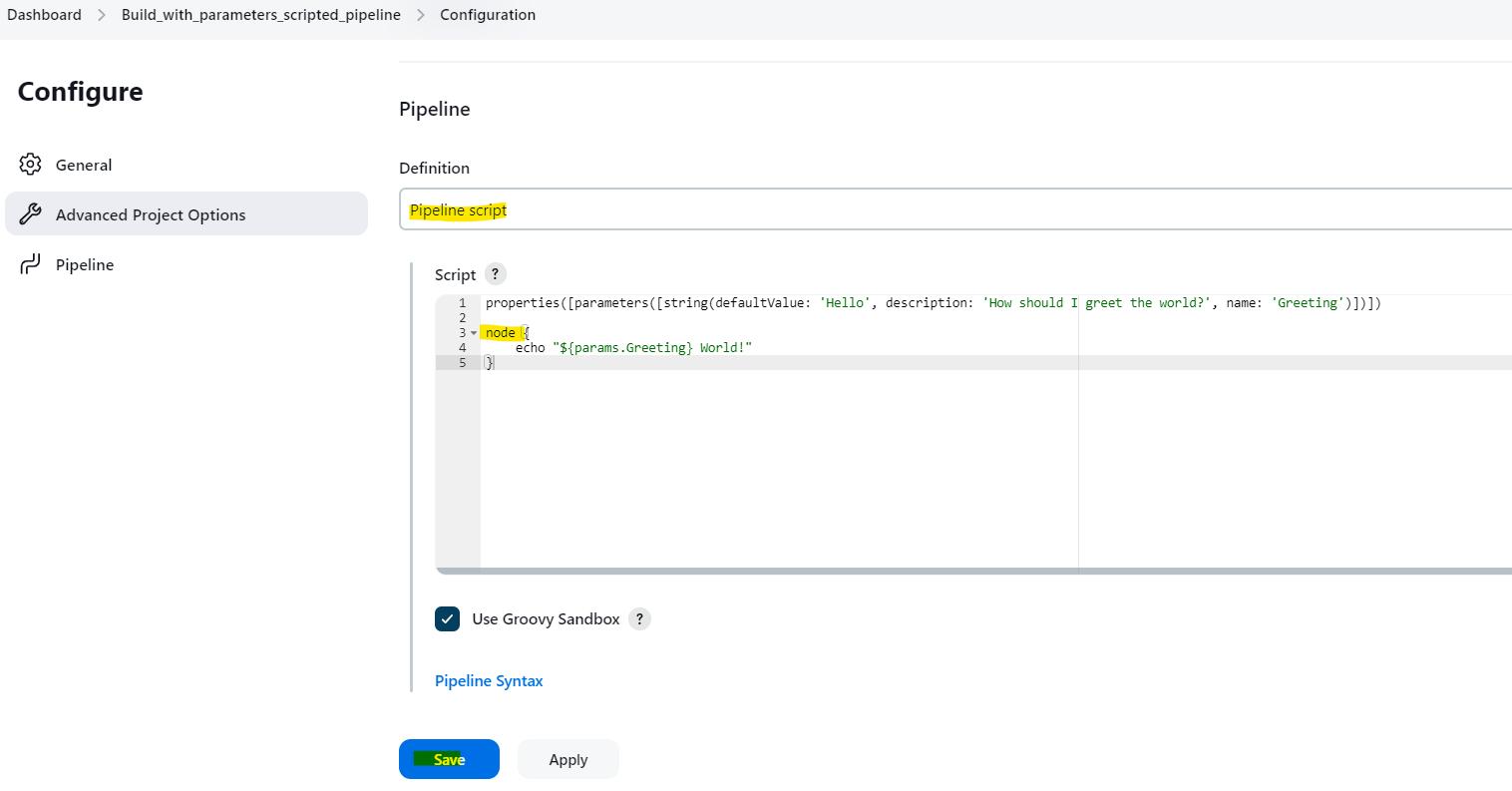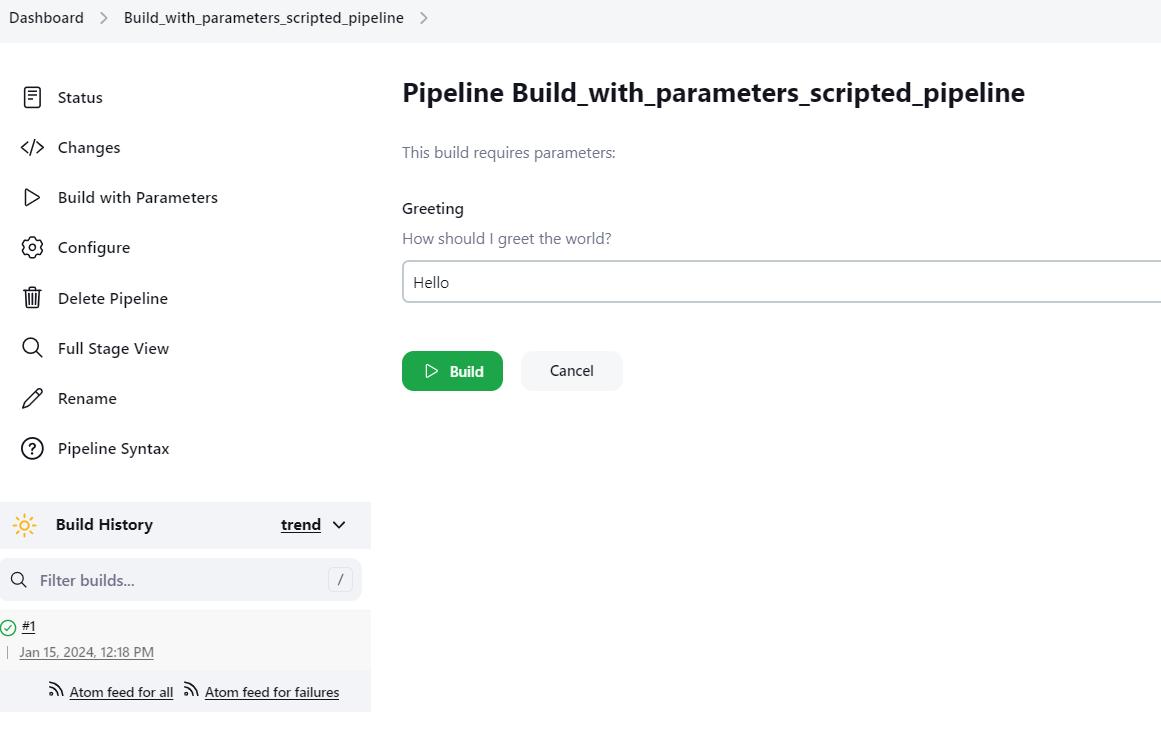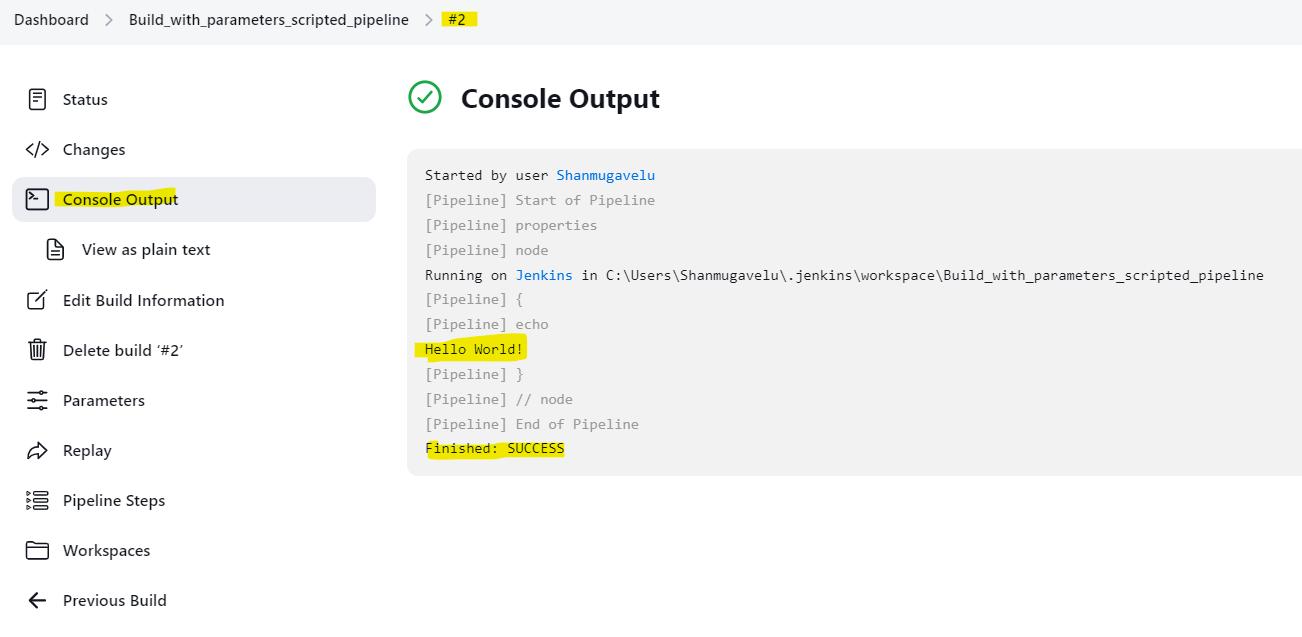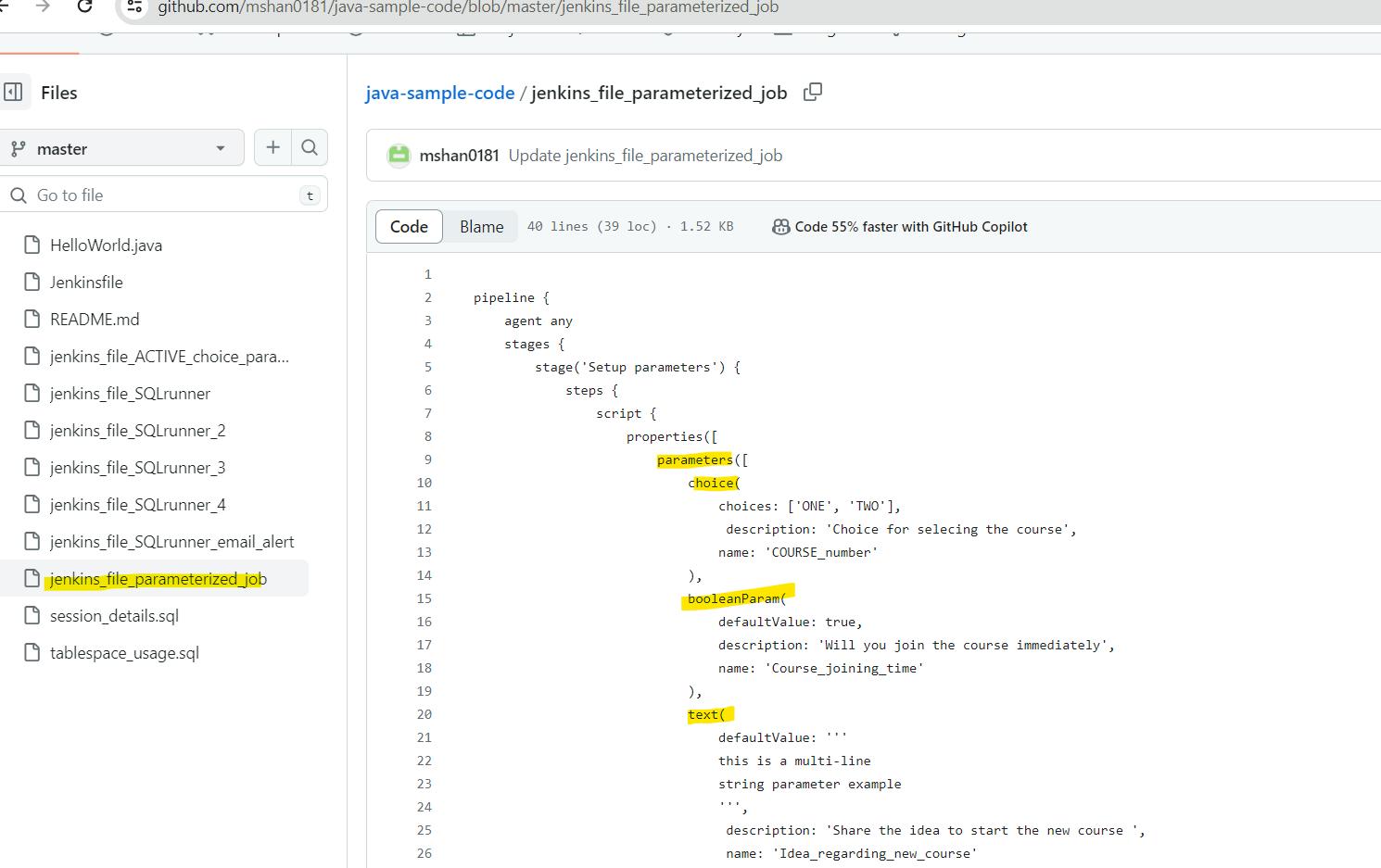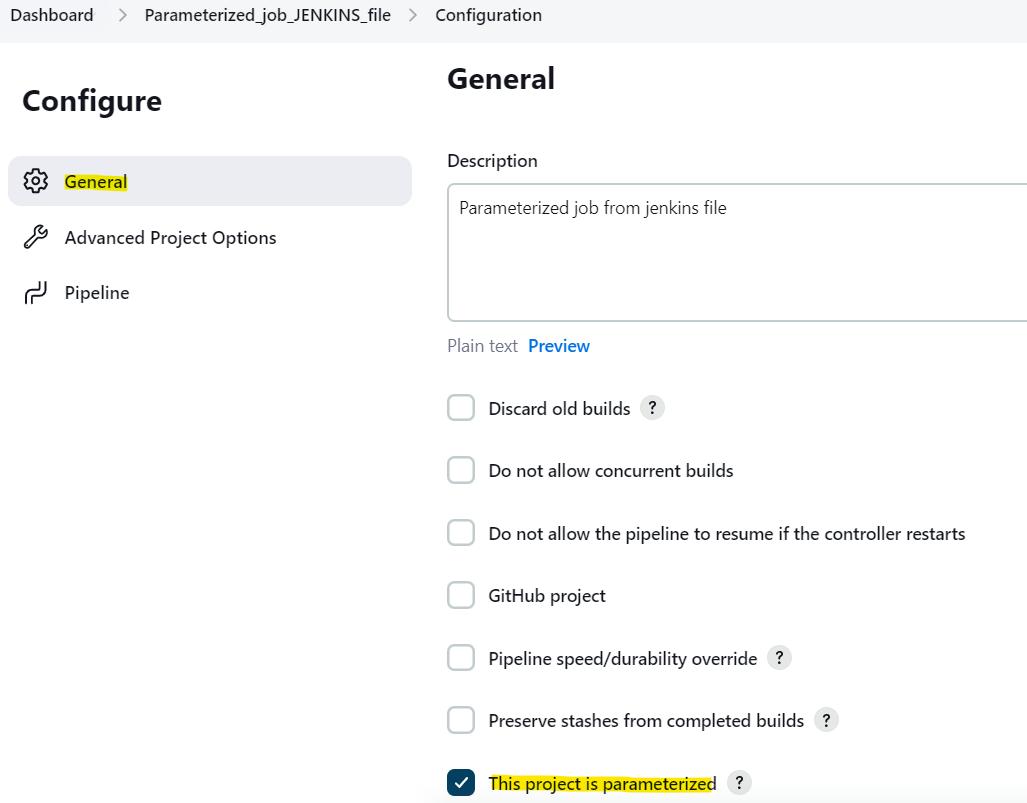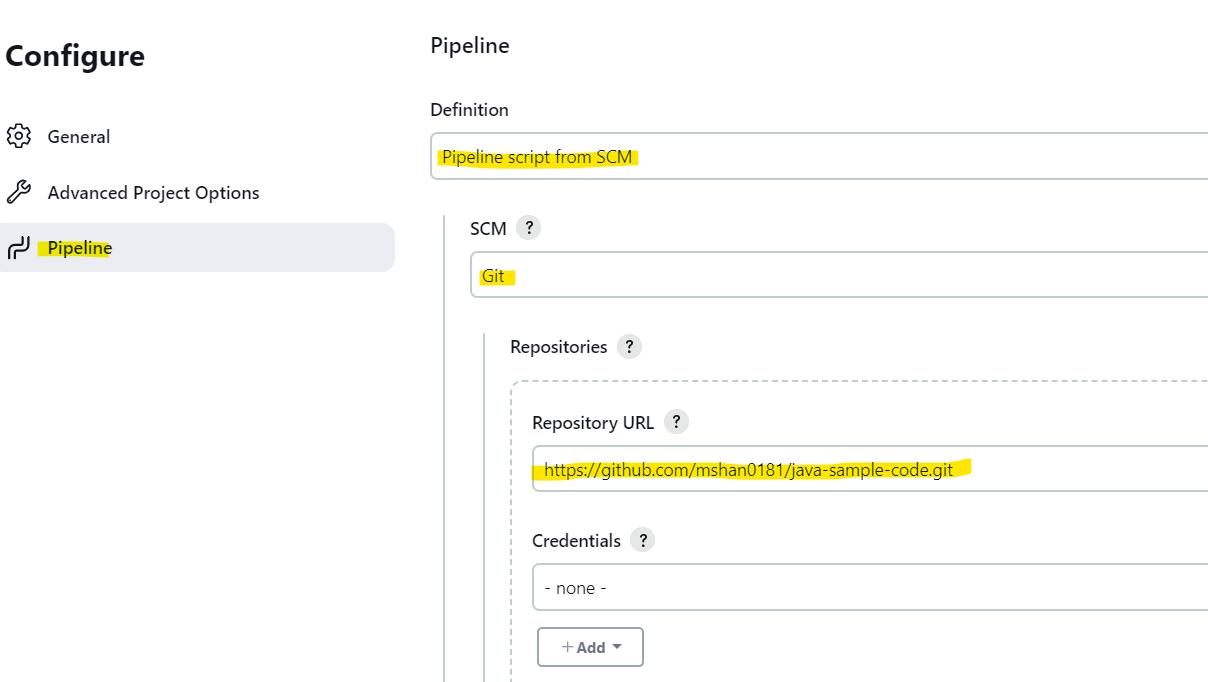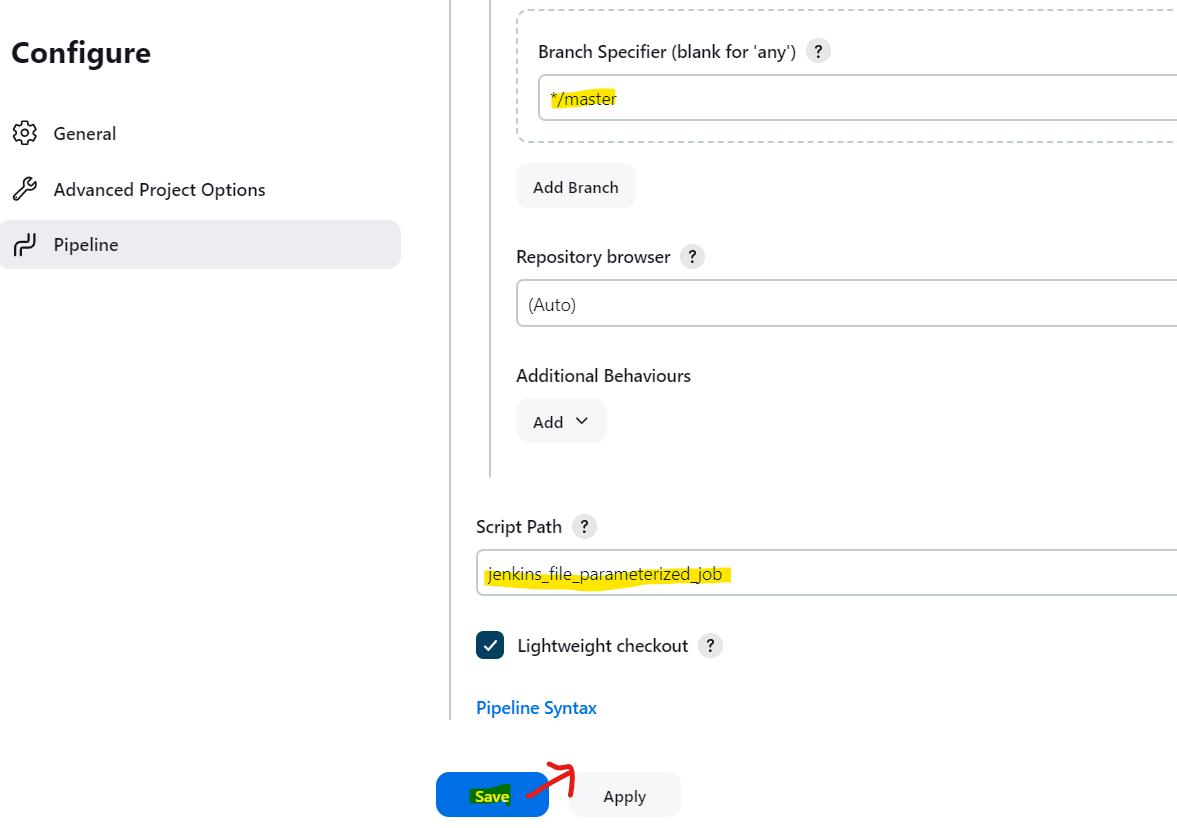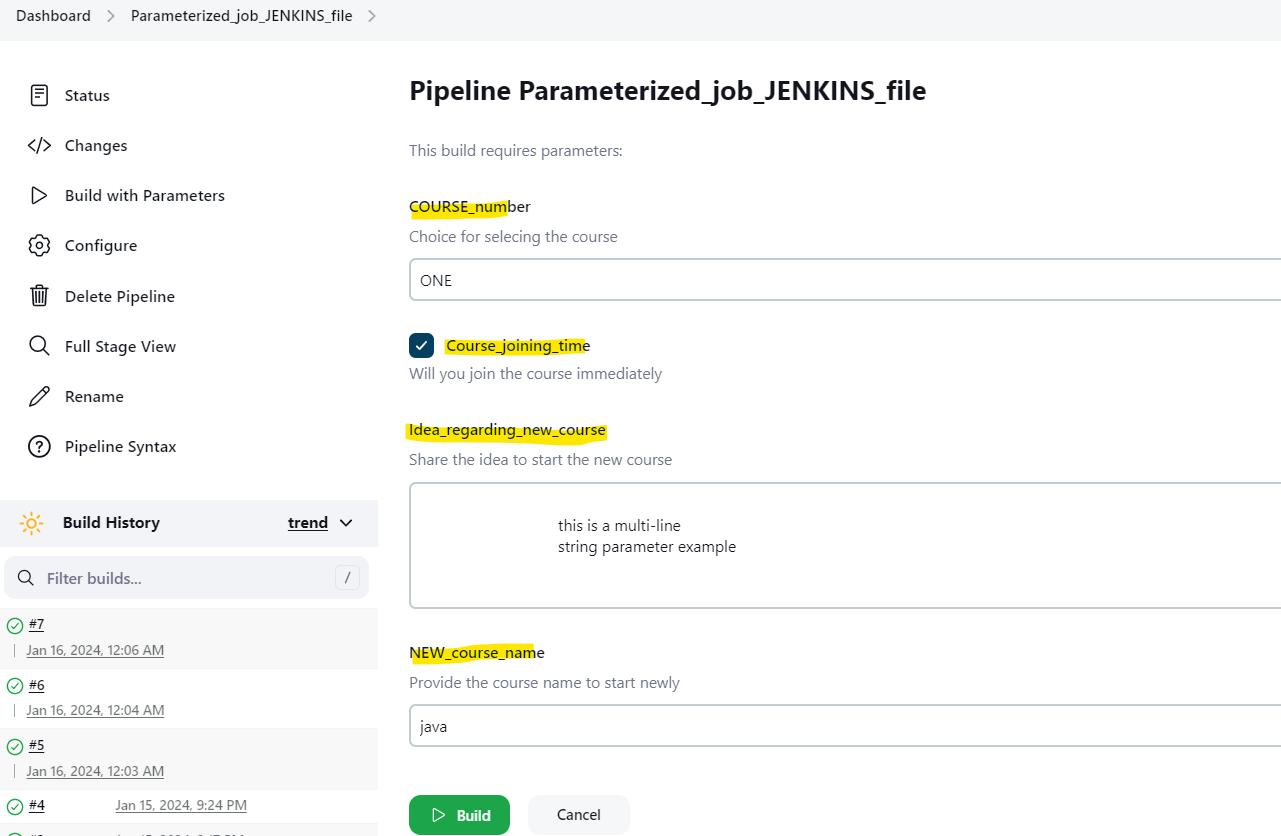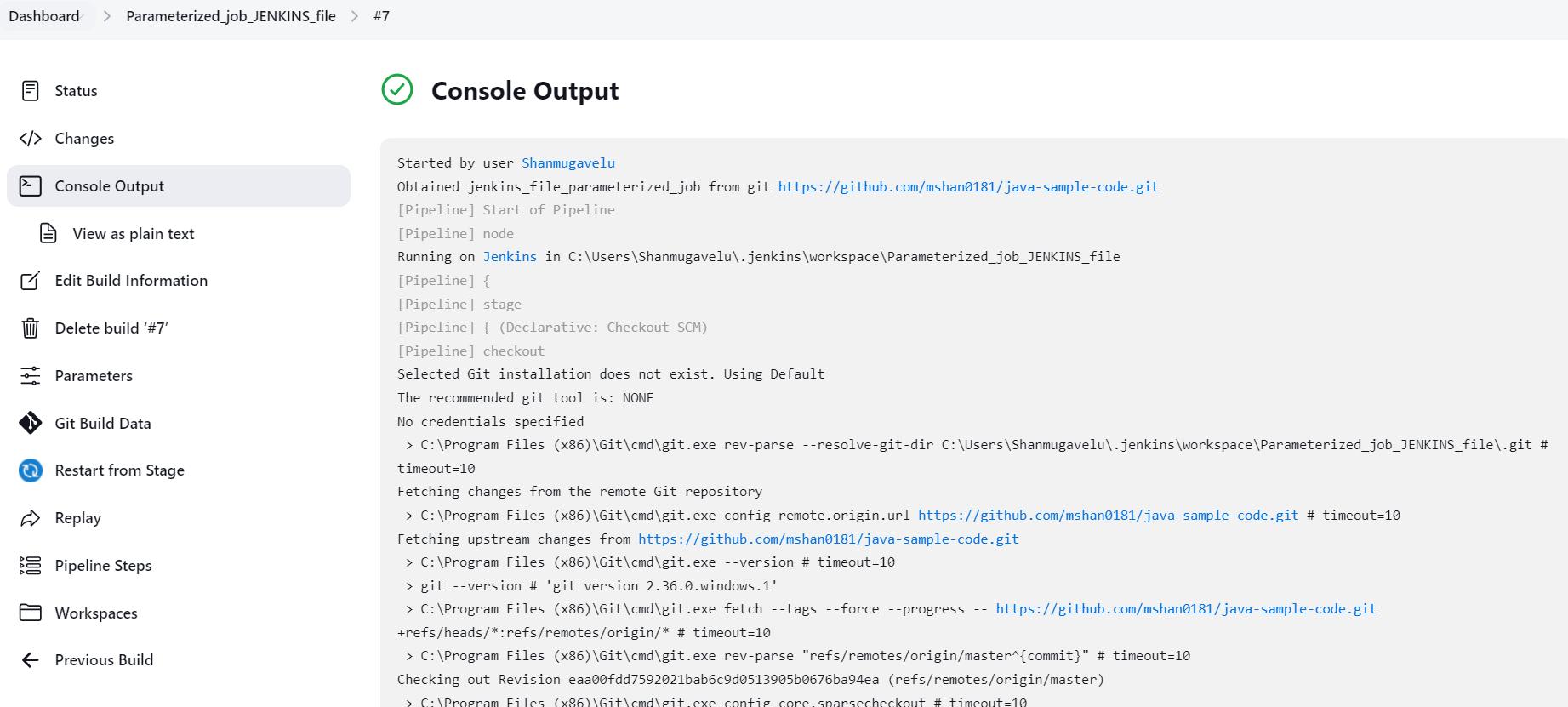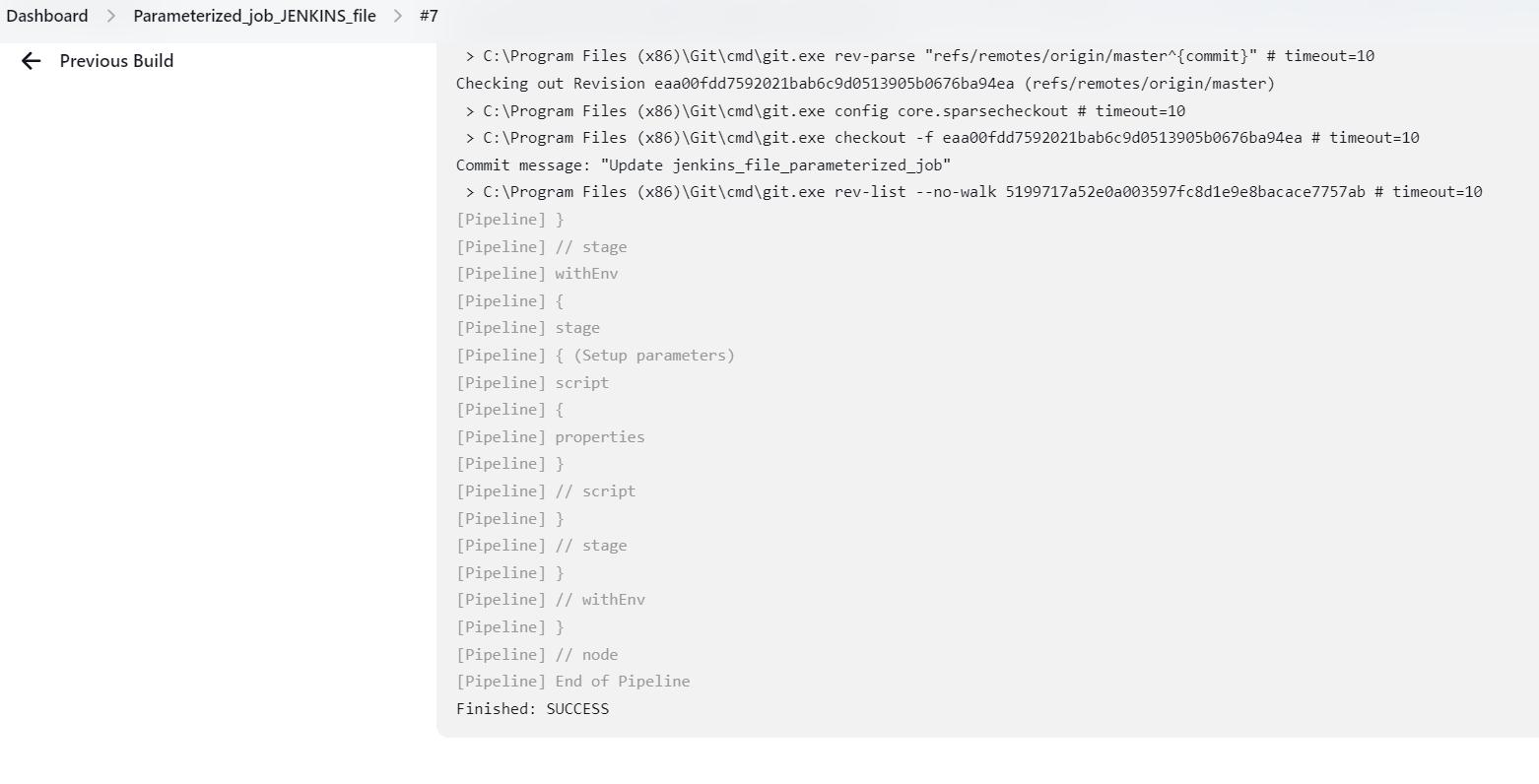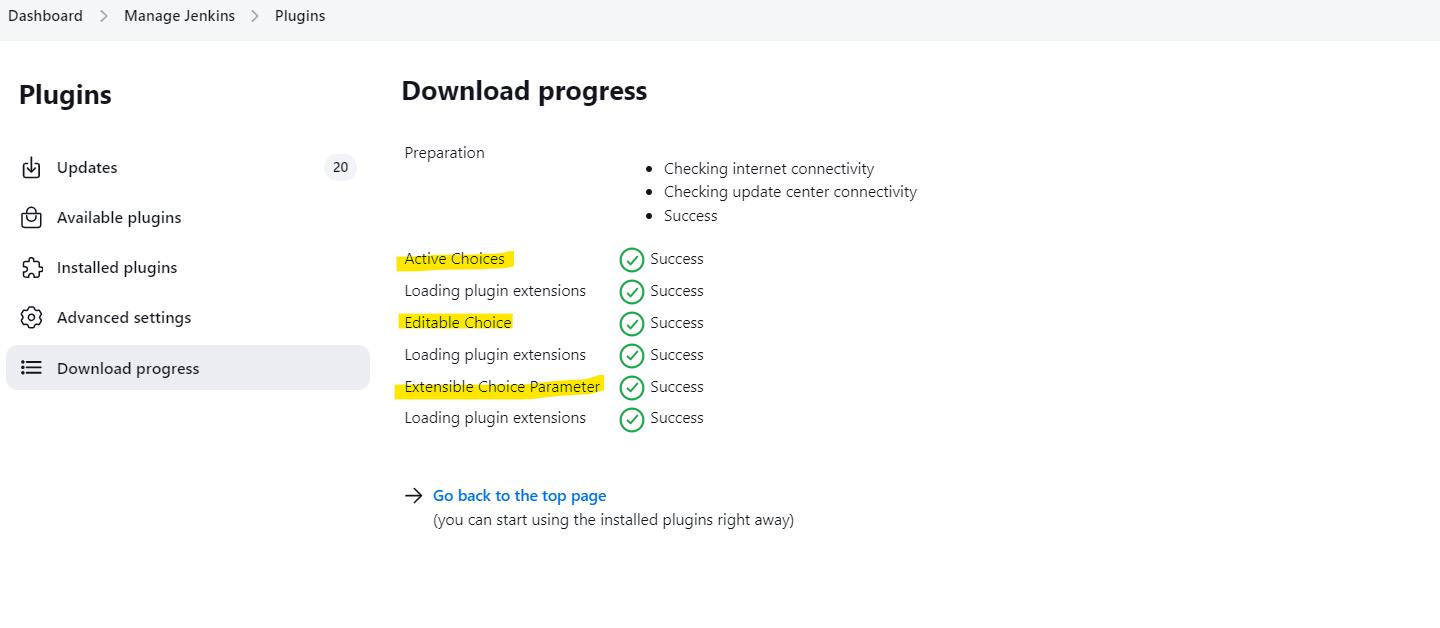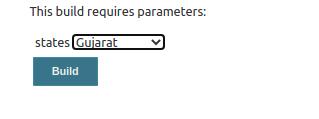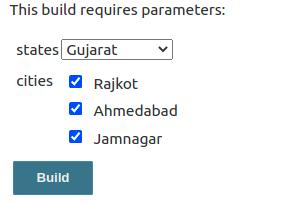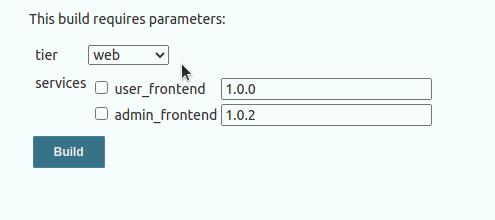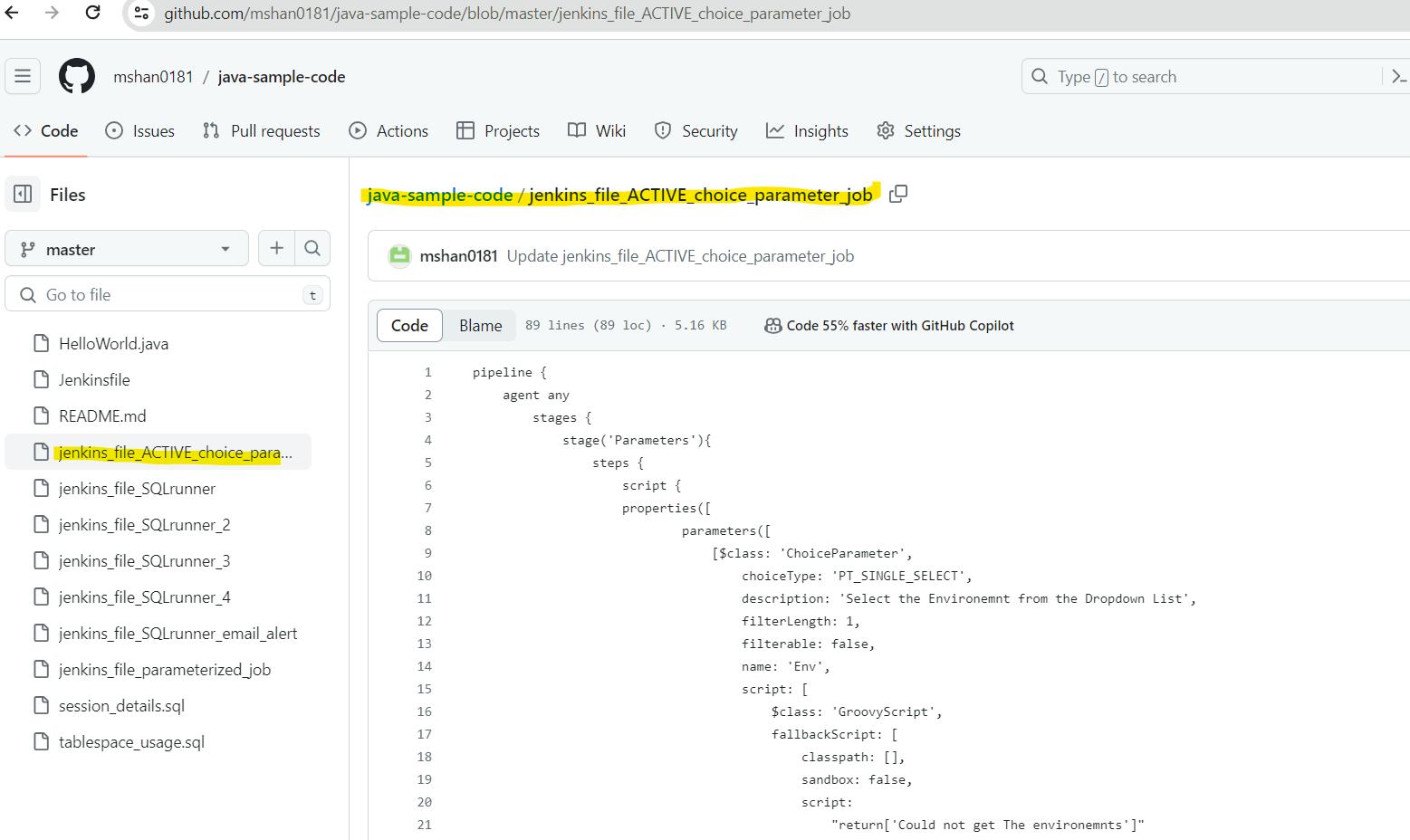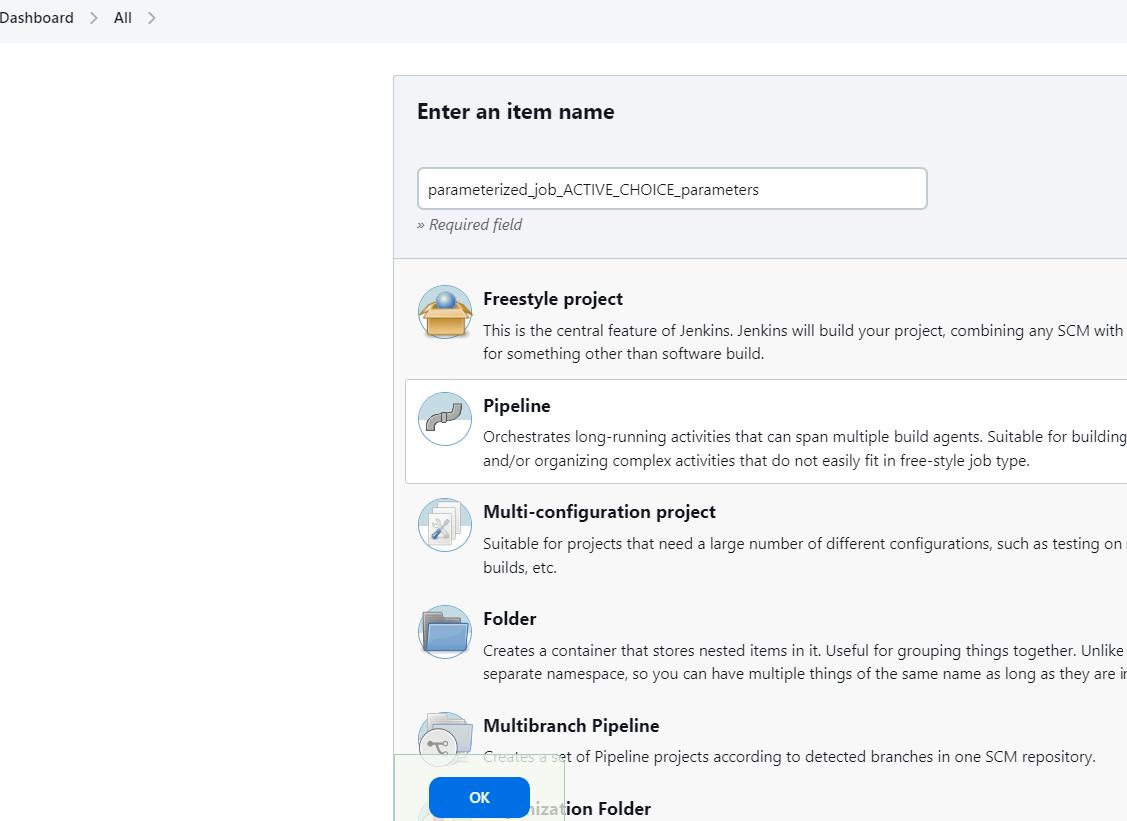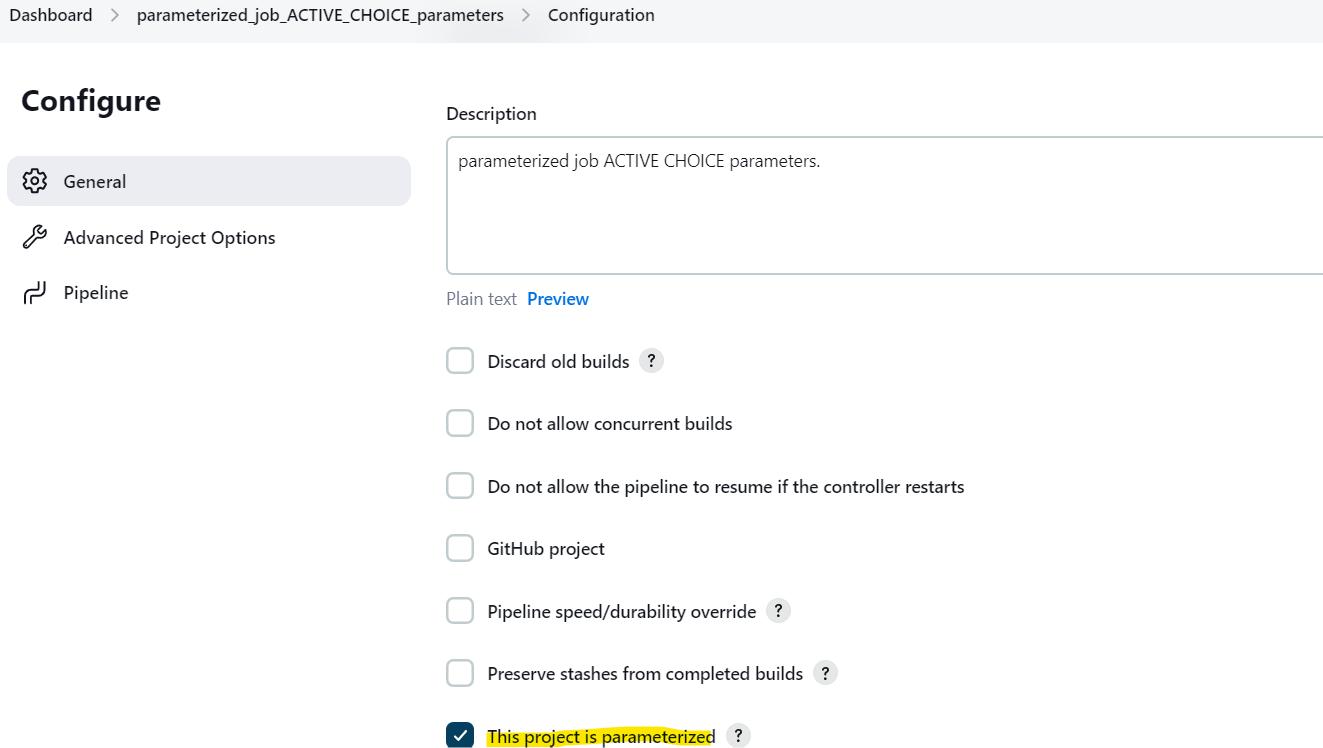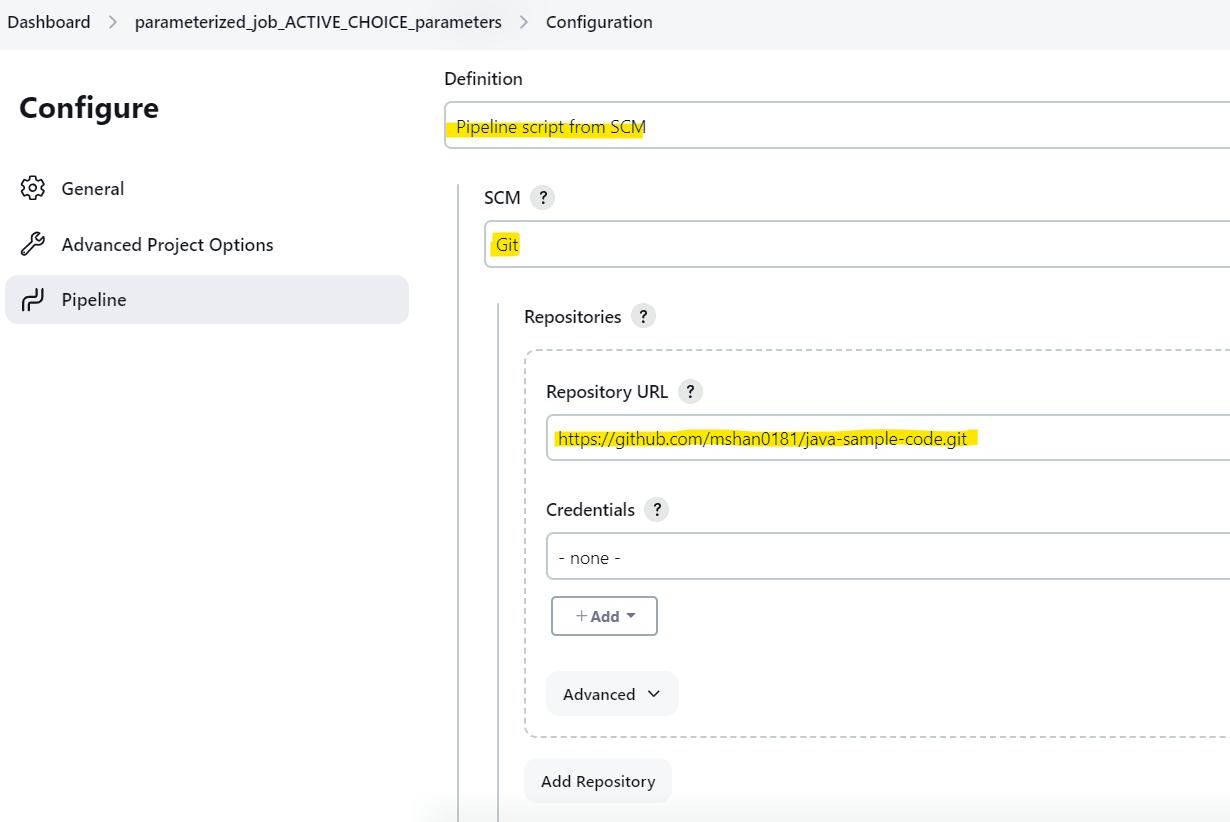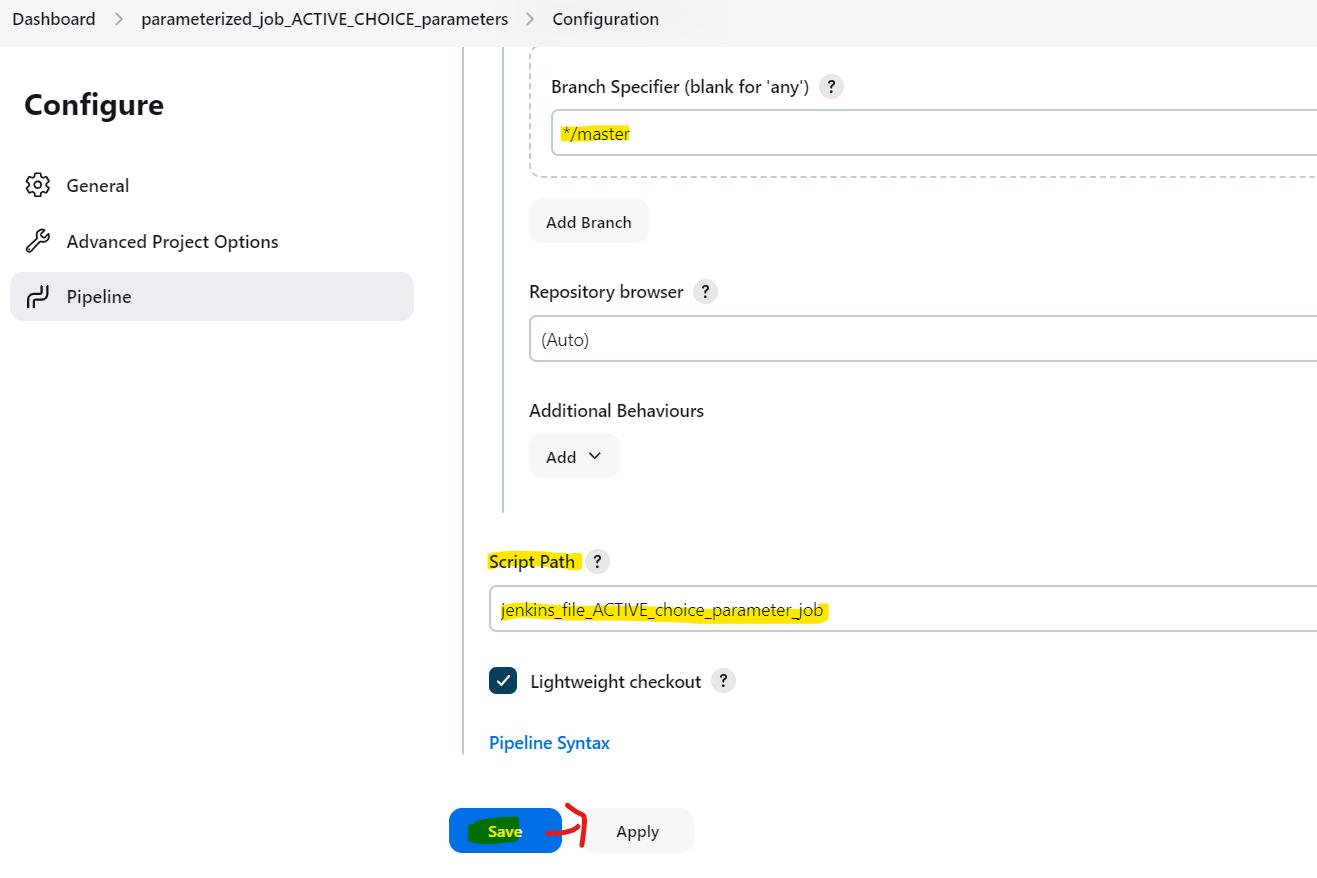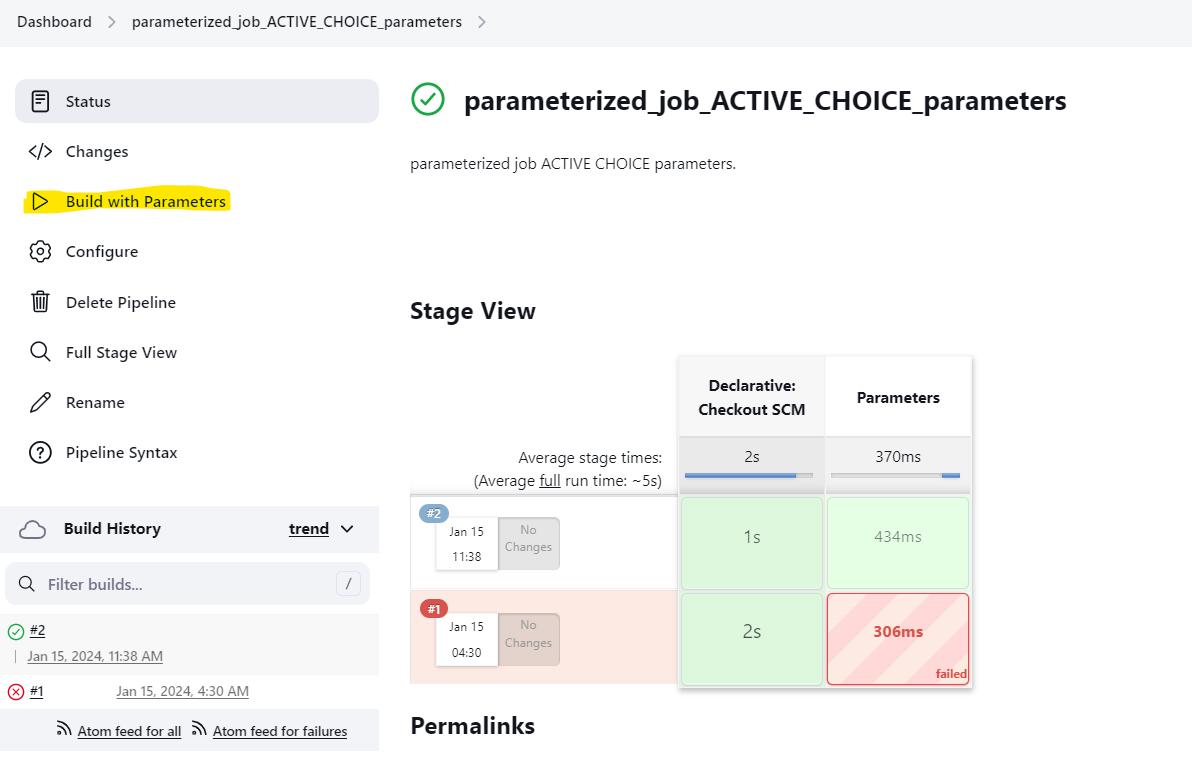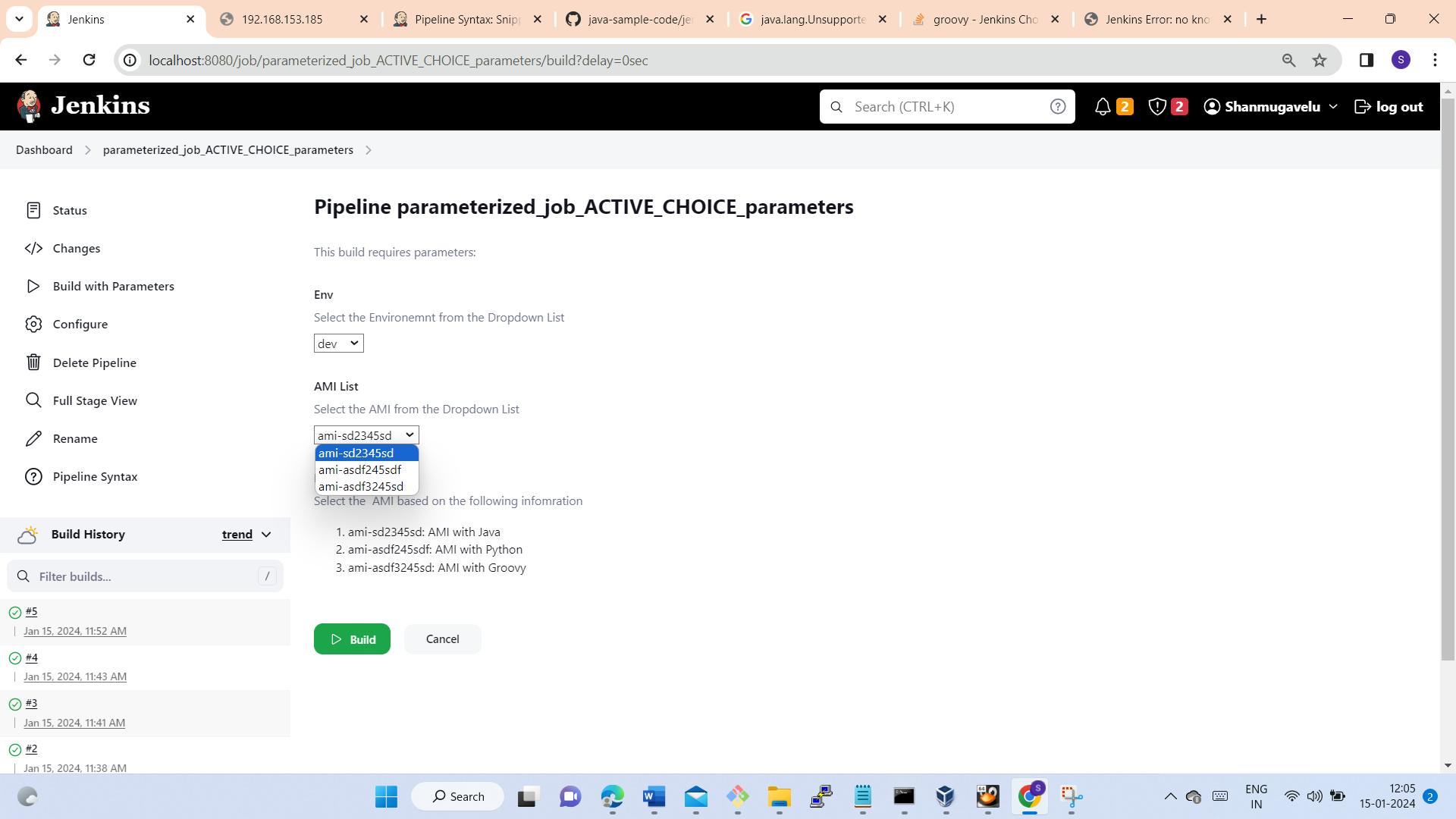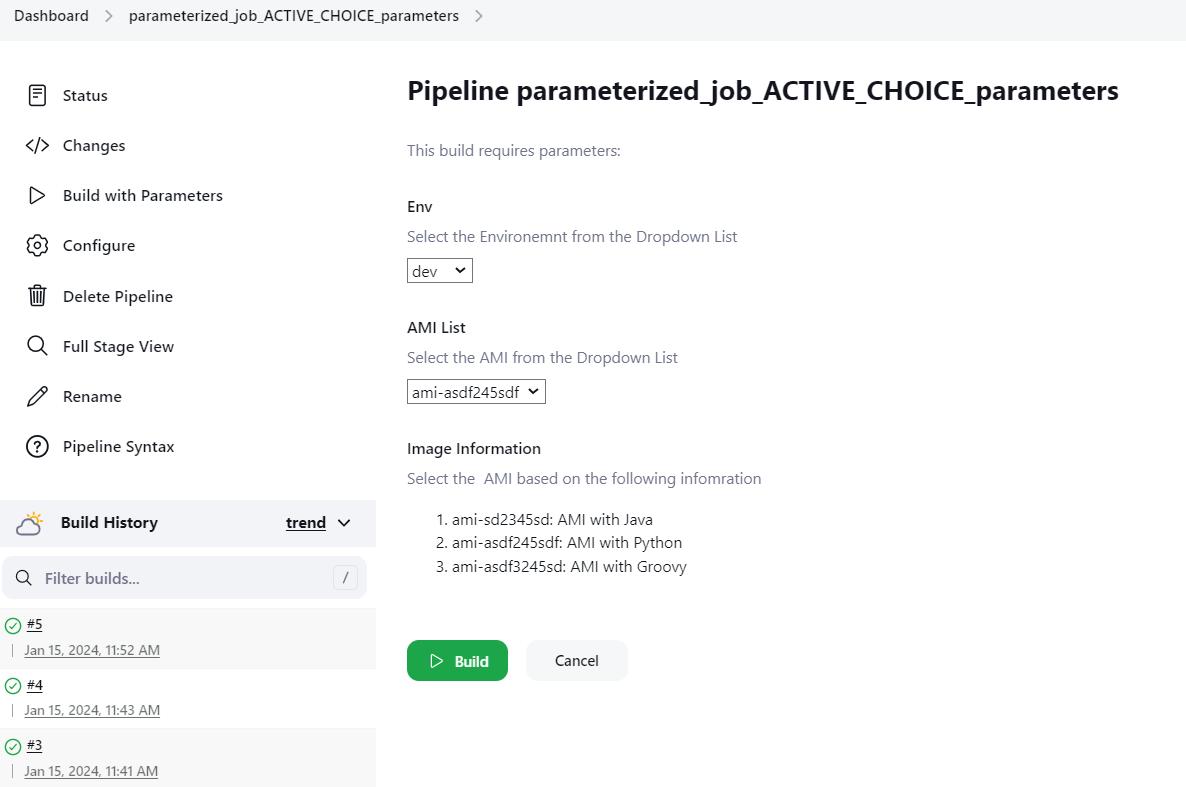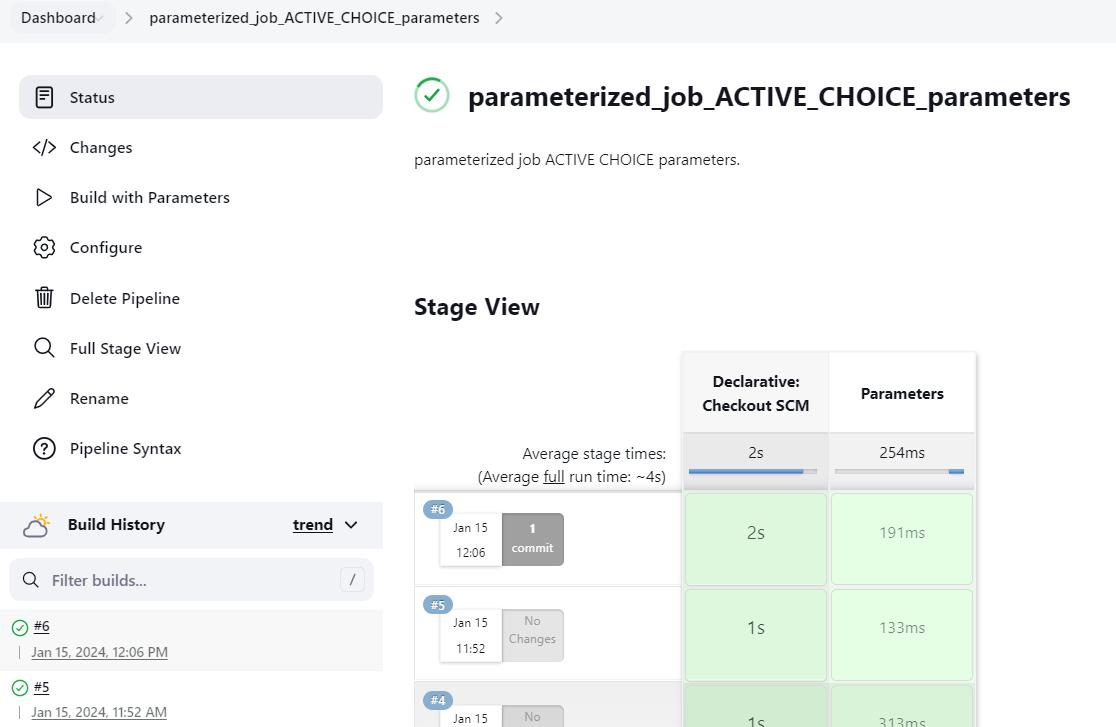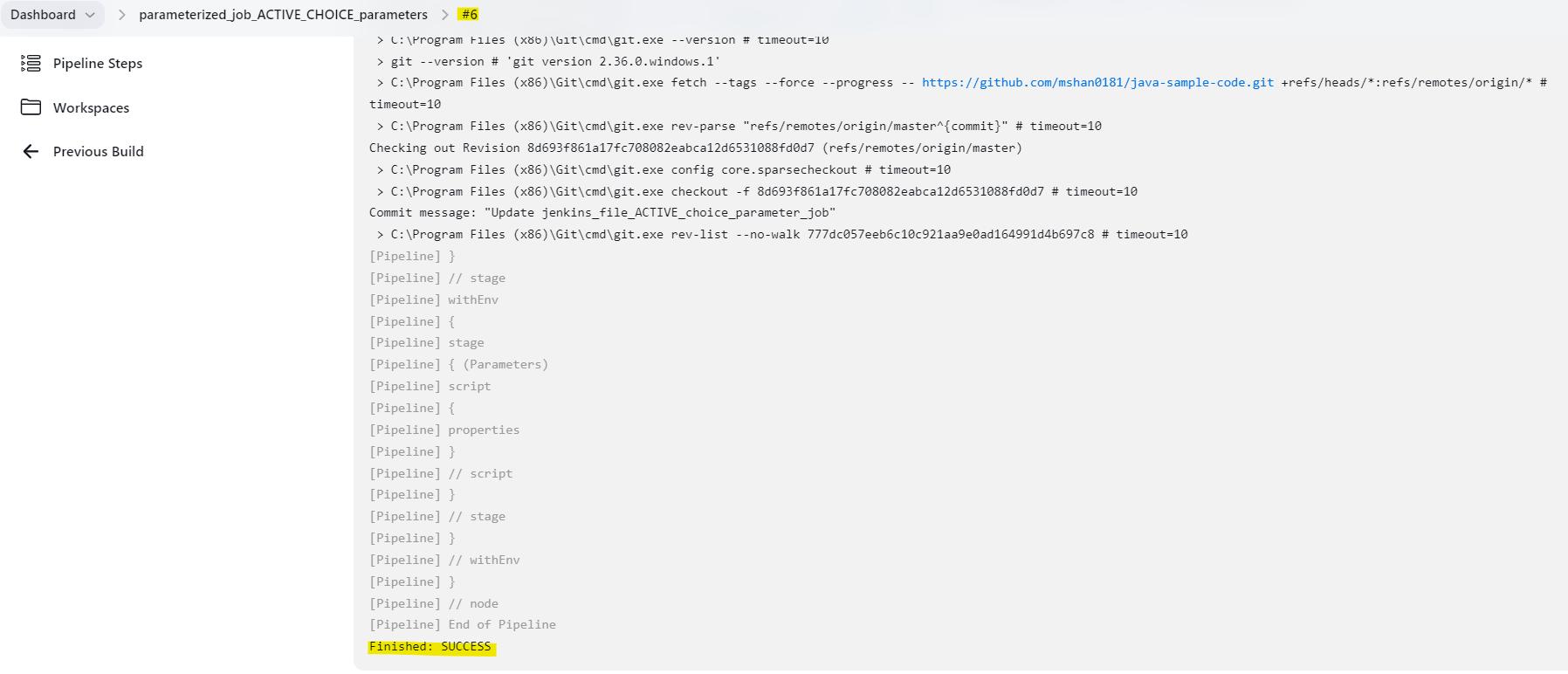Parameterization in Jenkins job
Parameters in Jenkins:
Parameters can be used in 2 ways in Jenkins job.
▪️ Define parameter value directly inside a build job (or in shell/batch commands) as fixed value.
▪️ Define using Build Parameters – Setting build parameter and passing values to the parameter during execution.
1) Define parameter value(fixed) directly inside job
A) Traditional Jobs (with Shell or batch command)
▪️ Jobs with batch commands, we use the native Windows syntax:
${packageType}
B) Pipelines Jobs
▪️ Inside a Jenkins Pipeline, we can access a build parameter (static parameter variable) in multiple ways.
▪️ First, all build parameters are placed into a params variable. This means we can access a parameter value using dot notation:
|
1 2 3 4 5 6 7 8 9 10 |
pipeline { agent any stages { stage('Build') { when { expression { params.jdkVersion == "14" } } } } } |
Second, the build parameters are added to the environment of the pipeline. This means we can use the shorter shell syntax inside a step that executes a shell script:
|
1 2 3 4 5 6 7 8 9 10 |
pipeline { agent any stages { stage('Build') { steps { echo "${packageType}" } } } } |
2) Build parameters – Passing values during execution/run time of Jenkins Job
▪️ A build parameter allows us to pass data into our Jenkins jobs.
▪️ Using build parameters, we can pass any data we want git branch name, secret credentials, hostnames and ports, and so on.
▪️ We can define Build parameters using
->UI web console (UI menu options)
->Defined in Pipeline job (UI pipeline script section)
->Defined in Pipeline job (pipeline in Jenkins file)
Types of Build Parameters
Jenkins supports several parameter types. Below is a list of the most common ones, but keep in mind that different plugins may add new parameter types:
String: any combination of characters and numbers
Choice: a pre-defined set of strings from which a user can pick a value
Credentials: a pre-defined Jenkins credential
File: the full path to a file on the filesystem
Multi-line String: same as String but allows newline characters.
Password: similar to the Credentials type, but allows us to pass a plain text parameter specific to the job or pipeline
Run: an absolute URL to a single run of another job
Jenkins Plugin to use Build Parameters feature:
Install the Parameterized Build Plugin (if not already installed): If you don’t have the Parameterized Build plugin installed in your Jenkins instance, you need to install it first.
Manage Jenkins” -> “Manage Plugins” -> “Available” tab, searching for “Parameterized Build” plugin, and installing it.
Example Job -: Parameter Build (using Freestyle job in Web UI)
👉 Create a new job –in console.
👉 Configure the job this build is parameterized (under Build Triggers)
👉 Add parameters –different kinds of parameters.
👉 Trigger the build using the option – Build with Parameters.
👉 Check the console output:
👉 We can check the parameters used for each Build – Based on BUILD number.
Check the parameter used for Job #1
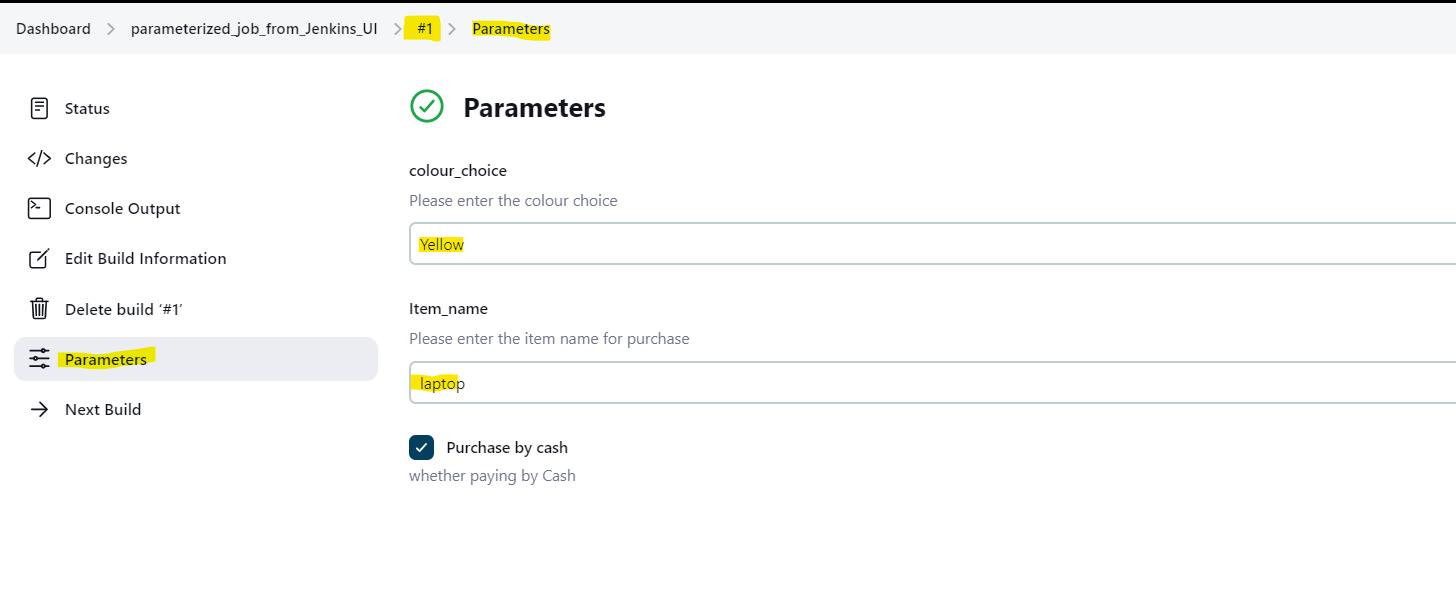 Check the parameter used for Job #2
Check the parameter used for Job #2
Example Job -: Parameter Build in Declarative Pipeline job.
|
1 2 3 4 5 6 7 8 9 10 11 12 13 14 15 16 17 18 19 20 21 22 23 |
// Declarative Pipeline code // pipeline { agent any parameters { string(name: 'yyyyy', defaultValue: 'XXX', description: 'Hello world') text(name: 'Demo', defaultValue: '', description: 'Demo parameter') booleanParam(name: 'Boolean', defaultValue: true, description: 'Boolean value') choice(name: 'CHOICE', choices: ['A', 'B', 'C'], description: 'Choose one') password(name: 'PASSWORD', defaultValue: 'Key', description: 'Enter a password') file(name: "FILE", description: "file to upload") } stages { stage('Example') { steps { echo "Hello ${params.yyyyy}" echo "Biography: ${params.Demo}" echo "Toggle: ${params.Boolean }" echo "Choice: ${params.CHOICE}" echo "Password: ${params.PASSWORD}" } } } } |
👉 Enter the pipeline code under the pipeline script section in Web UI
👉 Enter the Build Now option – for the first RUN it will NOT show Build with parameters.
👉 Check the console output for the first RUN:
👉 Perform the second run with option – Build with Parameters.
👉 Enter the value under each filed and submit the BUILD.
👉 Check the console output:
Example Job -: Parameter Build in Scripted Pipeline job.
|
1 2 3 4 5 |
// Script Piple - Build with PARAMETERS // properties([parameters([string(defaultValue: 'Hello', description: 'How should I greet the world?', name: 'Greeting')])]) node { echo "${params.Greeting} World!" } |
👉 Create the job in console:
👉 Configure the job for scripted pipeline.
👉 Add the code in console for scripted pipeline:
👉 Build the code with option -Build with parameters during the second RUN.
👉 Check the console output:
Example Job -: Parameter Build using JENKINS file.
|
1 2 3 4 5 6 7 8 9 10 11 12 13 14 15 16 17 18 19 20 21 22 23 24 25 26 27 28 29 30 31 32 33 34 35 36 37 38 39 40 |
// Pipline code stored in the Jenkins file // pipeline { agent any stages { stage('Setup parameters') { steps { script { properties([ parameters([ choice( choices: ['ONE', 'TWO'], description: 'Choice for selecing the course', name: 'COURSE_number' ), booleanParam( defaultValue: true, description: 'Will you join the course immediately', name: 'Course_joining_time' ), text( defaultValue: ''' this is a multi-line string parameter example ''', description: 'Share the idea to start the new course ', name: 'Idea_regarding_new_course' ), string( defaultValue: 'java', name: 'NEW_course_name', description: 'Provide the course name to start newly ', trim: true ) ]) ]) } } } } } |
👉 Save the code in the Jenkins file (in GIT Repo)
👉 Add configuration details in Web UI
👉 Build the code with option -Build with Parameter (from the second RUN)
👉 Check the console output:
How to use Jenkins Build Parameters Dynamically
▪️ Sometimes you want to render the parameters dynamically based on the value selected in any other parameter.
▪️ Given the declarative nature of Jenkins jobs, we cannot achieve the use-case with the native Jenkins parameters available.
▪️ Here comes the Active Choices parameter plug into the rescue, which can help us render parameters/parameter’s value dynamically.
Active Choice Plugins required:
Active Choices parameter plugin provides 3 types of parameters.
👉 Active Choices Parameter
👉 Active Choices Reactive Parameter
👉 Active Choices Reactive Reference Parameter
Active Choices Parameter
▪️ An Active Choices parameter dynamically generates a list of value options for a build parameter.
Example: Listing all the state names in a drop-down menu (based on parameter STATE).
Active Choice Reactive Parameter
▪️ An Active Choices Reactive Parameter can generate the same set of value options as of Active choice parameter
▪️ In addition to that, it can be dynamically updated with the values based on the selection in some other build parameter
Example: Selecting a city name based on the state name
Example A) Select many cities based on State.
Example B) Select only one city under a State.
Active Choice Reactive Reference Parameter
▪️ This parameter provides the same features as the Active Choices Reactive Reference parameters.
▪️ In addition to that, it can enhance the Job UI form with custom HTML controls like list, images, text boxes, etc.
Example: Adding additional text box in the side in HTML format to enter release details of the service
Example Job – Parameter Build – Active choice Reactive Parameter
|
1 2 3 4 5 6 7 8 9 10 11 12 13 14 15 16 17 18 19 20 21 22 23 24 25 26 27 28 29 30 31 32 33 34 35 36 37 38 39 40 41 42 43 44 45 46 47 48 49 50 51 52 53 54 55 56 57 58 59 60 61 62 63 64 65 66 67 68 69 70 71 72 73 74 75 76 77 78 79 80 81 82 83 84 85 86 87 88 89 90 |
// Pipeline code for Build with Parameter -- Active choice reactive parameter // pipeline { agent any stages { stage('Parameters'){ steps { script { properties([ parameters([ [$class: 'ChoiceParameter', choiceType: 'PT_SINGLE_SELECT', description: 'Select the Environemnt from the Dropdown List', filterLength: 1, filterable: false, name: 'Env', script: [ $class: 'GroovyScript', fallbackScript: [ classpath: [], sandbox: false, script: "return['Could not get The environemnts']" ], script: [ classpath: [], sandbox: false, script: "return['dev','stage','prod']" ] ] ], [$class: 'CascadeChoiceParameter', choiceType: 'PT_SINGLE_SELECT', description: 'Select the AMI from the Dropdown List', name: 'AMI List', referencedParameters: 'Env', script: [$class: 'GroovyScript', fallbackScript: [ classpath: [], sandbox: false, script: "return['Could not get Environment from Env Param']" ], script: [ classpath: [], sandbox: false, script: ''' if (Env.equals("dev")){ return["ami-sd2345sd", "ami-asdf245sdf", "ami-asdf3245sd"] } else if(Env.equals("stage")){ return["ami-sd34sdf", "ami-sdf345sdc", "ami-sdf34sdf"] } else if(Env.equals("prod")){ return["ami-sdf34sdf", "ami-sdf34ds", "ami-sdf3sf3"] } ''' ] ] ], [$class: 'DynamicReferenceParameter', choiceType: 'ET_ORDERED_LIST', description: 'Select the AMI based on the following information', name: 'Image Information', referencedParameters: 'Env', script: [$class: 'GroovyScript', script: 'return["Could not get AMi Information"]', script: [ script: ''' if (Env.equals("dev")){ return["ami-sd2345sd: AMI with Java", "ami-asdf245sdf: AMI with Python", "ami-asdf3245sd: AMI with Groovy"] } else if(Env.equals("stage")){ return["ami-sd34sdf: AMI with Java", "ami-sdf345sdc: AMI with Python", "ami-sdf34sdf: AMI with Groovy"] } else if(Env.equals("prod")){ return["ami-sdf34sdf: AMI with Java", "ami-sdf34ds: AMI with Python", "ami-sdf3sf3: AMI with Groovy"] } ''' ] ] ] ]) ]) } } } } } |
👉 Create a Jenkins file – code for Active choice Reactive parameter.
👉 Create a new job – for Active choice Reactive parameter.
👉 Click the Build with Parameter option: from the second RUN
👉 Check the drop down of the second parameter – based on first parameter selection
👉 Select the second parameter (from the drop down) and click BUILD button
👉 Check for the execution of the Job for successful completion.
Check the console output of the job:
Jenkins file Parameter Best Practices
The following are some of the best practices you can follow while using parameters in a Jenkins file.
▪️ Never pass passwords in the String or Multi-line parameter block. Instead, use the password parameter of access Jenkins credentials with credential id as the parameter.
▪️ Try to use parameters only if required. Alternatively, you can use a config management tool to read configs or parameters in the runtime.
▪️ Handle the wrong parameter execution in the stages with a proper exception handling. It avoids unwanted step execution when a wrong parameter is provided. It happens typically in multi-line and string parameters.
Jenkins file Parameter FAQs
▪️ How to dynamically populate the choice parameter in the declarative pipeline?
Dynamic parameters can be achieved by using an active choice parameter. It uses a groovy script to dynamically populate choice parameter values.
▪️ How are the parameters used in the declarative pipeline?
In the declarative pipeline, parameters can be incorporated using the properties block. It supports all types of Jenkins parameters.
▪️ How to generate pipeline code for parameters?
You can use the native Jenkins pipeline syntax generator to generate the code block for any type of pipeline parameter.
Author : Venkat Vinod Kumar Siram
LinkedIn : https://www.linkedin.com/in/vinodsiram/
Assisted by Shanmugavel
Thank you for giving your valuable time to read the above information. Please click here to subscribe for further updates.
KTExperts is always active on social media platforms.
Facebook : https://www.facebook.com/ktexperts
LinkedIn : https://www.linkedin.com/company/ktexperts/
Twitter : https://twitter.com/ktexpertsadmin
YouTube : https://www.youtube.com/c/ktexperts
Instagram : https://www.instagram.com/knowledgesharingplatform
Note: Please test scripts in Non Prod before trying in Production.