Working with databases in MongoDB Atlas
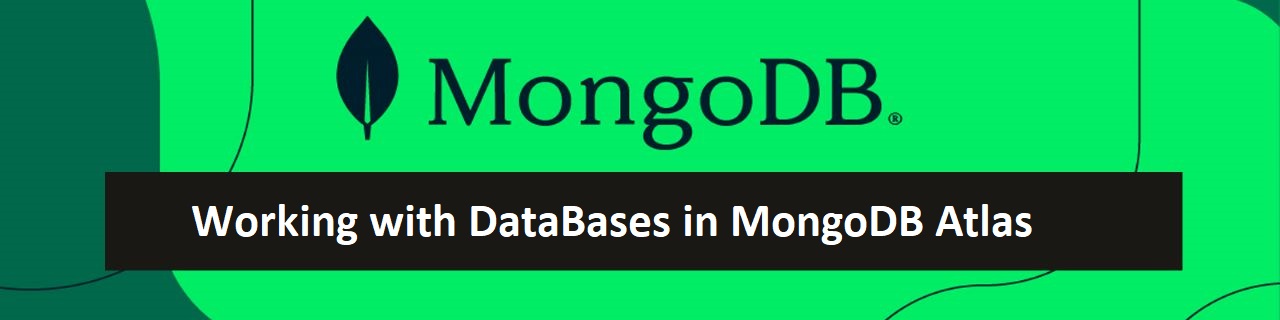
After setting the databases with clusters, now one organization is created which contains projects and, in that project, we will have clusters.
1 – The organization name is displayed at the top left you can have multiple organisations.
2 – The name of the organization is given according to your mail or user that you gave in the previous step.
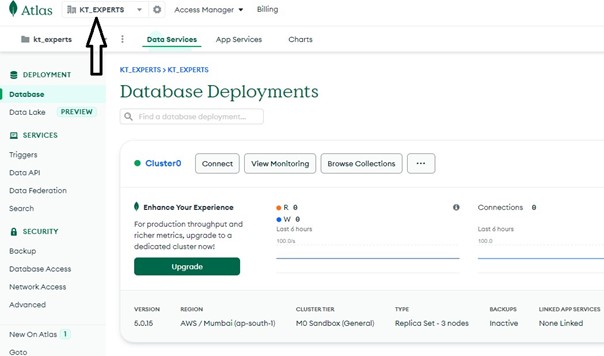
3 – The arrow in the images shows the organization, i.e., in the above image it is KTExperts. You can view all the organization’s names by clicking on it.
4 – If you want to change the name of the organization then click on the settings icon which is just beside the arrow you see in the above image.
5 – Then you will get the window as shown below. There you can see the organization name with a pencil by clicking on it you can change the name.
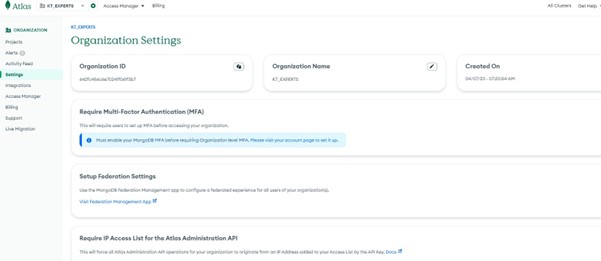
6 – Click on the projects that are shown in the image to view all the projects that are under the This will give all the information about the projects like number of users for the project, teams, alerts, actions.
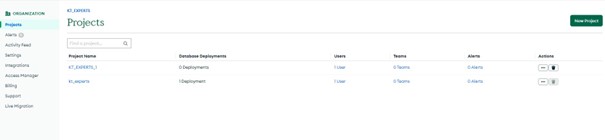
7 – To create a new project, you need to just click the icon new project on the right then you get the window below as shown. Click on build a database.
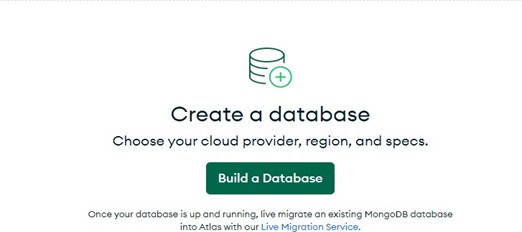
8 – If you create a new database e new project, you need to deploy that before we use it. like as shown below.
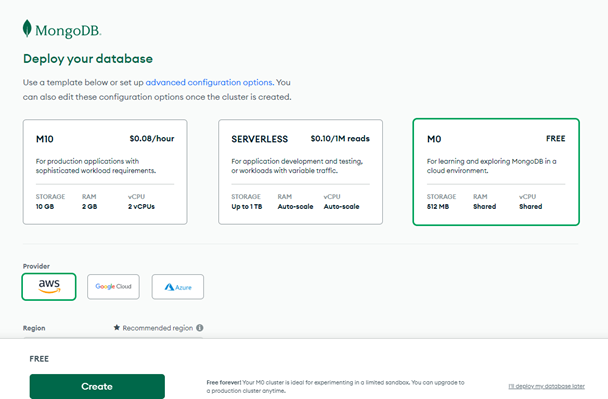
9 – After creating you can load the data then you can work on it.
10 – After creating the database click on any one of the projects then can see the cluster name as cluster0 which in default have 3 clusters inside it.
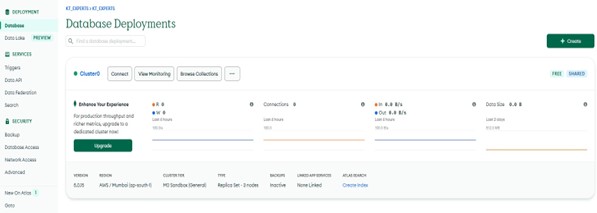
11 – By clicking on cluster0 you will see the three nodes which will be created by default as shown below.
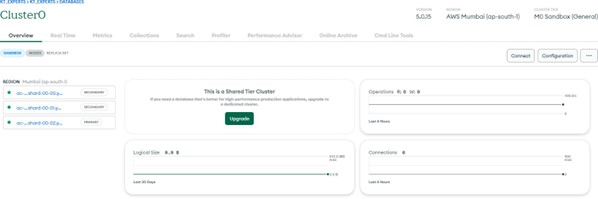
12 – In the three nodes shown one is primary and the other 2 is secondary.
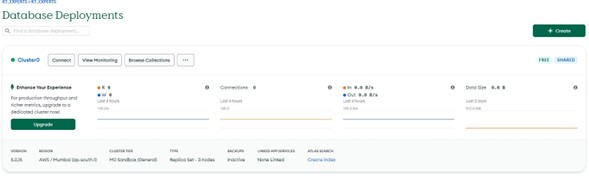
13 – To know more about the clusters, click on view monitoring then you can know more about the connections, logical size, network, opcounters as shown below.
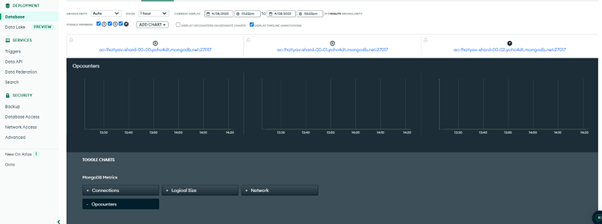
14 – To know about the collections in a database you can click on the browse collections.
15 – if you created the new project and need to work on any data for practice then you can add the data to your database as collections.
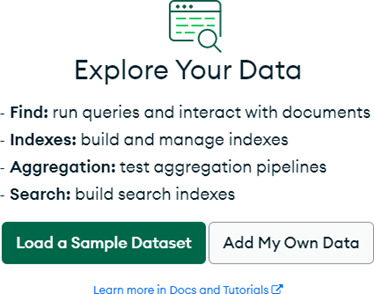
16 – f you want to add some default data to practice you can click on load a sample dataset this will add some data to your database which takes around 10 minutes of time.
17 – In this way you can use the MongoDB atlas.
18 – You can now work with this data loaded in the MongoDB atlas in multiple tools like Mongo compass, Studio 3T, Robo 3T you can learn more about Studio 3T, Robo 3T in the upcoming articles.
Author : Teja |
LinkedIn : https://www.linkedin.com/in/teja-sai-nadh-reddy-tatireddy-048882201
Thank you for giving your valuable time to read the above information. Please click here to subscribe for further updates
KTExperts is always active on social media platforms.
Facebook : https://www.facebook.com/ktexperts/
LinkedIn : https://www.linkedin.com/company/ktexperts/
Twitter : https://twitter.com/ktexpertsadmin
YouTube : https://www.youtube.com/c/ktexperts
Instagram : https://www.instagram.com/knowledgesharingplatform


